Arduino MicroThe Arduino Micro (a type of Arduino board) is based on the ATmega32U4 Microcontroller. It comes with the inbuilt USB. The Micro can also perform as a mouse or keyboard when connected to the computer. It uses Micro USB cable. We need to use the micro USB cable to establish the connection between the Micro board and the computer to get started with the programming. The USB port is inbuilt in the ATmega32U4 Microcontroller, which eliminates the use of a secondary processor. The Arduino Micro board is shown below:  What is the difference between Arduino Micro and Arduino UNO?
What is the main difference between Arduino Micro and Arduino Pro Mini?
What is the difference between Arduino Micro and Arduino Nano?
Technical Specifications of Arduino MicroThe technical specifications of Arduino Micro are listed below:
Getting started with Arduino MicroWe can program the Arduino Micro using the Arduino IDE. We can also use Arduino Web Editor, which allows us to upload sketches and write the code from our web browser (Google Chrome recommended) to any Arduino Board. It is an online platform. The steps to get started with Arduino Micro are listed below:
The driver will be installed automatically when we plug-in the board into our computer using the USB. But in some Windows (Vista, 10, and 7), we need to manually install the driver using the option Start-> Control Panel-> Hardware-> Select the appropriate board -> Right-click -> select Update Driver.
For example, let's open an example of Button using the options File -> Examples -> Digital -> Button. It is shown below: 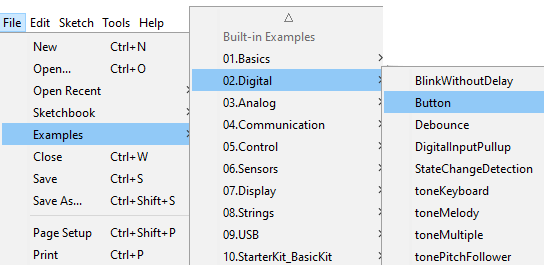 The example of the Button sketch will be opened. The selected board is shown below: 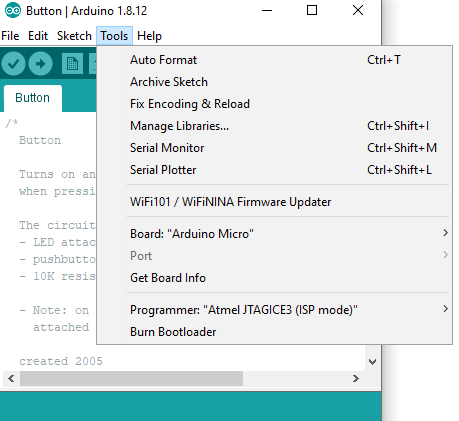
To upload and run, click on the button present on the top panel of the Arduino display, as shown below: 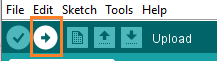 Within the few seconds after the compile and run of code or sketch, the RX and TX light present on the Arduino board will flash. The 'Done Uploading' message will appear after the code is successfully uploaded. The message will be visible in the status bar. Next TopicArduino Due |