Convert ODT to PDFThe main drawback of the ODT file is that it can only be launched by some specific applications. So, it would be better if you convert the ODT file into PDF. Convert ODT to PDF using Online ToolsThere are many online tools available to convert ODT to PDF, such as odt2pdf, zamzar, pdfcandy, onlineConvert, online2Pdf, convertio, cloudConvert, freePdfConvert, etc. Here, we are going to use Zamzar.
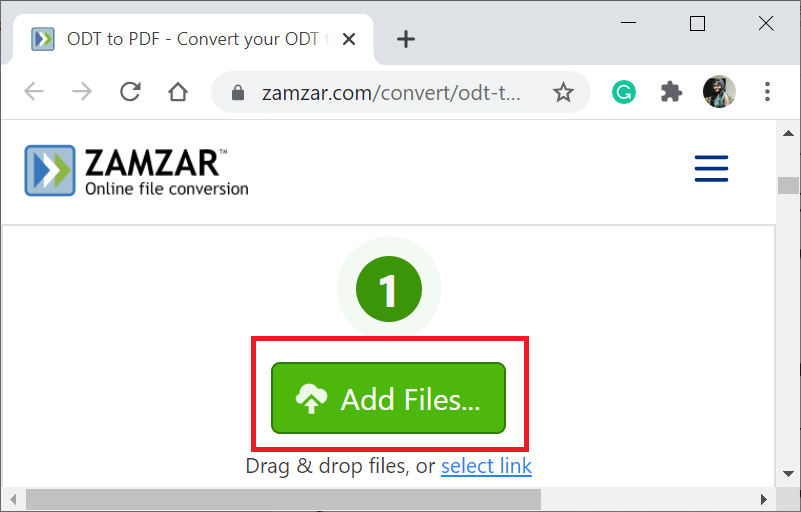 Click on the Add Files button.
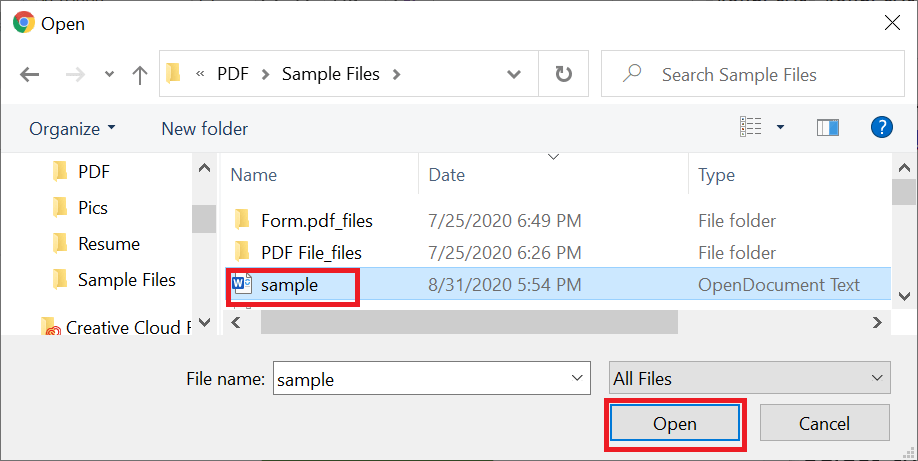
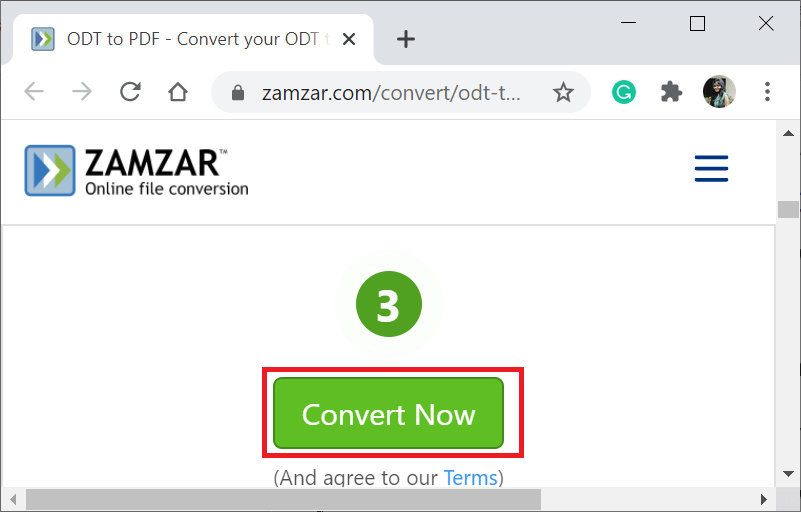
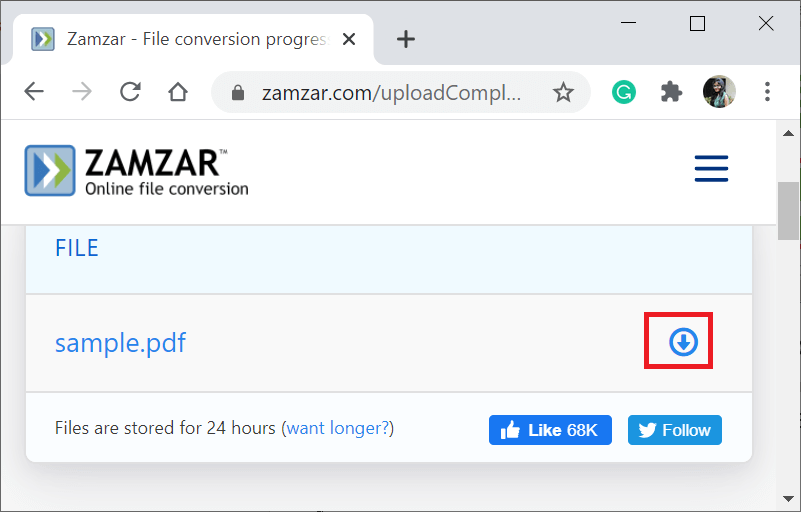 Convert ODT to PDF using OpenOffice WriterOpenOffice Writer is the word processor, comes under the OpenOffice software package. It is like Microsoft word. It can be installed on many operating systems, including Mac OS, Windows, Linux, etc. OpenOffice Writer uses the ODT extension. Conversion of ODT file to PDF through OpenOffice Writer is very easy.
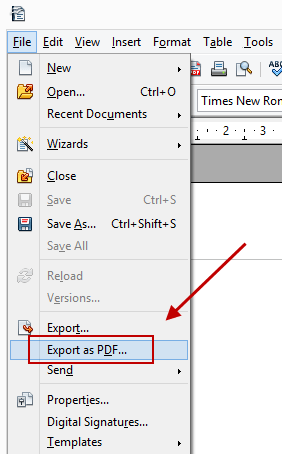
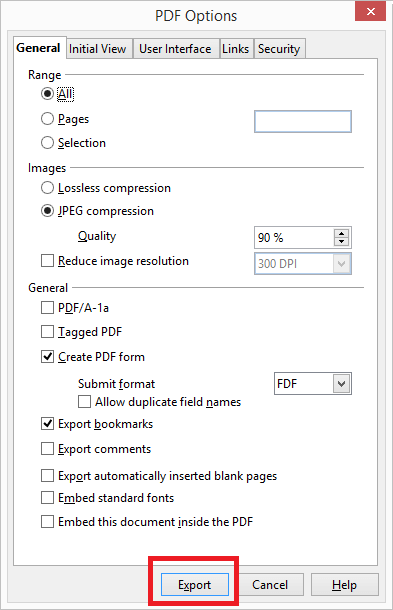
Next TopicConvert PDF to SVG |