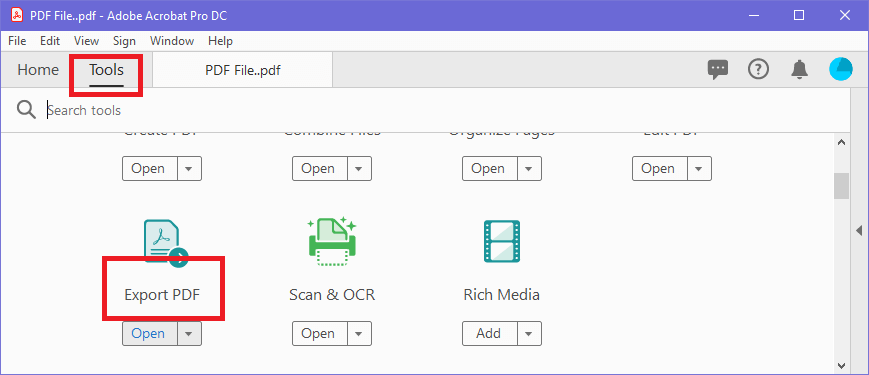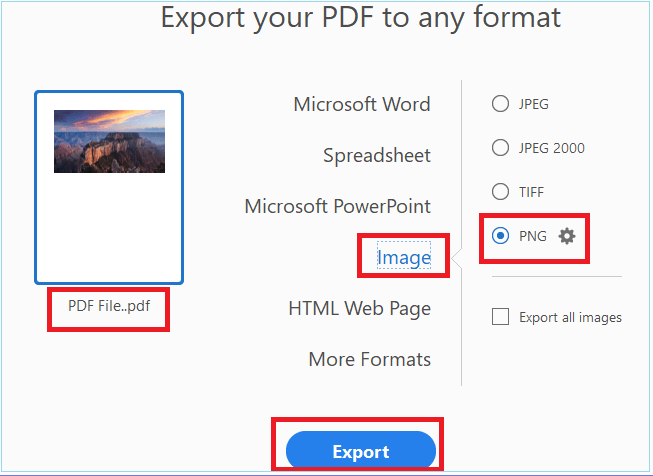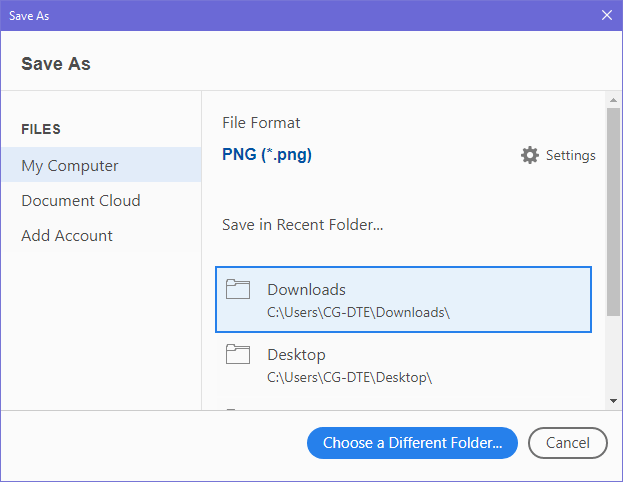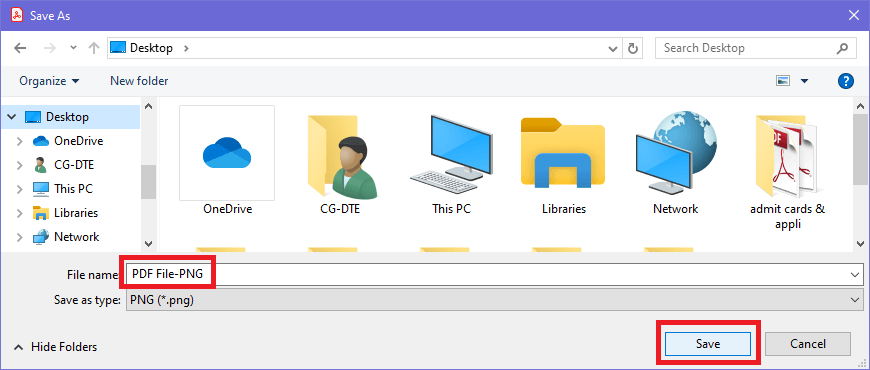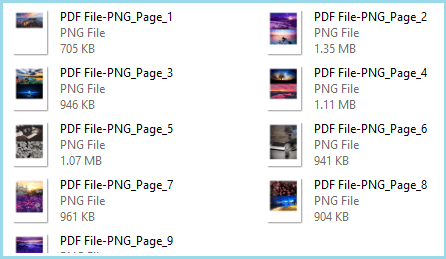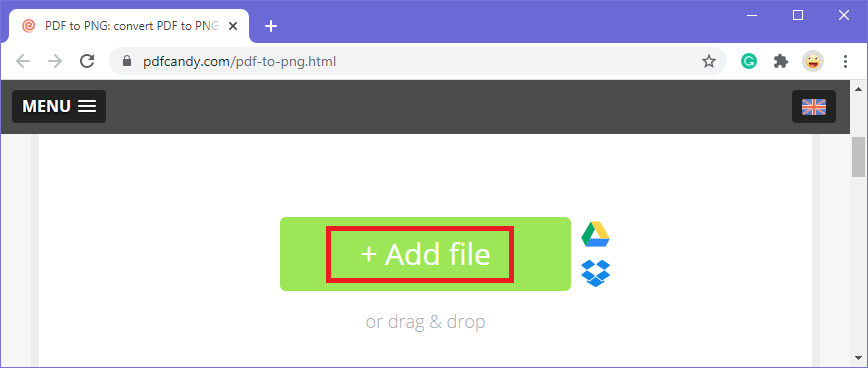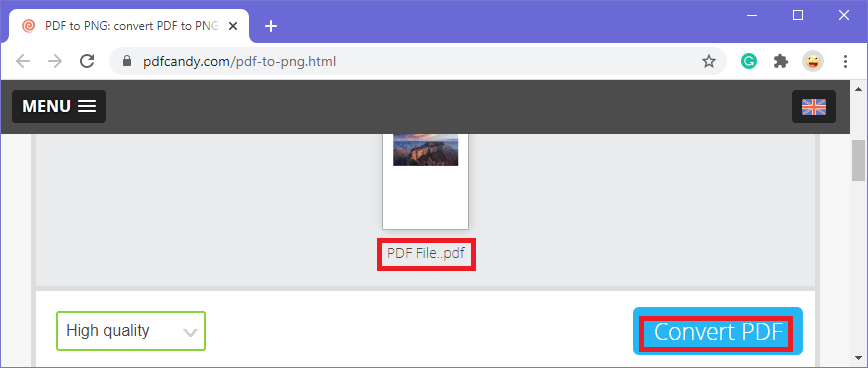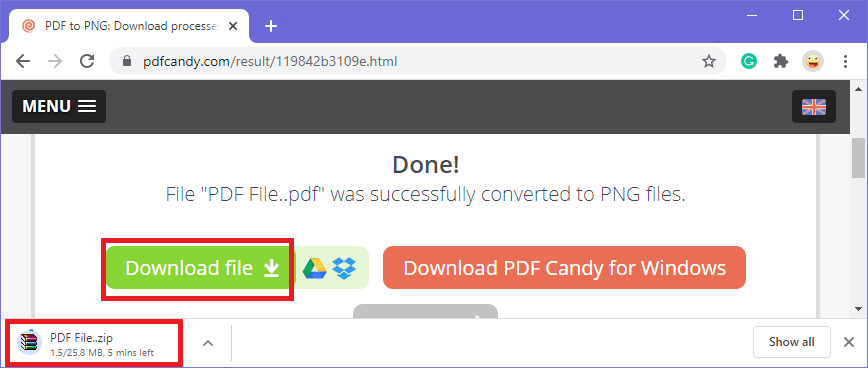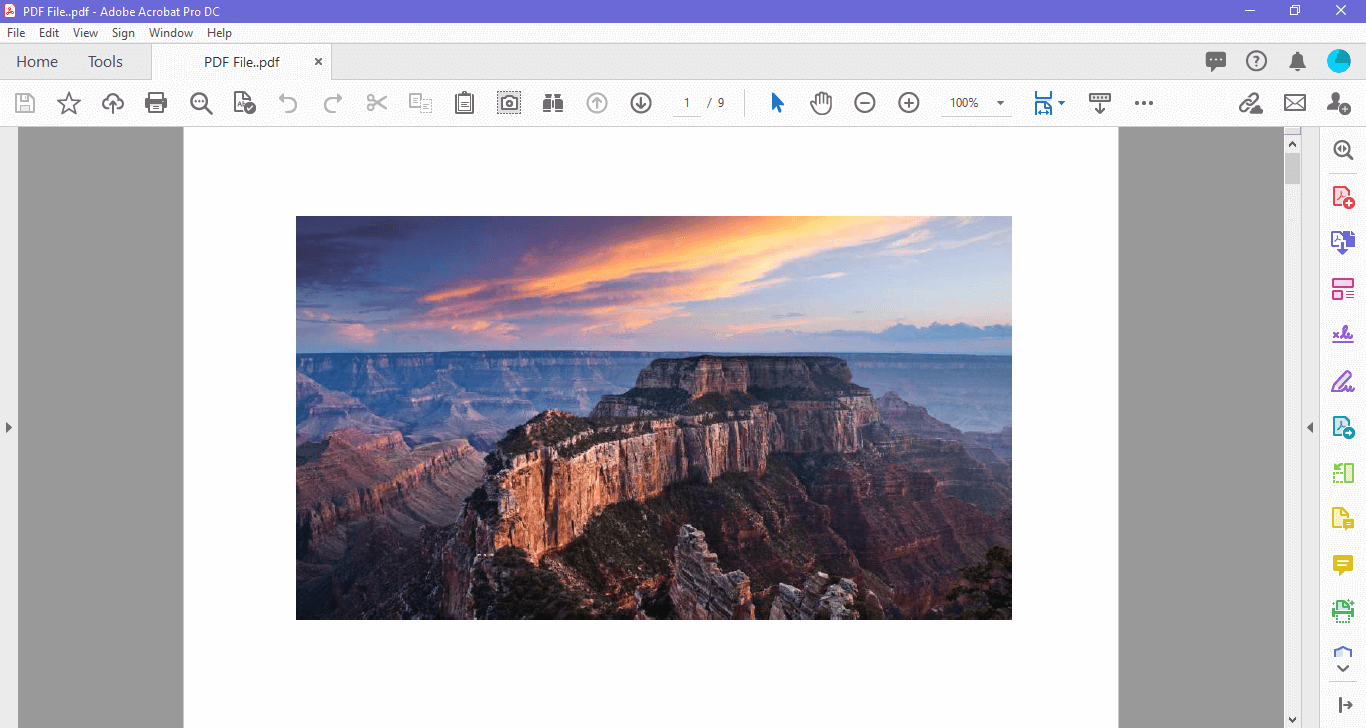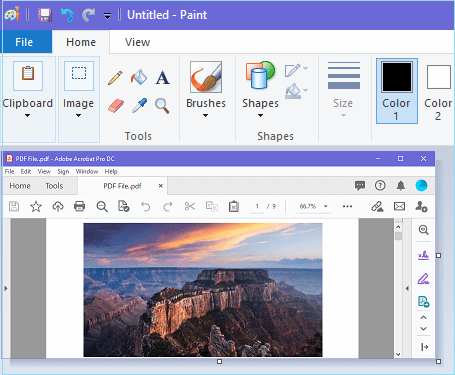Convert PDF to PNGPortable Network Graphics (PNG) is a type of image format which has better quality than JPG. Users should know how to convert a PDF into PNG. To open PDF, you require an external application, while for the PNG image, you don't require any external application. Suppose you want all the images of your PDF file in image format, then you can convert it into PNG for easy viewing and sharing. Let's learn how to convert PDF to PNG. Converting PDF to PNG using Adobe Acrobat DC- Open your PDF that you want to convert into PNG in Adobe Acrobat DC.
Note- Free version of Adobe Acrobat provides limited tools, so for this tool, you need to purchase the Adobe Acrobat DC.- Now go to the Tools tab and click on Export PDF.
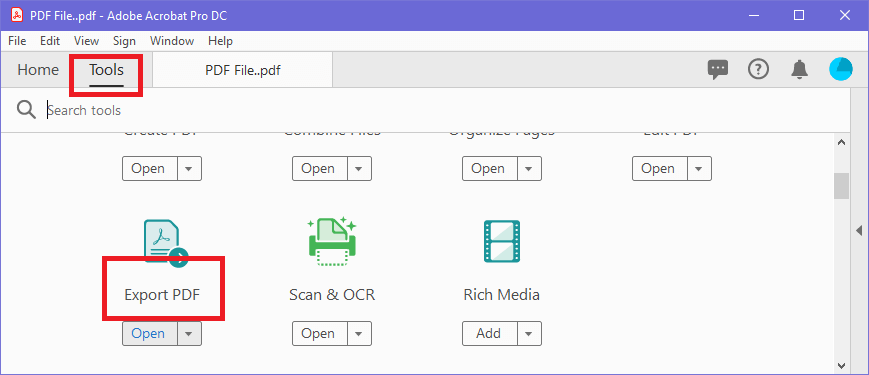 - Click on Image, choose PNG, and press the Export
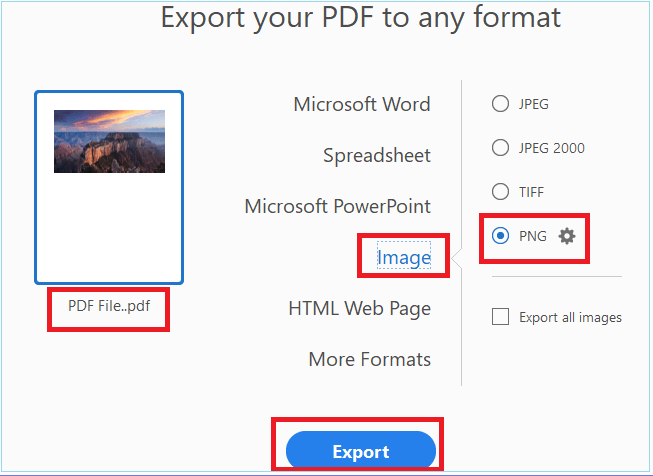 - As soon as you click on Export, a new Save as dialogue box will open on the screen>select the folder where you want to save your PNG images.
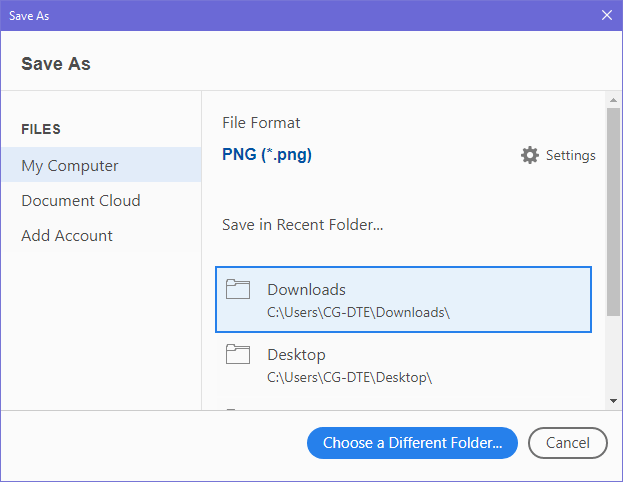 - Name the file and press the Save
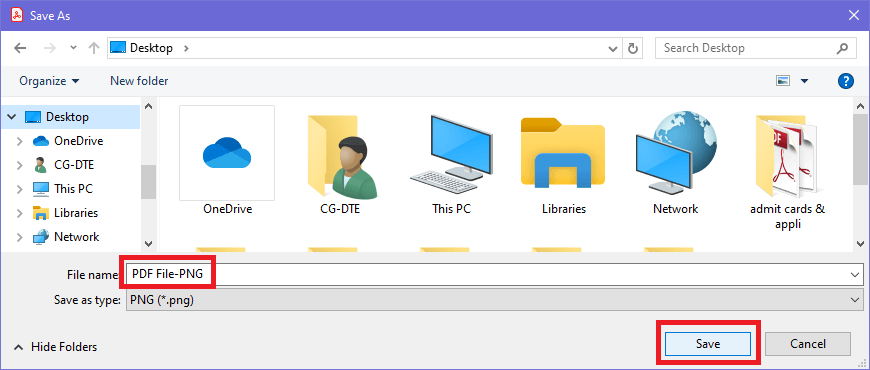 - Your PDF will be converted into PNG images.
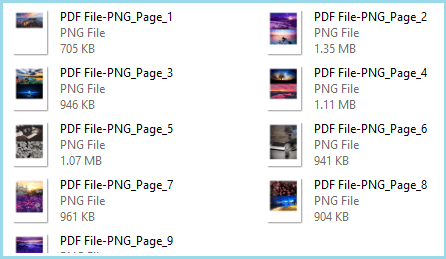 Converting PDF to PNG using online tools- Open your web browser and search for convert PDF to PNG online.
- There are so many options available online like pdf2png, smallpdf, pdfcandy, pdfpro,
- Choose any of them, let's say you choose, pdfcandy open it.
- Click on Add file and choose the PDF file that you want to convert into PNG.
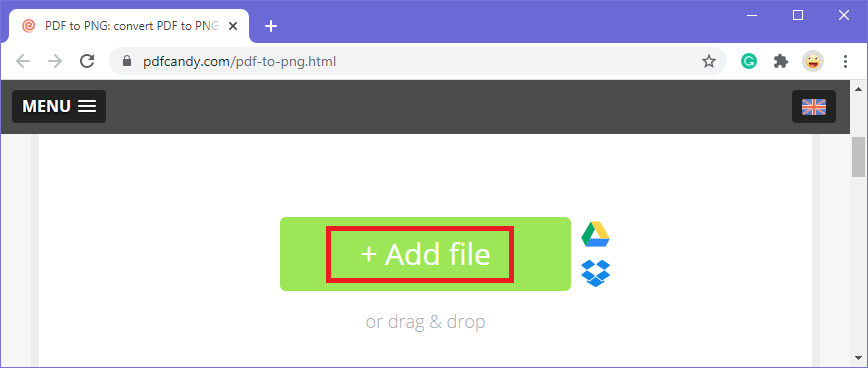 - Your file will be uploaded. You can select the quality of the PNG images as well. Now, select the Convert PDF
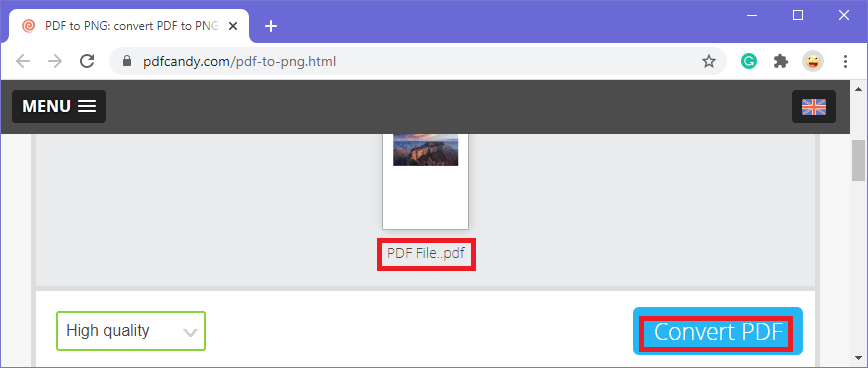 - Finally, select the Download file button to download the PNG files. Your files will be downloaded as a zip file; you can extract your PNG images from that.
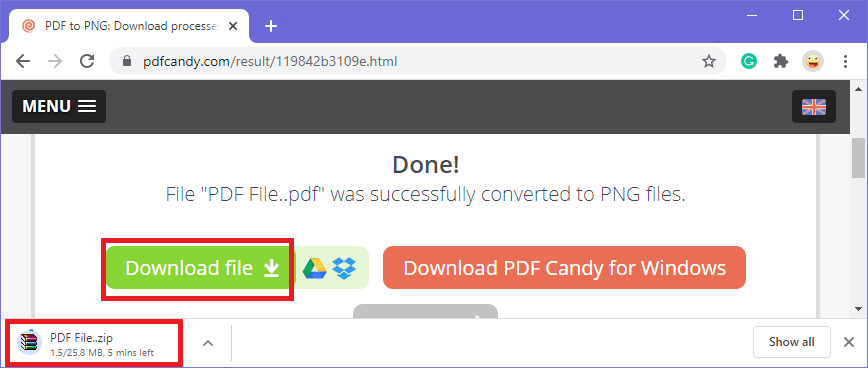 Converting PDF to PNG using print screen function in windowsYou can convert a page of your PDF into PNG by using a Print screen function available on your keyboard. - Open your PDF in any PDF reader or in a browser.
- For example, you open your PDF in Adobe Acrobat DC.
- Open that page or that part of the PDF which you want to convert into PNG.
- Adjust that part in the screen appropriately so that you can take a screenshot of that part easily.
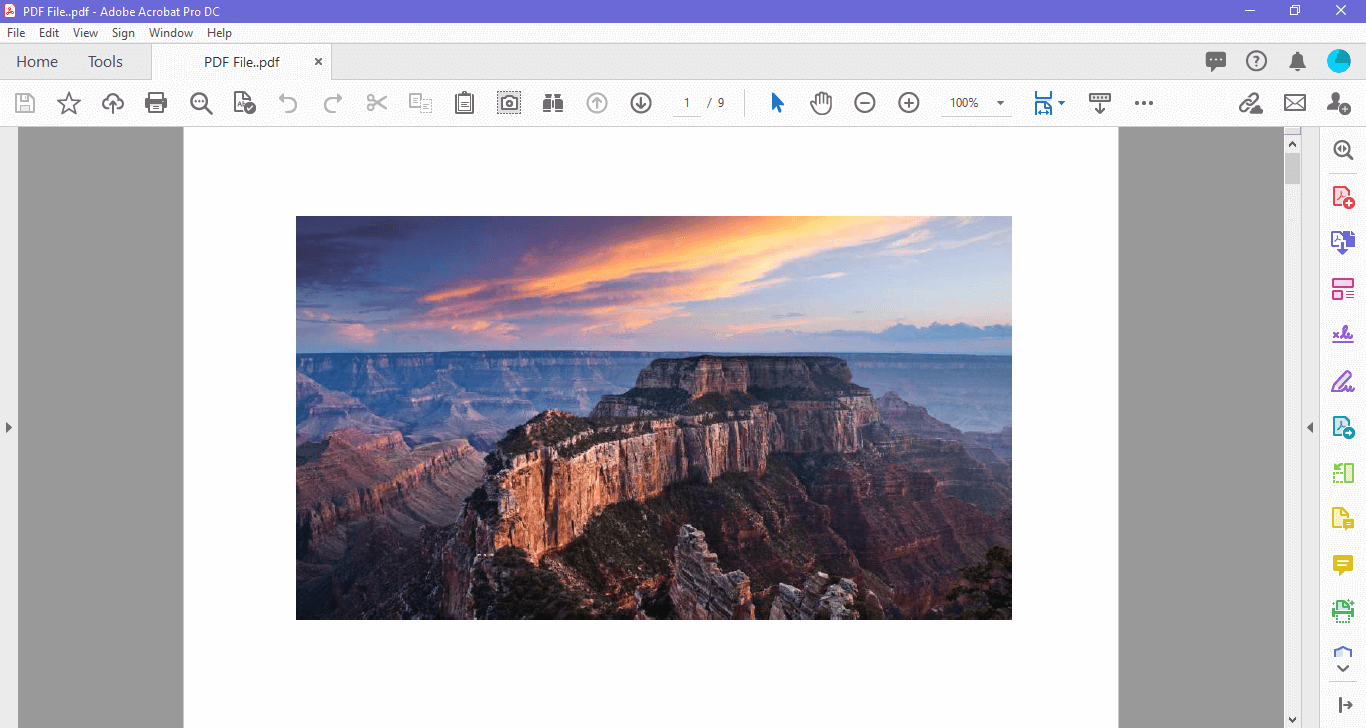 - Now press the Print Screen (prtsc) button available in the keyboard to take a screenshot of the whole screen or press ctrl+alt+prt sc to take a screenshot of the current window. Your screenshot will be taken.
- Paste your screenshot in paint or Microsoft word. There you can crop or make other adjustments in your PNG image.
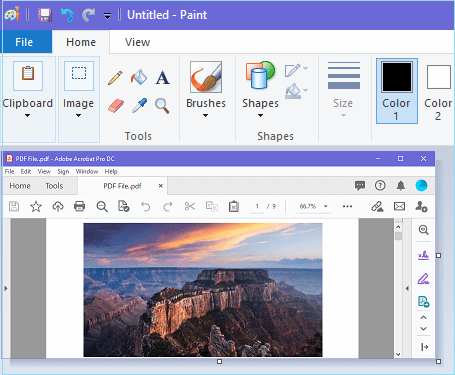 - After all the adjustments, go to File and click on Save as>PNG picture and select the folder to save your PNG image.
 - Your PNG file will be saved.

|