Eclipse Shortcuts Java
IDEs are an integral part of a programmer's life because it provides an easy way to develop application. Another advantage of IDE is that it supports various popular programming languages. If one has good expertise in using IDEs or editors (like Eclipse), it adds more advantages to the programmer's skill. The tool becomes handy for the programmer.
The developers must aware of the shortcuts of IDEs that make tasks easy and handy. It also saves time and effort. In this section, we will discuss the keyboard shortcuts of Eclipse IDE.
The section is for those who are intended to use Eclipse as IDE. Keyboard shortcuts are very important for comfortable and quick editing.
Keyboard Shortcuts for Eclipse IDEs
| Key Combination |
Action |
| Find and Search |
| Ctrl + Shift + U |
Find reference in file. |
| Ctrl + Shift + T |
Finds class even form JAR files. |
| Ctrl + Shift + R |
Finds any resource (file) also includes XML files. |
| Ctrl + Shift + G |
Searches the workspace for references to the selected method or variable. |
| Ctrl + Shift + P |
To find closing brace. Place the cursor at the opening brace and use this. Or go to matching parentheses. |
| Ctrl + H |
Java search in workspace |
| Ctrl + Shift + F12 |
Search repository for task |
| Toggle |
| Alt + Shift + Y |
Toggle Word Wrap |
| Ctrl + _ |
Toggle split editor (horizontal) |
| Ctrl + { |
Toggle split editor (vertical) |
| Insert |
Toggle overwrite |
| Alt + Shift + O |
Toggle Mark Occurrence |
| Ctrl + Shift + Insert |
Toggle Inset Mode |
| Alt + F11 |
Toggle Full Screen |
| Alt + Numpad divide sign |
Toggle Folding |
| Ctrl + Shift + C |
Toggle Comment |
| Ctrl + Shift + B |
Toggle Breakpoint |
| Alt + Shift + A |
Toggle Block Selection |
| Show |
| Ctrl + 10 |
Show View Menu |
| Alt + Shift + Q, S |
Show view (search) |
| Alt + Shift + Q, Y |
Show view (synchronize) |
| Alt + Shift + Q, K |
Show view (Task list) |
| Alt + Shift + Q, T |
Show view (type hierarchy) |
| Alt + Shift + Q, V |
Show view (variables) |
| Alt + Shift + Q, B |
Show view (breakpoints) |
| Alt + Shift + Q, H |
Show view (cheat sheets) |
| Alt + Shift + Q, C |
Show view (console) |
| Alt + Shift + Q, L |
Show view (Error log) |
| Alt + Shift + Q, Z |
Show view (History) |
| Alt + Shift + Q, J |
Show view (Javadoc) |
| Alt + Shift + Q, O |
Show view (Outline) |
| Alt + Shift + Q, P |
Show view (package explorer) |
| Alt + Shift + Q, X |
Show view (problems) |
| Alt + Shift + Q, D |
Show view |
| F2 |
Show tool tip description |
| Alt + - |
Show system menu |
| Alt + Shift + S |
Show Source quick menu |
| Ctrl + F10 |
Show ruler context menu |
| Alt + Shift + T |
Show refactor quick menu |
| Ctrl + Shift + U |
Show occurrence in file quick menu |
| Alt + Shift + W |
Show In… |
| Alt + Shift + B |
Show in breadcrumb |
| Shift + F2 |
Show Javadoc for the current element |
| Ctrl + Alt + Shift + Right |
Show context quick view |
| Alt + Shift + F3 |
Show contributing plug-in |
| Ctrl + T |
Show inheritance tree of current token |
| Ctrl + Shift + L |
Show active key bindings (Eclipse keyboard shortcuts) |
| Alt + Shift + W |
show a class in package explorer |
| Run |
| Alt + Shift + X, A |
Run Java applet |
| Alt + Shift + X, J |
Run Java application |
| Alt + Shift + X, O |
Run OSGi framework |
| Alt + Shift + X, R |
Run on server |
| Ctrl+ F11 |
Run |
| Alt + Shift + X, Q |
Run Ant Build |
| Alt + Shift + X, E |
Run Eclipse application |
| Alt + Shift + X, P |
Run JUnit Plugin Test |
| Alt + Shift + X, T |
Run JUnit test |
| Ctrl + Alt + X, G |
Run Gradle Test |
| Ctrl + F11 |
Run last run program |
| Alt + Shift + X |
To run Ant build file using keyboard shortcuts in Eclipse |
| Select |
| Ctrl + A |
Select All |
| Alt + Shift + Up |
Select enclosing elements |
| Shift + End |
Select line end |
| Shift + Home |
Select line start |
| Alt + Shift + Right |
Select next element |
| Ctrl + Shift + Right |
Select Next Word |
| Alt + Shift + Left |
Select previous element |
| Ctrl + Shift + Left |
Select previous Word |
| Quick Assist |
| Ctrl + 3 |
Quick access |
| Ctrl + 2, F |
Quick assist - assign to field |
| Ctrl + 2, L |
Quick assist - assign to local variable |
| Ctrl + 2, M |
Quick assist - external method |
| Ctrl + 2, R |
Quick assist - rename in file |
| Ctrl + Shift + Q |
Quick diff toggle |
| Ctrl + 1 |
Quick fix |
| Ctrl + T |
Quick hierarchy |
| Ctrl + Right |
Next Right |
| Move |
| Ctrl + F6 |
Next editor |
| Alt + F7 |
Next page |
| Ctrl + F8 |
Next perspective |
| Ctrl + F7 |
Next View |
| Alt + PageDown |
Next sub tab |
| Ctrl + Alt + G |
Find text in workspace |
| Ctrl + Shift + Up |
for navigating from member to member (variables and methods) |
| Ctrl + Shift + Down |
for navigating from member to member (variables and methods) |
| Ctrl + K |
find next/ previous |
| Ctrl + Shift +K |
find next/ previous |
| Ctrl + , |
Previous |
| Ctrl + Shift + F6 |
Previous editor |
| Alt + Shift + F7 |
Previous page |
| Ctrl + Shift + F8 |
Previous perspective |
| Ctrl + PageUp |
Previous Tab |
| Alt + PageUp |
Previous sub tab |
| Ctrl + Shift + F7 |
Previous View |
| Ctrl + Left |
Previous word |
| Ctrl + F |
For find, find/replace |
| Ctrl + Q |
for going to last edited place |
| Ctrl + L |
Go to line |
| Alt + Shift + V |
Move refactoring |
| Alt + Down |
Moves lines down |
| Alt + Up |
Move line up |
| Ctrl + Home |
Text Start |
| Ctrl + End |
Text End |
| Ctrl + Down |
Scroll line down |
| Ctrl + Up |
Scroll line up |
| End |
Line end |
| Home |
Line start |
| Ctrl + PageUp |
Navigate to the previous files from within the list of all open files. |
| Ctrl + PageDown |
Navigate to the next file from within the list of all open files. |
| Alt + Right |
Going forth while editing |
| Alt + Left |
Going back while editing |
| F3 |
Go to a type declaration |
| Ctrl + . (or -) |
Navigate to next or previous error |
| Open and Close |
| Ctrl + Alt + H |
Open call hierarchy |
| F3 |
Open declaration |
| Ctrl + Alt + T |
Open local terminal on selection |
| Ctrl + Alt + Shift + M |
Open manifest |
| Ctrl + Shit + A |
Open-plugin artifact |
| Ctrl + Alt + Shift + F12 |
Open remote task |
| Ctrl + Shift + R |
Open resource |
| Ctrl + H |
Open search dialog |
| Ctrl + F3 |
Open structure |
| Ctrl + F12 |
Open task |
| Ctrl + Shift + T |
Open type |
| Ctrl + Shift + H |
Open type in hierarchy |
| Ctrl + Shift + V |
Open from clipboard |
| Alt + Shift +N |
Open new Project, file, class, folder, etc. |
| Alt + Enter |
Open properties of the current file, class, and folder. |
| Ctrl + E |
Open a file/ quick switch editor |
| Ctrl + Shirt + W |
Closing all files |
| Ctrl + F4 or Ctrl + W |
Closing current file |
| Ctrl + Shift + F4 |
Close all |
| Debug |
| F11 |
Debug |
| Alt + Shift + D, A |
Debug Java applet |
| Alt + Shift + D, J |
Debug Java Application |
| Alt + Shift + D, O |
Debug OSGi framework |
| Alt + Shift + D, R |
Debug on server |
| Alt + Shift + D, Q |
Debug Ant build |
| Alt + Shift + D, E |
Debug eclipse application |
| Alt + Shift + D, P |
Debug JUnit plugin test |
| Alt + Shift + D, T |
Debug JUnit test |
| Copy/ Paste/ Remove/ Delete |
| Delete |
Delete |
| Ctrl + D |
Delete line |
| Ctrl + Delete |
Delete next word |
| Ctrl + Backspace |
Delete previous word |
| Ctrl + Shift + Delete |
Delete to end of line |
| Ctrl + Alt + Down |
Copy lines |
| Ctrl + Insert |
Copy |
| Shift + Insert |
Paste |
| Shift + Delete |
Remove all visible results |
| Ctrl + Shift + \ |
Remove block comment |
| Alt + Shift+ U |
Remove occurrence annotations |
| Ctrl + Delete |
Remove Result |
| Shift + Delete |
Cut |
| Coverage |
| Ctrl + Shift + F11 |
Coverage |
| Alt + Shift + E, E |
Coverage eclipse application |
| Alt + Shift + E, P |
Coverage JUnit plugin test |
| Alt + Shift + E, T |
Coverage JUnit Test |
| Alt + Shift + E, J |
Coverage Java application |
| Alt + Shift + E, R |
Coverage RAP JUnit Test |
| Alt + Shift + E, S |
Coverage SWT Bot Test |
| Alt + Shift + E, L |
Coverage Scala application |
| Alt + Shift + E, G |
Coverage TestNG Suite |
| Alt + Shift + E, N |
Coverage TestNG Test |
| Others |
| Ctrl + Break |
Terminate Result |
| Ctrl + Shift + E |
Switch to editor |
| Alt + Shift + Z |
Surround with quick menu |
| Ctrl + Alt + B |
Skip all break point |
| Ctrl + Shift + O |
Organize imports |
| Alt + Shift + F2 |
Plugin menu spy |
| Ctrl + Alt + Shift + F9 |
Layout spy |
| Ctrl + Alt + Shift + Up |
Make landmark |
| Ctrl + Alt + Shift + Down |
Make less interesting |
| Ctrl + M |
Maximize active view or editor |
| Ctrl + G |
Declaration in workspace |
| Ctrl + Shift + D |
Display |
| Ctrl + Alt + Up |
Duplicate lines |
| Alt + Z |
Edit box select box |
| Ctrl + U |
Execute |
| Ctrl + Numpad_Add |
Expand |
| Ctrl + Shift + Numpad_Add |
Expand All |
| Alt + Shift + L |
Extract local variable |
| Alt + Shift + M |
Extract method |
| Ctrl + I |
Correct indentation |
| Ctrl + N |
New |
| Alt + Shift + N |
New menu |
| Alt + Shift + H |
Focus on active task |
| Alt + Shift + F |
Force return |
| Alt + Right |
Forward history |
| Alt + shift + G |
Generate code |
| Ctrl + J |
Incremental find |
| Ctrl + Shift + J |
Incremental find reverse |
| Alt + Shift + I |
Inline |
| Ctrl + Shift + Enter |
Insert line above current line |
| Shift + Enter |
Insert line below current line |
| Ctrl + Shift + I |
Inspect |
| Ctrl + Alt + J |
Join lines |
| Ctrl + Alt + Shift + A |
Add artifact to target platform |
| Ctrl + Shift + / |
Add block comment |
| Ctrl + Shift + M |
Add import |
| Ctrl + Shift + N |
All instances |
| Alt + Left |
Backward history |
| Ctrl + B |
Build All |
| Alt + Shift + C |
Change method signature |
| Ctrl + Numpad_Subtract |
Collapse |
| Ctrl + Shift + Divide |
Collapse all |
| Ctrl + # |
Commit |
| Ctrl + Space |
Content assist |
| Ctrl + Shift + Space |
Context information |
| Ctrl + Y |
Redo |
| Ctrl + Shift + G |
Reference in workspace |
| Alt + Shit + R |
Rename- Refactor |
| Ctrl + Shift + Numpad_Multiply |
Reset structure |
| Alt + Shift + Down |
Restore last selection |
| Alt + Shift + F1 |
Plugin selection spy |
| Ctrl + / |
For commenting, uncommenting lines and blocks |
| Ctrl + Shift + / |
For commenting, uncommenting lines with block comment |
| F4 |
Type hierarchy |
| Alt + Shift + J |
To add Javadoc at any place in the Java source file |
| Ctrl + Shift +F |
Autoformatting |
| Ctrl + Space |
Type assist |
| Ctrl + O |
Quickly list all methods of the class and again Ctrl + O lists |
| Alt + Shift + Z |
Enclose block in try-catch |
| Ctrl + M |
Minimize editor |
| F12 |
Focus on current editor |
| F6 |
Stopover |
| F5 |
Step into |
| F8 |
Resume |
| Alt + Shift + Z |
Enclose block in try-catch |
| Ctrl + S |
Save current editor and build |
| Ctrl + Shift + S |
Save all |
| F2 |
Rename a file, project, class, folder, etc. |
| F5 |
Refresh |
| Ctrl + P |
Print |
| Ctrl + + |
Zoom in |
| Ctrl + - |
Zoom out |
| Ctrl + Shift + F9 |
Deactivate Task |
| Ctrl + F9 |
Activate Task |
| F12 |
Activate Editor |
| Ctrl + Shift + X |
To upper case |
| Ctrl + Shift + Y |
To lower case |
| Alt + / |
Word completion |
| Shift + F5 |
Use step filter |
| Ctrl + Z |
Undo |
| Ctrl + 1 |
Use for quick fix |
Except for the above keys, eclipse also allows us to create our own key combinations.
Customize Keys
In order to create a customized key, follow the steps given below:
Go to Windows menu -> Preference -> General -> Keys
Or
Press Ctrl + 3, type keys, and press Enter.
After that type Name Description, Binding, and When for the customized key.
- Name Description: Provides the description of the key.
- Binding: Press the keys you want to create.
- When: It describes when the key will work.
After completing the above three steps, click on the Apply and Close button to reflect the changes.
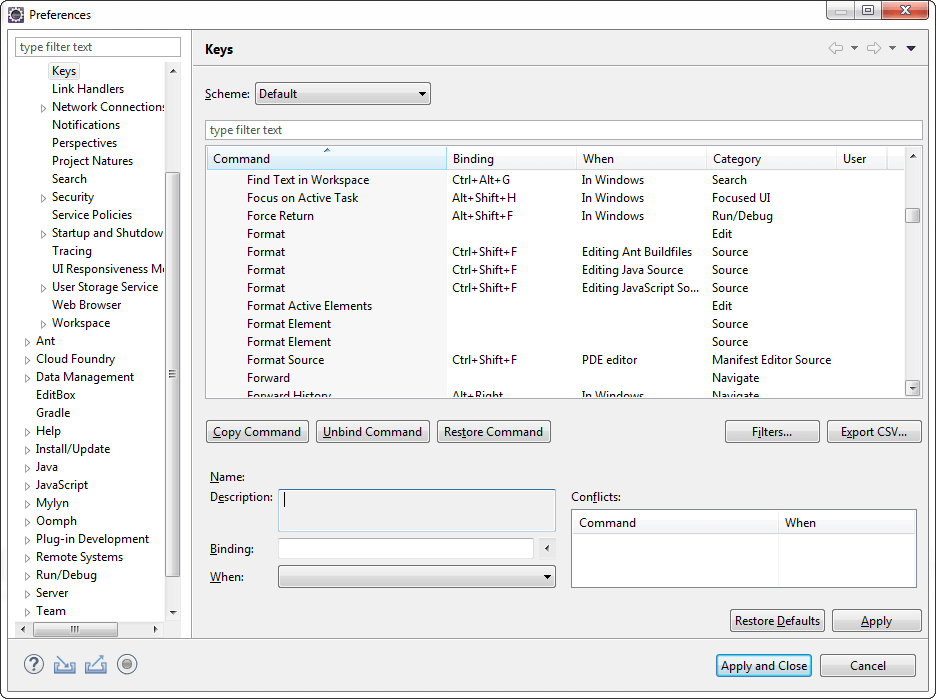
|
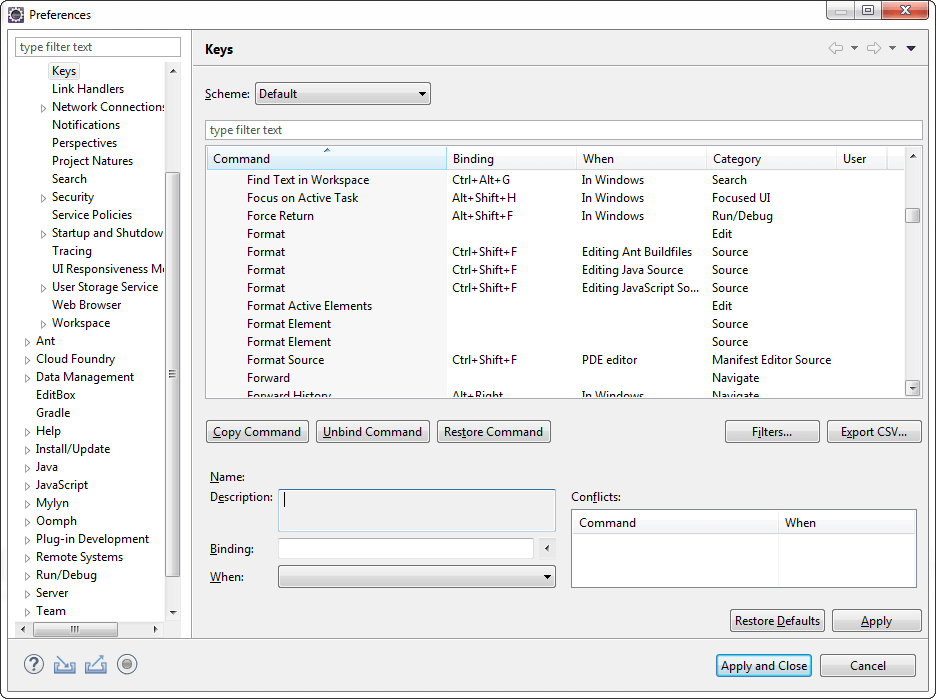
 For Videos Join Our Youtube Channel: Join Now
For Videos Join Our Youtube Channel: Join Now










