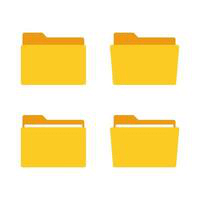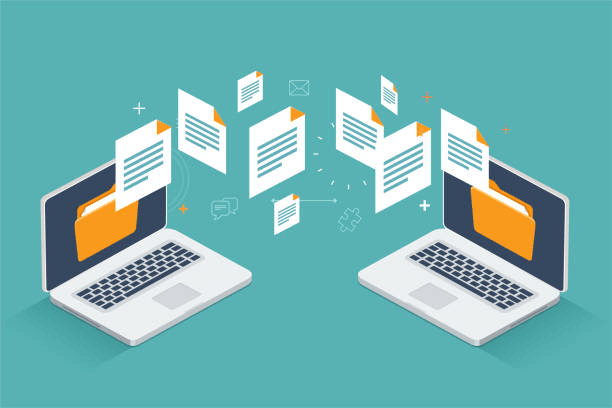File DefinitionIt is a collection of data that can be stored in a computer device or other device. A File generally contains images, graphs, videos, audio, recordings, document, or program code. 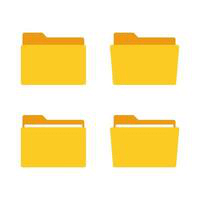 A suitable software application can edit, delete, copy, or move a file. Different Types of FilesDistinct types of files exist with their purpose and have their own specifications. Some of them are: - Audio Files: This category of files collects or stores data like sound, voice, or audio recordings. They are in the format of MP3, AAC (.aac), etc.
- Image Files: These files collect data like graphics, photographs, illustrations, etc. They are in the format of Graphics Interchange Format (GIF) .gif, Portable Network Graphics (PNG) .png, Joint Photographic Expert Group (JPEG) .jpeg, and Bitmap Image File (BMP) .bmp.
- Presentation Files: These files often include slideshows or visual presentations for educational or business purposes. The files have come in a format like Google Slide Files (.gslide), Microsoft PowerPoint files (.pptx), and Portable Document Format (.pdf).
- Program Files: These files contain some code for the execution of some program or application. They come in a format like dynamic link library files (.dll), executable files (.exe), and script files (.sh, .py, etc.)
- Document Files: These types of files contain text-based data in the Word document, and they come in the format of Microsoft Word Document (.docx), plain text files (.pxt), rich text format files (.rtf) and Portable Document Format (.pdf).
- Database Files: These files collect structured formats to be manipulated and queried easily and used to store a large amount of structured data. Some of the famous datafiles are Microsoft Access Files (.mdb), and MySQL (.sql)
- Spreadsheet Files: Data are stored in the cell and organized into rows and columns. Spreadsheet files are used for data analysis and calculation. Some of the famous formats include Microsoft Excels Files (.xlsx), Comma-separated Files (.csv) (and Google Sheets files (.gsheet)
- Web Files: These kinds of files are developed to exhibit web content like Hyper Text Markup Language (HTML), .html, JavaScript (.js), and CSS files (.css).
These are just a few types, and many more exist and are used for different purposes depending on the user's needs. Properties of the FilesFiles have different properties with them, and some of the common properties of the files include the following: - File Size: The volume of storage occupied by the data is calculated in bytes, kilobytes (KB), megabytes (MB), Gigabytes (GB), and Terabytes (TB). Files storage capacity determines how much time it will require to manipulate or transfer the files.
- Folder Name: The unique name is given by the user to an individual file to distinguish the files from the rest of the files. Restrictions and limits include length and the number of characters in the file's naming.
- Date and Time of the File: The date and time will be recorded at the creation time to check the file's freshness. It is a useful property as it helps determine the files' age.
- Permission Settings: Permission or rights such as (access, read, write, or execute the file) can be assigned to a particular user; it secures the files from gaining unauthorized access and protects the integrity, confidentiality, and availability of the files.
- Data and Time Modification: Data and time of the file can be modified when the file is updated or changed. It helps the user to know when the file was last time updated.
- Extension of the File: A set of characters is attached to the end of the file to determine the file type or format. Operating System uses the file extension to administer the file Some file extensions that indicate particular software include .docx for Microsoft Word Document and .xlsx for Microsoft Excel.
- Path or File Location: This can also be called File Address. A unique address is created with the creation of files and is used to locate the file.
- Attributes of the File: Some metainformation is contained in a file, like an author name, tag, and descriptive information. It offers additional reference to the file.
How to Create a File in Windows?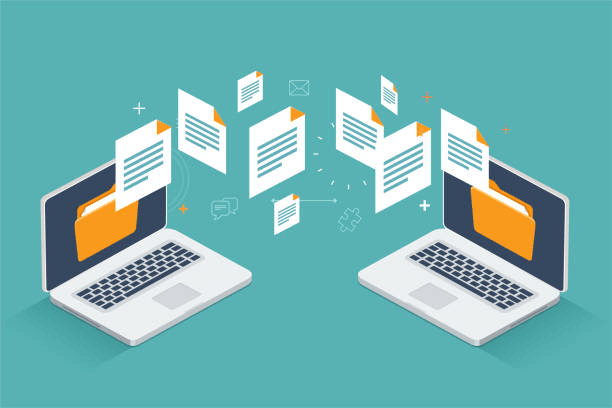 The creation of a file involves easy steps. These steps are followed: Way 1: Creation of Files Via File Explorer - Open File Explorer
This can be executed by clicking on the folder icon in the taskbar. The alternate option is to press Windows key + E. - Move through the directory or folder where you wish to create a file
- Right-click on the space within the folder or directory
- On the side context menu will pop up; click on the option "New" and choose the type of file you want to create. The user can select "Text document" for a plain text file, "Excel workbook" for the Excel spreadsheet, and "Word document for the Microsoft Word Document.
- Name the file according to your convenience and click enter.
Way 2: Command Prompt Method - Unlock the Command Prompt. This can be executed by typing "cmd" in the Windows search bar and selecting "Command Prompt" from the given searched output.
- Move to the folder or directory using the "cd" command to form a file. For example, to move to the "Documents" folder, write "cd documents" and click enter.
- To create a text file, write "echo.> file name.txt and click on the enter button. Replace the "filename.txt" with your chosen name for the file.
- You can create another file type by giving a unified command. For example, you can create Microsoft Word Document by writing the command "copy null filename.docx" and clicking the enter button.
How to Delete a File?To delete a file, follow these steps: - Select the File You Want to Delete: You can move to File Explorer or window explorer by searching through your folder or using the search function.
- Make a Right-Click on the File: A context menu with many options on the side will appear.
- You can see the "Delete or Delete file" option. Select that option, and your deletion process will begin.
- If the confirmation message prompts, click the "yes or ok" option to confirm your option.
- If the other program or user is using the file, it may ask you ask for shut the program or release the file before it can be deleted. Follow the prompts to shut or release the programs, and then begin with the deletion process.
- Once the file is trashed, it shifts to recycle bin unless you have made changes to Windows to bypass the Recycle bin for deletion. You can delete the file from recycle bin to delete the files permanently and make the recycle bin empty.
Applications of Files- Web Developer: Programming languages like HTML, CSS, Image Files, and JavaScript are used in web development to construct and manage Web applications and websites. Text editors or Integrated Development Environments are used for the creation and edition of the files and are served by the web server for gaining access to the web browser.
- Backups and Storage: It is used to manage and store data such as unstructured or structured data, spreadsheets, and databases. These files can be kept on network drives, local drives, or Google or cloud storage for the backup and archival plan.
- Software and Programming Development Purposes: Storing libraries, source code program assets, and configuration files in programming and software development is crucial. Text Editors or Integrated Development Environments are used for creating and managing the files.
- Document Formation and Management: One of the general uses for files are storing, creating, and managing data in several formats such as PDFs, a text document, spreadsheets, etc. Software applications like Microsoft, Google, Adobe, etc., are used to create and edit such files.
- Multi-Media Storage: They store and manage several forms of media such as audio, video, photos or music, These files can be easily saved into cameras, computers, and smartphones. These files can be played using suitable application software.
- Collaboration and File Distribution: Files can be collaborated or distributed at a large scale to people using services like cloud storage or file-sharing platforms. Multiple users can access, share and edit the files at a time.
- Configuration Files: Files are also used for saving error reports, logs, configuration settings, and system-related data. Operating systems, system administrators, or software applications manage such files.
|