FV() function in ExcelFV() is an in-built Excel function used for financial calculation. Here, FV() refers to the Future Value. This function helps to calculate the compound interest and return future value. Before detailing of FV() function, you need to know little about compound interest and its basic terms. As it is used for calculating the compound interest and future value for further year interest calculation. In this chapter, we are going to describe the FV() function in detail with its syntax, parameters, and examples. What is compound interest?Compound interest is an amount that is calculated over the principal amount in the first year and then with interest over interest. The user must know the compound interest, its basic terms, and usage. If the user has good knowledge of compound interest and its formulas, one can more easily and faster learn and use Excel's FV() function. Understand compound interest in the simplest language or term, i.e., "Interest over interest". Although we have provided a detailed description about compound interest and its manual calculation in the previous chapter. But it can also be calculated through the Excel in-built method. Excel offers FV() function, which is an in-built Excel function used to calculate compound interest. FV() functionFV() refers to the Future Value. It is a built-in function of Excel that is used to calculate the compound interest on some value. Similar to manual compound interest methods, it also calculates the future value on an investment. This function is a bit tricky to understand. Compound interest is the base of the FV() function. It can be calculated periodically, like - monthly, quarterly, semi-year, or annually. Provide the data accordingly. SyntaxCompound interest takes five arguments, in which the last two are optional. Firstly, see the syntax then we will talk about its parameters. Each parameter belongs to a specific value of compound interest, such as -
Return valueThe FV() function of Excel returns the future value on investment. On which the calculation of compound interest depends for further years. Example 1: Compound interest with no compounding periodLet's take an example and understand how FV() function works with its parameters. Before we will describe a simple scenario: Question We have deposited 3000 rupees for 4 years at 7% of annual interest rate compounded yearly. It means the compounding period value will be 1 by default, or you can suppose it as no additional compounding period. 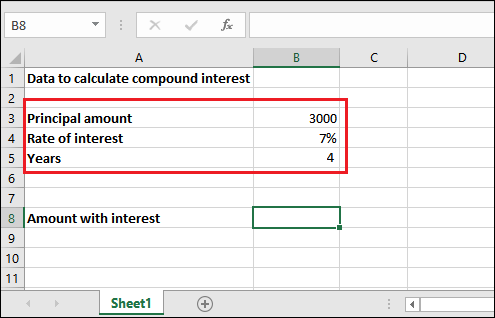 Solution For this problem, we will put the given values inside the FV() formula directly without any extra calculation and get the compound interest calculated for 4 years. Hence, the FV() formula goes like - Select the cell reference for the value accordingly. Do not copy ours. Or
Steps to calculate compound interestStep 1: Select the cell to keep the calculated result and write the created FV() formula in the formula bar. =FV(B4, B5, ,-B3) 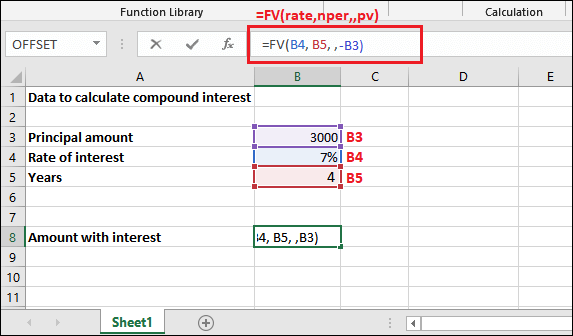 Step 2: Get the Balance returned with interest by pressing the Enter key. See that it returned interest added with principal amount is 3932.39 for all four years. 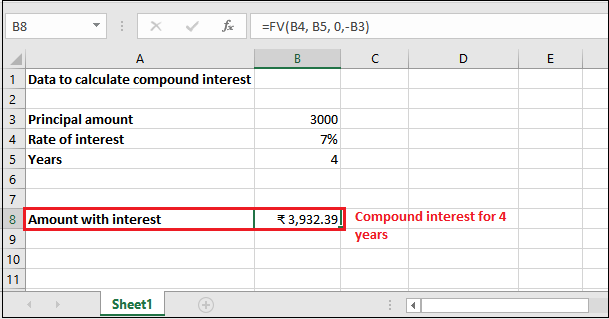 Step 3: You can extract the interest only from the returned amount by subtracting the initial investment (principal amount) from it. See the result - 932.39 compound interest over 3000 rupees. 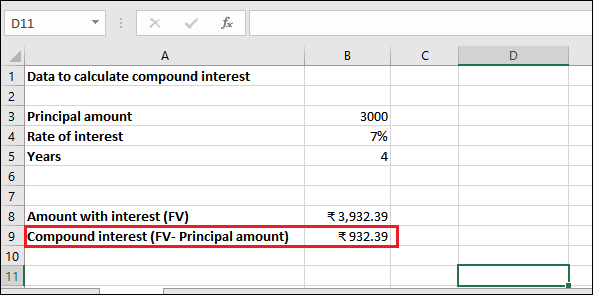 Example 2: Compound interest with compounding periodQuestion We have the same problem as the above example. We have deposited 3000 rupees for 4 years at 7% of annual interest rate compounded monthly. It means - this time compounding period is monthly, whose value will be 12. There is no additional payment. See the dataset below: 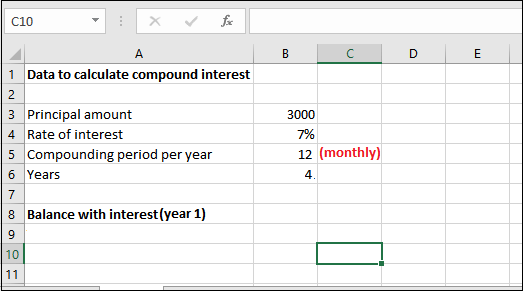 Solution This time, FV() function requires some extra calculation than passing the parameter values directly. Hence, the FV() formula goes like - You can also provide these values directly into the formula instead of cell reference. "Remember, this formula will calculate the compound interest for one year with monthly compounding period. You have to calculate compound interest for each year with new future value received through previous year calculation." Now, see the detailed explanation;
Steps to calculate compound interestStep 1: Select the cell to keep the calculated result and write the created FV() formula in the formula bar. =FV(B4/B5, B6*B5, 0, -B3) 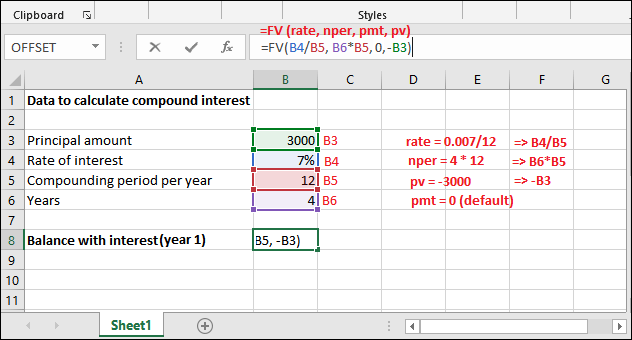 Step 2: Get the Balance returned with interest by pressing the Enter key. See that the returned future value amount is 3966.16 for 1-year with monthly compounding period. 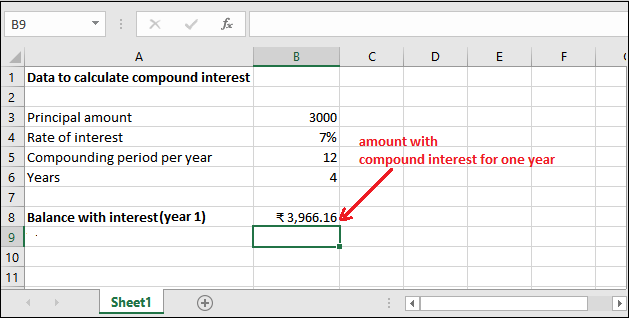 Year 2 Step 3: Now, we will calculate the interest for year 2 with the new Future Value returned in the previous step. =FV(B4/B5, B6*B5,0, -B8) 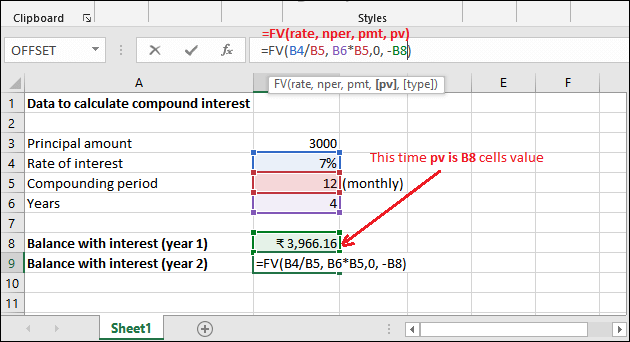 Step 4: Get the calculated compound interest (future value) for year 2, i.e., 5243.48. 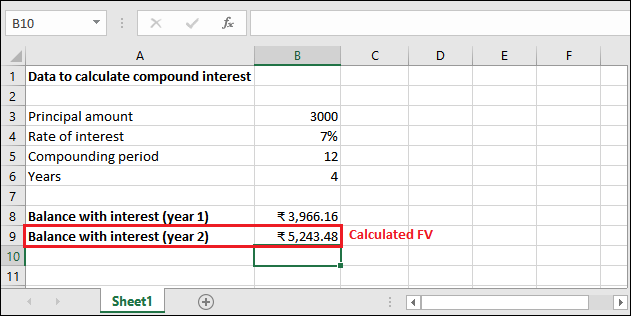 Year 3 Step 5: Using the following formula, we will calculate the interest for year 3 with the new Future Value returned in the previous step. =FV(B4/B5, B6*B5,0, -B9) 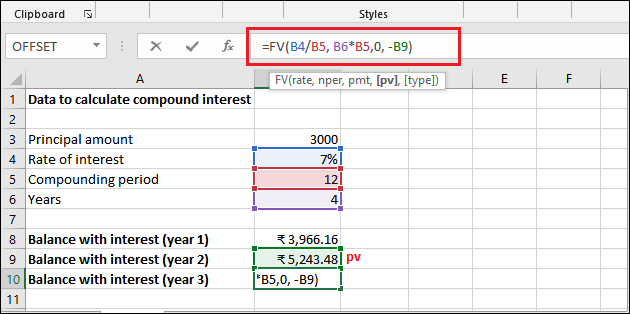 Step 6: Get the calculated compound interest (future value) for year 3, which is 6932.16 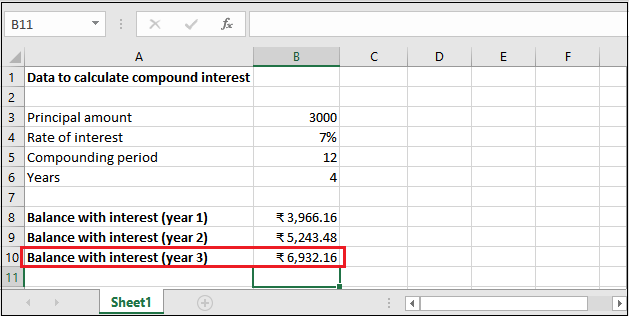 Year 4 Step 7: Using the following formula, we will calculate the interest for year 4 with the new Future Value returned in the previous step. =FV(B4/B5, B6*B5,0, -B10) 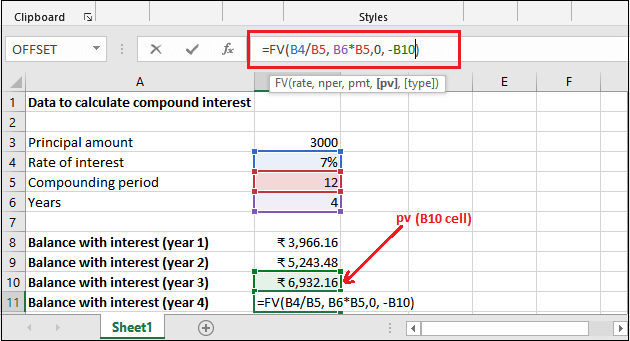 Step 8: Get the calculated compound interest (future value) for year 4, which is 9164.69. 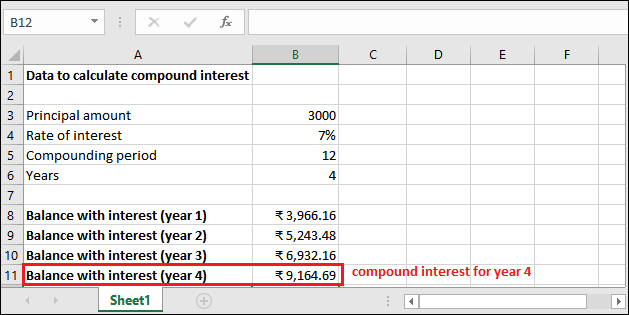 You can extract only the compound interest from the final amount returned after four years with a monthly compounding period. See the result that only interest is 6164.69. 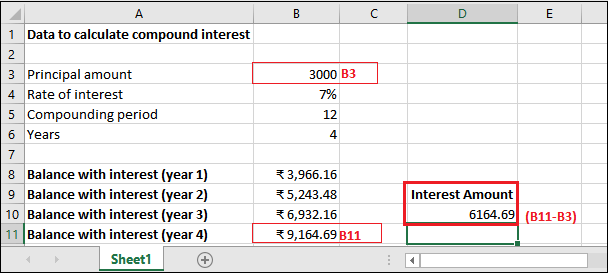 Similarly, you can count the compound interest for another dataset. Another FV() formulaLook at one more example for FV() function using a simple and easily understandable FV() formula. If the previously used formula is difficult to understand. Remember, it works completely same. Here,
Note: Present value (principal amount) is always be negative for this function because there is a negative relationship between present value and future value.Example 3We have deposited 4000 rupees for 2 years at 8% of annual interest rate with a semi-annual compounding period. Remember that - there is no additional payment. Steps to calculate compound interestStep 1: Select the cell to keep the calculated result and write the created FV() formula in the formula bar. =FV(B4/B6, B5*B6, 0,-B3) 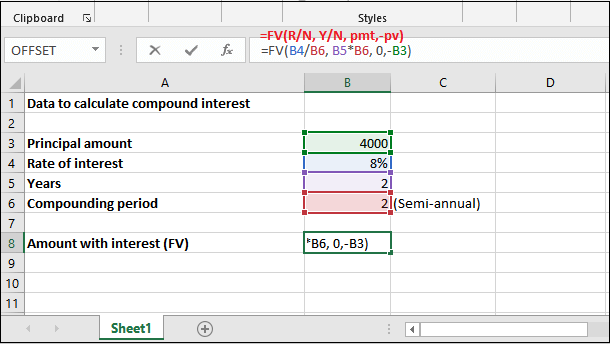 Step 2: Get the Balance returned with interest by pressing the Enter key. See that it returned interest with principal amount is 4679.43 for 1st year. 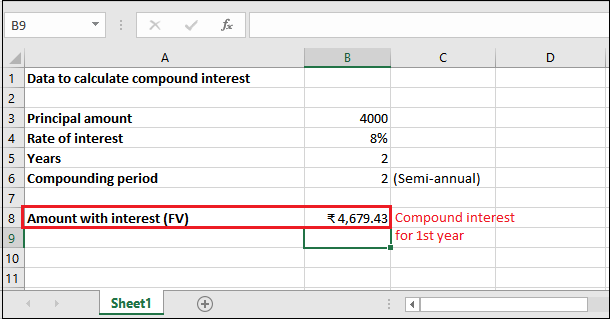 Step 3: Only interest amount for the first year is 679.43. Since, it can get by subtracting principal amount from future value, i.e., Principal amount - Future Value. Similarly, you can calculate for the other years by using a new future value. Next TopicMS Excel Definition |