How to Install Arduino Software (IDE) on Kali LinuxArduino is an open-source electronics platform that we use for various tasks. It is also used in cybersecurity to carry out several attacks. However, to code any form of Arduino board, we must have the Arduino IDE installed on our system, which allows us to write our programmed and upload them to our Arduino board. In this tutorial, we will discuss how to install Arduino Software (IDE) on Kali Linux. Arduino Software (IDE)Arduino IDE (Integrated Development Environment) is software for Arduino. It is a text editor with a variety of capabilities similar to a notepad. We can use it to write code, compile the code to check if there is any issue, then upload the code to the Arduino. Arduino Integrated Development Environment (IDE) is a cross-platform application (for Linux, Windows, and macOX) that is written in functions from C and C++. It is open-source software, which means that the user can use it whatever they wish. They can also create and add their own modules and functions to the software. It works with all Arduino boards, including the Arduino mega, Arduino Ethernet, Arduino Leonardo, etc. Features of Arduino Software (IDE)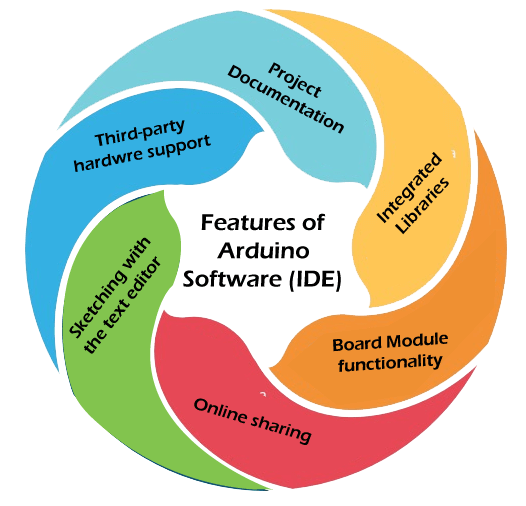 The following are the features of the Arduino Software (IDE):
Project DocumentationIn Arduino. We can quickly document the projects while using the programming software. With the help of the project documentation feature, it is easy to keep track of progress. Furthermore, easy documentation enables us to use sketches on many boards without difficulty. Integrated LibrariesThe programming software supports number of integrated libraries that have been specifically built for the Arduino community. This functionality eliminates the need for third-party tools to complete complex projects. Board Module FunctionalityA useful board management module is included in the programming environment, allowing users to select a specific board for their projects. If users need a different board, they can easily select another one from the dropdown menu. PORT data is automatically updated if changes are made to the program. Online SharingWe can share Sketches with other programmers in the Arduino community using the IDE. Each sketch even includes a unique online link. However, only the cloud edition of the application allows for online sharing. Sketching with the Text EditorWhile using Arduino IDE, users of the Arduino IDE can generate sketches directly in the text editor. The procedure is uncomplicated and easy to follow. Furthermore, the editor has additional capabilities that foster an engaging user experience. Third-Party Hardware SupportIt is vital to note that the software has been designed for Arduino boards. However, it is simple to link to third-party hardware. This means won't be limited to the proprietary board while programming. In the end, the Arduino IDE demonstrates to be a cross-platform, lightweight application that is ideal for novices. The program can be used as both on-premise software and an online editor. As a result, we can save our sketches on our computers or on the cloud. Install Arduino IDE on Kali LinuxThe following steps are used to install Arduino IDE on Kali Linux: Step 1: In order to install Arduino IDE on our Kali Linux, we must first go to the official Arduino download page from our browser. As shown in the screenshot below, many sorts of Linux downloads available. We are using Linux 64 bits here, so we will select Linux 64 bits. 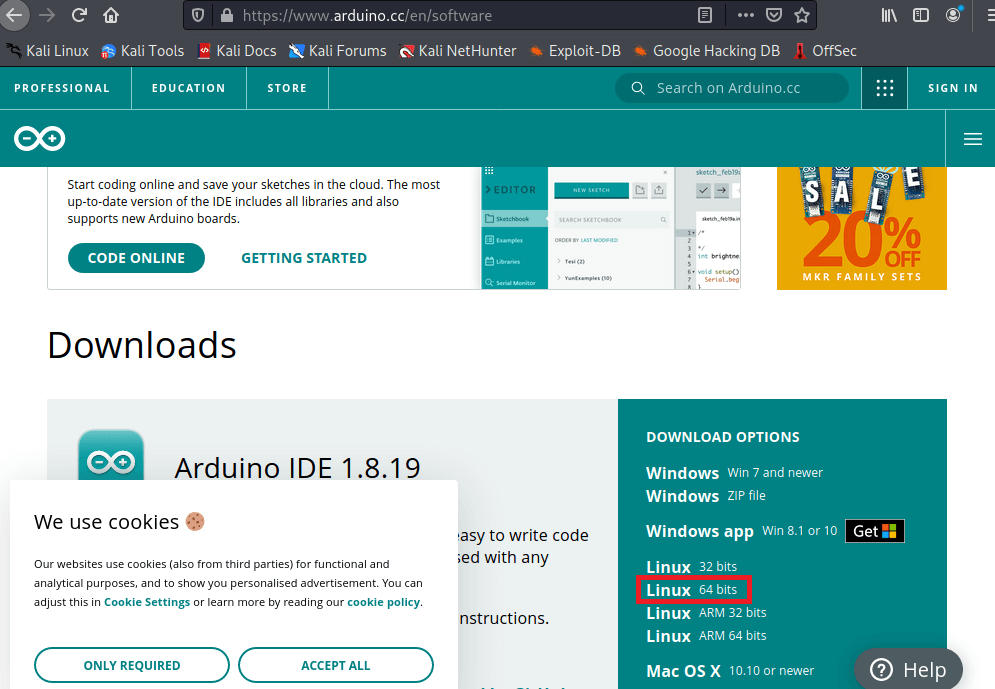 Step 2: On the next page, we can see that it asks for a donation, but we can still download it by clicking "just download" as shown in the screenshot below: 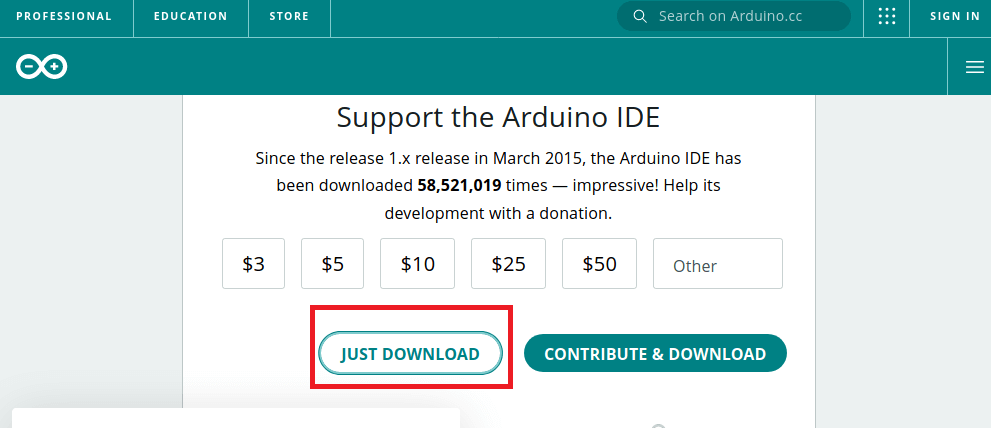 Step 3: Now the download window will open. Here we have to save our file. After the download is complete, we have to open a terminal window and navigate to the Downloads directory, where we can download the compressed Arduino IDE file with the help of the command below: 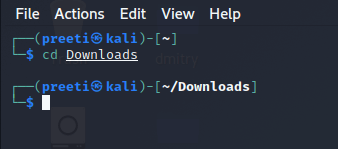 Step 4: Here, we will use the following command to extract our compressed file. The output of the applied command is shown in the following screenshot: 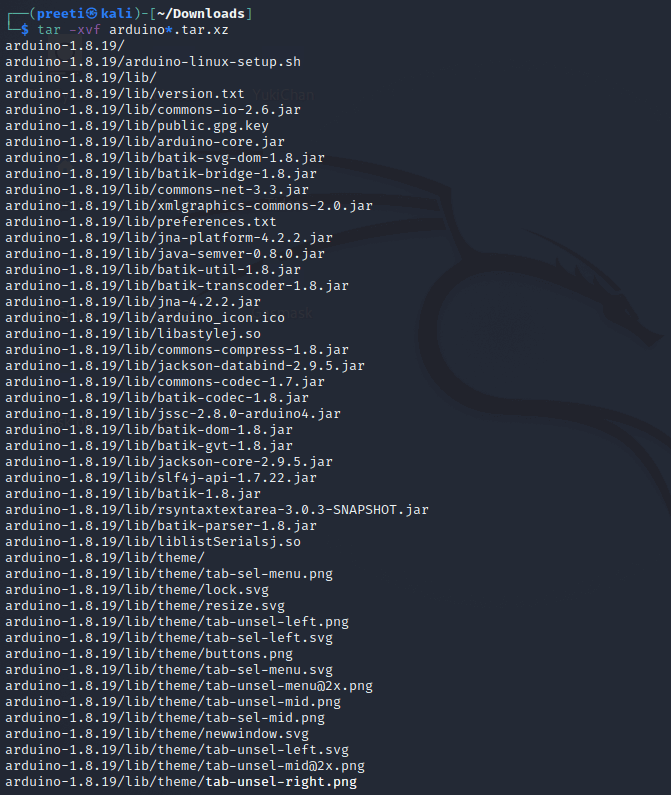 Step 5: After the process is finished, use the following command to navigate to the extracted directory.  If we wish to see the files, we can use the ls command. Step 6: We now have the install.sh file, which we can use to install Arduino IDE on Kali Linux. To accomplish this, we will use the command below. The Arduino IDE has been successfully installed on our system, as shown in the screenshot below. 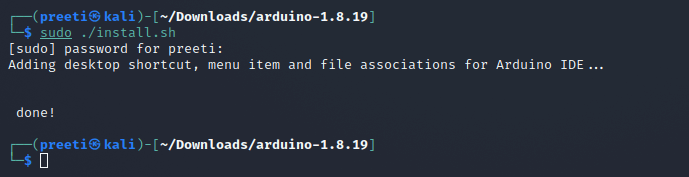 Step 6: Now, Arduino is ready to open. we can open it from our Desktop (simply double click). We can also open Arduino IDE from our terminal by simply typing the Arduino command. The Arduino IDE has been successfully downloaded on our Kali Linux system, as shown in the screenshot below. 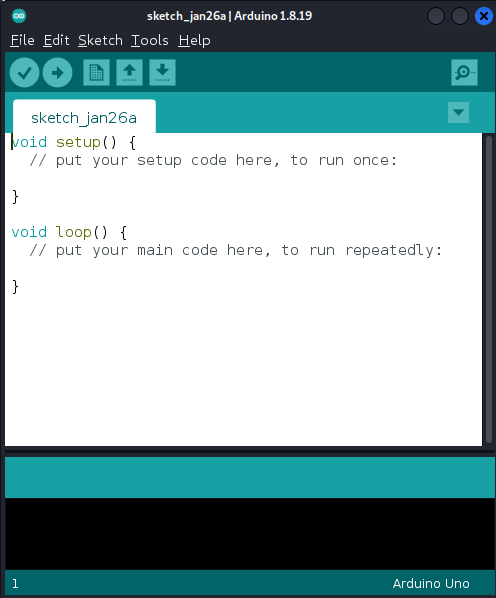 This is how we can install Arduino Software or Arduino IDE on Kali Linux. Next TopicHow to Install Zoom on Kali Linux |