IntelliJ IDEA ScratchesIntelliJ IDEA provides a Temporary Editor. In Temporary Editor, we can create a text or piece of code for search and exploration purposes. IntelliJ IDEA has two types of temporary files -
Scratch FileThe scratch files are functional, runnable and debuggable. It requires a specific language and have an extension of it. Creating Scratch FileTo create a scratch file do the following-
Scratch BufferThe Scratch buffer are only used for creating and editing text. They do not require a specific language and do not have an extension of it. Creating Scratch BufferTo create scratch buffer do the following -
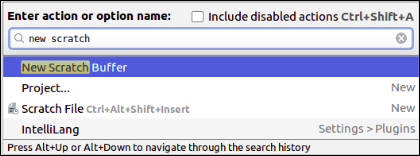
Open Available ScratchesTo see the list of available scratches file and scratches buffer -
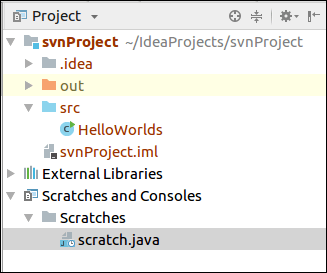 Deleting ScratchesTo delete a Scratch File or Buffer do the following -
Changing the Language of Scratches
Next TopicIntelliJ IDEA Running Projects |