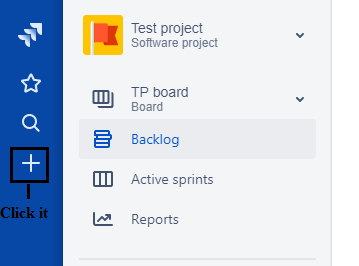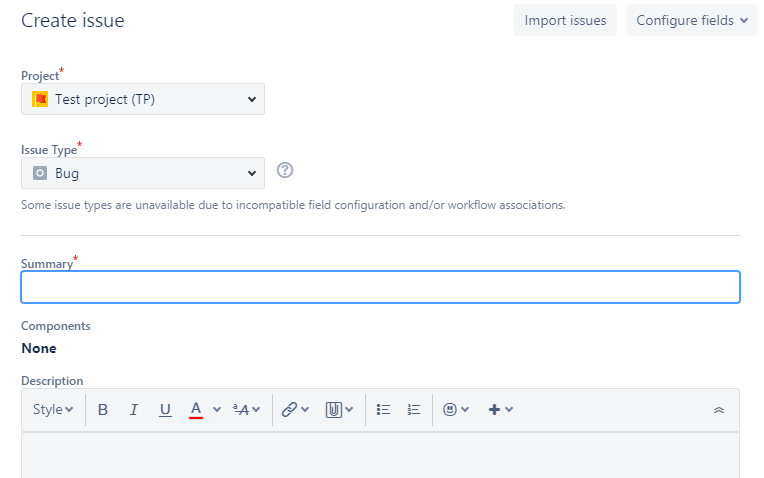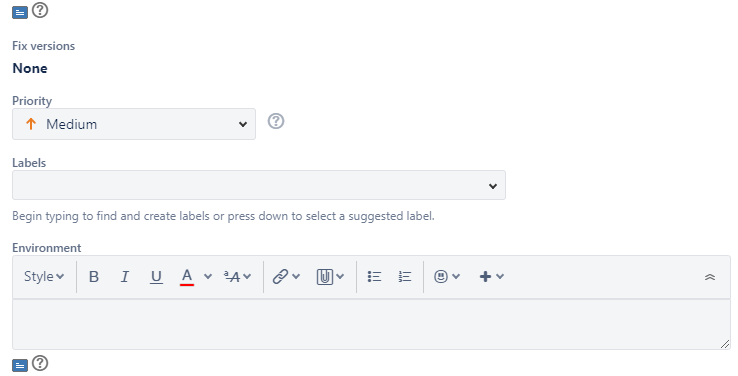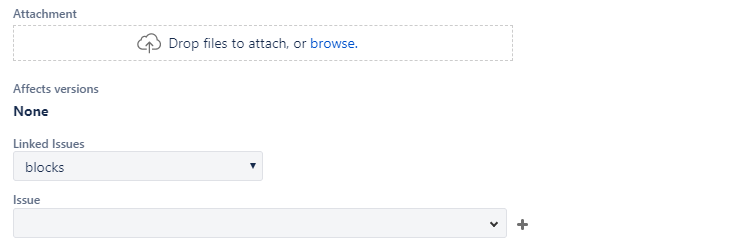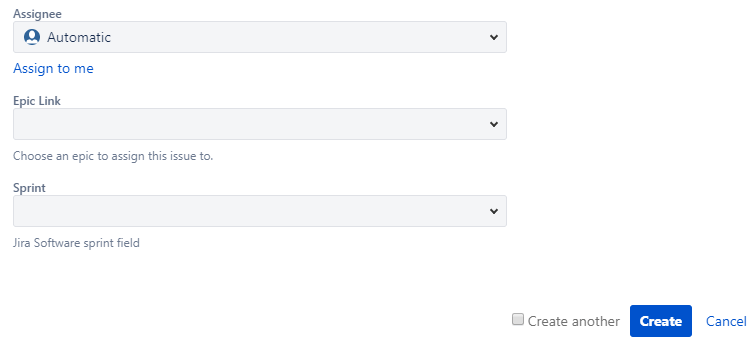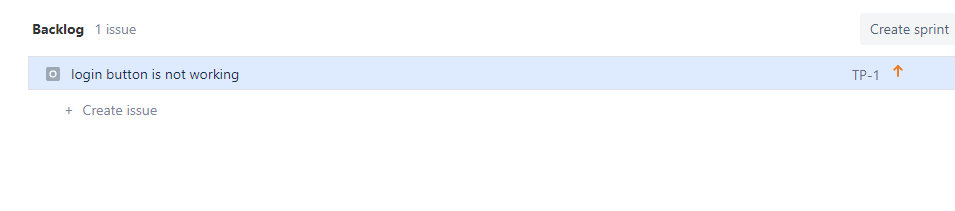Jira BacklogA backlog is a set of activities or issues that the team needs to be resolved within a specific iteration. All the issues of your project are grouped in a backlog and sprint. In scrum backlog, you can perform the multiple activities such as create and update issues, drag and drop the issues to prioritize them, assign them to sprints, epics, versions, manage epics, etc. The following are the activities that can be performed in the scrum backlog: - Add issues to the backlog
To add an issue in the backlog, you need to create an issue. Click on the + icon in the global sidebar to create an issue. Fill all the details related to an issue, and then click on the create button. An issue which you have created will be added to the backlog. - Prioritize the backlog
You can also drag and drop an issue so that you can prioritize the issue in a backlog. You can also right-click on the issue to open the menu that allows you to move the issue to the top or the bottom in a backlog. - View and edit an issue's details
Click an issue on the board to view all the details of the issue. If you want to see the issue in a separate window, then right-click on the issue key. - Identify the workload for users
The users to whom the work assigned are shown at the top of the sprint. Click on the '...' option to view the workload for assignees. - Create subtasks
Click on an issue, and then click on the  icon to create the subtask. Subtasks are useful for breaking a story into implementable parts. icon to create the subtask. Subtasks are useful for breaking a story into implementable parts. - Transition an issue
You can drag and drop an issue from the Backlog section to the relevant sprint, or we can say that we can move the issue from the Backlog section to the relevant sprint. - Split an issue
Right click on the issue and then select the split issue. It can split the issue in Backlog as well as in the sprint section. Splitting is useful when you want to break the big task into two or more issues to make the work more manageable. - Delete an issue
You can also delete an issue by selecting an issue, and then select ...>Delete. - Find issue
You can create your own Quick Filters to view only those issues that you want.
Steps to create a backlog- Click on the + appearing on the leftmost side of the pane.
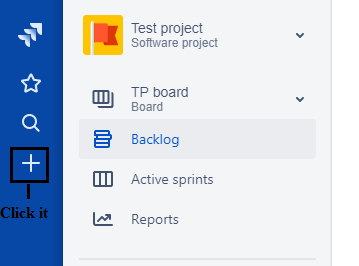 - Fill all the details to create an issue.
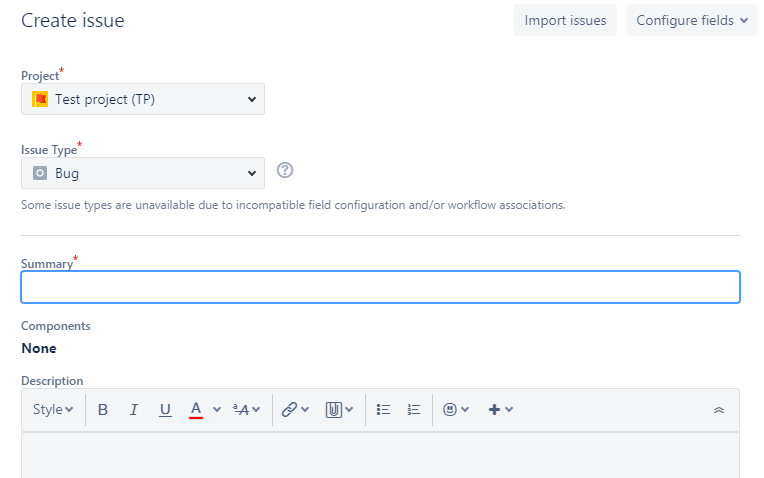
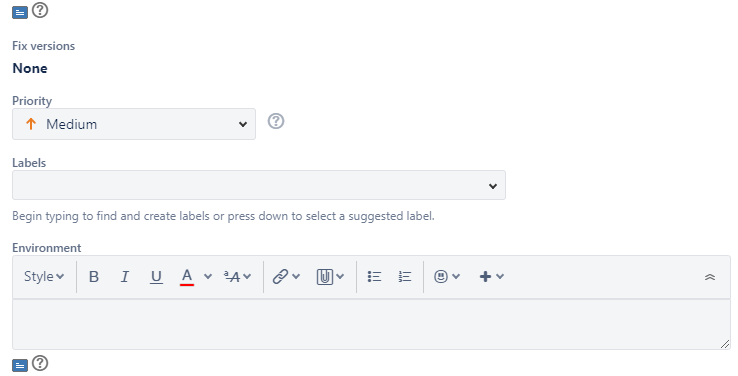
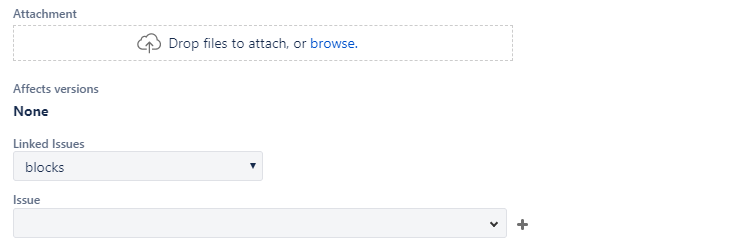
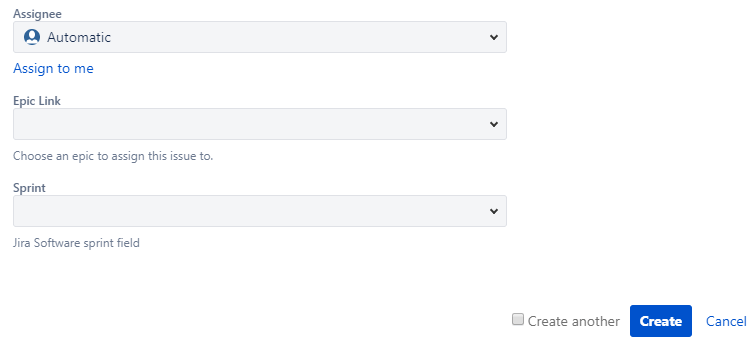 In the above form, fill all the mandatory details, and leave other fields with their blank or default values. Mandatory fields are: - Project: It defines the name of the project. Suppose I have given the name of the project as 'Test project'.
- Issue Type
It defines the type of issue. It can be a bug, epic, story, etc. - Summary
It tells the overall description of an issue. - Priority
It defines the priority of an issue. It can be either medium, low, or high.
Suppose I have created an issue whose type is Bug and description is "Login Button is not working", and priority of an issue is high. 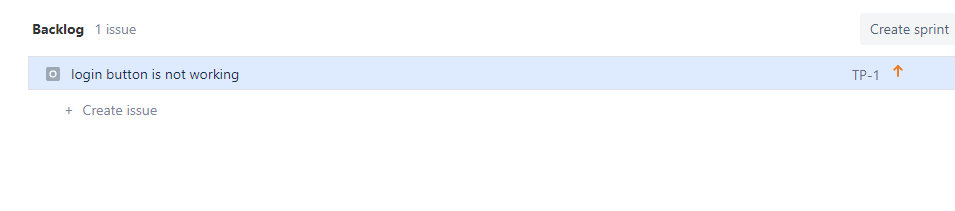 In the above screen, we can see that the issue is created and it is placed in the Backlog.
|