Azure DevOpsAzure DevOps provides developer service to support team to plan work, collaborate on code development, build and deploy the application. For example - We have a very simple application, and the only developer can make changes to that application. Once the changes are completed, the application will be submitted to testing, and once the testing has been done successfully, it will be published into production. However, if our application is a very complex application with multiple modules, and we have different developers working on the enhancement of various modules within the application. Then it will become very complex to merge changes done by different developers and also take it through testing and finally building the application and deploying the application into production. The more developer we have, the more complicated the process is going to be; precisely that complexity can be addressed using Azure DevOps. We can use Azure DevOps to deploy both infrastructure and code into Azure. Services of Azure DevOpsAzure DevOps has a number of services that we can take advantage of to manage our code development, building the application, deploying the applications, and also making our developers collaborate. 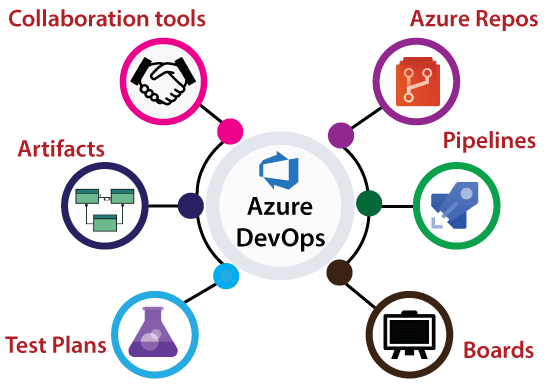
Structure of DevOps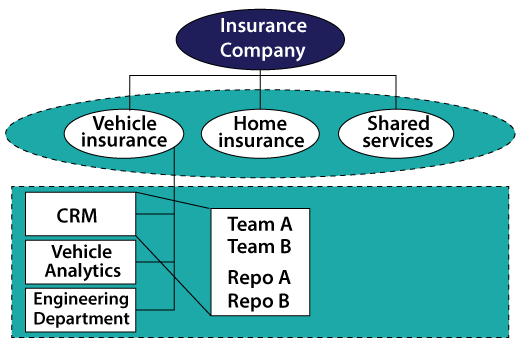 Organization: An organization in Azure DevOps is a mechanism for organizing and connecting groups of related projects. For example - business divisions, regional divisions, or other enterprise structures. Projects: A project contains a following set of features in Azure DevOps:
Azure DevOps PortalAzure DevOps portal is a centralized portal where we can manage all the Azure DevOps services. We need to create an account on the Azure portal to avail of all of the facilities. For the training purpose, we will take the free services. To create an Azure portal, organization, and project follow these steps carefully. Step 1: Go to https://Azure.microsoft.com/en-in/services/devops/ and click on Start Free. 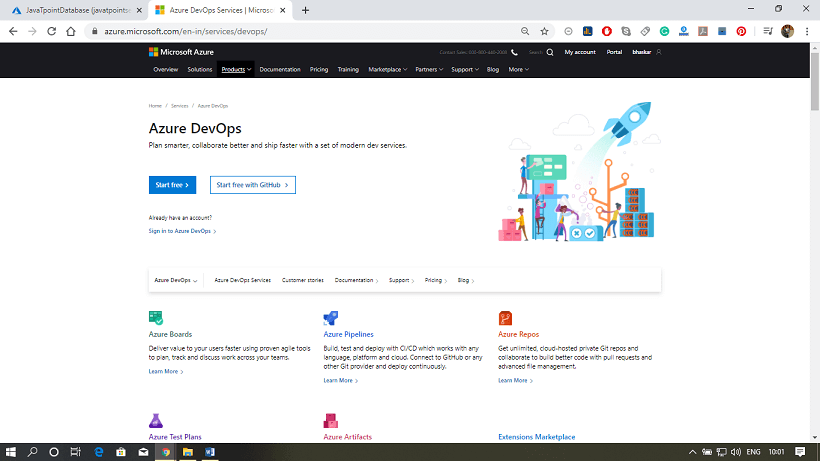 Step 2: After that, it will ask you to fill the details and region. Fill the details and click next. 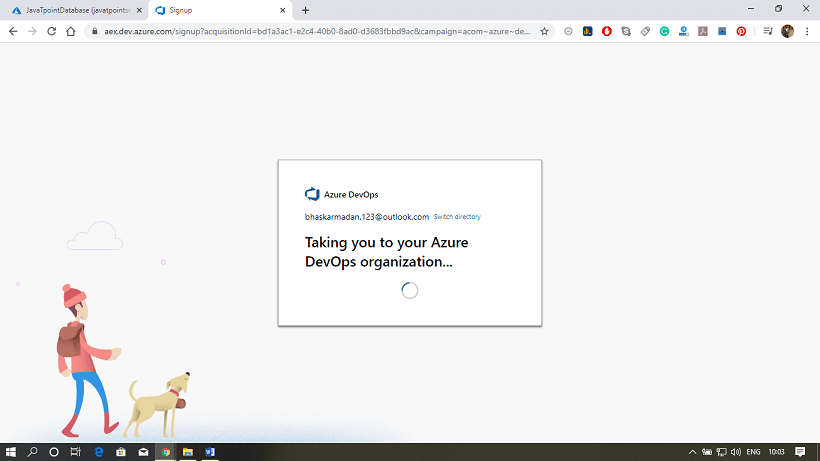 Step 3: Your Azure DevOps account has been created. And now, we will create an organization and create a project inside the organization. 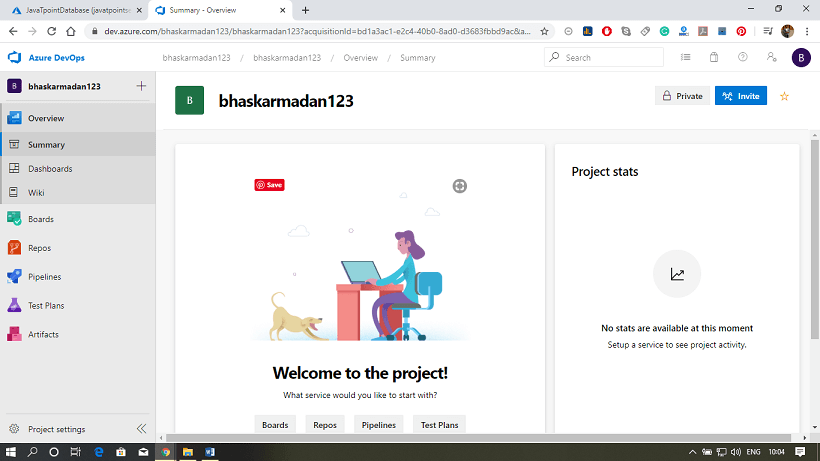 Step 4: Click on New Organization. 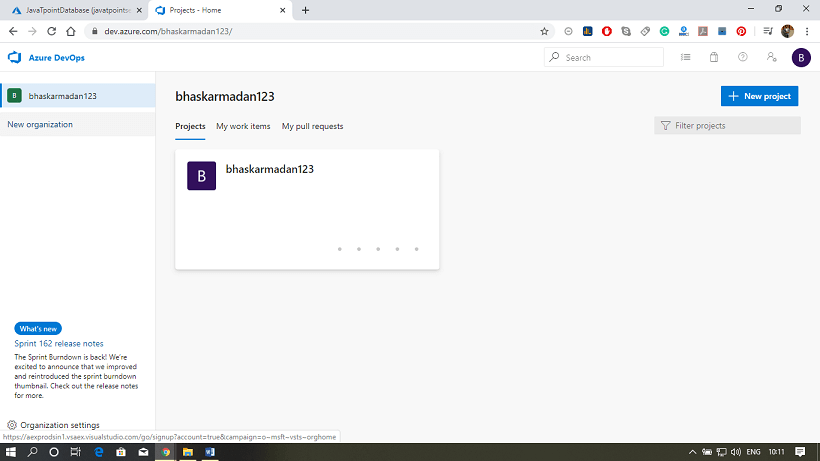 Step 5: Provide a name to your organization and select the location from where you want to get hosted your organization. 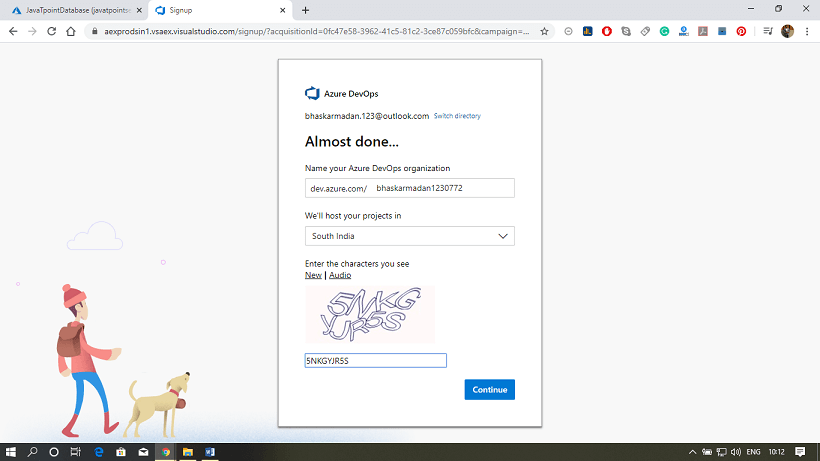 Step 6: Your organization has been created. Here you will see the Create a project page. 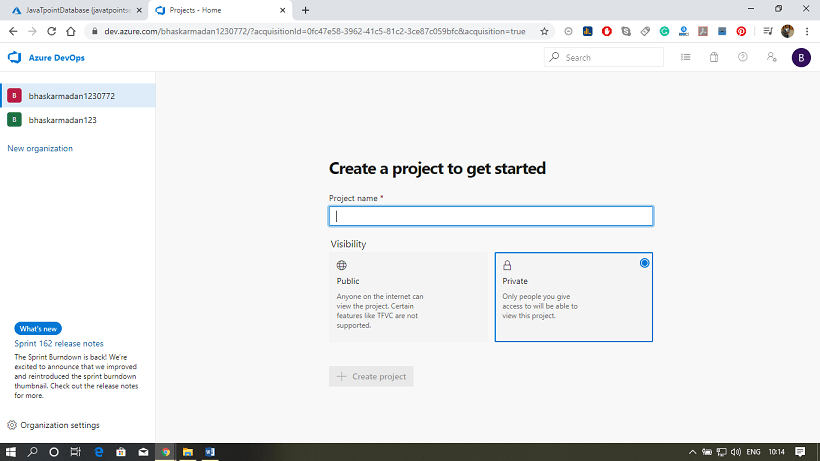 Step 7: Provide a name to your project. After that, click on advanced, then select the version control and work item process. 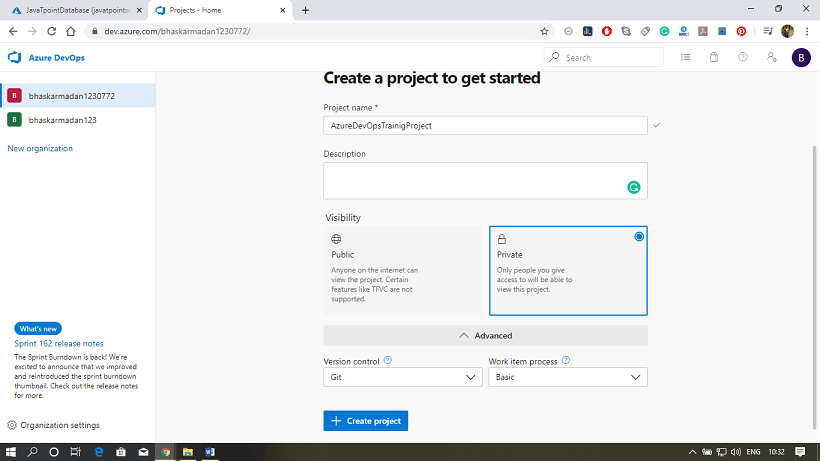 Step 8: Finally, click on the create project button. Your project has been created. Now, you can invite members to your project. 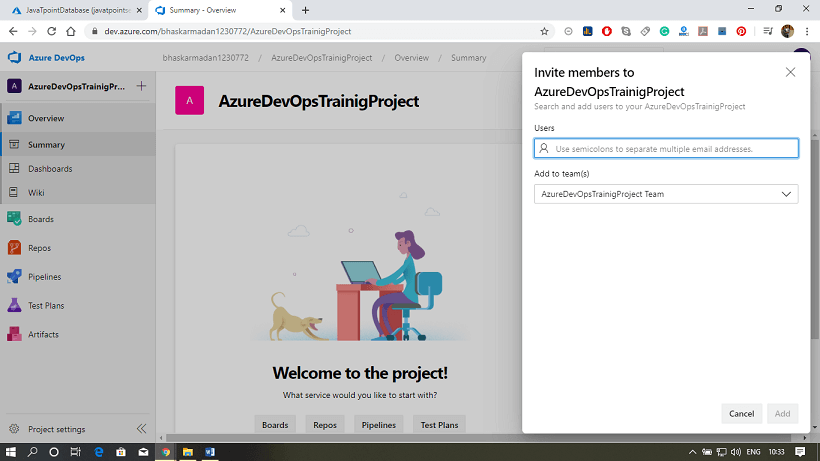 Next TopicDevOps Repository |