Recode into Same Variable in SPSSIn this section, we will learn about Recode into Same Variable option in SPSS under the Recode function. In the previous section, we have learned how to Recode into Different variable options and the advantage of having Recode into different variable options. For example, when we use recode into different variable options, we can see new variables have been added to our data set while recording the existing variable in the following diagram. 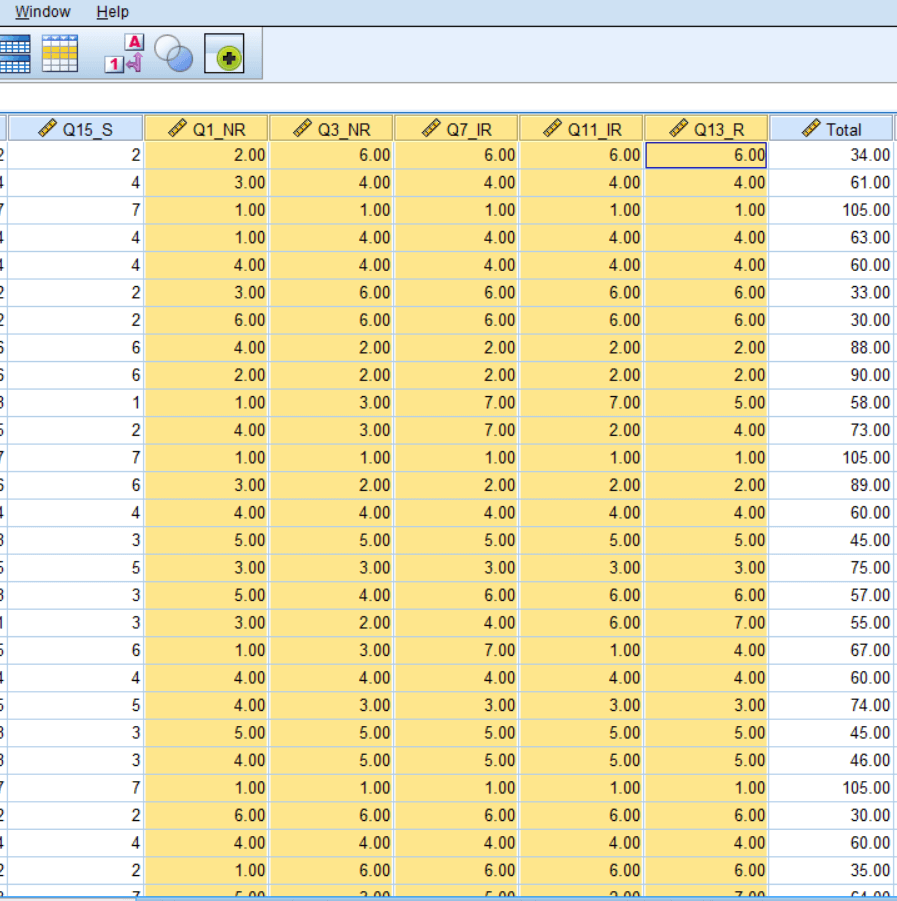 Suppose we wanted to recode question no 1, 3, 7, 11, 13. The original questions and responses are shown in the above diagram. We have just created additional variables, and it gives us the advantage of maintaining our original data set. While at the same time, it creates new recode variables. I recommend this practice because it always keeps our original data set, and it's always recommended that we keep our original responses with us. If some reason we don't want to use the Recode into different variables, we just want to Recode into same variable option by replacing the following values. 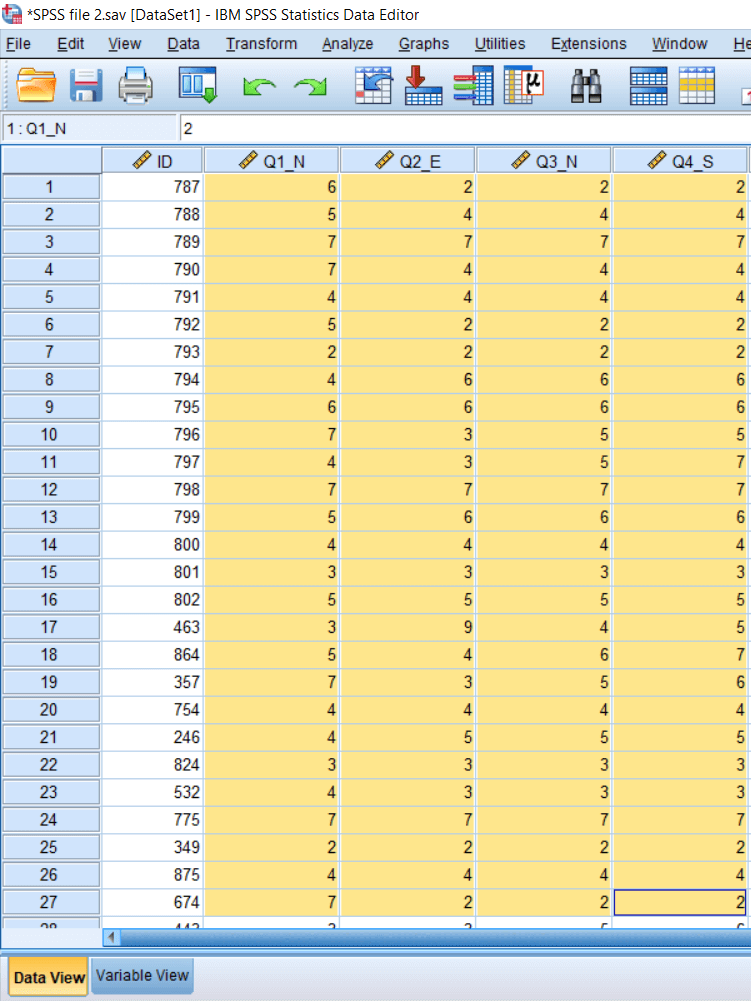 For example, we know that the question no 1 is negatively worded item, and if somebody mentions 6, we expect this 6 to be replaced by 2 after reverse coding. We will first eliminate the reverse coded responses because we want to look at this data set like the original data set. So we are going to eliminate all the option which was shown in the above diagram. But we will keep Total because the Total has been calculated after adding the reverse coded item. We want to demonstrate that if we eliminate these items and after using the Recode into same variable if we again do the addition or plus, we will get the same Total. So total will not affect the result. 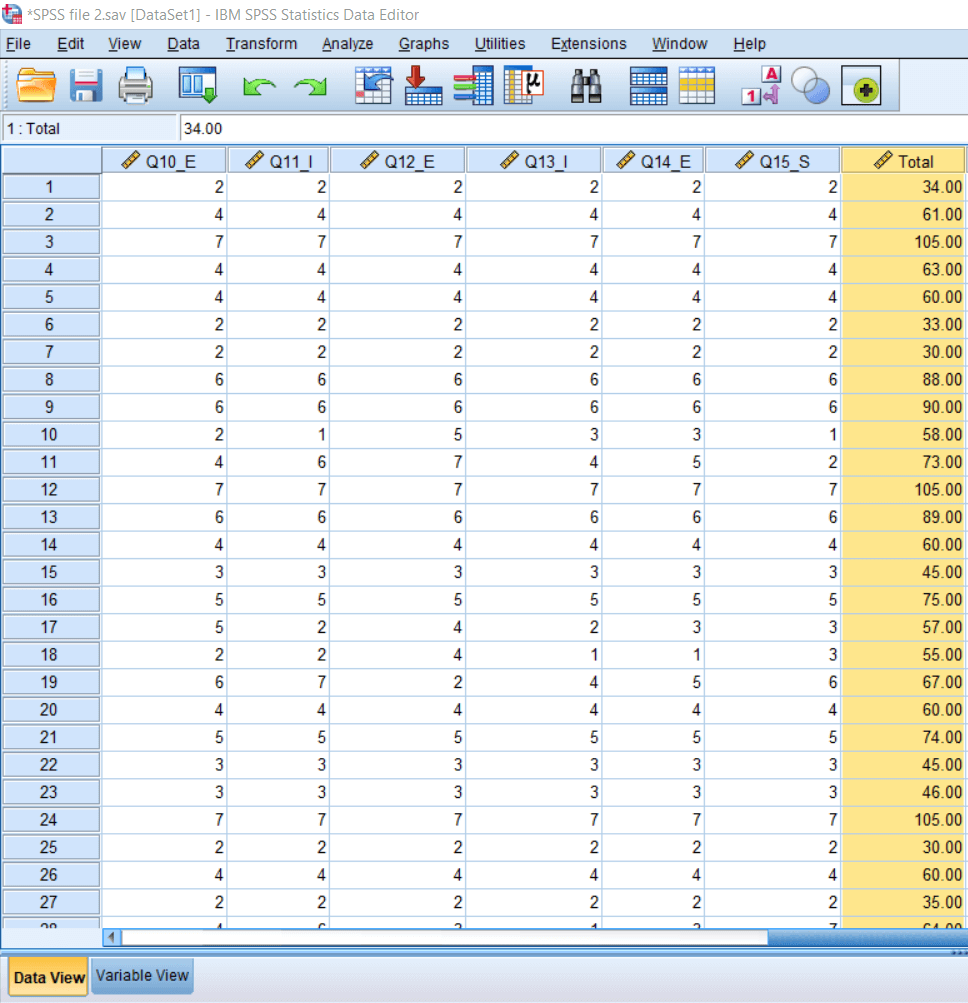 After elimination, we will go to Transform and click on Recode into different variable options. We will see in the following image that we used a variable name to get the new variable name in case of Recode into different variable options. For example, Output variable name. 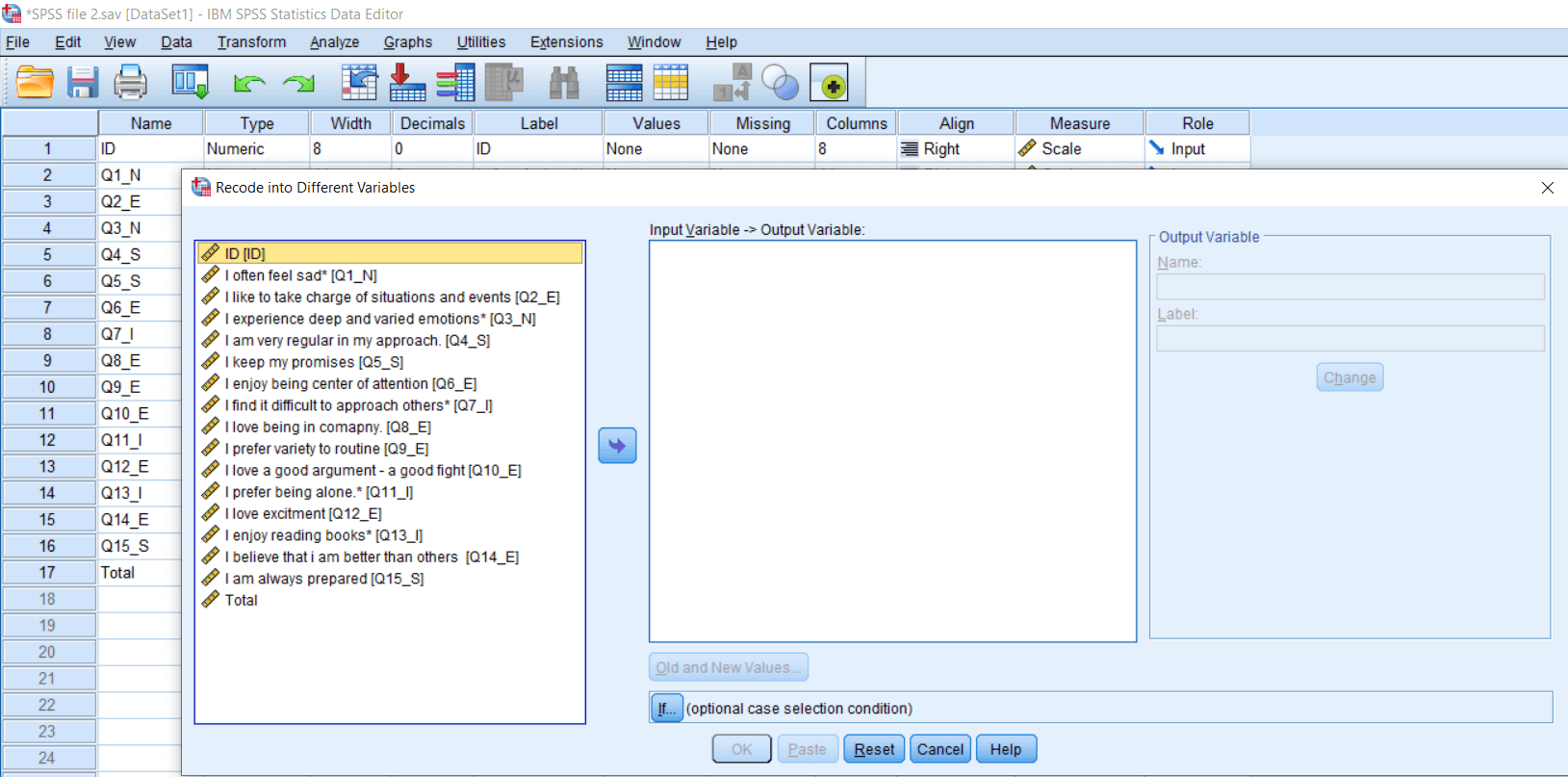 Now we will again go to the Transform option and click on Recode into same variable option. 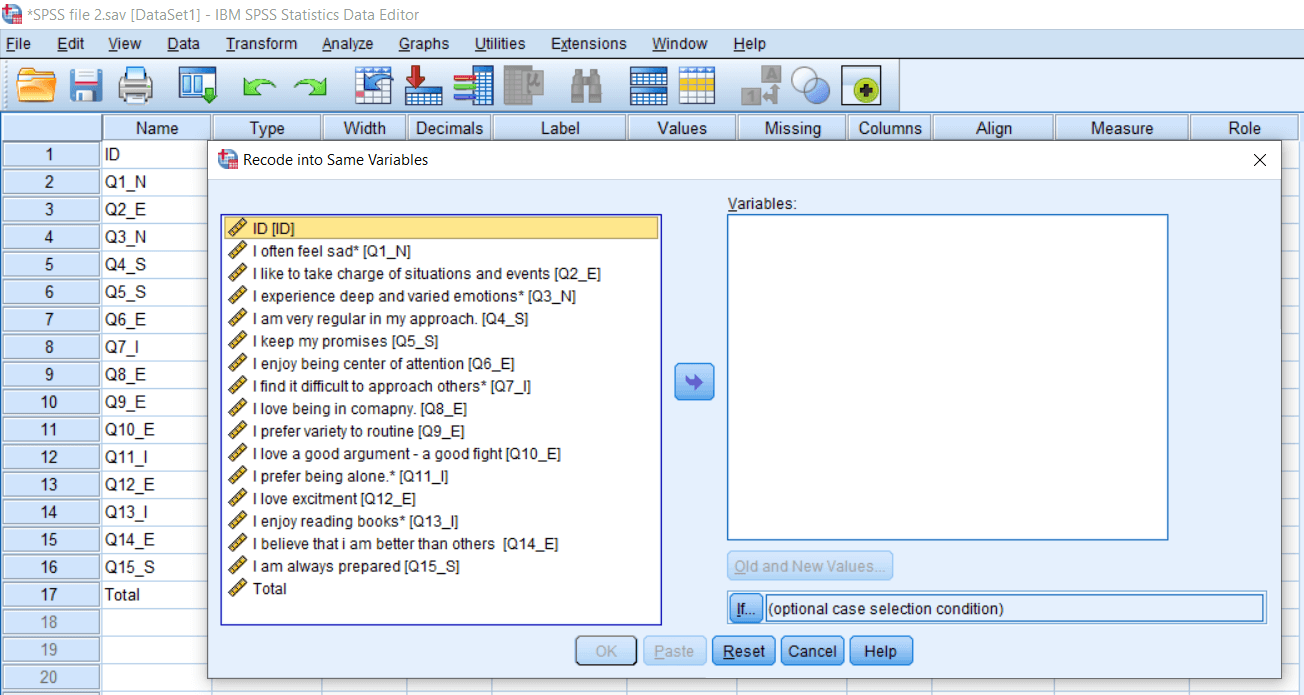 We can see that the Output variable option is not available in the case of Recode into same variable because SPSS is going to retain the same variable name after our recode. So we will take question no 1, 3, 7, 11, 13. These are all negatively worded items. 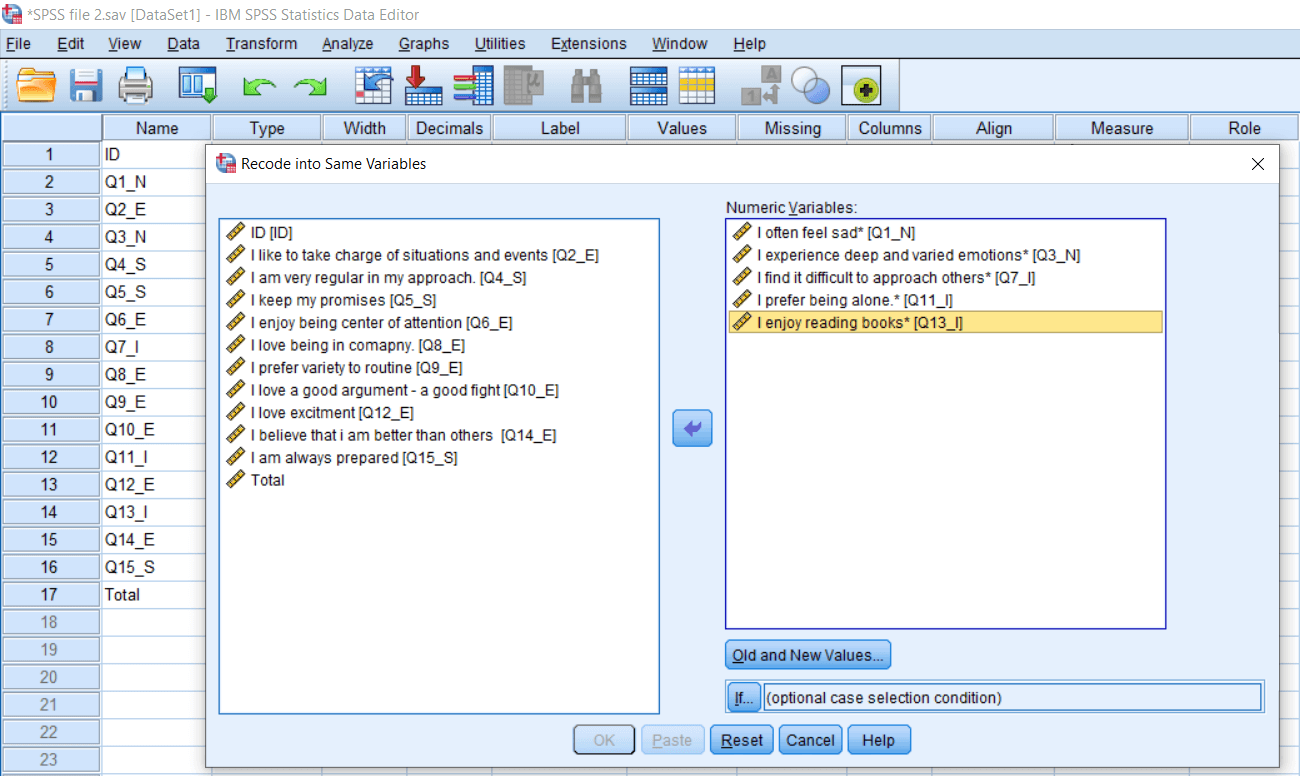 The remaining processes are the same. We will just define the Old and New Values, and we will get the reverse scored. So we will click on Old and New Values option. 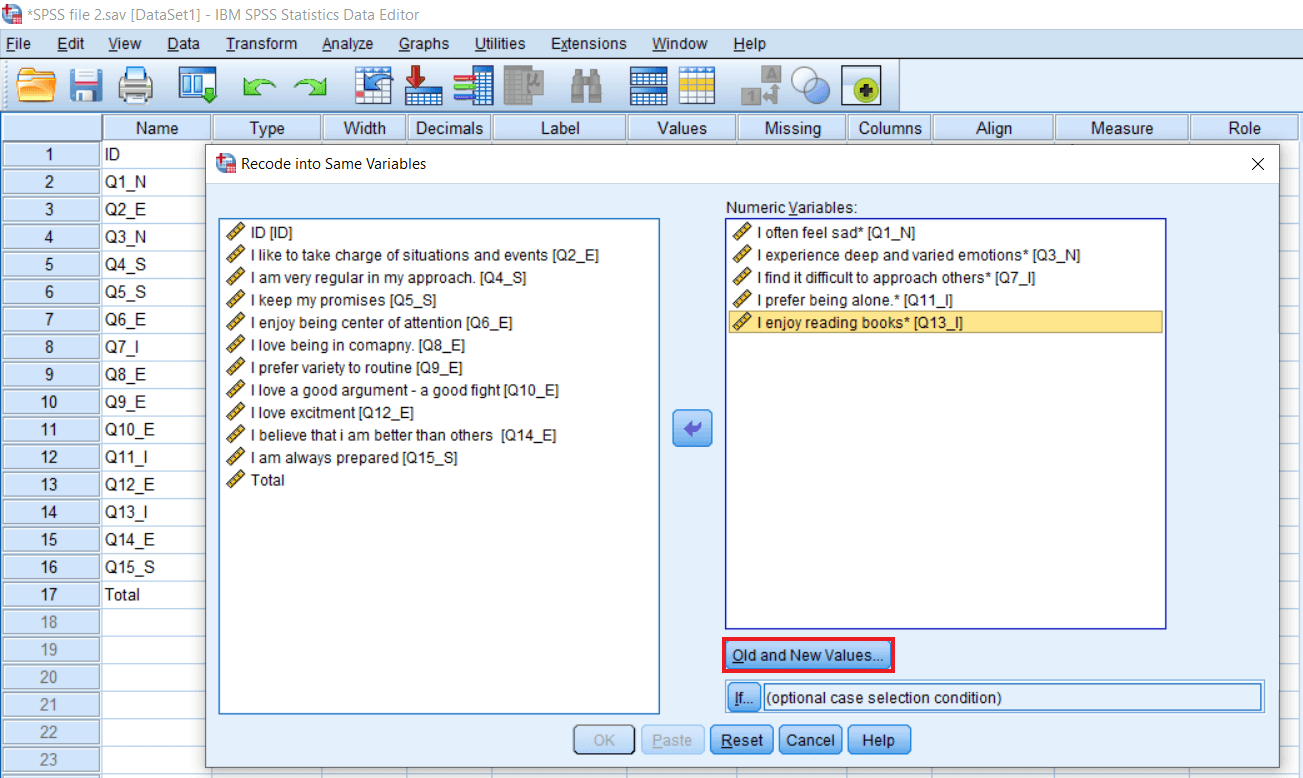 Since we are using the 7 point rating scales. Where 1 is Strongly disagree, and 7 is strongly agree. We wish 1 to be replaced by 7. So our desirable personality score requires all the positively worded items like question no 2. So we want Total to reflect only the positive personality characteristics. The third question, which is I experience deep and varied emotions. This is a negatively worded item. So if a person gives 7 ratings on this item, we want 7 to be converted into 1, because we want to assign a low score for all such undesirable characteristics at the workplace. So we are going to convert 7 into 1, 6 into 2, 5 into 3, and 4 will remain unchanged because 4 is the middle point. 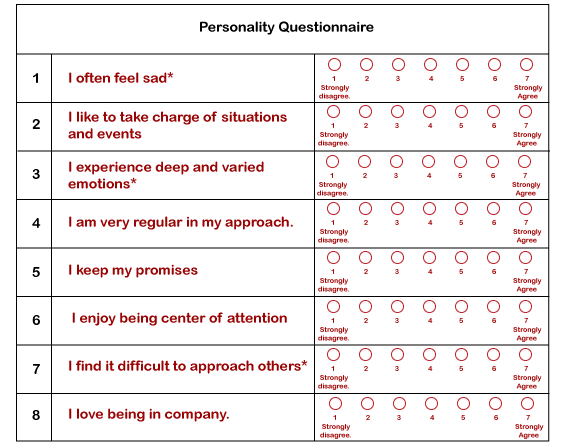 Now we will go to Old and new values option. If the old value is 7, the new value is 1. Then click on Add. If the old value is 6, the new value is 2. If the old value is 5, the new value is 3. If the old value is 4, the new value will remain 4. If the old value is 3, the new value is 5. If the old value is 2, the new value is 6. If the old value is 1, the new value is 7. We will click on the Add button while defining old and new values. 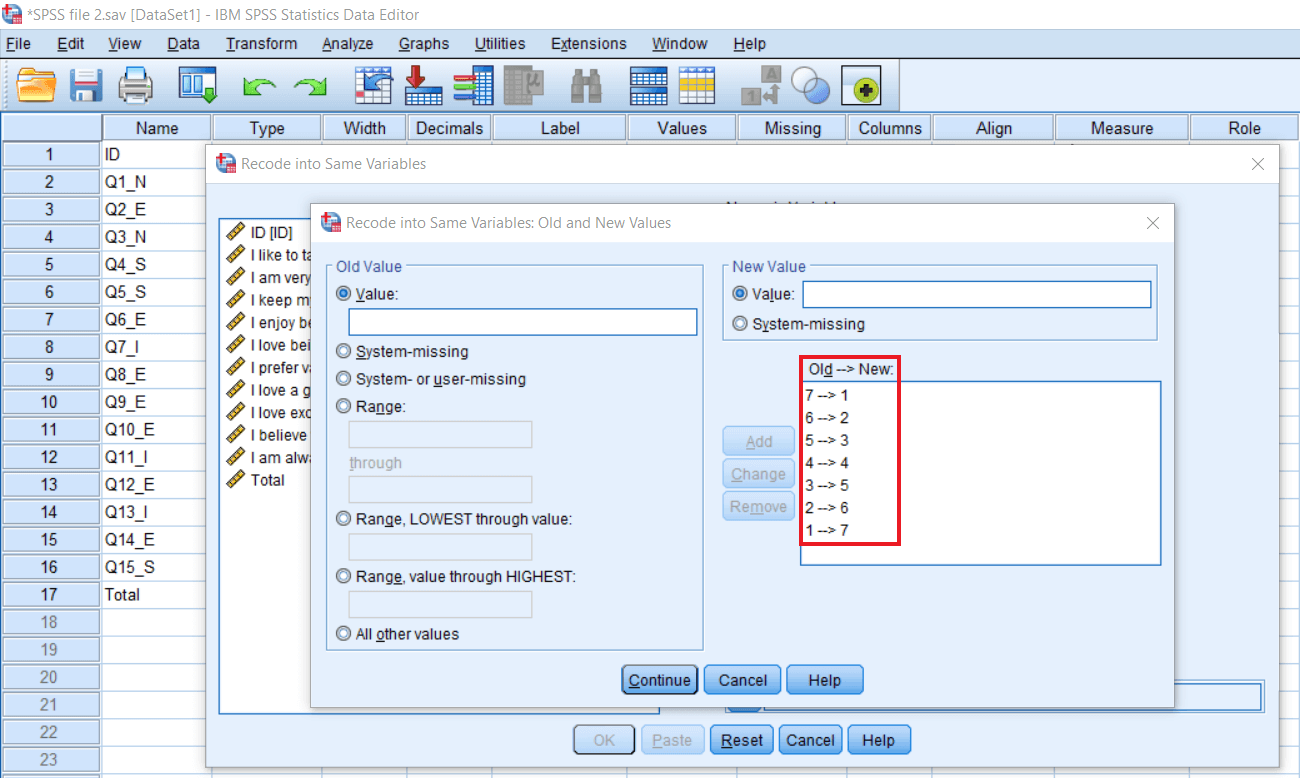 Now we will click on Continue. Once we have pressed Ok, we expect 6 to become 2, 5 to become 3, 7 to become 1, and so on. 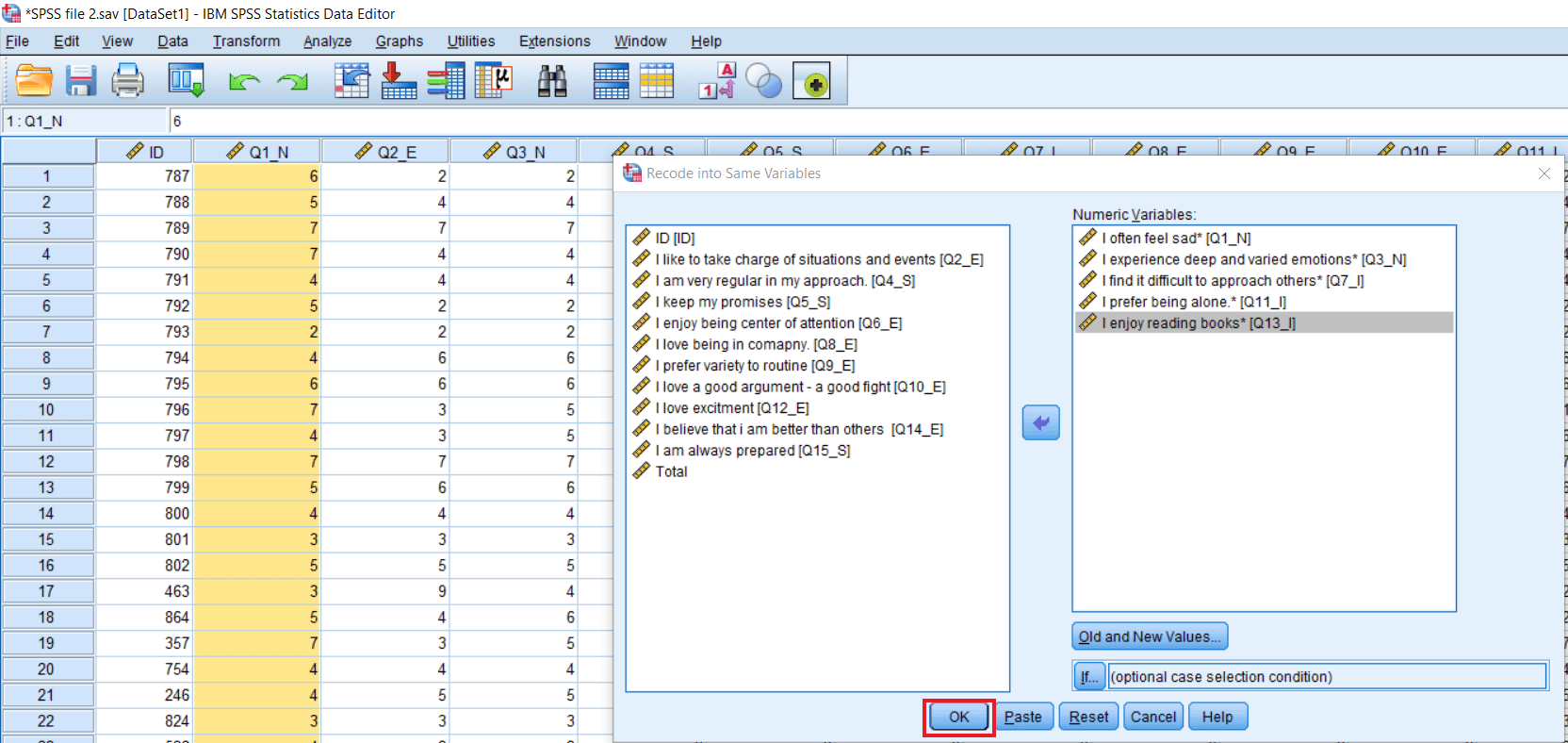 So we will click on Ok. Now we can see in the following image that the values have been changed. The first value 6 has become 2, and the rest of the values have been changed accordingly. 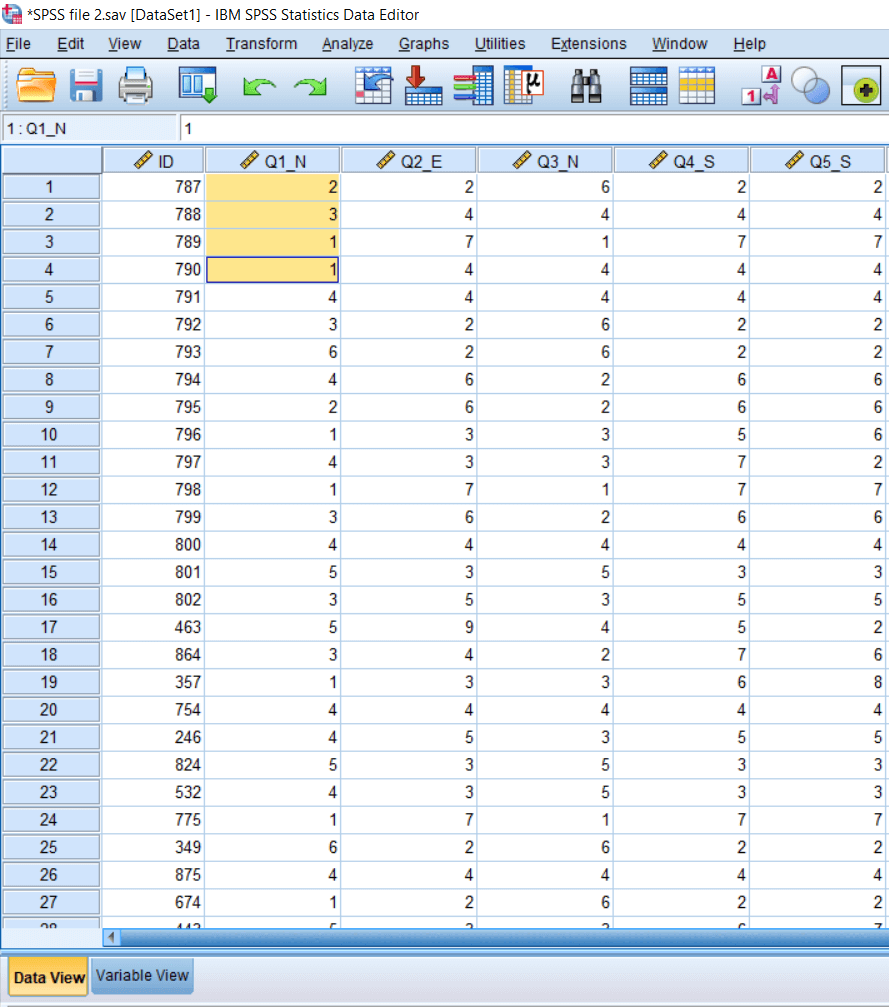 We have calculated Total earlier on the basis of Recode into different variable, as shown in the following diagram: 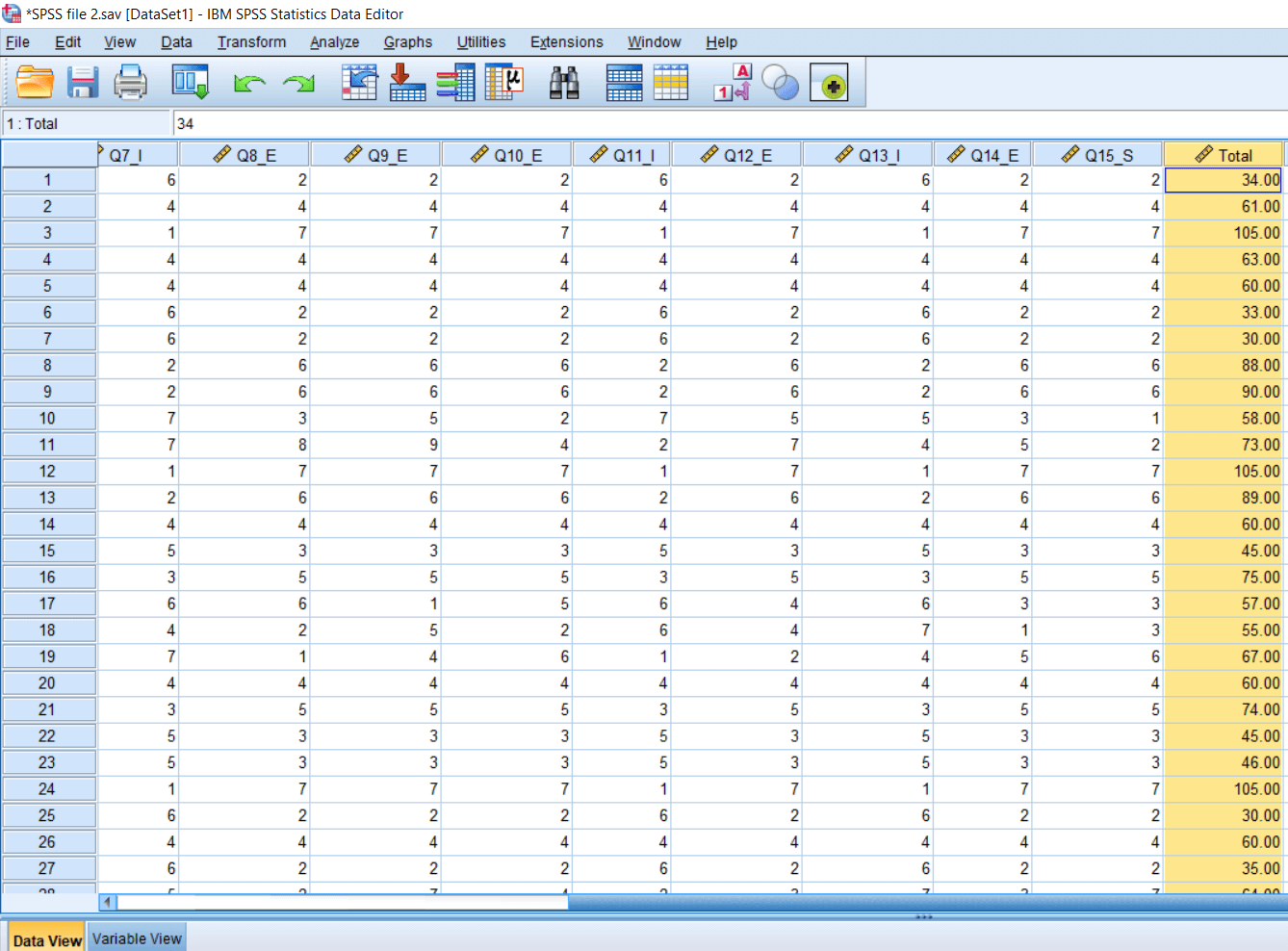 Again we will calculate Total by using the Recode into same variable, and these two totals should match. For this, we will go to Transform, click on Compute variable. We will define Target Variable as Total_Same. Now we will add all the items like this: 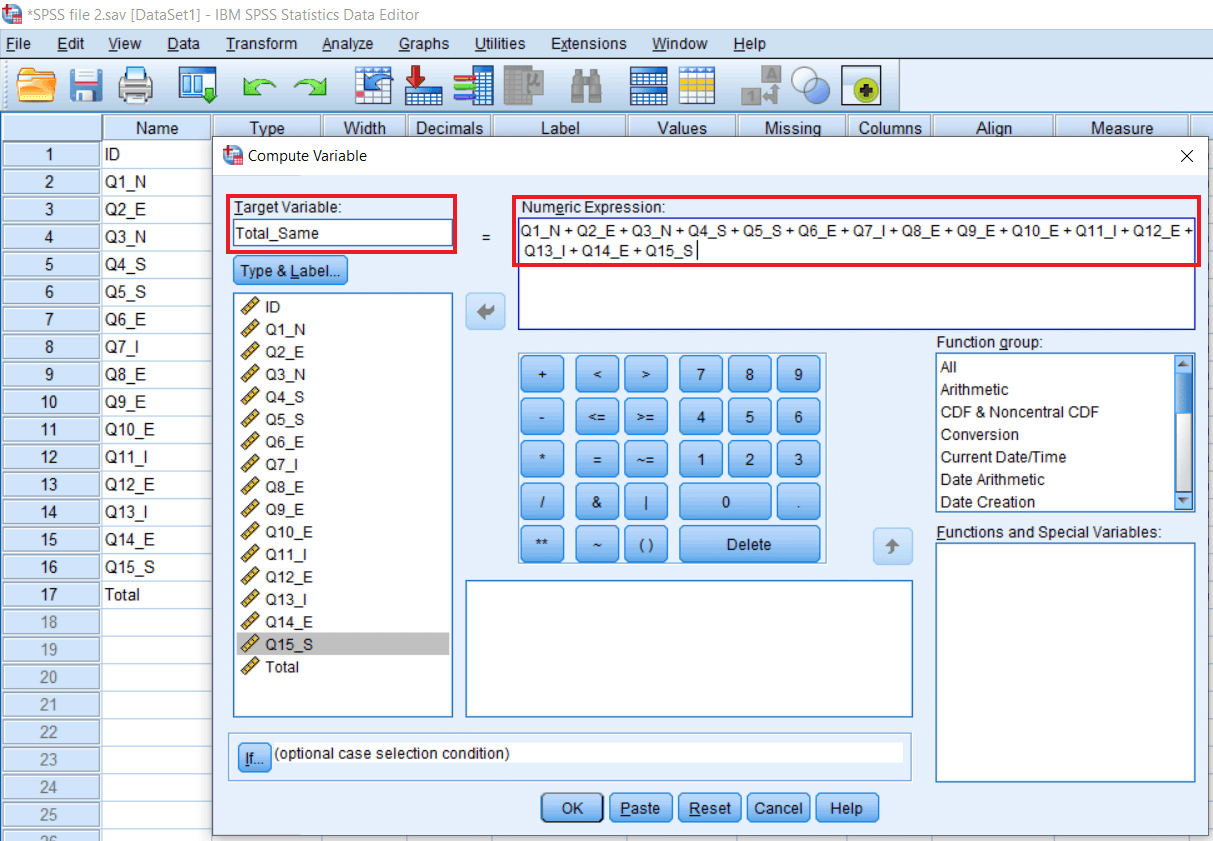 Once we have pressed Ok, we are expecting to match the Total from the previous reverse coding. After clicking on Ok, we can see both the values of Total are the same. 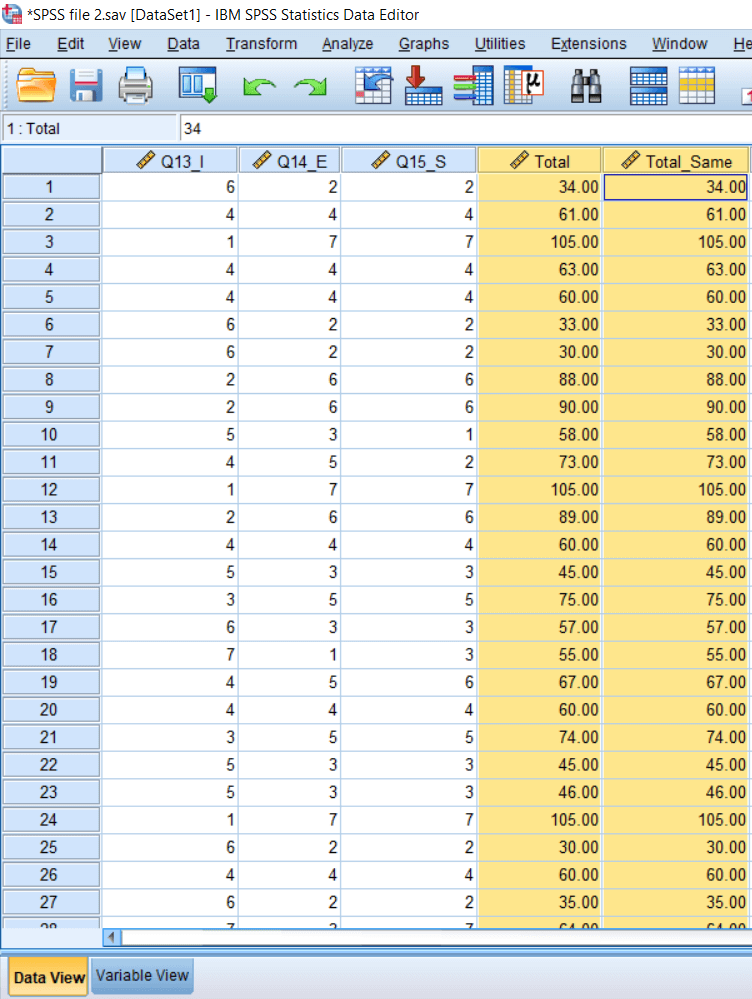 We are either using Recode into same variable or Recode into different variables, we are going to get the same result. Only the difference will be in terms of convenience. In the case of Recode into different variables, we will preserve our data set and create a new set of variables. In the case of Recode into same variable, our original variables have been replaced with the new values. So we are losing our original data set. Next TopicDescriptive Statistics |