Ubuntu OneUbuntu One is a single sign-on OpenID-based service integrated by Canonical Ltd. to permit users logon to several Canonical-owned websites. Also, Ubuntu One was a music store and file hosting service that permitted users to save data "in the cloud" until April 2014. This service permits the user to online store files and syncs them between mobile devices and computers, as well as stream music and audio from the cloud to mobile devices. Canonical disclosed that the synchronization and cloud storage features would be shut down at the completion of 31 July 2014, leaving the sign-on aspect intact in April 2014. Features of Ubuntu OneUbuntu One contained a client application that executed on Ubuntu 9.04 and later, Windows XP or newer, and Mac OS X 10.6 and higher. Other distributions of Linux not executing GNOME were supported by a console client. Also, the source code is available from the launchpad and can be easily compiled for other Unix-like OSes like FreeBSD. There was also a music app of Ubuntu One for iOS devices. 5 GB of free storage is offered by the Ubuntu One account.
History of Ubuntu OneThe account, i.e., Ubuntu Single Sign On, was re-branded upon Ubuntu One as a part of consolidating the online service of Canonical upon the Ubuntu One brand in June 2013. The announcement also recognized Ubuntu Pay as other services to come upon the brand. Pursuing a security bridge in July 2013, Canonical offered the Ubuntu Forums upon the brand, which means that Forum users login with Ubuntu One instead of the older username-password system. Canonical announced that the selected Ubuntu One service shut down on 2 April 2014. It was no longer possible to buy music or storage space as of the announcement day. File services will not be available from 1 June, but old users were permitted to download their content until 31 July, when every saved data will be deleted permanently.
No native client development for the Kubuntu release of the Ubuntu OS was available as of January 2013. Kubuntu integration was upon the development and had gotten permission from the Google Summer of Code 2010. Further assessment concerned the imprecise revenue share that will be acknowledged to the community. Advantages of using Ubuntu OneUbuntu One might look like an Ubuntu-only file synchronization account, but it is more than that. We can utilize Ubuntu One on Android, iOS, Windows, and from the web. It includes aspects to online share files or folders, streaming music to our smartphones, synchronizing applications around all our devices, and more. 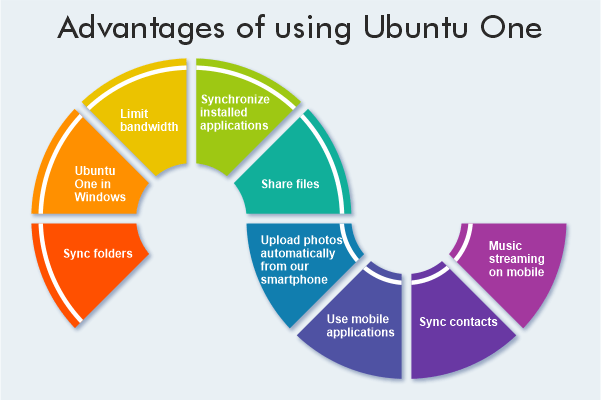
Some other aspects of Ubuntu One are mentioned below:
Get started with Ubuntu OneIt is a service executed by Canonical, the enterprise that invests much of the integration for Ubuntu Linux. The client software of Ubuntu One was initially made available for installing in the 9.10 version of Ubuntu; beginning with the 10.04 version of Ubuntu; the client is by default installed. We need to sign up with an account to utilize the service. We can do it in many ways:
Ubuntu One RegisteringUbuntu One may be authorized from the 11.04 Unity desktop environment version of Ubuntu by pressing the Ubuntu One item inside the launcher. 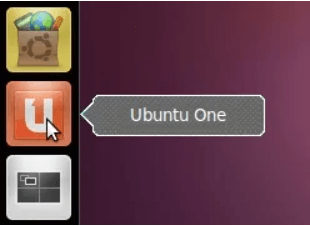 The welcome screen of Ubuntu One will appear, offering the option for joining the service and taking benefit of the 2GB of free storage space once launched. Press the option, i.e., Join Now, if we haven't registered previously, or choose the option, i.e., "I already have an account", if we have signed up previously for the service. The Ubuntu One service registration needed that we give a name, password, email address, and willingness for accepting the Ubuntu One terms and conditions. 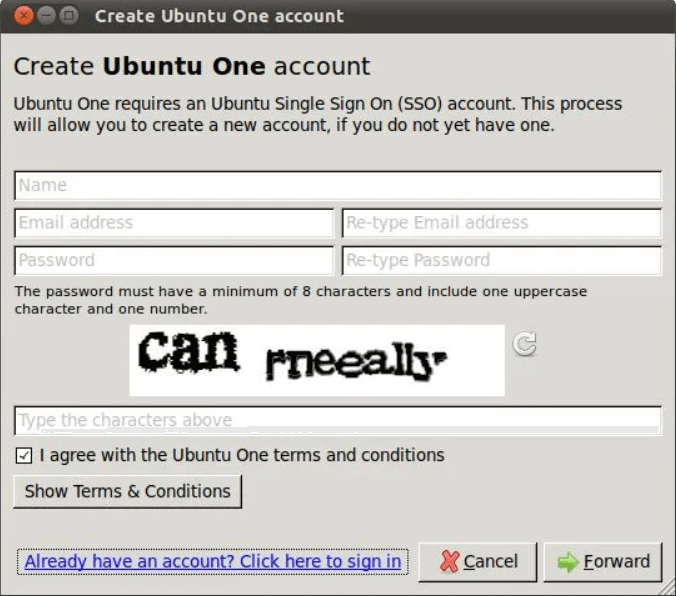 The control panel of Ubuntu One will be shown once the registration process is finished. 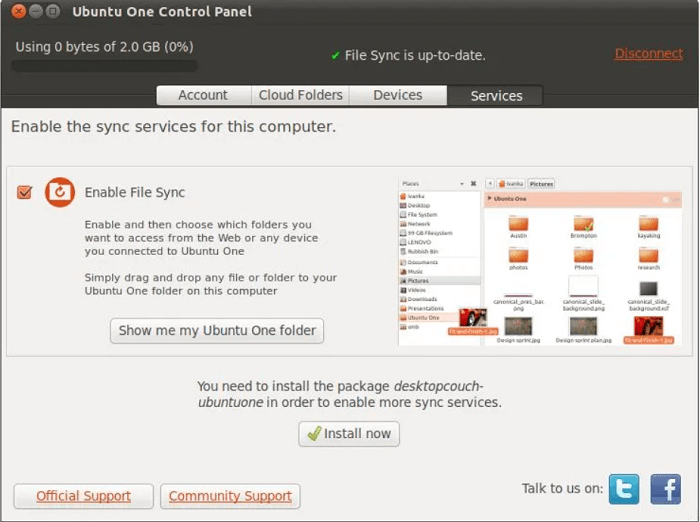 ~/Ubuntu One FolderA new folder called Ubuntu One will be created in the home directory of the user when the user enables the Ubuntu one subscription on any system. A sub-folder or file that is placed in the Ubuntu One folder is stored automatically in the cloud and synchronized with other devices or systems registered with a similar Ubuntu One account. Besides, any folder or file positioned in the Ubuntu one folder is backed up to the cloud automatically and propagated to every other system with a similar Ubuntu One account. Folder Synchronization with Ubuntu OneThe folders and their contents may be chosen for synchronization with Ubuntu One by right-clicking on the folders inside the Nautilus file manager and choosing the option, i.e., Synchronize This Folder, from the pull right menu of Ubuntu One. 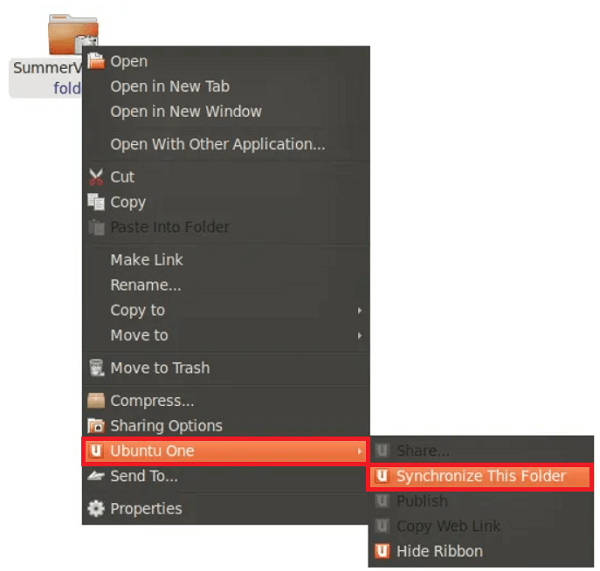 Folders are marked with a green check mark that is chosen for Ubuntu One synchronization in the file manager. 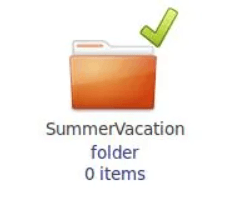 If a folder or file requires to be synchronized or is in the synchronization process with Ubuntu One, the below image occurs next to the icon within the file manager. 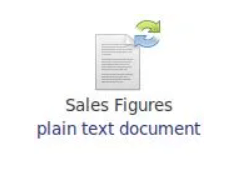 Any sub-folder or file made in an Ubuntu One synchronized folder is saved in the Ubuntu One cloud and synchronized with other systems registered with a similar Ubuntu One account as a local system. View Folders of Ubuntu One CloudA complete listing of every folder configured currently to be synchronized from Ubuntu One may be viewed by starting the Ubuntu One Control Panel and choosing the tab, i.e., Cloud Folders, as shown in the below image: 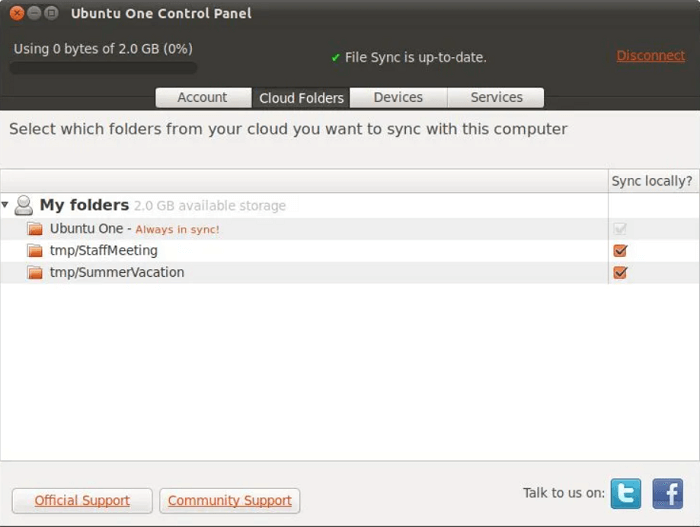 Ubuntu One SharingUbuntu One also permits files to be shared from the cloud with any other Ubuntu One user in inclusion to synchronizing. To share a folder or file, the initial step is to make sure that it has been constructed to be synchronized from Ubuntu One. Next, we need to log in to our account on Ubuntu One website, i.e., http://one.ubuntu.com, press the files tab, and press the more link to the folder or file's right side to be shared to show additional options. 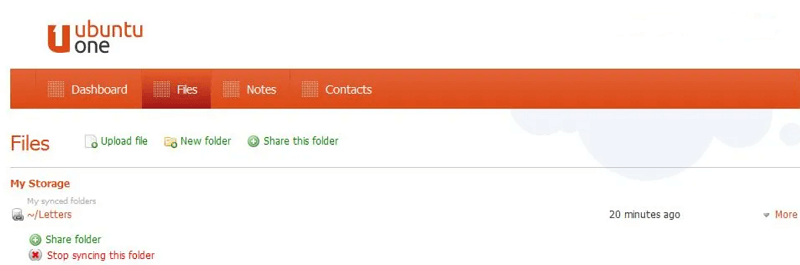 Enter the Ubuntu One user email address with which we want to share the folder or file and choose whether or not we want to let the user make changes to the content. On clicking the button, i.e., Share This Folder, the user will be transferred an email message disclosing the share availability and asking them to press a link for accepting the offer. The user will take a page disclosing the share and inviting the user for logging in or make a new account for accepting the share when the link is pressed. The same page, as represented in the below image, will occur once logged. 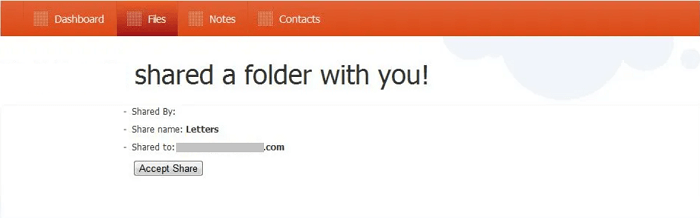 The item will be mentioned under the Files tab of the user on the Ubuntu One website, through which it may be installed, if necessary, once accepted. Also, the user may enable file local synchronization by starting the Ubuntu One Control Panel on a local system and choosing the tab, i.e., Cloud Folders. Publish Files using Ubuntu OneReleasing makes files available to everyone publically from Ubuntu One by a short URL link. To publish a file, it must be first placed inside a synchronized folder. We need to right-click on that file and choose Ubuntu One > Publish through the resulting menu. A message will occur on the desktop representing that the file has been released and mentioning the URL by which it may be used. 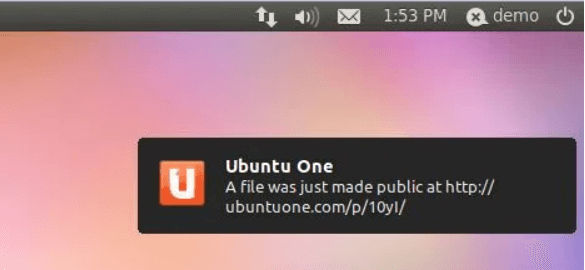 Next TopicUbuntu Online Compiler |