SharePoint TemplatesSharePoint allows you to create templates according to your requirements. Creating templates helps the user to easily access the page according to their need. Page TemplateSharePoint page templates allow you to create a great page and make it available for other websites to use as the same page template. Once you create the page template, other users can select it from the template gallery and use it for their own website. You can also make changes in the template without affecting the template that you have created earlier. Create a Page TemplateThere are the following steps to create a page template - Step 1: Go to the Home page of your site, click on the + New, select Page from the drop-down menu. 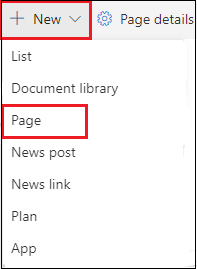
Step 2: The following Pages window appears on the screen. You will see that the system has already created three pages template (Blank, Visual, and Basic text). To create your own template, select Blank, and click on the Create page. 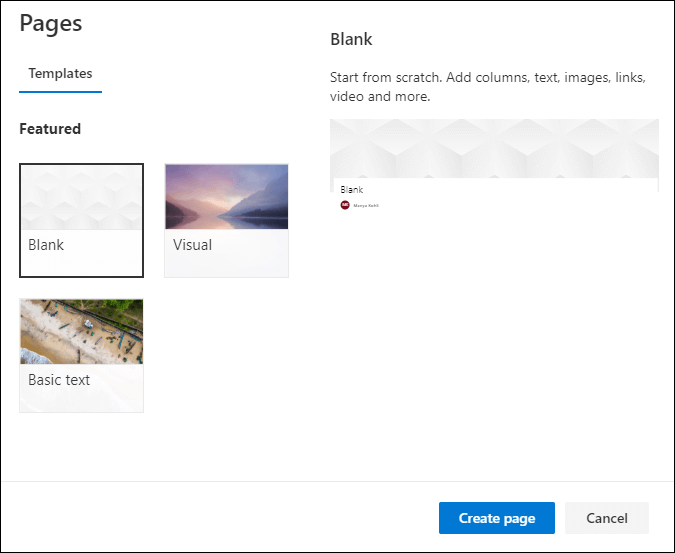
Step 3: Once your page is created, you can add and remove web parts, images, contents, and so on according to your needs and requirement. After creating the template, click on the Save as draft and select Save as template from the drop-down menu. 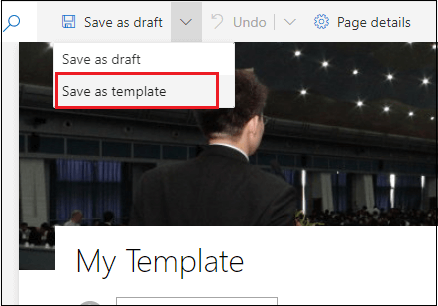
Step 4: Click on the Save page template at the top right corner of the screen. 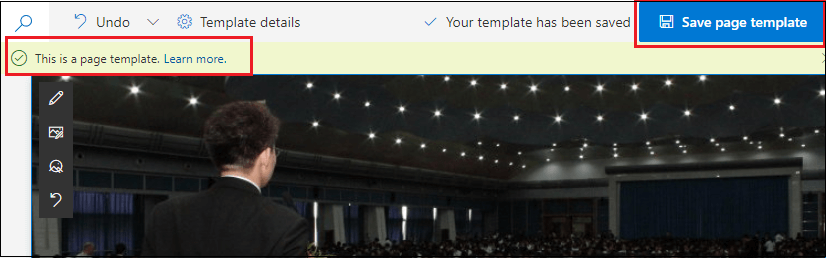
View, edit, and delete page templateView template To find the page template, go to the Home page of your site, click on the +New, and select page. 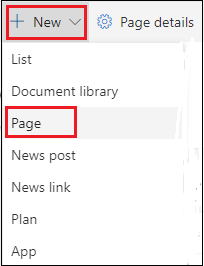
The below screenshot shows that a recently created template (Company's template) is viewed on the template page. 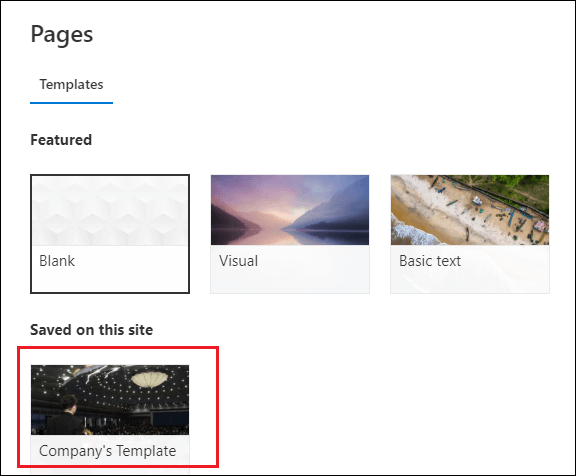
Edit template To edit the template, select the template that you want to edit, click on the edit at the top of the screen. 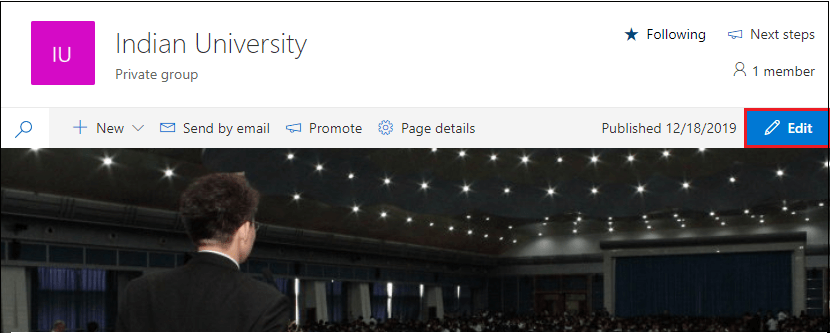
Select the section that you want to edit. For delete, click on the web part that you want to delete and click on the delete. 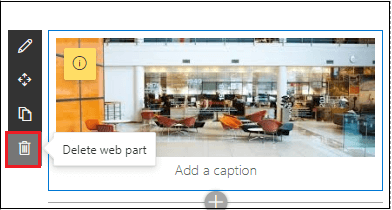
To add the web part, click on the circled +, select the web part that you want to add. Once you edit your page, click on the Republish at the top right corner of the screen. 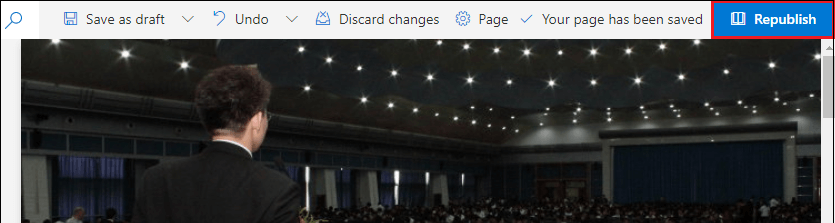
Delete a template To delete a template, go to the site content -> Site pages -> click on the Templates folder. 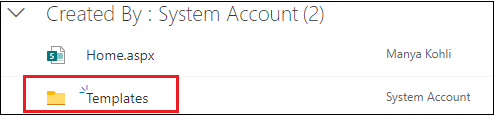
Right-click on the template, a pop up appears, click on the Delete. 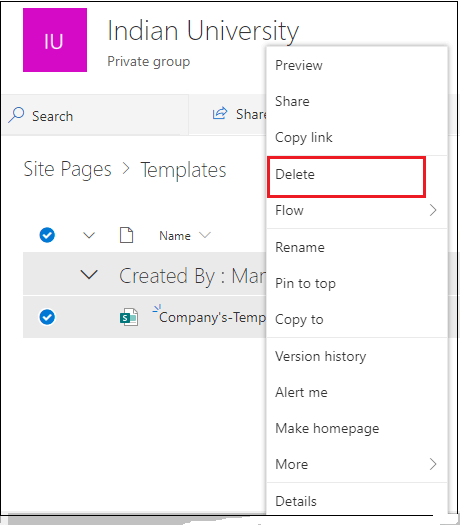
Next TopicCreate Microsoft FORMS
|
 For Videos Join Our Youtube Channel: Join Now
For Videos Join Our Youtube Channel: Join Now
Feedback
- Send your Feedback to [email protected]
Help Others, Please Share









