How to Install VLC on Ubuntu LTS 16.04 ?
Introduction
VLC is a cross-platform media player. It is widely used software that is portable and supports many video and audio formats. It is available for both desktop and mobile platform.
It is designed & developed by VideoLAN and first released on February, 2001.
VLC is an open-source, free, cross-platform, portable streaming media server and media player software improved by the VideoLAN project. It is available for mobile platforms and desktop operating systems, including iPadOS, iOS, and Android. Also, VLC is available for digital distribution platforms, including Microsoft Store, Google Play, and Apple's App Store.
- VLC supports several video and audio compression file formats and mechanisms, including streaming protocols, Video CDs, and DVD Videos.
- It can stream media on computer networks and transcode multimedia files.
- The VLC default distribution includes various free encoding and decoding libraries, ignoring the requirement to calibrate/find proprietary plugins.
- From the FFmpeg project, the libavcodec library offers several codecs of VLC, but the player primarily uses its demuxers and muxers.
- Also, it has its protocol implementations.
Also, it achieved distinction as the initial player for supporting encrypted DVDs playback on macOS and Linux by using the library, i.e., libdvdcss DVD decryption. However, the library is controversial and isn't included in various Linux distribution software repositories as an outcome.
VLC History
The VideoLAN software started in 1996 as a French academic project. When VLC was a VideoLAN project's client, it used to be short for "VideoLAN Client". It was aimed to include a server and client to stream videos through satellite dishes around a campus network. Primitively developed at the Ecole Centrale Paris by students. Now, it is integrated by contributors across and is united by VideoLAN.
It was published under GNU GPL on 1 February 2001, with authorization from the Ecole Centrale Paris headmaster. VideoLAN Server (or VLS), the server-program functionality, has been mostly admitted into VLC and has also been deprecated. The name of the project has been modified to VLC media player as there is no server/client infrastructure.
Design principles of VLC
- Modular design: Like almost every multimedia framework, VLC contains a very modular layout which makes it convenient to add plugins/modules for several file formats, streaming methods, interfaces, and codecs. The 1.0.0 version of VLC has 380+ modules.
The core of VLC dynamically creates its module graph, depending on the circumstances: video card capabilities, input codec, input file format, input protocol, and other parameters. Most things are a module in VLC, such as interfaces, video/audio filters, codecs, scalers, controls, and audio and video outputs.
- Interfaces: GUI (default) is Be API-based on BeOS, Qt 5 for Windows and Linux, and Cocoa for macOS, but each provides the same standard interface. The previous default GUI was wxWidgets-based on Windows and Linux.
VLC supports customized skins with the skin2 interface and supports XMMS and Winamp 2 skins as well. Skins aren't supported inside the macOS release. VLC includes a telnet console, remote control, and ncurses interfaces. Also, there is an HTTP interface and interfaces for keyboard hotkeys and mouse gestures.
Features of VLC
Effects
- The desktop edition of VLC has a few filters that can mirror, deinterlace, split, rotate, and distort videos, as well as add any logo or make display walls during playback. Also, it can result in video as ASCII art.
- Playback can also be gamified by dividing the picture into draggable puzzle parts in the viewport, where the column and row count can be configured as desired.
- This aspect contains an equalizer and many other filters that aid in customizing sound quality for audio playback.
- The zoom feature permits amplifying into a video at the time of playback.
- The images can still be extracted through video in the original resolution, and single frames can be extracted from, although just in the forward direction.
Formats
- VLC media player plays most video content as it is packet-based.
- Even a few unfinished, incomplete, or damaged files can also be played, including those downloading as a P2P (peer-to-peer) network.
- Also, it plays m2t MPEG transport streams files while they're being digitized through an HDV camera by a FireWire cable, letting it possible to check the video because it's being played.
- Also, the player can utilize libcdio to authorize .iso files, so the users can use files on any disk image, even when the operating system of the user can't directly work with .iso images.
- VLC media player supports every video and audio format that is supported by libavformat and libavcodec.
- It represents that the VLC media player can play back MPEG-4 Part 2 and H.264 video and supports MXF and FLV file formats using the libraries of FFmpeg.
- For codecs, VLC alternatively includes modules that aren't based on the libraries of FFmpeg.
- VLC plays high-definition D-VHS tape recordings duplicated to a system with CapDVHS.exe.
Operating system compatibility of VLC
VLC is a cross-platform media player with versions for Syllable, Linux, OS/2, tvOS, macOS, iPadOS, iOS, Windows Phone, BeOS, ChromeOS, Android, and Windows. However, backward and forward compatibilities between VLC versions and different OS versions are not controlled over more than some generations. 64-bit builds are present for 64-bit Windows, beginning with the 2.0.1 version.
- Windows 10 and 8 support: For Windows 10 and 8, the VLC port is approved on Kickstarter by a crowdfunding campaign to support a GUI based on the Metro design language of Microsoft that will execute on the Windows Runtime. Every existing aspect, such as subtitle support, video filter, and equalizers, is available in Windows 8. The VLC beta version was published to the Microsoft Store on 13 March 2014 for Windows 8. For Windows 10, 8.1, and 8, Windows 10 Mobile, and Windows Phone 8.1 and 8, a universal app was made.
- Android support: The team of VLC said that a VLC version was being developed for Android in May 2012. The stable release edition 1.0 was available on Google Play on 8 December 2014.
VLC uses with other programs
- Bindings: Many APIs can link to VLC and utilize its functionality:
- VLCKit: For macOS, it is an Objective-C framework.
- libVLC API: For C++ and C, It is the VLC Core.
- JavaScript API: It is the Firefox integration and ActiveAPI evolution.
- LibVLCSharp: It is a cross-platform .NET bindings for libVLC.
- Go bindings
- D-Bus controls
- Java API
- Python controls
- DirectShow filters
- Pascal/Delphi API
- The Phonon multimedia API can optionally utilize VLC for KDE and Qt applications as a backend.
- An OOP wrapper element and Free Pascal bindings by the vlc.pp and libvlc.pp units. It provides standard using the Free Pascal Compiler as of 6 November 2012.
- Applications using libVLC: VLC manages a few incomplete files and, in a few cases, can be utilized to view downloaded files. Many programs use it, including KCeasy and eMule. Also, the open-source/free Internet television app Miro utilizes VLC code. A free video encoder, HandBrake used for loading libdvdcss using VLC Media Player. For Windows, a freeware subtitle program, Easy Subtitles Synchronizer, utilizes VLC to view the video along with the edited subtitles.
- Browser plugins: For macOS, Linux, Windows, and many Unix-like environments, VLC offers an NPAPI plugin, which allows users to see Ogg, MP3, Windows Media, and QuickTime files installed on websites without utilizing extra software. It supports several web browsers, such as Mozilla Application Suite, Firefox, and many plug-in Netscape-based browsers: Chrome, Safari, Opera, and many WebKit-based browsers.
Google utilized this plugin to create the Google Video Player browser plugin. Starting with the 0.8.2 version, VLC offers an ActiveX plugin, which allows users to see Ogg, MP3, Windows Media, and QuickTime files installed on websites while utilizing Internet Explorer.
Format support of VLC
Input formats: VLC reads several formats, relying on the OS it's running on, such as:
- Container formats: AVIF, HEIF, DVB, CD-DA, SVCD, VCD, DVD-Video, Blu-ray, RM, MPEG-2, MP4, etc.
- Audio coding formats: WMA, WavPack, Vorbis, TTA, Speex, RealAudio, QCP, PLS, Opus, MP3, Monkey's Audio, MOD, MACE, It, FLAC, XM, DV Audio, DTS, AMR, ALAC, AC3, AAC, etc.
- Capture devices: Digital TV, Desktop (screencast), DirectShow, Video4Linux, etc.
- Network protocols: Smooth Streaming, Sat-IP, UDP, RTSP, RTP, RSS/Atom, MMS, HTTP, FTP, etc.
- Digital Camcorder formats: TOD and MOD by USB.
- Network streaming formats: Windows Media MMS, MPEG Transport Stream, MPEG-DASH, Flash RTMP, Apple HLS, etc.
- Subtitles: TTML, WebVTT, VobSub, Text file, Teletext, SVCD, SubRip, SubStation Alpha, OGM, MPL2, MPEG-4 Timed Text, DVD-Video, DVB, Closed Captions, etc.
- Video coding formats: DNxHD, VP9, VP8, VP6, VP5, VC-1, Theora, Sorenson, RealVideo 3&4, MPEG-4 Part 2, MPEG-2, MPEG-1, MJPEG, Indeo 3, etc.
Output formats: VLC streams and transcodes video and audio into many formats relying on the OS, such as:
- Container formats: WebM, WAV, TS, QuickTime File Formats, PVA, PS, Ogg, MPEG-2, MPJPEG, MP4, Matroska, Fraps, FLV, FLAC, AVI, ASF, etc.
- Audio coding formats: Vorbis, Speex, MP3, FLAC, DV Audio, AC-3, AAC, etc.
- Streaming protocols: UDP, RTP, RTSP, MMS, HTTP, etc.
- Video coding formats: VP9, VP8, VP6, VP5, Theora, MPEG-4 Part 2, MPEG-2, MPEG-1, MJPEG, MPEG-H/H.265 HEVC, MPEG-4/H.264 AVC, H.263, DV, Dirac, etc.
VLC Installation
In this tutorial, we will install VLC on Ubuntu. It is pretty easy to install VLC, if we have windows executable, using the Wine software we can install VLC on Ubuntu.
Alternatively, we can install it by using following steps.
Use this single command to the terminal and it will install, configure VLC on the syste.
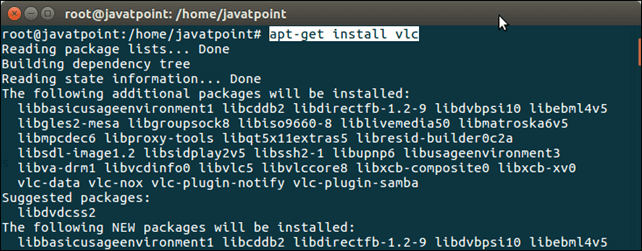
look inside application manager. Type VLC, it will shows that it has installed and available in the list.
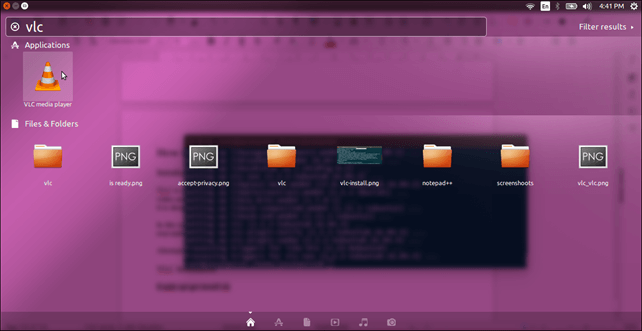
Click on the icon, it will prompt for privacy policy.
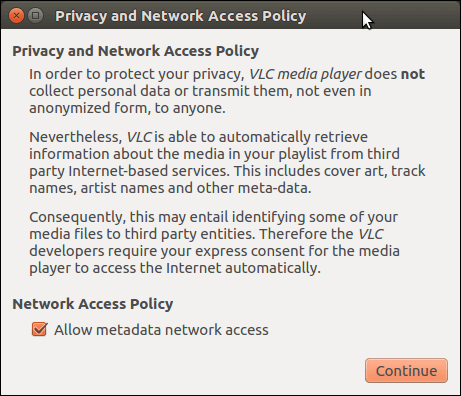
Click on continue, and VLC will start.
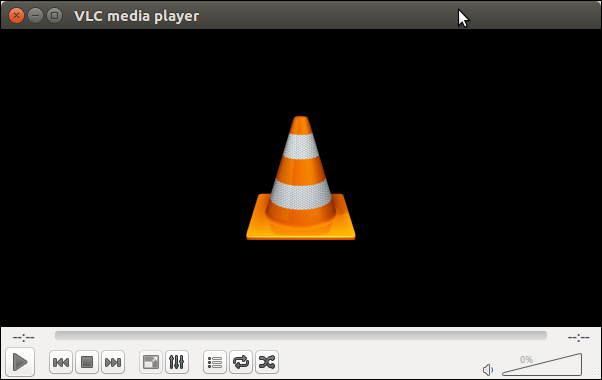
Now, enjoy your favorite movies and songs.
|
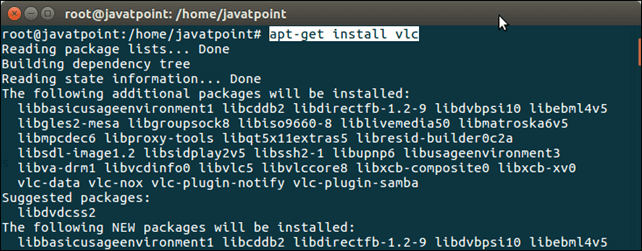
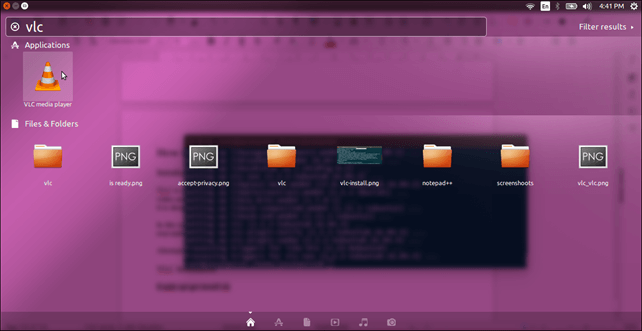
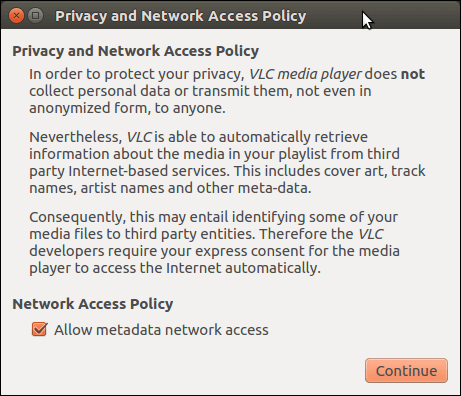
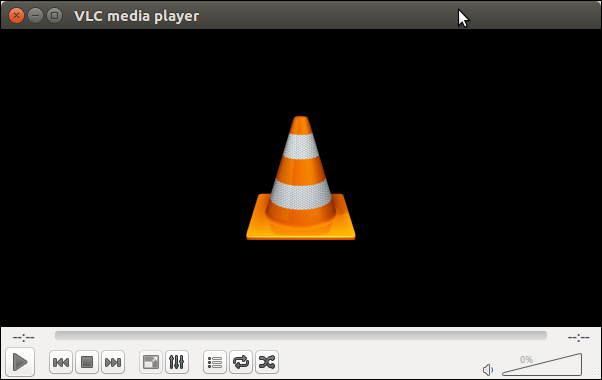
 For Videos Join Our Youtube Channel: Join Now
For Videos Join Our Youtube Channel: Join Now









