HTML Font SizeIn HTML, various tags are used to create web documents; one of them is the < font> tag. The < font> tag includes several attributes such as color, face, and size. In this article, we will understand the "size" attribute of <font> tag. The "size" is an attribute defined inside the < font> tag, which specifies the size of the text contained in it. Previous versions of HTML supported it. SyntaxIn the above syntax, the number is the value of the "size" attribute, which denotes the text size. The value for the font size lies between 1 and 7. By default, the font size of text on a web page is 3. A "size" attribute with a value of "1" assigns the smallest size to the text, and a "size" attribute with a value of "7" specifies the largest size for the text. Note: The "size" attribute of the < font> tag is not supported in HTML5 in favor of CSS (Cascading Style Sheets), so we can use CSS instead of the HTML < font> tag.Description of Font Sizes from 1 to 71. <font size = "1">:It is used to set the size of the text to the smallest. 2. <font size = "2">:It is used to make the text size slightly larger than the font size value of "1". You can use this size for the caption. 3. <font size = "3">:It is the standard size that is applied by default to all elements containing text if the font size is not defined manually. 4. <font size = "4">:It is used to make the text size bigger than the value "3" font size. You can use it for important text. 5. <font size = "5">:It is used to set the size of the text to even larger than the value "4" font size. You can use it for headings. 6. <font size = "6">:It is used to set the size of the text to extra-large. 7. <font size = "7">It is used to set the size of the text to the largest. Let us understand HTML font size properly with the help of examples: Example 1In this example, we will apply the font size to the value "1" to see the behavior of an HTML element containing text. Code: Output: As you can see in the output below, the text size of the HTML <p> element is the smallest. 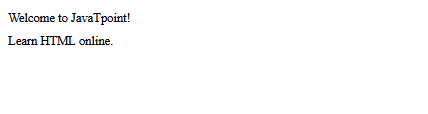
Example 2In this example, we will apply the font size to the value "7" to see the behavior of an HTML element containing text. Code: Output: As you can see in the output below, the text size of the HTML <p> element is the largest. 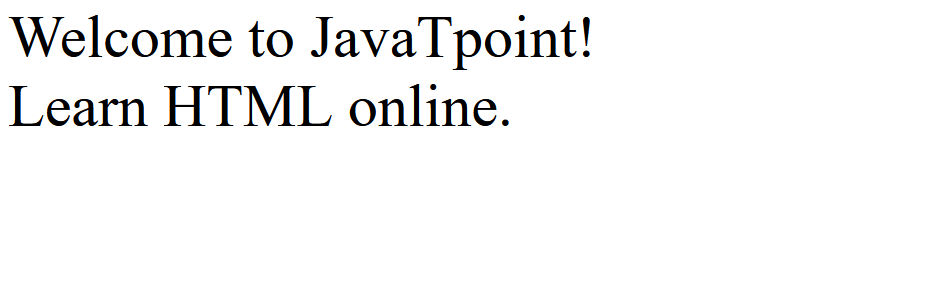
Example 3The following example uses different values of the size attribute from 1 to 7 to adjust the size of the text: Code: Output: In the above code, text is written inside each < font> tag with different "size" attribute values from 1 to 7. So, in the output, as you can see below, the text inside each < font> tag appears to be different in size. 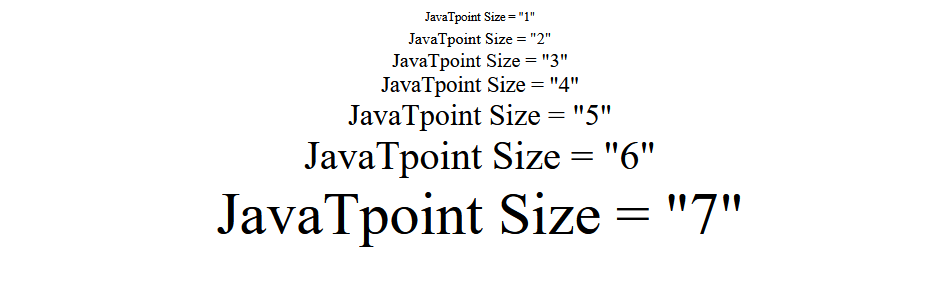
Browsers that Support the HTML < font> TagHere are the browsers that support the HTML < font> tag:
Conclusion
Next TopicHTML Image Button
|
 For Videos Join Our Youtube Channel: Join Now
For Videos Join Our Youtube Channel: Join Now
Feedback
- Send your Feedback to [email protected]
Help Others, Please Share









