How to fix the "no input signal" error messageIf your company doesn't have an IT department, then maintaining your systems in the case of a problem may fall on your shoulders. Suppose there is no image/text/audio/video transmitted from your CPU to your monitor if it says "No Input Signal" on your monitor., this error could have a number of causes. The thing that has to be fixed might be anything from the wires connecting your monitors to your CPU to the monitor itself or even your computers video card. 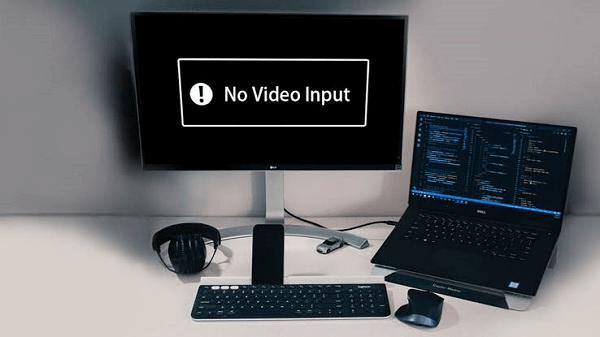
Some general lookouts for this problem
Power-Save or HibernationMoving ahead after general lookout, we have seen that sometimes, a computer stops transmitting a signal to the display when it is in power-saving or hibernation mode. Enter a key on your keyboard, power switch, or move the mouse to restore functionality. Bad Monitor CableAfter making sure that the computer is transmitting video to the display, also check to make sure the monitor cable is fine and connected at both ends. Till now, if everything is ok, remove the cable to check that no end has any bent or missing pins. Use a different monitor cable that you are sure will work. Although cable failure is uncommon, it can rarely short out or create other faults. Check to make sure the monitor cable is properly attached to both the computer's and monitor's backs. The VGA, DVI, HDMI, or Display Port connection on the monitor cable is used to attach it to the rear of your desktop. Examples of the VGA, DVI, HDMI and Display Port connections on a video card are shown in the images below. 
Check the cable's end to verify that none of the pins is bent before detaching the wire. Bad Video CardAfter replacing well known-working monitor, if you still see the error message, your computer's graphics processor is probably responsible. The processor may be a component of the motherboard or a separate component that must be inserted based on your computer. But if this component has been damaged, then you will have to get a new graphics processor. To prevent additional issues, make sure the replacement processor which you buy is compatible with your system. Graphics Card IssuesMake sure the replaceable graphics, which you are using is securely put in their slot. Before withdrawing an internal graphics card, make sure all wires are unplugged and the device is turned off. Sometimes, even if you have the finest ultra-wide gaming monitor available, then also a defective video card driver may result in a display device displaying an error message. Update Your Graphics Card DriversAlternately, you may have to update the driver for your graphics device. An attached external monitor sometimes displays a no-signal error if the graphics card driver is broken or outdated. If you realize that you need to replace your monitor, look into some deep models with snipping functions, such as the best displays for eye strain. Test with an Alternative Monitor or PCAnother way is connecting to some other computer or device technique to fix the "no input signal" error on display. If the issue remains after connecting your monitor to a different device with a recognized visual output, the monitor is probably not working. On the other hand, if the monitor functions well when joined to other video inputs and can receive an active visual signal from that other device, then there may be a hardware or software problem with your CPU. Power reset the source device
Note: Initially, if the computer is attached to a power strip, remove it from there and connect directly to the wall outlet. Now, if you find that there is no error message monitor screen showing, then it may be that the problem was with the power strip and not with the monitor or CPU.
Next TopicWhat are Arrow Keys
|
 For Videos Join Our Youtube Channel: Join Now
For Videos Join Our Youtube Channel: Join Now
Feedback
- Send your Feedback to [email protected]
Help Others, Please Share










