AnyDesk Ubuntu
What is AnyDesk?
Anydesk can be described as a remote desktop application that is shared by anydesk software GmbH. The software program facilitates remote access to the platform-independent to PCs and various other devices executing the host application. Because the program is employed with internet scammers often for taking control of the victim's computer on the internet. It facilitates VPN, file transfer, and remote control functionalities.
AnyDesk offers strong Linux-based connectivity for seamless and smooth remote access to all the computers. Whether as a professional or an individual organization giving remote support to users. AnyDesk is developed for strong remote connectivity and easy operation.
For Linux desktops, AnyDesk remote control insurance uninterrupted connections to the Linux-based OS. The solution of AnyDesk for the remote access of Linux is created for constant operation and permits us for accessing remote desktops within Linux using Mac, Windows, and various other Linux-based operating systems which is ideal for the uses of Ubuntu. We can enjoy user-friendly and simple administration tools and the setup of any desk.
- Probably, AnyDesk is the cross-platform and fastest connection tool of the remote desktop for sharing our desktop with.
- It is the same as TeamViewer and could be used for remotely connecting to Windows, Linux, and Mac systems to facilitate collaboration or support.
- It is one of the best tools for tech support users and specialists who wish to give remote assistance at the time of enjoying a high-quality and secure experience.
- Also, it can be used for collaboration and meetings like Webex and many other sharing tools of the desktop.
- AnyDesk works for the distribution of Linux not just Ubuntu but it is also available for Fedora, Linux Mint, etc.
- It permits us to easily access and connect to our remote devices.
- We will also be able to access Android, iOS, Windows and perhaps our MacOS device at work, home, or school.
- AnyDesk was developed with the ground up towards groundbreaking.
- The core of AnyDesk is DeskRT which is a fresh Video codec specially developed for GUI.
- AnyDesk is one of the fastest software of the remote desktop in the market.
- It permits fresh usage applications and scenarios that haven't been possible using the latest software of the remote desktop.
Specifications of AnyDesk
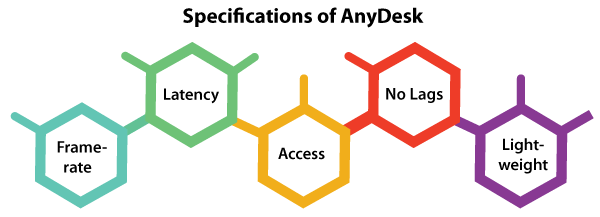
Framerate
AnyDesk can transfer 60 frames/second on local networks or various internet connections. It is much more as compared to the other applications of the remote desktop and enables on-screen movement as conveniently as possible because most personal computer displays also work at 60 frames/second. AnyDesk enables jerk-free implementation possible.
Latency
On the lowest level, the latency is critical to work over a remote desktop. The less the latency, the faster the remote PC will respond to our input. It's essential that AnyDesk includes as little as possible into the bill because the internet connections are always imposing a latency at the time of transferring data using one system to the other.
Access
We don't need to remember tedious firewall configurations and low reliability. We can use our PC without any headaches from anywhere. We would not even see that AnyDesk is there whether for five hours or five minutes. Our personalized AnyDesk-ID can be the key to our desktop along with all our applications, files, documents, and photos. Also, our data will stay where it resides.
No Lags
AnyDesk applies the concept of DeskRT to facilitate a better responsiveness and image quality than competing remote and screen-sharing desktop products. DeskRT is an innovative and new video codec that is specially developed for the image material transmission from graphical user interfaces.
The connections of AnyDesk are being moved on Erlang-based servers. Widely, this technology is used in robust and large telecommunication systems. The reliability of this technology ensures that our product exists whenever we need it.
Lightweight
Every user will like the way where AnyDesk sets unique standards in the field of portability who don't like bloated software. The team of AnyDesk managed for packing each of these features into a small file of only one megabyte. AnyDesk can convert any desktop into our desktop in a few seconds and no installation or administrative privileges are required.
Features of AnyDesk in Ubuntu
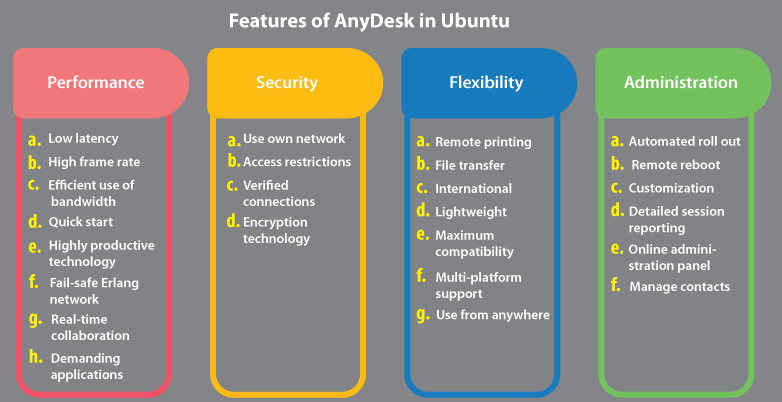
-
Performance
-
Low latency
When working over a remote desktop, responses (near-instant) are mandatory. That's why the latency of AnyDesk lies under 16 MS over many local networks and is hence not perceptible.
-
High frame rates
We can enjoy an on-screen and fluent experience along with 60 frames per second over many local networks and almost all internet connections.
-
Efficient use of bandwidth
AnyDesk smoothly performs several tasks even with as low as 100 KB/second bandwidth. AnyDesk is a software of remote desktop of selection for areas along with low internet connectivity.
-
Quick start
We can get begin with AnyDesk with no administrative privileges, installation, or registration needed. We can simply download and launch the software and we are good to go.
-
Highly productive technology
DeskRT can be described as a productive codec that is created by us. It can form the AnyDesk foundation. It can compress and transfer the image data among computers in a style that no competing commodity can do.
-
Fail-safe Erlang network
Almost all of our servers apply the technology of erlang telecommunication. It means high availability, low latency, and uptime guaranteed.
-
Demanding applications
AnyDesk is undaunted by many data-intensive applications like video editing or CAD with its admirable bandwidth efficiency.
-
Real-time collaboration
Whether we are holding online presentations and meetings or working on a similar document from the world's side, we can communicate and collaborate with ease.
-
Security
-
Use own network
Setting up our enterprise network is convenient with AnyDesk. It permits us for operating independently and without access to the internet because no communication to any server is needed.
-
Access restrictions
Control gains access to our computer by whitelisting reliable desks. It ensures that only authorized users can do so can claim a connection.
-
Verified connections
Anydesk uses RSA 2048 encryption of asymmetric key exchange for verifying all connections.
-
Encryption technology
The technology of banking-standard TLS 1.2 protects our system from unauthorized access.
-
Flexibility
-
Remote printing
With AnyDesk, remote printing brings faster speed and is easy to teams without the requirement for complicated networked machines.
-
File transfer
Simply, we can copy and paste or apply a new transfer tab for transferring files between systems.
-
International
AnyDesk can support international keyboards and it is available in 28+ languages which are perfect for individuals and teams around the world.
-
Lightweight
Even when we are on the go, downloading AnyDesk is quite simple. Considerably, AnyDesk is lighter as compared to the competition at just 3 megabytes.
-
Maximum compatibility
AnyDesk does not only run on the current version of our operating system. It runs as smoothly on previous versions like Windows 7 because it does over state-of-the-art computer software.
-
Multi-Platform Support
Execute AnyDesk on our selected platform, be it Android, iOS, FreeBSD, Mac OS, Windows, or Linux. Also, we can use the applications of mobile at no extra charges.
-
Use from anywhere
We can access our system from our nearest meeting room, our home office, or our desk each with ease. We are all just required to set a password.
-
Administration
-
Automated roll out
For automatically rolling AnyDesk out on more than one system and configure each as required, we can use a package of MSI. Also, we can use the interface of the command line for scripting our installation.
-
Remote reboot
AnyDesk does not let any task stand in our way. It is not only rebooting at the time of a session possible but it is very straightforward as well.
-
Customization
Swapping out the ID of AnyDesk for a personalized username and include a logo for bringing the software of our remote desktop in line along with our brand identity.
-
Detailed session reporting
It is straightforward and gives accurate information of billing using auto invoicing by integration and REST API with many solutions of IT service management such as TANSS or Remote Desktop Manager.
-
Online administration panel
Access session logs, settings, and licenses easily. AnyDesk includes automated invoicing options and export options.
-
Manage contacts
It can keep track of our connections and contacts with the Address Book (built-in) and check who is online without the need to connect.
Company
The software GmbH of AnyDesk was detected in Germany (Stuttgart) in 2014 and has gone popular along with many sub-diaries in the China and US.
Anydesk, in 2018 May, secured 6.5 million funding Euros in a 'Series A' which is round led via EQT Ventures. In January 2020 another investment round brings AnyDesk towards 20+ million dollars of funding.
Abuses of AnyDesk
Optionally, AnyDesk can be installed on smartphones and computers with complete administrative permissions if any user selects to do so. Therefore, it should be used using caution because it may result in the remote complete access to any device by the internet like every application of the remote desktop.
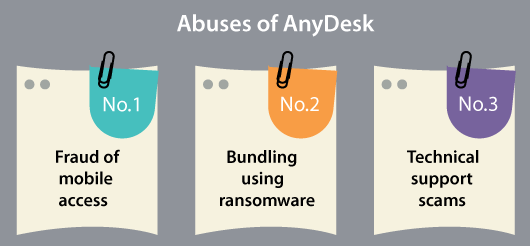
-
Fraud of mobile access
RBI warned of an emerging fraud of digital banking in February 2019, mentioning explicitly AnyDesk as an attack channel. The normal scam process is below: fraudsters will get victims for downloading AnyDesk software on the mobile phone using the Google Play Store, by usually mimicking the legitimate company customer service. After that, the scammers will convince those victims for providing the access code of nine-digit and for granting several permissions. Usually, the scammers send money with the help of the Indian Unified Payment Interface after several permissions are granted and when no other measures of security are in position. The same scam has taken place according to the Kashmir Cyber police in 2020.
-
Bundling using ransomware
Trend Micro (a Japanese cyber security firm) discovered in 2018 May that many cybercriminals wrapped a new variant of ransomware using AnyDesk, as a masking of evasion tactic the actual purpose of ransomware at the time of it performs the routine of encryption.
-
Technical support scams
Several scammers have been familiar with using AnyDesk and the same software of the remote desktop for obtaining complete access to the computer of the victim by impersonating the technical support person. Then, the victim is prompted for downloading and installing AnyDesk and providing the attackers with full access. The attackers could control the system and move sensitive data and personal files if access is obtained.
Why do we need AnyDesk?
There are several reasons where we need AnyDesk. Some of the reasons are mentioned below:
- Individual host-server
- Two-Factor-Authentication
- Session protocol
- Custom-Clients
- REST-API
- Chat-Function
- Auto-Discovery (local network analysis automatically)
- Whiteboard
- Unattended access
- VPN
- Remote Print
- File manager and transfer
- Remote access for more than one platform (Android, iOS, macOS, Linux, Windows, etc.)
Installing AnyDesk in Ubuntu
1. First step: Update Ubuntu system
First of all, we need to update our system to ensure that our system is updated. We need to enter the following command to update our system:
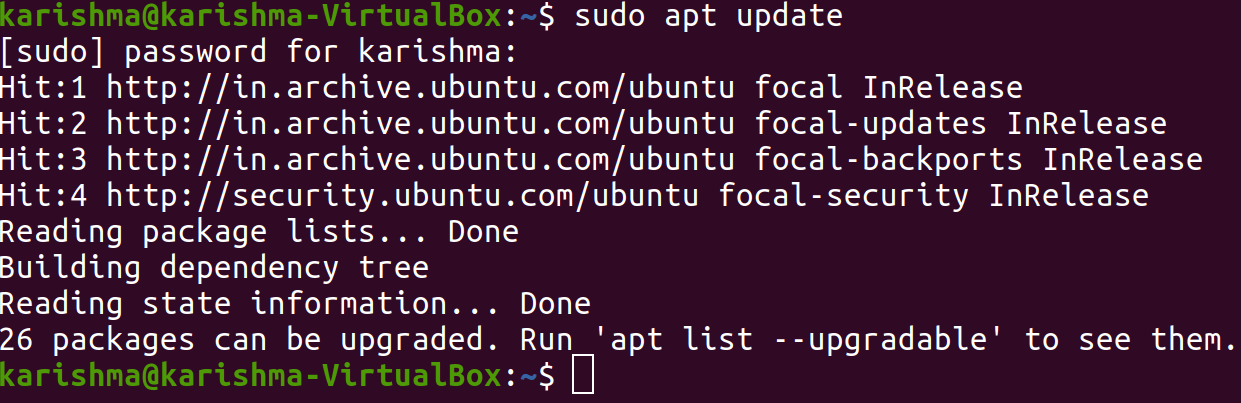
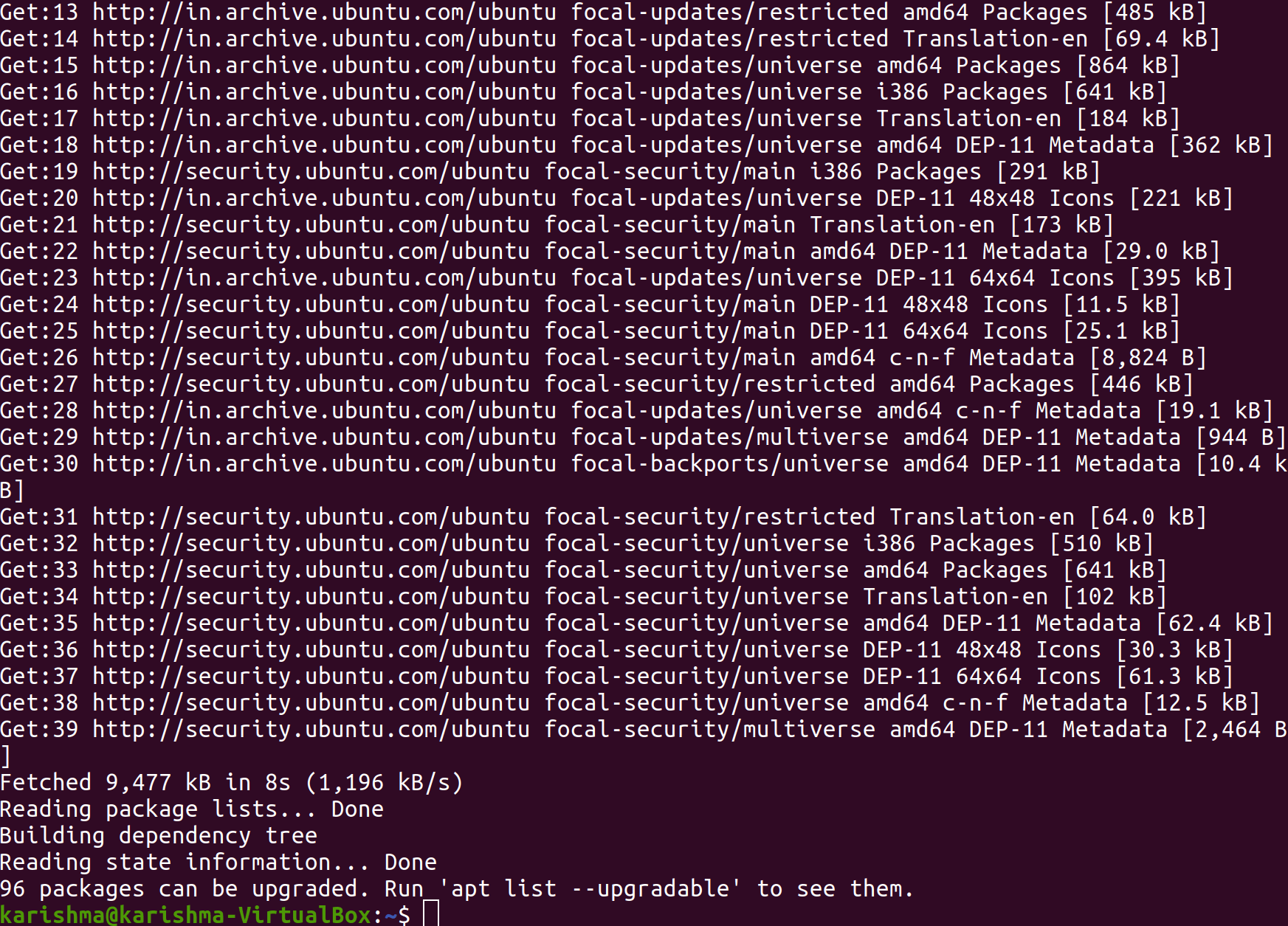
2. Second step: Add the repository of AnyDesk
We can download the Debian file of AnyDesk directly using the official download page. Also, we can alternatively install AnyDesk using the PPA offers by the official group. We will add a repository key to the list of trusted software providers and after that add PPA to our computer.
To do so, we need to enter the following command:
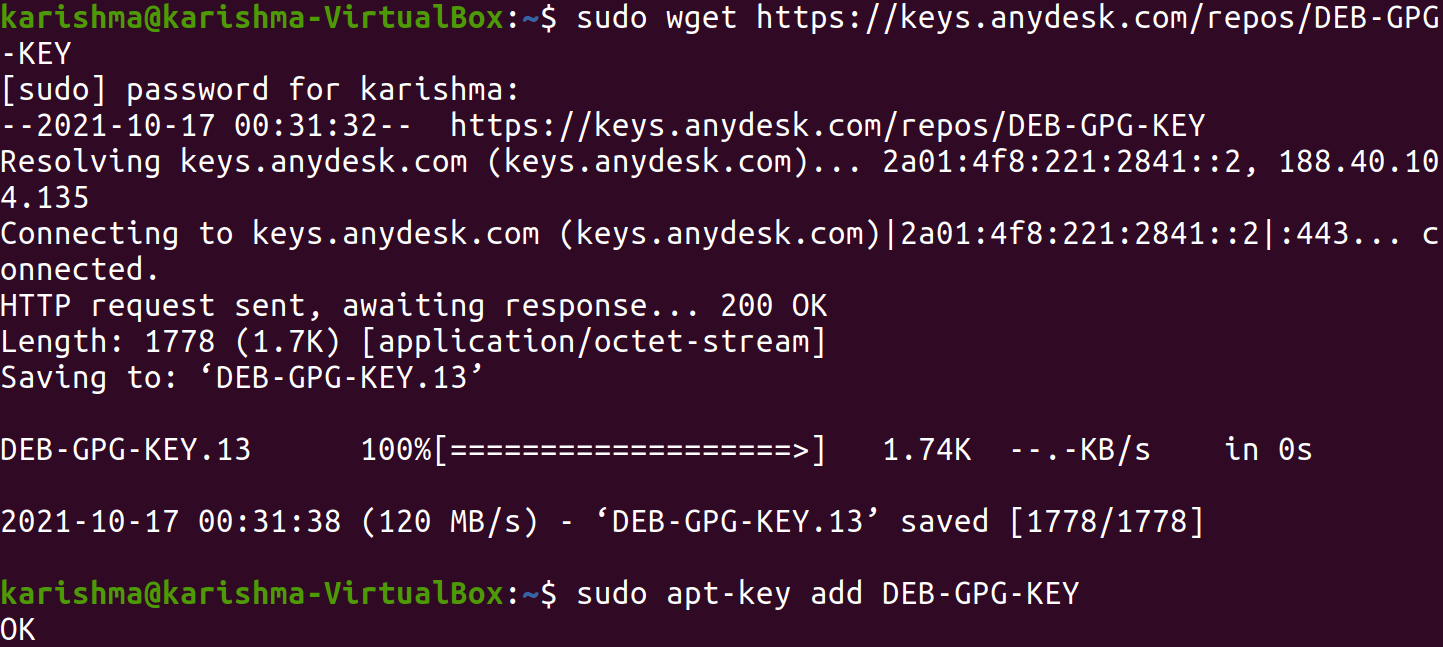
Then, we need to add the repository of AnyDesk which is content to our Ubuntu system:
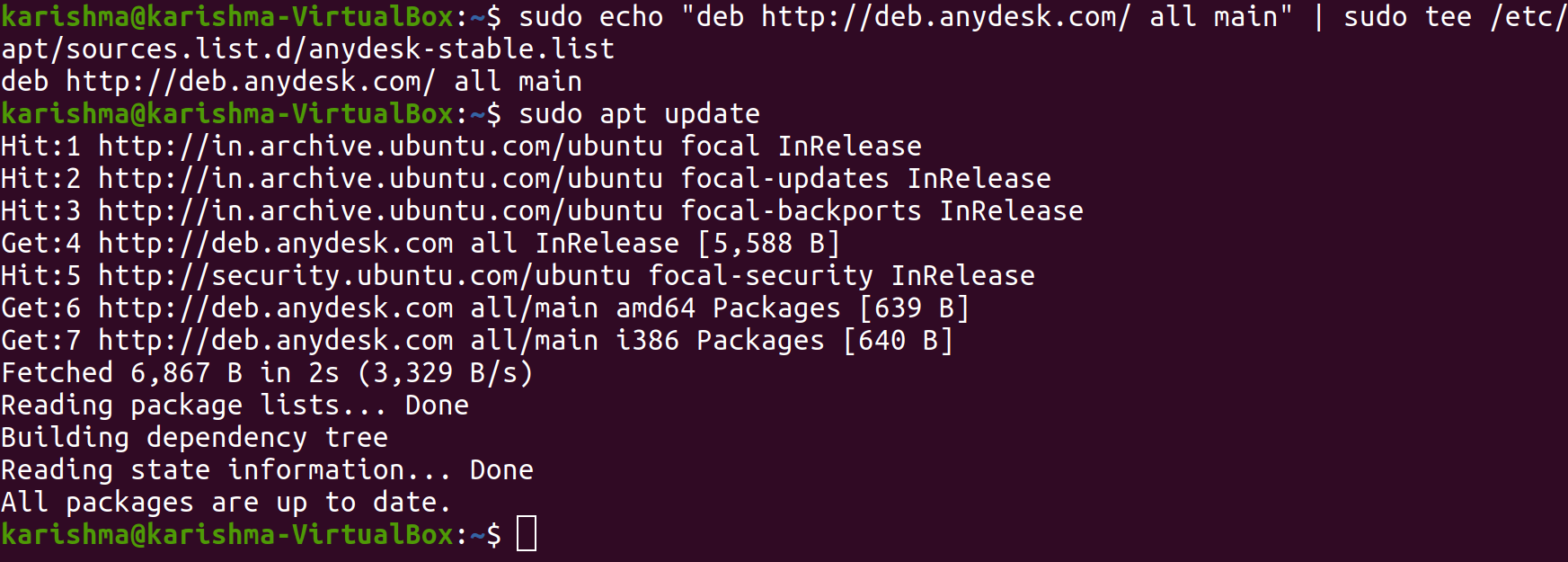
3. Third step: Installing AnyDesk in Ubuntu
Finally, we will update the apt cache and then install the current version of AnyDesk in Ubuntu.
We need to enter the following command:
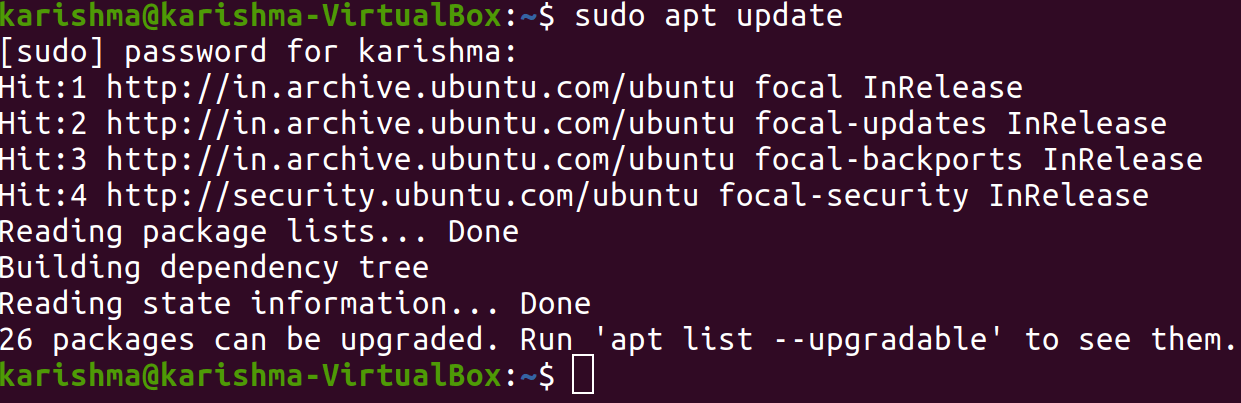

4. Fourth step: Launch AnyDesk in Ubuntu
We need to use a launcher, i.e., Desktop Applications after the installation process for starting AnyDesk in Ubuntu.
Enter the following command:
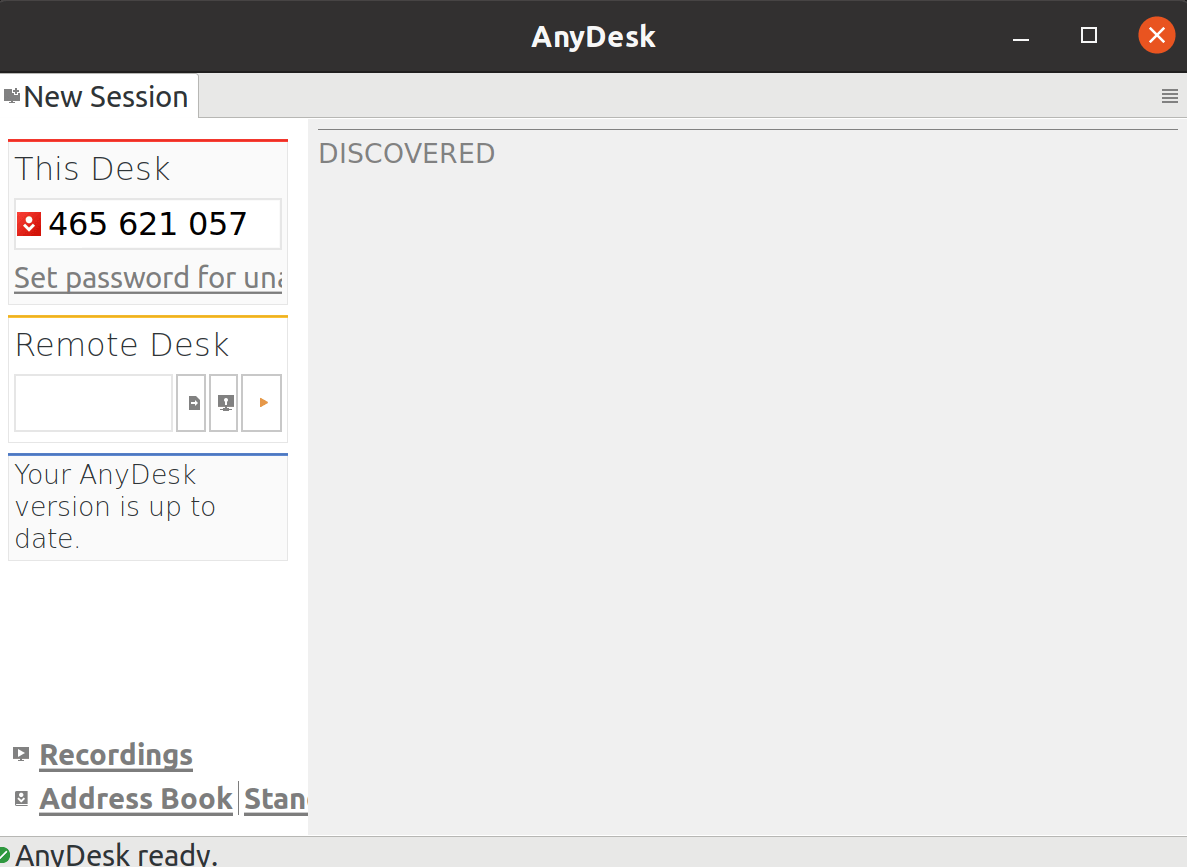
|
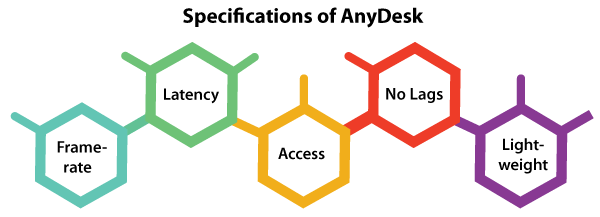
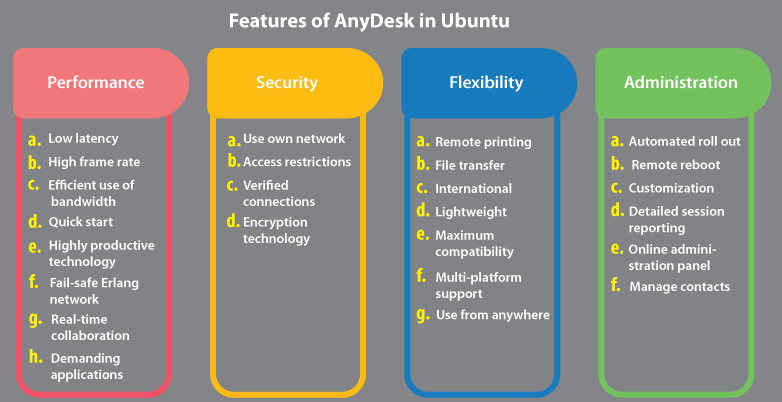
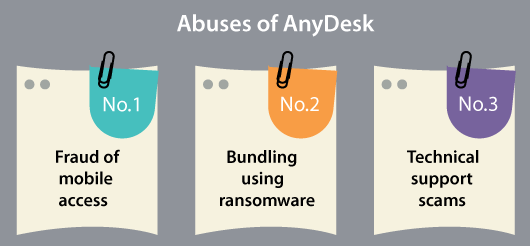
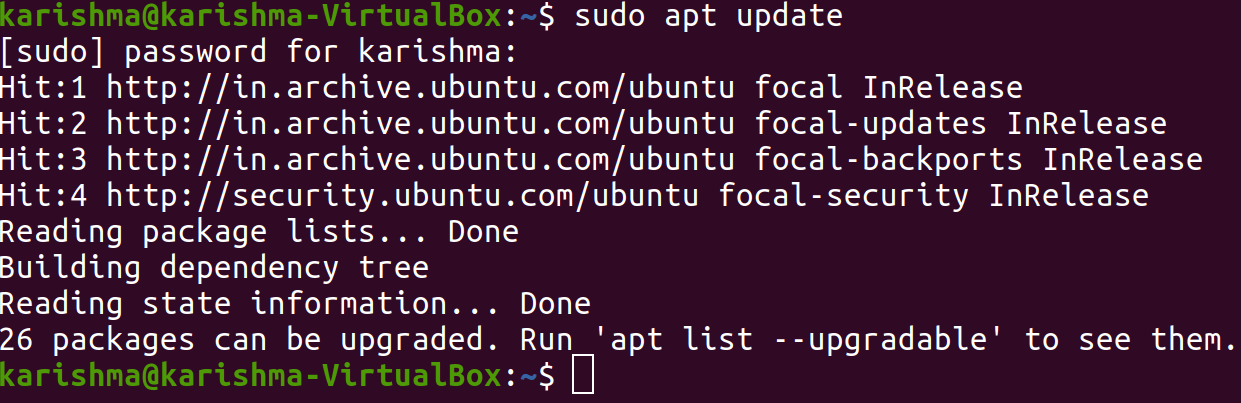
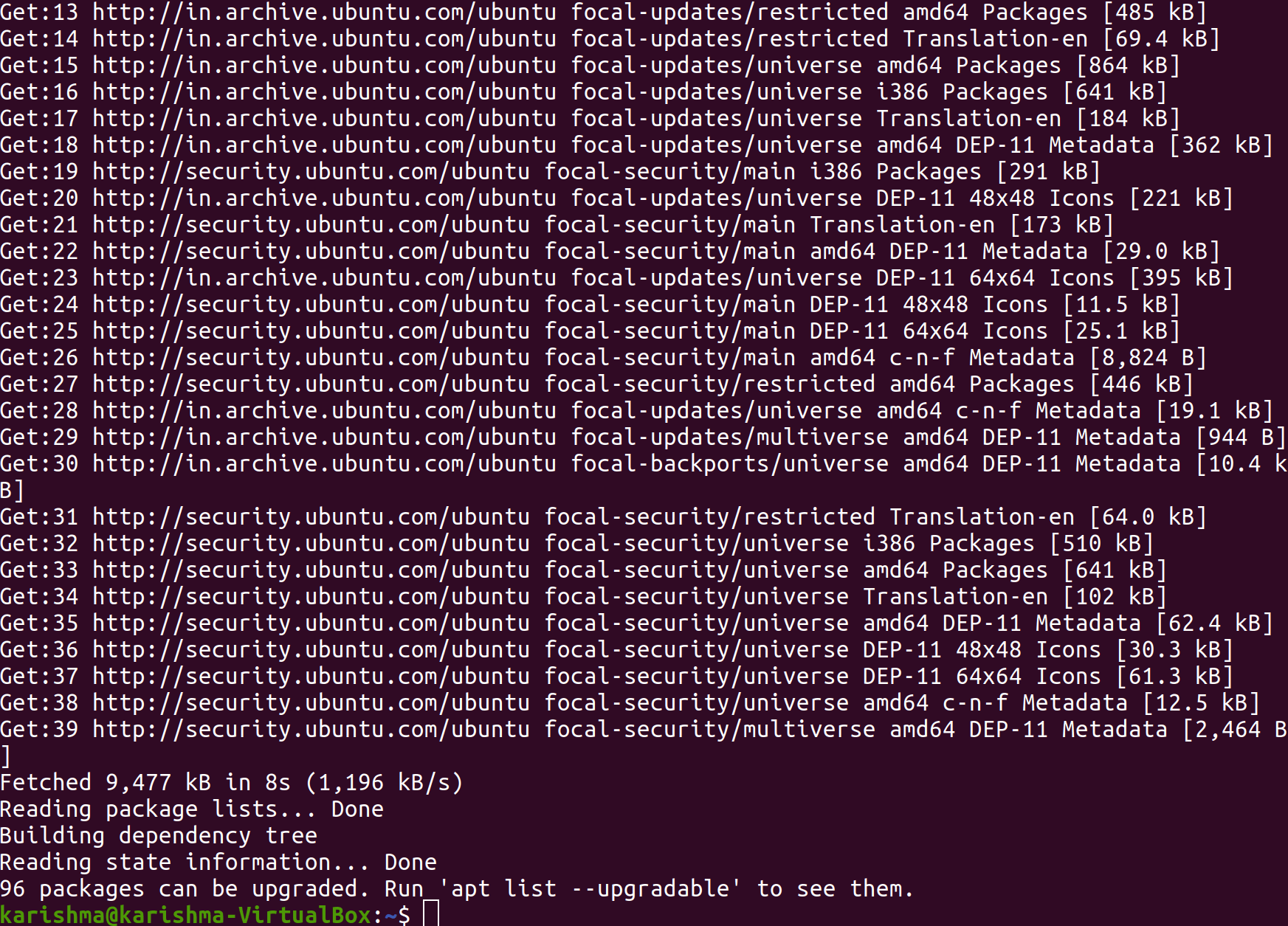
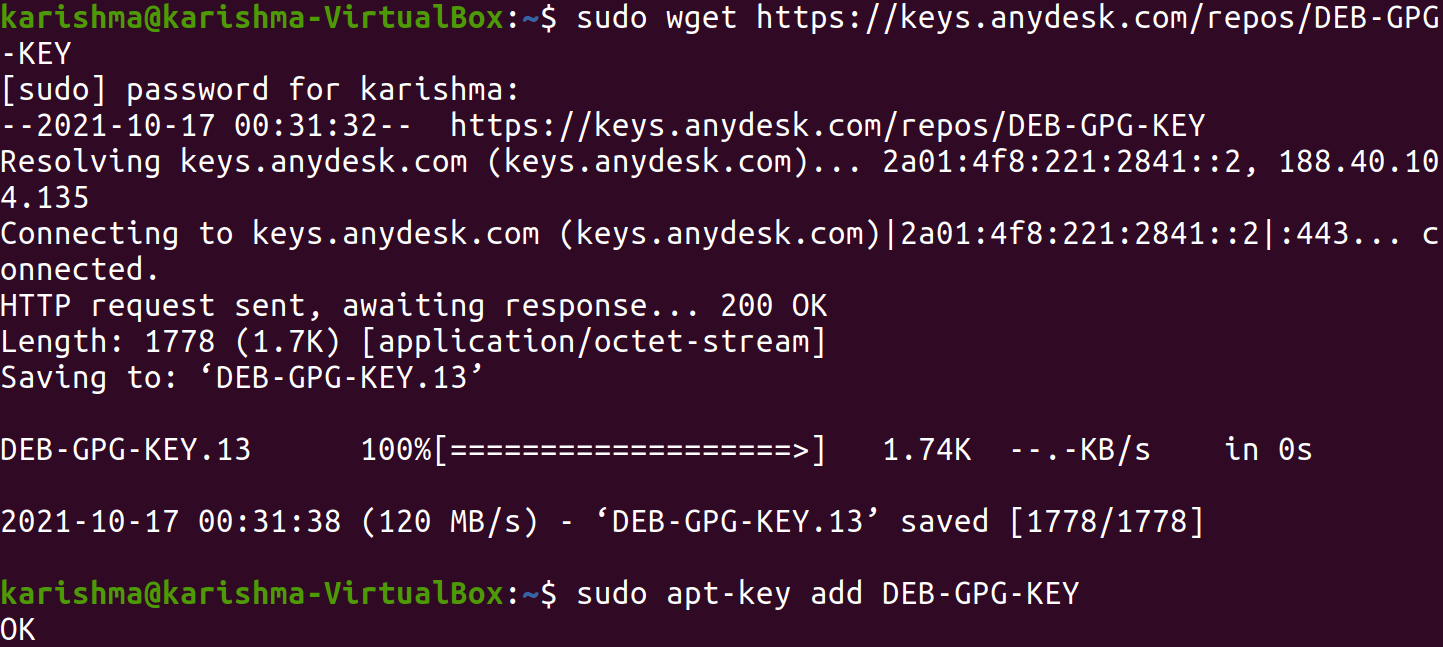
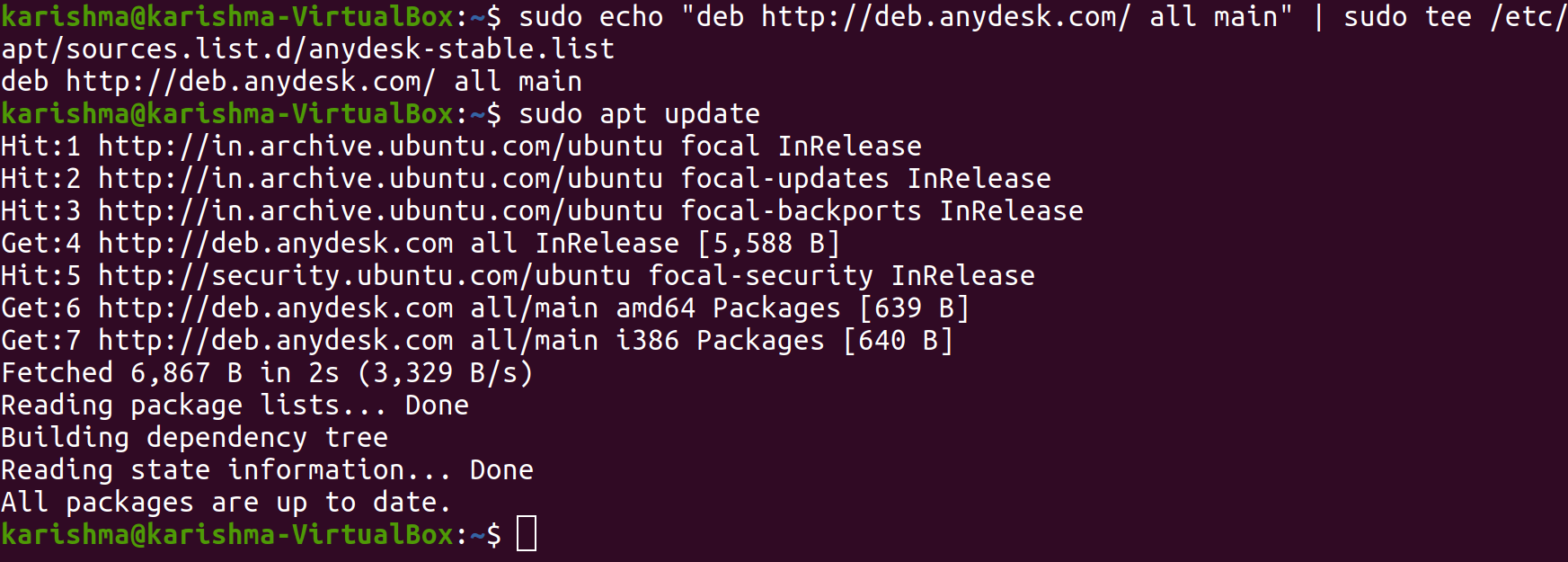
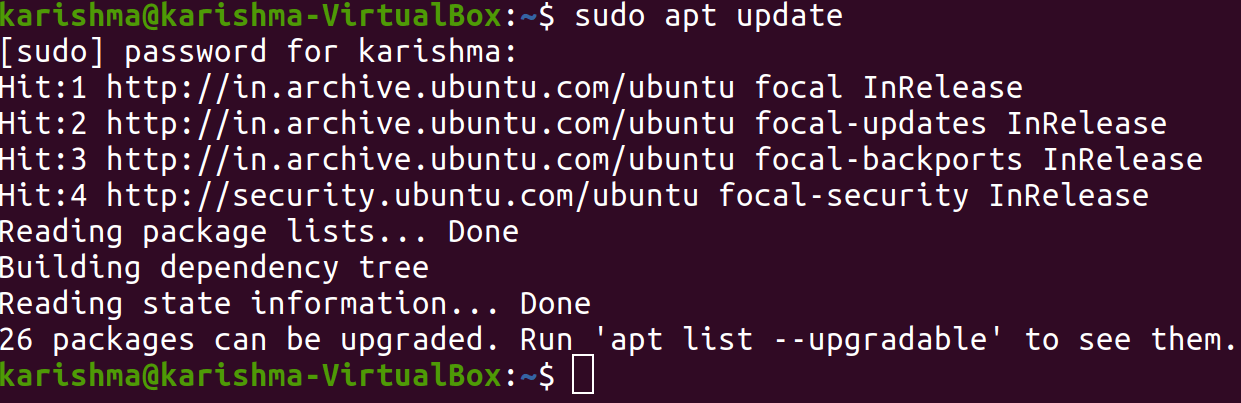

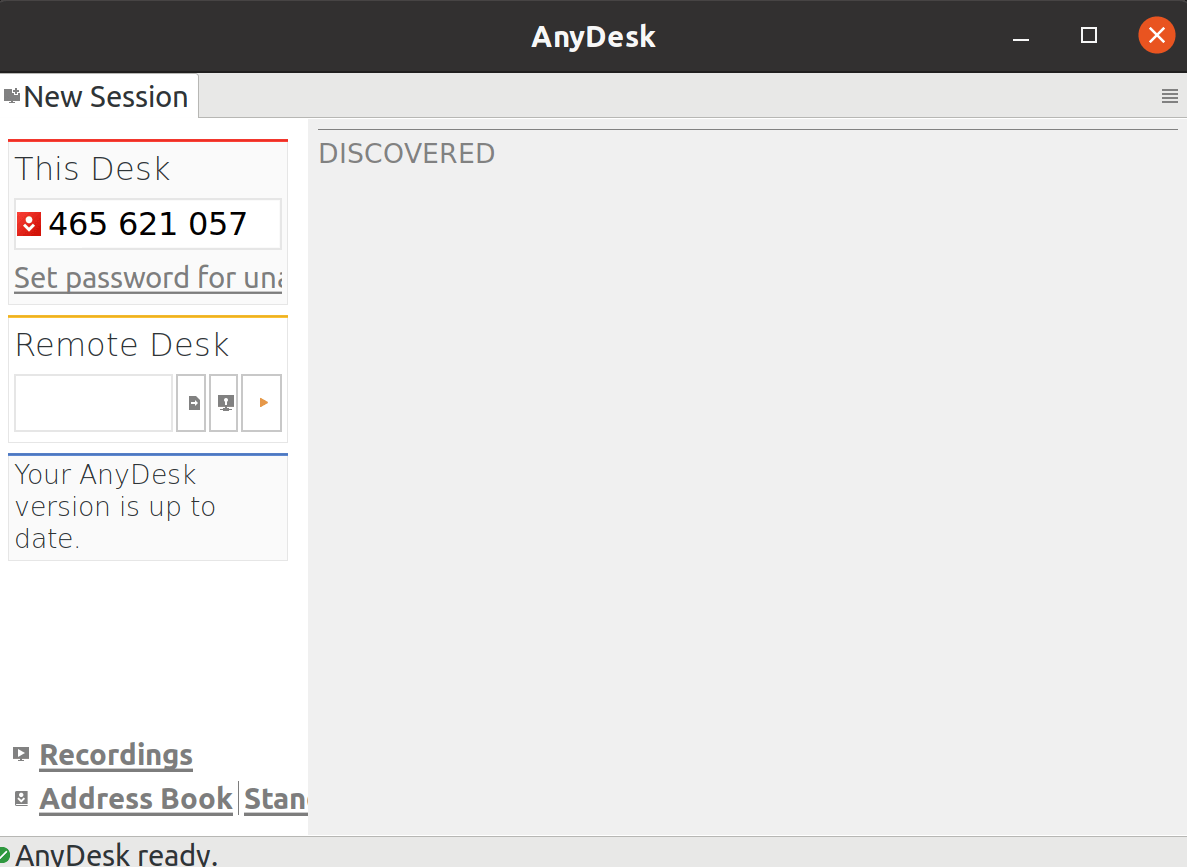
 For Videos Join Our Youtube Channel: Join Now
For Videos Join Our Youtube Channel: Join Now










