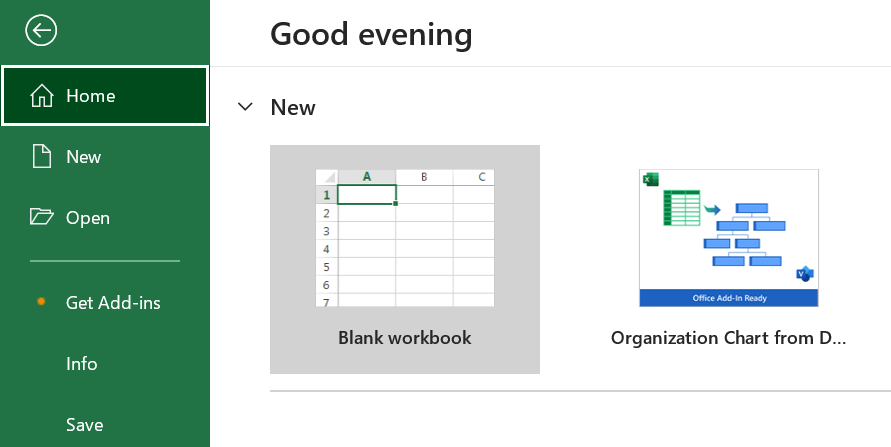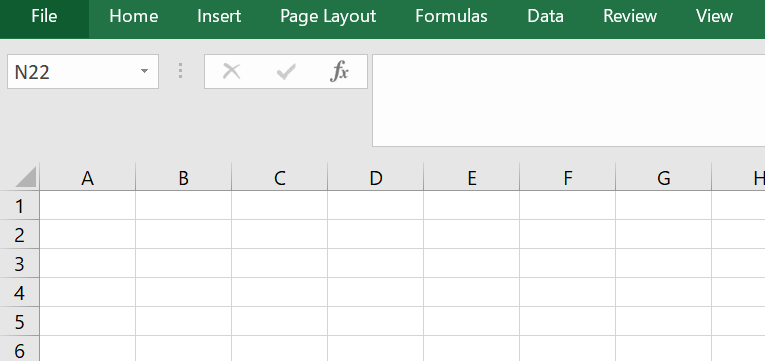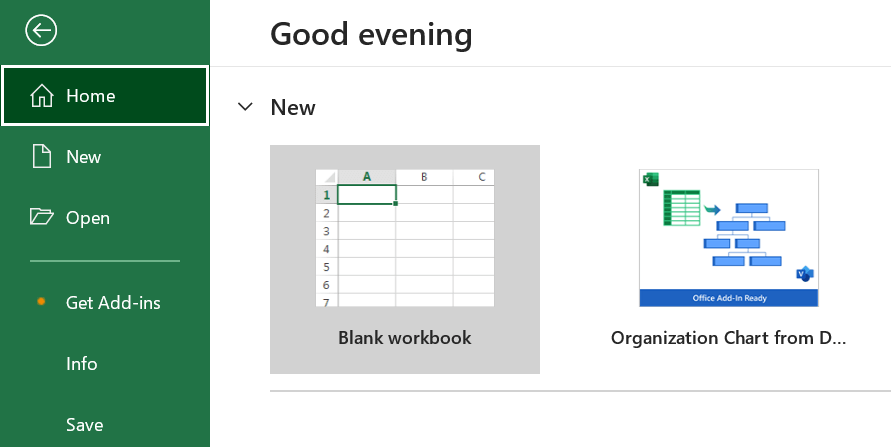Create Excel Application
In software development, the term "Create Excel Application" usually describes the procedure for creating or starting a particular instance of Microsoft Excel inside an application. With the help of the Excel, users may create, arrange, and examine data in tabular form. When it comes to programming or building software, utilizing a language of programming and related libraries or tools to communicate programmatically with Excel is common while developing an Excel application.
The main actions and elements needed to create an Excel application are as follows:
- Programming Language: Select a language used for programming that facilitates Microsoft Excel interaction. Languages like C#, Python, Visual Basic for Applications, and others are popular alternatives.
- Excel Object Model: Thanks to Microsoft Excel's object model, developers may use code to control Excel applications. Objects like Workbook, Worksheet, Range, and Implementation are included in this object model. Developers can carry out several Excel activities by utilizing the methods and attributes of these objects.
- Initialization: Make a copy of the Excel program in the programming language of your choice. This frequently entails creating a link between the software program and Excel and subscribing to the Excel application.
- Workbook and Worksheet Operations: Workbooks and worksheets in Excel can be operated by adding and removing sheets, opening and creating new workbooks, and modifying cell data.
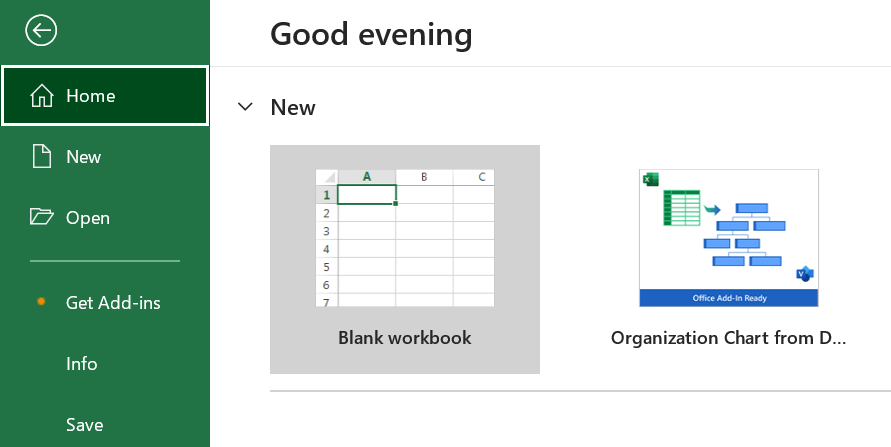
- Formatting and Styling: Use formatting choices like font styles, colours, boundaries, and cell alignment to alter the look of cells, spreadsheets, and workbooks.

- Data Manipulation: Enter data into cells, get data from the cells, and use formulas to calculate. Developers can automate processing and analyzing data operations.
- Automation: Create Excel code or scripts to carry out repetitive operations automatically. These tasks include data import/export, graphic development, and sophisticated data manipulation.
- Error Handling: To handle possible problems while interacting with Excel, including files not being located, permission concerns, or Excel program failures, put error-handling procedures in place.
The Qualities of a Good Application:
Unlike any application software, there are good spreadsheet programs and awful spreadsheet applications as well. How would you distinguish them? A good spreadsheet program performs the following functions:
- Allows users to do a task they would not have been able to do otherwise.
- Offers a suitable resolution to an issue. Creating an application that functions in a spreadsheet framework isn't always the best method to solve an issue.
- Fulfils its intended purpose. Although it may seem a no-brainer, many applications don't meet this requirement.
- Produces findings that are accurate and devoid of bugs.
- Use suitable, practical procedures and strategies to carry out its duties.
- Detects mistakes and assists the user in fixing them.
- Its design prevents users from unintentionally deleting or altering crucial components. It provides a well-documented user interface, macros, and formulas.
- It allows developers to make minor changes without affecting the program's overall structure. It has an easy-to-use Help system that provides helpful information on the majority of the significant procedures; and it is built on a portable architecture, meaning that it can run on any computer with the necessary programme (in the present instance, a copy of Microsoft Excel 2003, and possibly previously versions).
- Spreadsheet apps can be made at many different levels; they can be as simple as filling-in-the-blanks templates or as complicated as bespoke menus and dialogue boxes, and they don't even have to appear like spreadsheets.
- I use the phrases "developer" and "end users" in this chapter. The individuals who design and manage the application-you, the developer-are the ones who get the rewards of your labours; they may also be you.
Developing Applications Step by Step:
- There is no easy formula for creating a spreadsheet application. Furthermore, this isn't a recipe book. The truth is that each person uniquely creates spreadsheet applications. The following basic ideas should aid you in this regard, in my opinion. If nothing else, you may utilise this information to streamline your development process.
- Spreadsheet developers typically work on some of the following projects. Not all of these tasks must be completed for every usage, and the sequence in which you complete them will change based on the project.
- Ascertain the demands of the user. Create a programme that satisfies those requirements. Choose the most appropriate user interface.
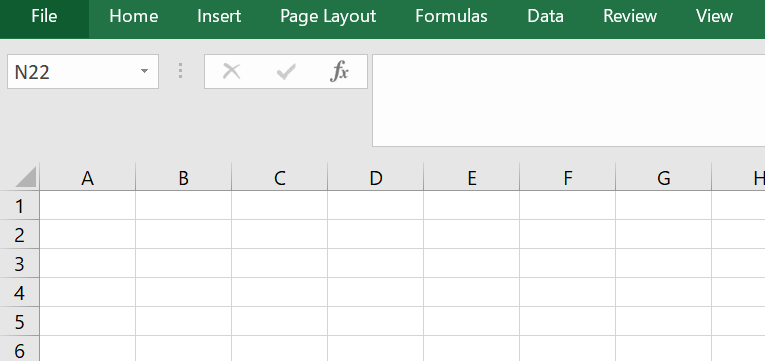
- Make the user interface, formulae, macros, and spreadsheet. Examine and troubleshoot the programme.
- Make the app user-friendly, visually appealing and unbreakable to prevent it from being altered.
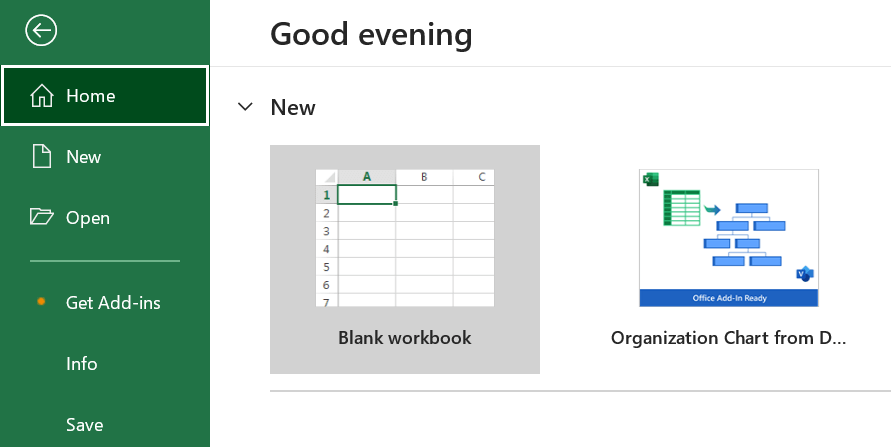
- Keep a record of the development work. Create online help and user manuals. When necessary, update the application.
In the parts that follow, I go over these exercises.
Planning an Application that Meets User Needs:
You may be tempted to go straight in and start playing around with Excel once you've determined the end users' requirements. Take this advice from someone who has experienced this issue: Make an effort to exercise self-control. Just as a builder wouldn't build a structure without an inventory of designs, neither should you create an Excel spreadsheet with no one.
The project's extent and overall work method will determine how formal your plan has to be. Nonetheless, you want to give it some thought and formulate a plan for proceeding before rushing into things. Give the several approaches you can take to the topic considerable thought. Here is when having a solid understanding of Excel benefits you since it keeps you out of trouble.
More Specifically, You need to consider some general options at this stage include the following:
- File Structure: Is it better to utilise many single-sheet workbooks, a template file, or a single workbook with multiple sheets?
- Data Structure: Is it better for the program to store all data in worksheets or external database files?
- Formulas: Should you create VBA processes, or should formulas handle calculations? Each has benefits and drawbacks.
- Add-in or XLS file: Generally, you should aim for the result to be an XLA add-in. Occasionally, an Excel file is better.
- Excel Version: Does your application require compatibility with earlier Excel versions? Use a version with the value for the development work if that's the case. (Also, none of the built-in Excel 2003 capabilities are available.) If the program must also function with Macintosh Excel, try it with both programs.
- Error Handling: Consider potential problems and decide how your programme will identify and handle conditions that lead to errors.
- Special Features: Avoid creating new ones. For instance, consider utilising Excel's built-in pivot table function if your program needs to summarise a large amount of data.
- Performance Issue: Your approach ultimately determines your application's total performance. Consider your application's speed and effectiveness right away. Avoid waiting until the programme is finished and there are grievances from users.
- Security Level: Access to certain workbook elements can be restricted using various protection methods offered by Excel. Determine precisely what needs to be protected and at what level to make your task easier.You have a lot of various specific project factors to deal with during this time. The secret is to consider every option available rather than selecting the initial option that comes to mind.
I've learned from experience that you shouldn't allow the end user to determine how a problem should be solved in its totality. Consider the following scenario: you meet with an employer who informs you that the department needs a program to write text files that will be loaded into a different program. Don't mistake the solution for the user's perceived need. In this case, sharing data is necessary; employing an intermediary text file is merely one potential fix. Put differently, avoid allowing users to characterise their issues regarding potential solutions. It's up to you to decide which strategy works best.
Developing the Application:
You've decided on your approach, the user interface, and the users' needs. Now is the time to work on the programme in detail, which usually takes up most of a project.
How you design the application will rely on its purpose and your particular development style. Your application will most likely require VBA macros, except for simple template-type apps.
Because every application is unique, I cannot be more detailed now. Generally speaking, you want your VBA procedures to be brief and modular. Every method in a component application completes a single task. Making modifications later on is considerably simpler when your techniques are restricted to a single activity. For example, you definitely should have built four procedures (three to conduct the tasks and another to call the other processes) if you build a process that gathers data from the user, prepares the data, and produces a file with text from that data.
Testing Application:
Every computer user has issues with the software. These issues typically result from inadequate testing, which misses certain flaws.
You must test your application once you've created it. This is a crucial stage since you can spend as much time testing and debugging an algorithm as you spent the original work. You should conduct a lot of testing during the development phase. Ultimately, ensure the program works as planned before implementing any VBA code or spreadsheet formulas.
Seek to enlist the assistance of several users for the testing. Hiring a few competent beta testers has proven an excellent approach to finding issues I had missed. While it is impossible to test for every scenario, your macros should be able to handle standard error kinds. A few instances are:
- What happens if the user types a text string rather than a number?
- What happens if the user closes a dialogue box without making any choices?
- What occurs when someone hits Ctrl+F6 to navigate to another window?
Problems like these become routine, and you can easily account for them as you gain experience.
Conclusion:
To sum up, developing an Excel application has many benefits and features that can significantly improve data administration, analysis, and visualisation procedures. Users can create applications tailored to their needs by utilising Excel's capabilities, making data organisation and manipulation easy. This increases productivity while giving users an intuitive interface for complicated datasets. Because of Excel's flexibility, it can integrate formulas, charts, and templates to automate repetitive activities and guarantee computation correctness. Additionally, Excel programs are simple to share and work together on, which promotes teamwork and improves communication in business or professional settings. Creating an Excel application generally enables users to use spreadsheet tools, improving data handling's effectiveness, dynamic nature, and accessibility.
|
 For Videos Join Our Youtube Channel: Join Now
For Videos Join Our Youtube Channel: Join Now