Excel datasheetA datasheet in Microsoft Excel serves as a structured grid or table where information is organized into rows and columns. An Excel datasheet is essentially a grid comprised of cells organized into rows and columns. The horizontal sections in a datasheet are called rows, numbered from 1 to the maximum supported by Excel. The first row often serves as headers, containing labels for each column. Excel files can consist of multiple worksheets, each with its own data sheet. Users can type directly into cells or edit existing data. Excel allows users to sort data alphabetically or numerically. Data validation ensures that data entered cells meet specific criteria. An Excel datasheet is the linchpin of data organization and analysis, embodying a versatile grid structure within Microsoft Excel that seamlessly accommodates a myriad of data types. Formatting tools, cell styles, and conditional formatting options enhance the aesthetic appeal and clarity of the presented data. Beyond the virtual canvas, Excel embodies robust security features, including password protection and encryption. The data sheet serves as a dynamic repository where users wield the power of data validation, ensuring accuracy. The datasheet is not confined to a solitary tab; rather, it seamlessly integrates into a broader ecosystem of worksheets within a workbook. At the core of Excel's datasheet is a narrative of adaptability and responsiveness to the evolving needs of users. Excel's embrace of data visualization extends beyond traditional charts and graphs, introducing features like 3D maps and geographic data types that transform the datasheet into a geographical canvas. In the realm of data governance, Excel's datasheet is not just a canvas but a tool for meticulous control. In the ever-expanding landscape of data, Excel's datasheet remains a foundational entity, a canvas that adapts to the needs of users and the challenges of the data-driven era. Steps to create a datasheetOpen Microsoft Excel Microsoft Excel, a 'powerful spreadsheet application,' is a cornerstone in the realm of data management and analysis. The versatility of Excel lies in its ability to accommodate various data types, ranging from simple text entries and numerical values to intricate formulas and functions. For users opting for Excel Online, the experience is no less powerful. The journey of creating a datasheet involves setting up the foundational structure and defining columns and headers that will guide the organization of data. Therefore, the process of launching Microsoft Excel to create a datasheet unfolds as more than a mere initiation into spreadsheet software. 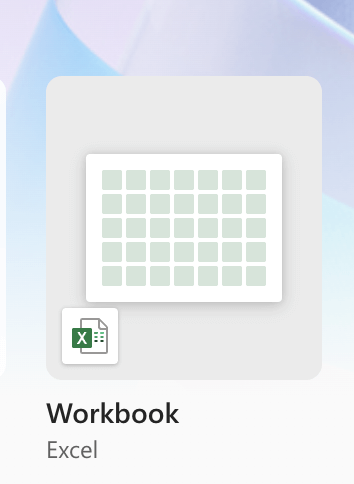
Create a New Workbook Opening a new, blank workbook in Microsoft Excel marks the initial step towards creating a digital canvas for data organization and analysis. The option to open a new workbook can typically be found in the "File" menu, often denoted by a file icon, or by pressing a keyboard shortcut, such as Ctrl + N. Upon selecting "New Workbook" or pressing Ctrl + N, the user is presented with a pristine grid, organized into rows and columns, creating a structure akin to a digital spreadsheet. The beauty of starting with a blank workbook lies in its versatility. 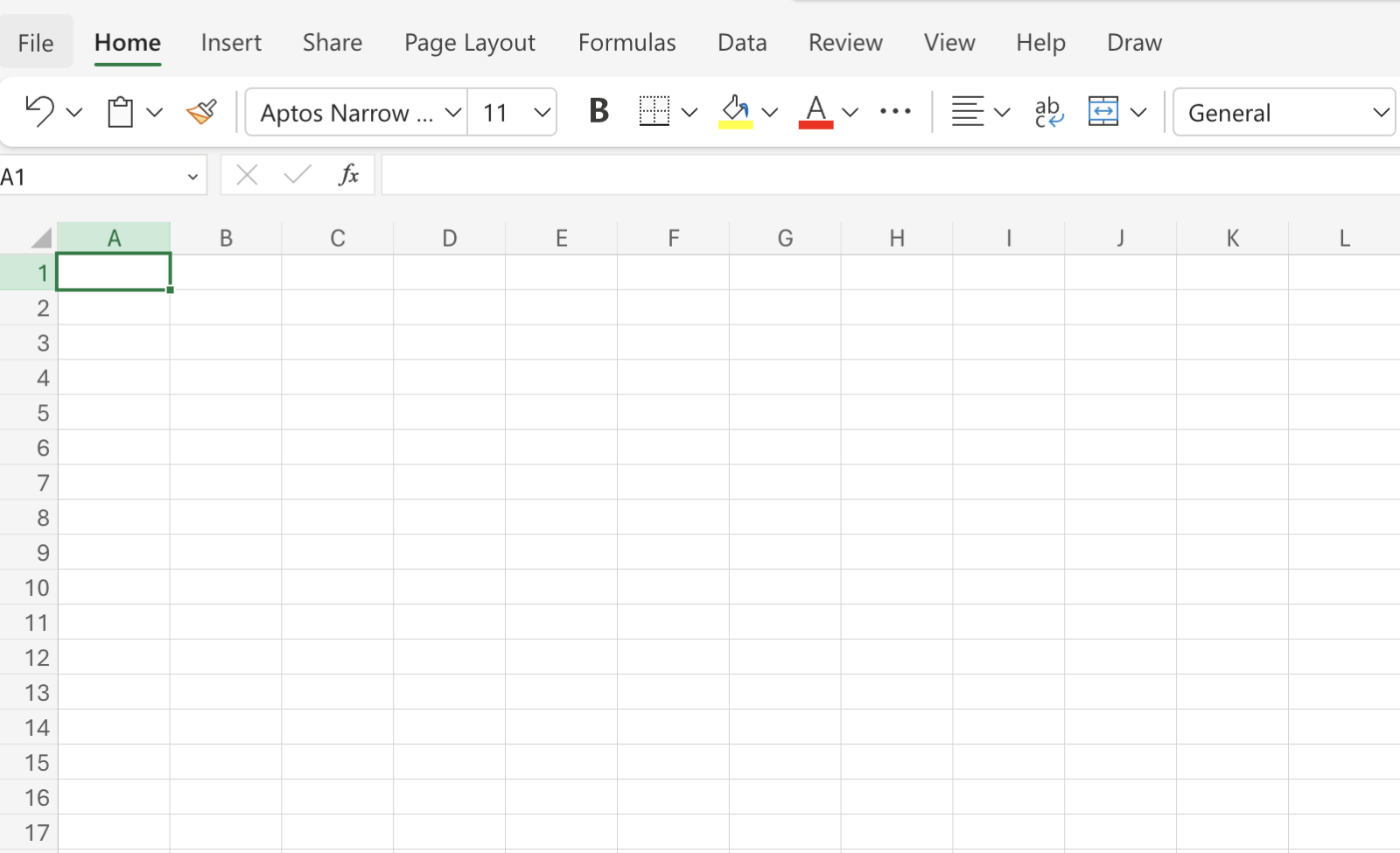
Enter Data Entering data into a Microsoft Excel worksheet below the designated headers is a fundamental step in harnessing the full capabilities of this powerful spreadsheet software. Clicking on a cell within the Excel grid activates it, indicating that the user is ready to input data. Typically, users begin by focusing on the first cell below the headers, aligning their data with the respective column. Data entry is initiated by typing the relevant information into the selected cell. The mouse, as a pointing device, provides an intuitive means of cell selection. Furthermore, the combination of mouse and keyboard inputs offers a dynamic approach to cell navigation. Beyond the basic input of data, Excel offers additional functionalities to expedite the data entry process. 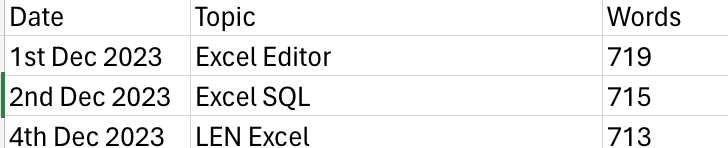
Save File The adage "Remember to save your work regularly" is not just a piece of advice; it's a crucial mantra for anyone navigating the digital landscape, especially when working with applications like Microsoft Excel. In the realm of Microsoft Excel, the act of saving work is synonymous with fortifying the integrity of a dataset. While the decision to save is ultimately in the hands of the user, adopting a consistent and frequent cadence ensures that the risk of data loss is minimized. Beyond the immediate benefits of data preservation, the habitual act of saving fosters a mindset of discipline and responsibility in the digital realm.
Next TopicExcel Games that You Should Play
|
 For Videos Join Our Youtube Channel: Join Now
For Videos Join Our Youtube Channel: Join Now
Feedback
- Send your Feedback to [email protected]
Help Others, Please Share









