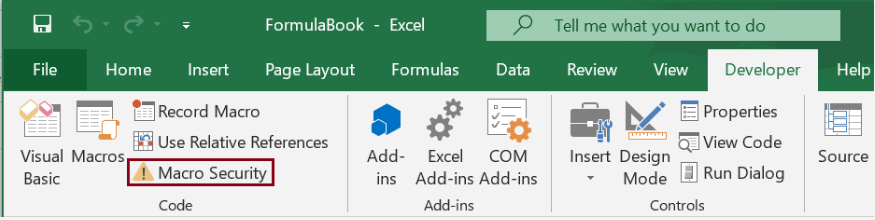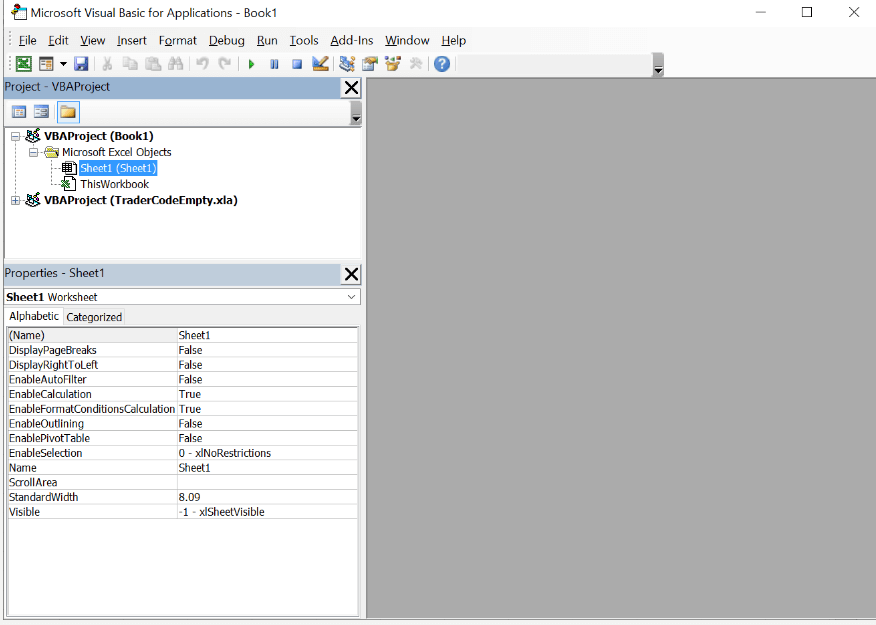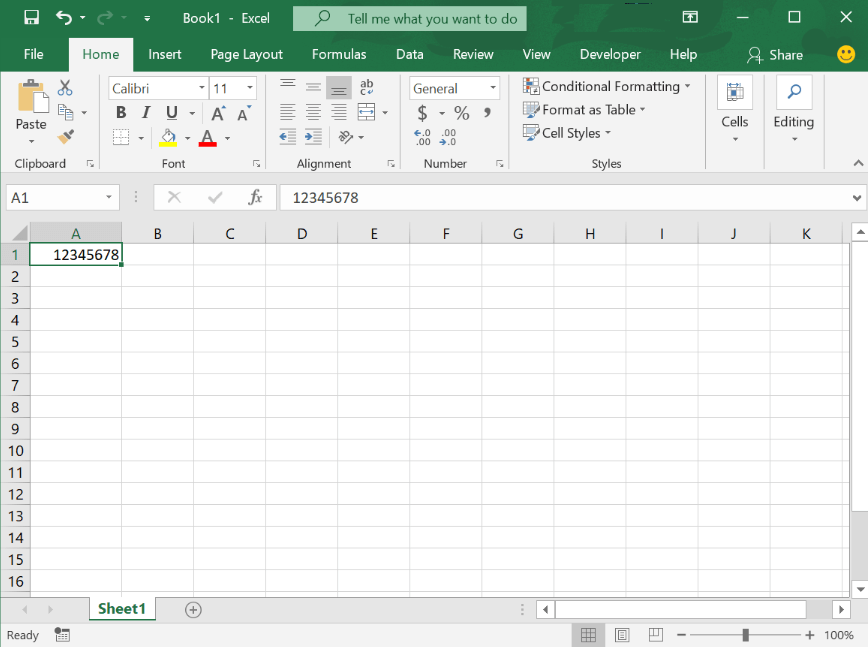BARCODE FONT FOR EXCELINTRODUCTION:A barcode font for Excel is a typeface that lets users create barcodes from within a spreadsheet. Users may input alphanumeric data into this specialised typeface, which is then graphically turned into a scannable barcode. This allows for the quick and easy labelling of items, inventories, or documents for a variety of uses. While barcode fonts give a visual representation of the code, they do not have the functionality of genuine barcodes without a suitable scanner. To ensure precise scanning capabilities, specialist barcode software or services may be required for professional use. Microsoft Office macros may be used to perform all of the Encoder's features, including inserting start/stop characters, creating a check digit, and formatting the encoded barcode string. Excel makes it quite simple to produce and print barcodes. Please confirm that your computer has Connect Code installed. Using a barcode font in Excel will enable you to create barcodes. The actions you can do are as follows:
Modify the Security Preferences in Excel 365 or 2007-2019.
Open Excel 365 or Excel 2007-2019 and import the VBA macros.
Note: The "Encoder. bas" file is located in the "Resource.zip" file if you are using the Microsoft Windows 11 setup.7. Select Save, then Close in the Visual Basic Editor. Making a barcode in Excel 365 or 2007-2019
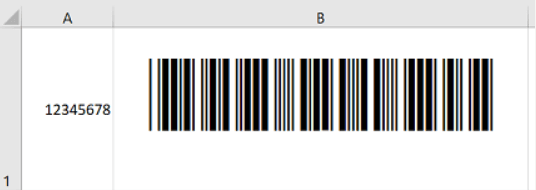
Here are some crucial factors to remember when using a barcode typeface in Excel:
When compared to specialised barcode software or hardware, barcode fonts provide a cost-effective solution to produce barcodes for labelling applications. While barcode fonts give a visual representation, they lack the practical qualities of genuine barcodes, such as data encoding and scanning by barcode scanners, unless the scanner supports font-based barcodes. 3. Different Symbologies: Different barcode fonts support different symbologies (e.g., Code 39, Code 128, UPC-A, etc.), providing for greater flexibility in selecting the proper barcode type for certain applications. 4. Data Entry: Users may directly enter alphanumeric data into Excel columns, and the selected barcode font will transform it to a matching barcode. 5. Customization: Users can change the text size and style of the barcode to meet unique labelling needs.
Next TopicBest excel VBA Course
|
 For Videos Join Our Youtube Channel: Join Now
For Videos Join Our Youtube Channel: Join Now
Feedback
- Send your Feedback to [email protected]
Help Others, Please Share