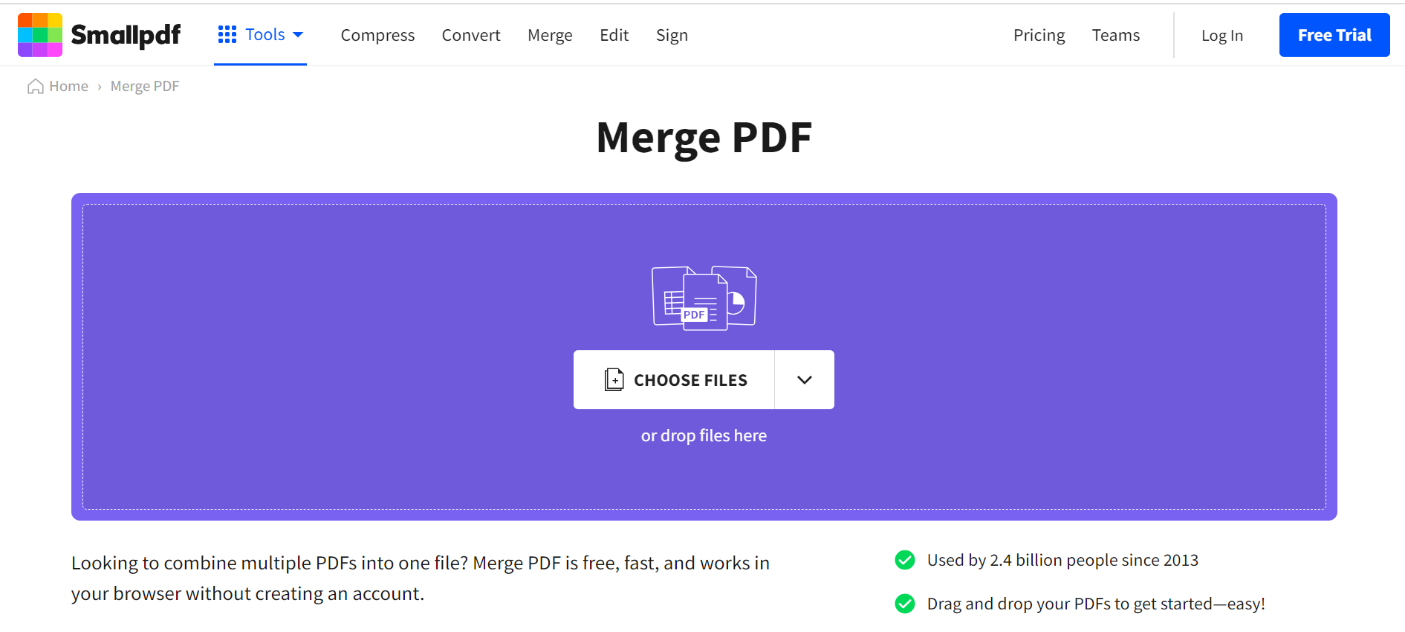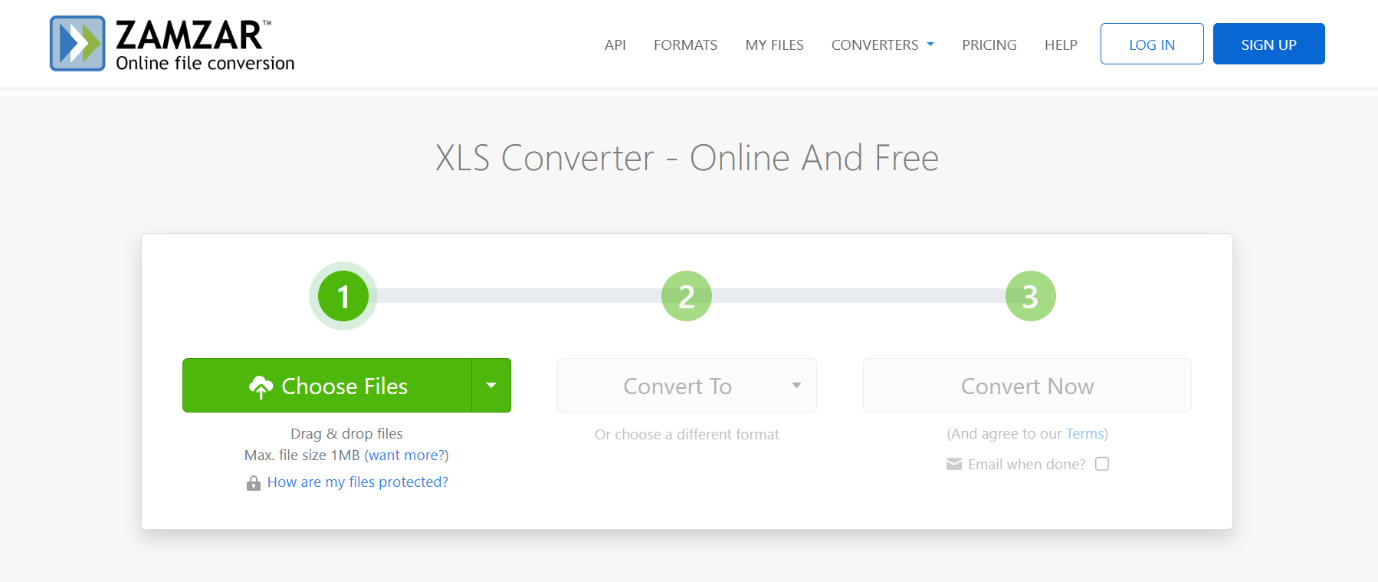Merge Excel files onlineEffective data management is crucial in today's data-centric environments. Excel is a popular spreadsheet program widely used to store a range of datasets. However, there are instances in which combining many Excel spreadsheets into a single file is required. While manual consolidation is still an option, online tools offer a more efficient and speedier procedure. This extensive book explores the nuances of online Excel file merging, covering tools, techniques, factors, and complete step-by-step directions. Why Merge Excel Files Online?It is necessary to comprehend the situations in which online merging is advantageous to recognise its usefulness.
Online Tools for Merging Excel Files:Many online tools are available to meet a wide range of user needs. Here, we examine a few well-known choices:
Considerations Before Merging Excel Files Online:Cautionary steps provide the stage for a smooth merger process:
A Comprehensive Guide for Online Excel File Merging:A methodical strategy guarantees a seamless integration procedure. This is an example of a general, step-by-step SmallPDF guide: Step 1: Access the Online Tool:Use your web browser to navigate to the Excel merge page for SmallPDF. 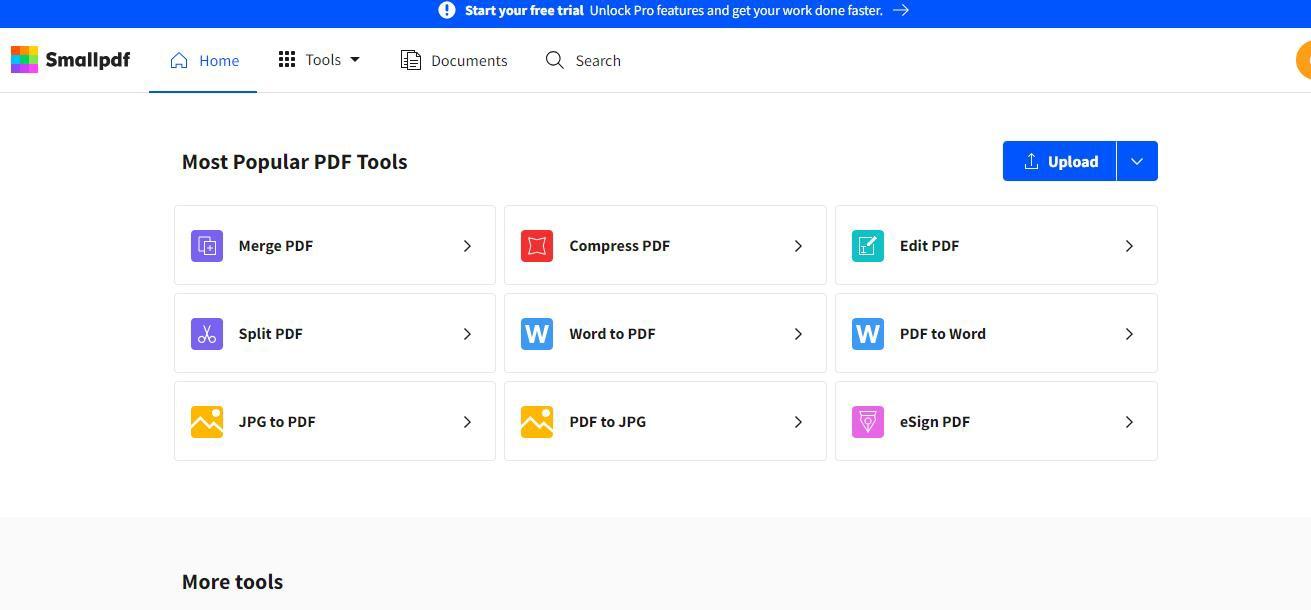
Step 2: Upload Excel Files:To choose the spreadsheets you wish to combine, click "Choose file". The majority of utilities enable selecting several files at once. 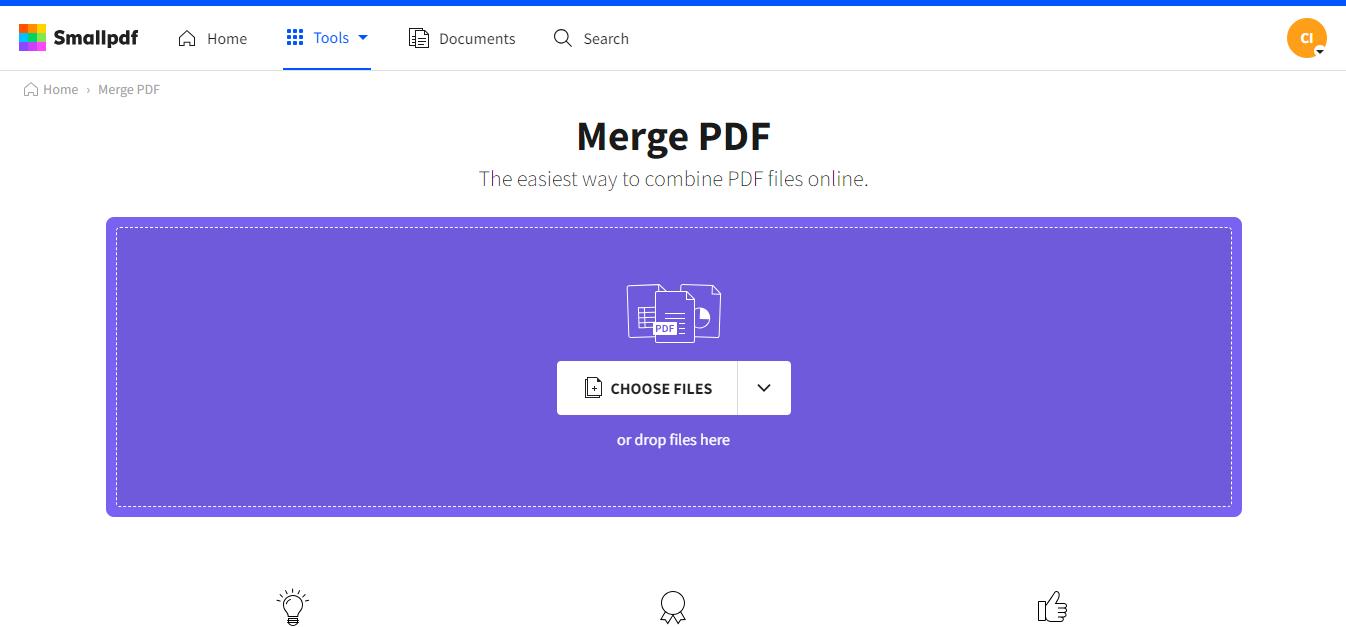
Step 3: Arrange File Order:If order is essential, reorganise files using the tool's features (like SmallPDF) to get the appropriate arrangement. Step 4: Initiate Merge Process:Press "MERGE" to initiate the procedure. This could take some time, depending on the file size and the tool's processing speed. 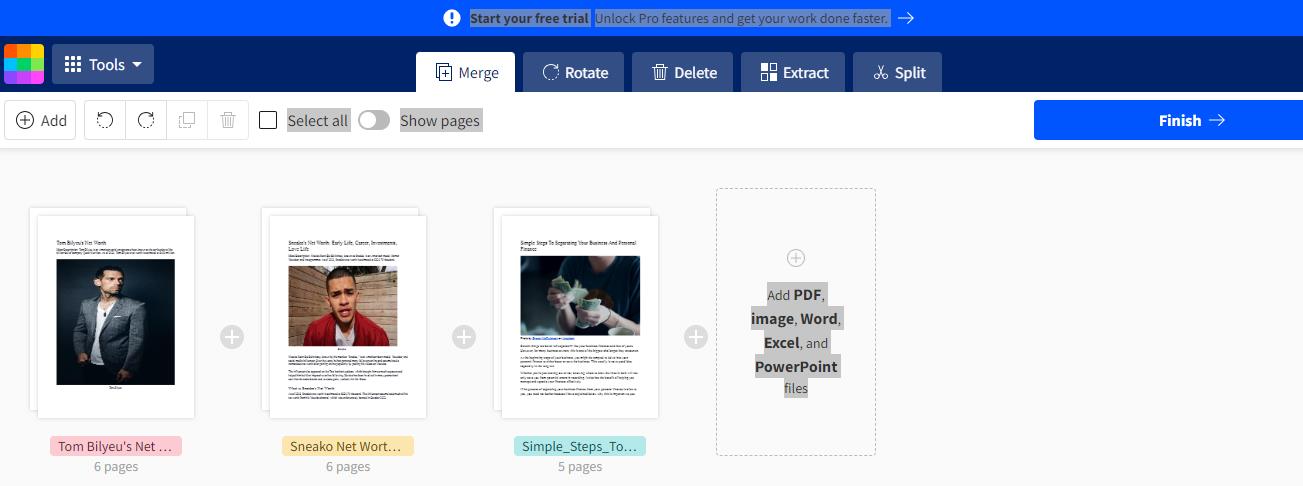
Step 5: Download the Merged File:Once finished, the program will offer a link for downloading the combined Excel file. To copy it to your device, click. 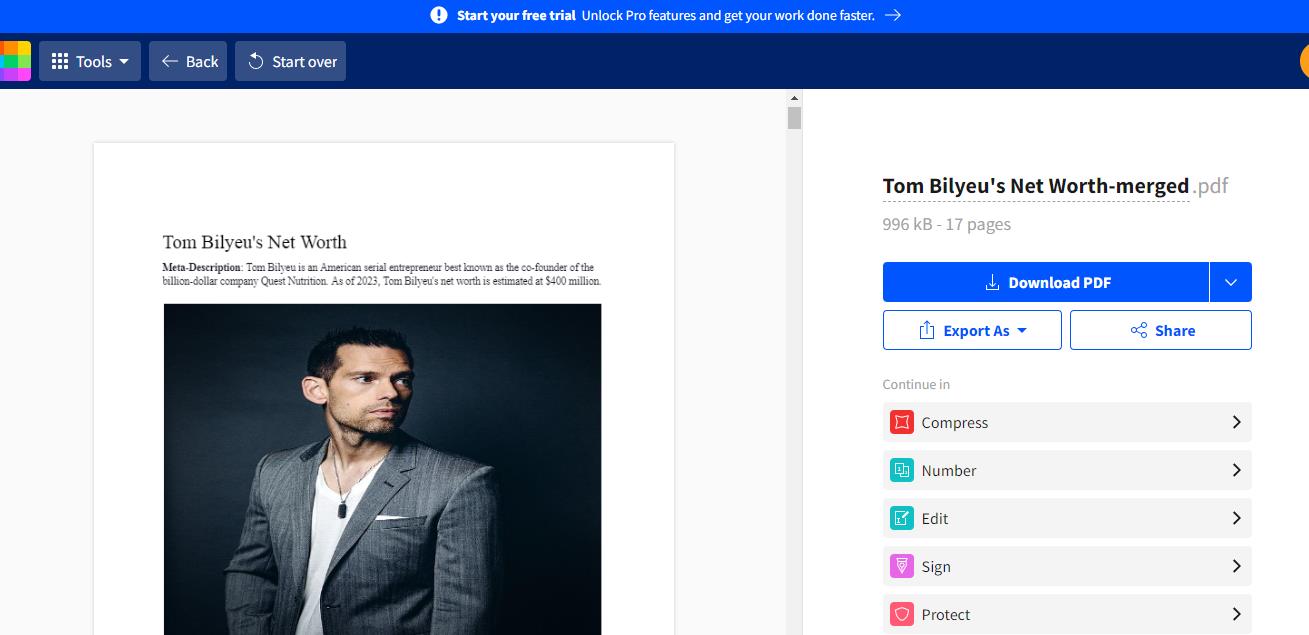
Step 6: Review and Adjust:Examine the combined file, check the data for precision, and make any required changes. Tips for Efficient Excel File Merging:A close eye on the details is necessary to optimise the merger process:
Conclusion:Online Excel file merging is helpful for professionals and individuals working with data. Online tools are efficient and convenient while working together on an assignment or organising personal information. Effective combining can be accomplished by comprehending factors, investigating instruments, and adhering to a systematic process. Data security and integrity should always come first for a smooth operation that improves your data management skills.
Next TopicOCR to excel
|
 For Videos Join Our Youtube Channel: Join Now
For Videos Join Our Youtube Channel: Join Now
Feedback
- Send your Feedback to [email protected]
Help Others, Please Share