Overtime Calculation in Excel Over Eight HoursHow to compute overtime in Excel over eight hours:
=(B2-A2)*24-8
You will, therefore, receive overtime hours in decimal. You must use time-tracking or payroll software to calculate overtime over eight hours. Labour laws in many jurisdictions require employers to pay overtime to workers who put in more hours than a set number of hours per day or week, usually more than eight hours. This Excel tutorial will teach you how to use Excel formulas to compute overtime over eight hours. Think about a timesheet for an employee that shows the beginning and ending times. We use an Excel formula to determine each employee's overtime. To determine overtime over eight hours, use one of six Excel formulas: Applying the Basic Arithmetic FormulaUsing a basic arithmetic method, you can compute overtime over eight hours in Excel. However, if you choose the Number format for the data type, it returns decimals. Use these procedures to find the total number of working hours: 1. Apply the following formula to a blank cell: =(F4-E4)*24
2. To duplicate the formula, drag and drop the Fill Handle tool. A close inspection reveals that the data has been in Time format. 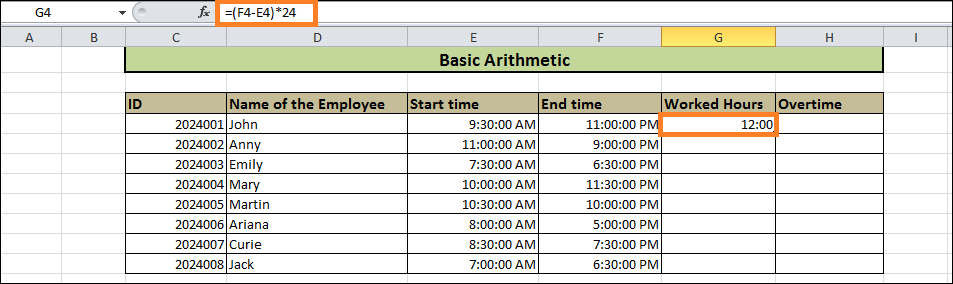
3. Choose your data, then choose the Number format of the Number group to convert it to the Number format. 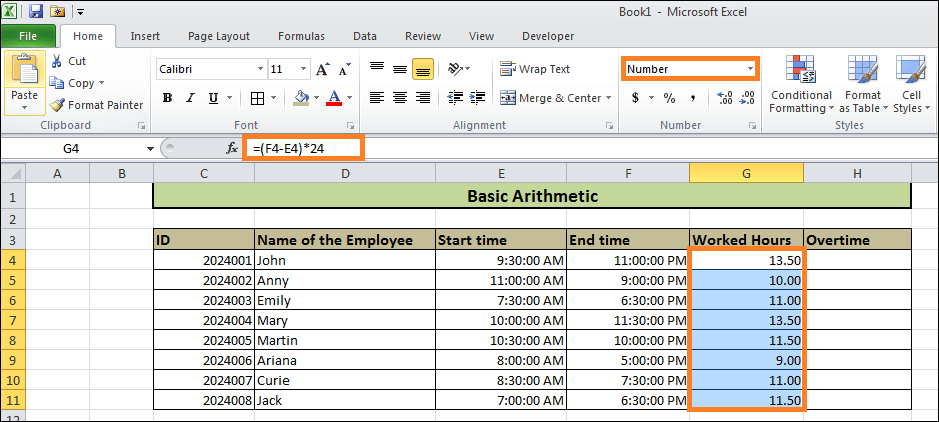
4. Choose Number format and enter the following formula to compute overtime: =G4-8
5. Lastly, to duplicate the formula, drag down the Fill Handle Tool. 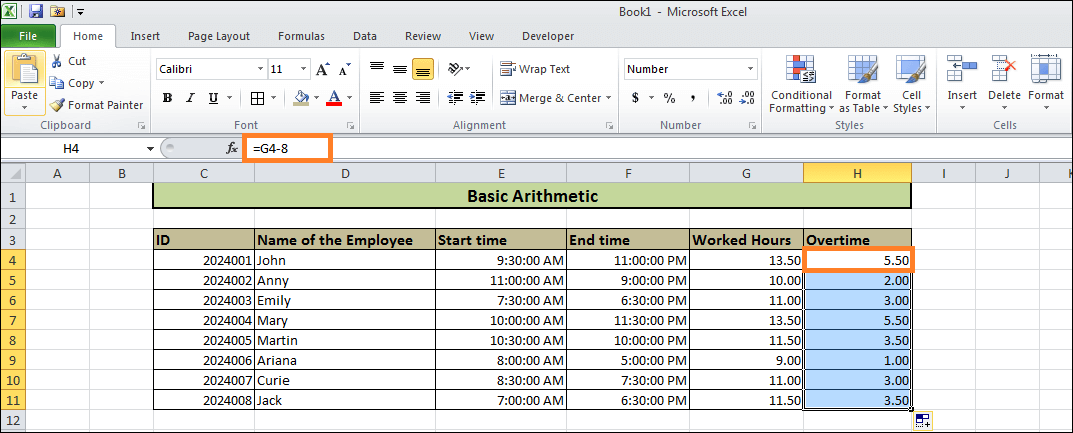
You will, therefore, be able to compute overtime in decimal format over eight hours. Utilising the IF Formula in ExcelOvertime can be calculated using the IF formula. Using the IF function, you can compute additional time after a specific amount of time. Remember that in order to obtain the hours in decimal, you need to choose the Number format. To calculate overtime using the IF function in Excel:
=IF(((F4-E4)*24) >8,((F4-E4)*24)-8,"0")
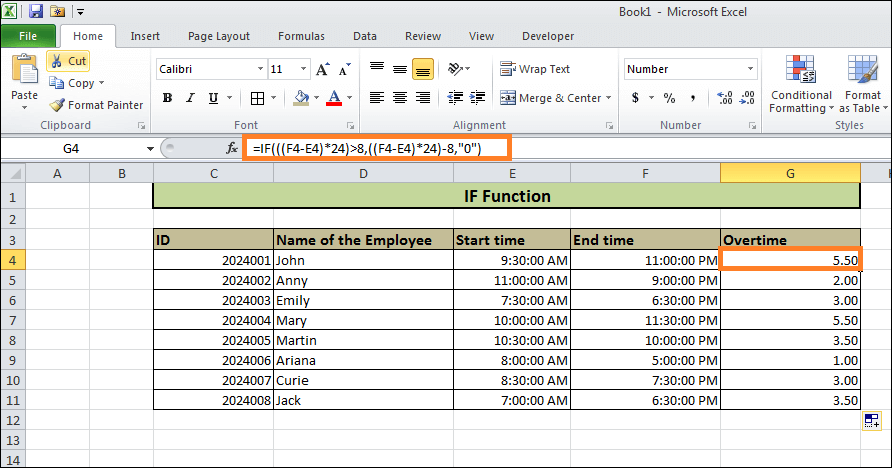
Ultimately, overtime will be paid to each employee. Utilising the TIME FunctionThe Excel TIME formula can be used to compute overtime over eight hours. One Excel built-in function that falls under the date/time category is the TIME function. Utilising the function inside of another formula is beneficial. But to receive overtime, we must adhere to two easy measures. Step 1: Compute the Total Number of Work HoursFinding the employee's working hours is the first step. To find the total number of working hours, follow these steps: 1. Use the following formula in a blank cell: =F4-E4
2. To duplicate the formula, drag and drop the Fill Handle tool. 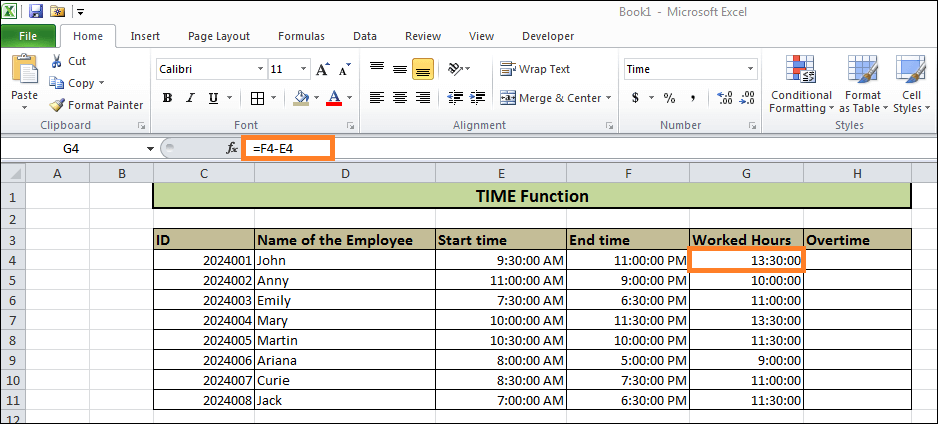
As a result, each employee's total working hours are determined. Step 2: Compute OvertimeYou must now use the TIME function to calculate overtime above eight hours. Here's how to do it: 1. Insert the following formula into the empty cell: =G4-TIME(8,0,0)
2. The Fill Handle tool can be dragged. 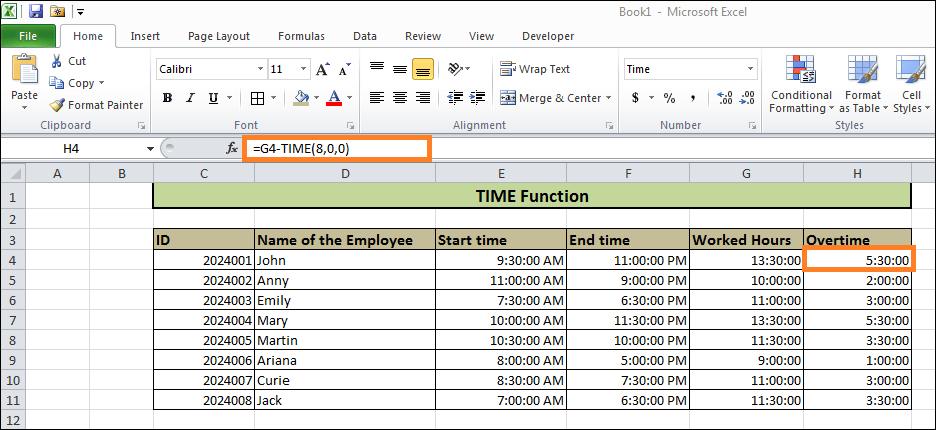
Overtime is therefore computed using the total number of working hours. *Note: The overtime is formatted in [h]:mm: ss. You can correct the format by applying the Format Cells options (keyboard shortcut: Ctrl + 1).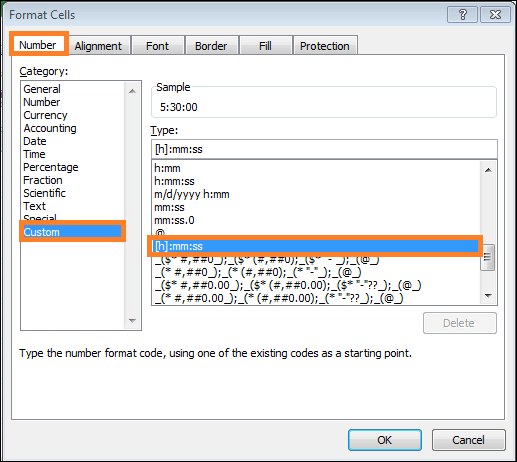
Integrating IF and TIME FunctionsYou can also compute overtime by combining the IF and TIME functions in Excel. Logical statements can be used using the IF function. Suppose you wish to determine the conditional overtime (OT) which satisfies specific requirements. For example, you should count it as overtime if it goes beyond an hour. Using the Excel IF-TIME formula, determine the conditional overtime as follows: 1. Choose an empty cell. 2. The following formula should be used: =IF(G4-TIME(8,0,0)>=TIME(1,0,0),G4-TIME(8,0,0),0)
3. Copy a formula to the subsequent cells using the Fill Handle tool. 
Using the MIN FunctionThe MIN function may be a great option for computing overtime over eight hours. Since the MIN function malfunctions in the h: mm format, it returns decimal as opposed to the other two approaches. Let's use the following three stages to determine the overtime: Step 1: Figure out the Working hoursExcel handles the time as a fraction of a day when deducting the finishing time from the time of the start. To obtain the amount of time in decimal numbers, you must multiply the result by 24. To determine the working hours: 1. Put the following formula in a selected cell: =(F4-E4)*24
2. To autofill the remainder, apply the Fill Handle tool. 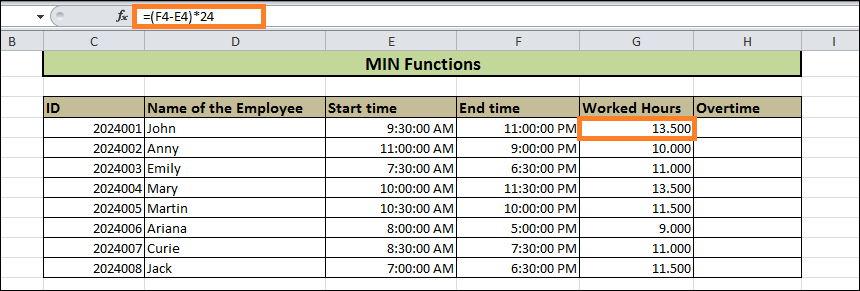
Thus, each employee's working hours are displayed. Step 2: Compute OvertimeYou must now use the TIME function to calculate overtime above eight hours. Here's how to do it: 1. Insert the following formula into the empty =G4-MIN(8, G4)
2. A Fill Handle tool can be dragged. 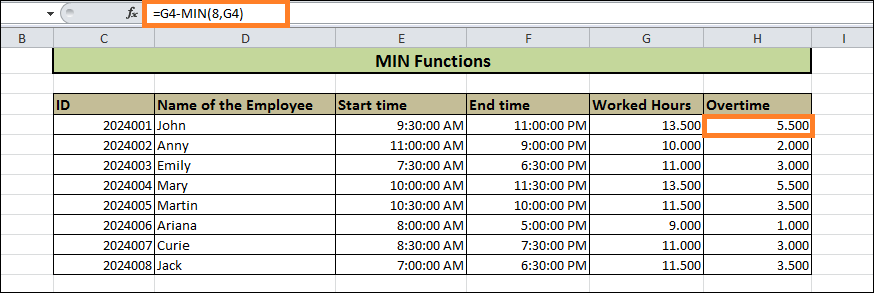
Overtime is therefore computed using the total number of working hours. *Note: The overtime is formatted in [h]:mm: ss. You can correct the format by using the Format Cells options (keyboard shortcut: Ctrl + 1).Employing the MAX FunctionAnother option is to use the MAX function to calculate overtime after eight hours. Additionally, the function produces decimals. Kindly review the instructions: 1. After choosing a blank cell, type the formula there: =MAX(0,G4-H4) 2. Copy the formula using the Fill Handle tool. 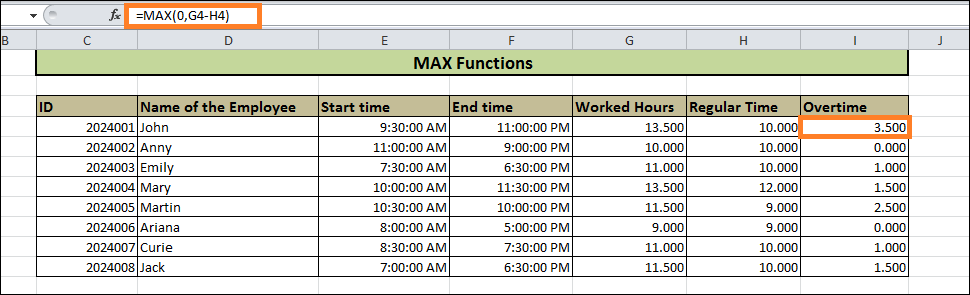
If subtraction yields a zero result, the MAX function gives 0. If not, the overtime above eight hours is returned in decimal hours. In our case, we got zeroes in I5 and I9. In ConclusionIn Conclusion, we have shown you how to use the Excel formula to compute overtime over eight hours. The IF-TIME formula and the TIME function output are in the format h: mm. However, the return format of the arithmetic formula, the MIN, and the MAX functions are decimal. So, you people have to follow the same process, and if you want to calculate overtime for different hours, you can change it to 8 hours instead. You can modify based on accordance.
Next TopicTEXT COMPARE
|
 For Videos Join Our Youtube Channel: Join Now
For Videos Join Our Youtube Channel: Join Now
Feedback
- Send your Feedback to [email protected]
Help Others, Please Share









