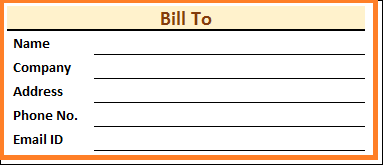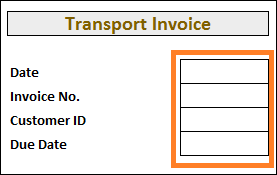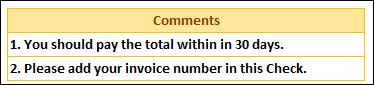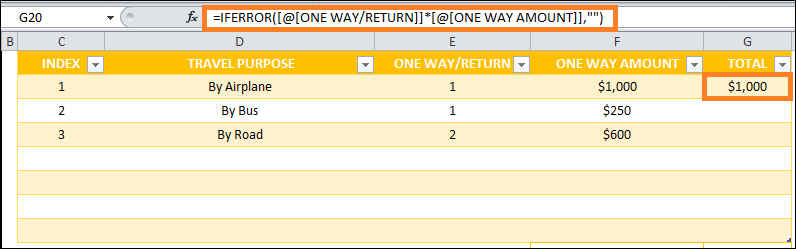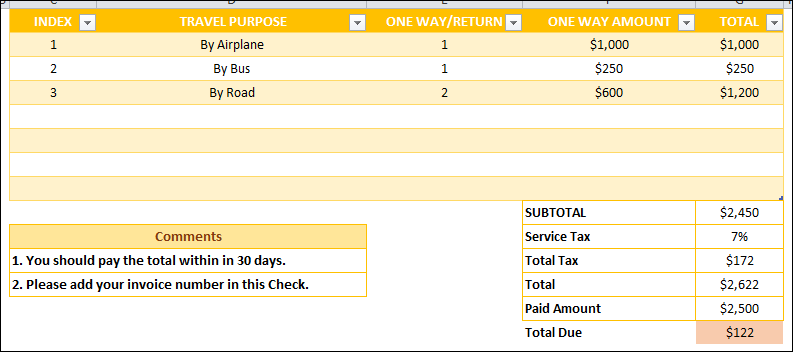Travelling Bill Format in ExcelWe can utilize the Excel Invoice Formula in Microsoft Excel to produce the customized format we can use as a template. It facilitates our day-to-day work more. This tutorial will show you how to make an Excel travel bill. By using this approach, we may steer clear of repetitive tasks. What does the format for an Excel transport bill mean?One kind of receipt is a transportation bill. The transport service provider often issues it. It is referred to as a transit invoice. The primary goal of this bill format is to remind customers to pay travel expenses. The accompanying figure provides an overview of this format. This figure shows the many components of a bill format. In the following section of this summary, we will learn each component of the bill in detail. 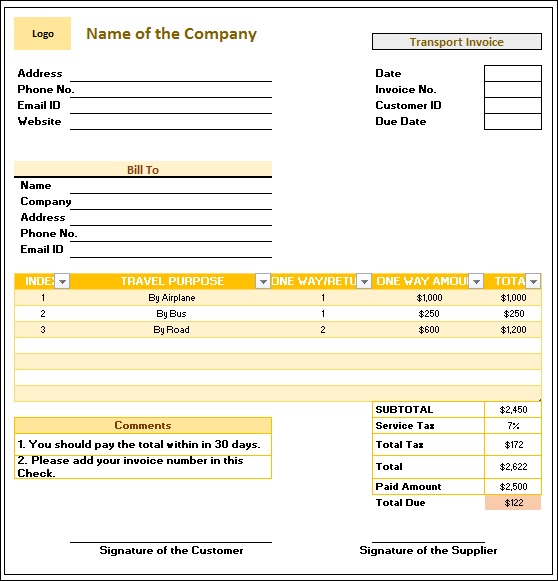
Important Information in Excel for Transport Bill FormatAn Excel transport bill format consists of five fundamental components. They are as follows:
Kinds of Data Included in the Transport Bill FormatTypically, a transport bill includes details about the shipping business. The format gives us a general notion of the many modes of transportation that may be available. Furthermore, this format provides an easy-to-understand cost computation for various modes of transportation. Four Steps to Creating an Excel Transport Bill FormatThe following four processes will be demonstrated in this part as they compose the format of a transport bill: Step 1: Enter a company's details We will first develop the company name part. This section will provide the company's phone number, email address, and website. 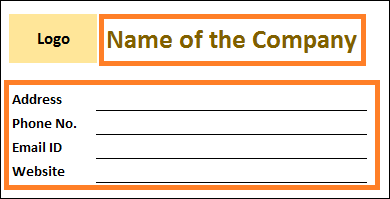
Step 2: Entering the customer's information into the transport bill template
Step 3: Utilize the Transportations Description Detailed transport information will be added at this step. For example, a TRAVEL PURPOSE section can add more transportation options. Adding the appropriate money, we will consider whether the trip is one-way or two-way. By adding columns over ONE WAY/RETURN and ONE WAY AMOUNT, the total cost of travel using a single method may be found. 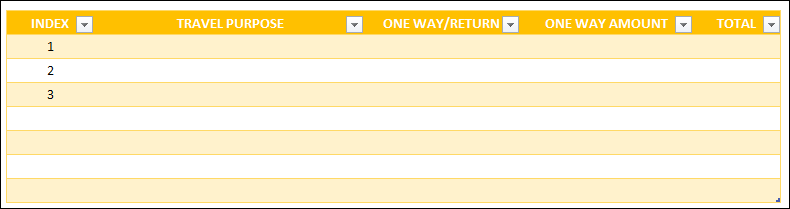
Step 4: Calculate the Subtotal As the diagram below indicates, we will now develop the subtotal portion. The service tax payment amount is included in this section. We get the statement within the Total Due amount from this component. 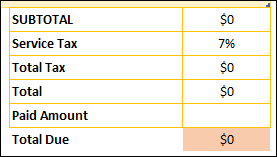
An Additional SectionThere will be two more parts to add.
Example Calculations for Developing an Excel Transport Bill FormatWe will now examine an example calculation made in the above format, which we have utilized throughout this article. Let's investigate our options:
=IFERROR([@[ONE WAY/RETURN]]*[@[ONE WAY AMOUNT]], "")
How does the formula work?
ConclusionIn this tutorial, we have tried to show how to build an Excel transport bill format. Hopefully, the examples above will make comprehending how the transport bill format works easier.
Next TopicConvert Text to Excel
|
 For Videos Join Our Youtube Channel: Join Now
For Videos Join Our Youtube Channel: Join Now
Feedback
- Send your Feedback to [email protected]
Help Others, Please Share