Name ManagerWhat is a Name Manager?Name Manager, a tool designed to manage and organize named ranges in your workbook. When you click on the "Name Manager" button, a window will appear, displaying a list of all the named ranges within your workbook. Beyond its fundamental features of creating, editing, and deleting named ranges, the Name Manager introduces nuanced capabilities that elevate its utility in the data organization and analysis. Another advanced facet of the Name Manager involves its role in managing constants. A well-thought-out naming convention contributes to the clarity and comprehensibility of the spreadsheet, simplifying the meaning and the context of each designated range for users. In addition to its fundamental and advanced features, the Name Manager in Microsoft Excel plays a crucial role in enhancing "data validation" and "error prevention". Another noteworthy aspect of the Name Manager is its integration with the Excel's data consolidation and analysis tools. As Excel evolves and introduces new features, the Name Manager adapts to accommodate these changes. The Name Manager serves as a bridge between data organization and analysis, providing a seamless experience for users. Name Manager also contributes significantly to data consolidation and linking. For users engaging in scenario analysis or conducting sensitivity studies, the Name Manager offers a valuable feature known as the Scenario Manager. It becomes an essential companion in managing and manipulating data in a dynamic environment. The Name Manager seamlessly integrates with these structured references, offering users an efficient way to manage and reference data within dynamic and expanding tables. This is particularly useful for scenarios where precise data inputs are essential, such as financial models or data collection forms. s. The automation capabilities provided by the Name Manager contribute to increased productivity and reduced manual effort. Users can use the Name Manager to define ranges that are sensitive or critical to their analyses and then apply protection settings to those specific named ranges. Steps For defining names in Name Manager: Step-1: First consider data, where we are going to define the titles, the benefit of defining the titles is that you can easily perform any operation. 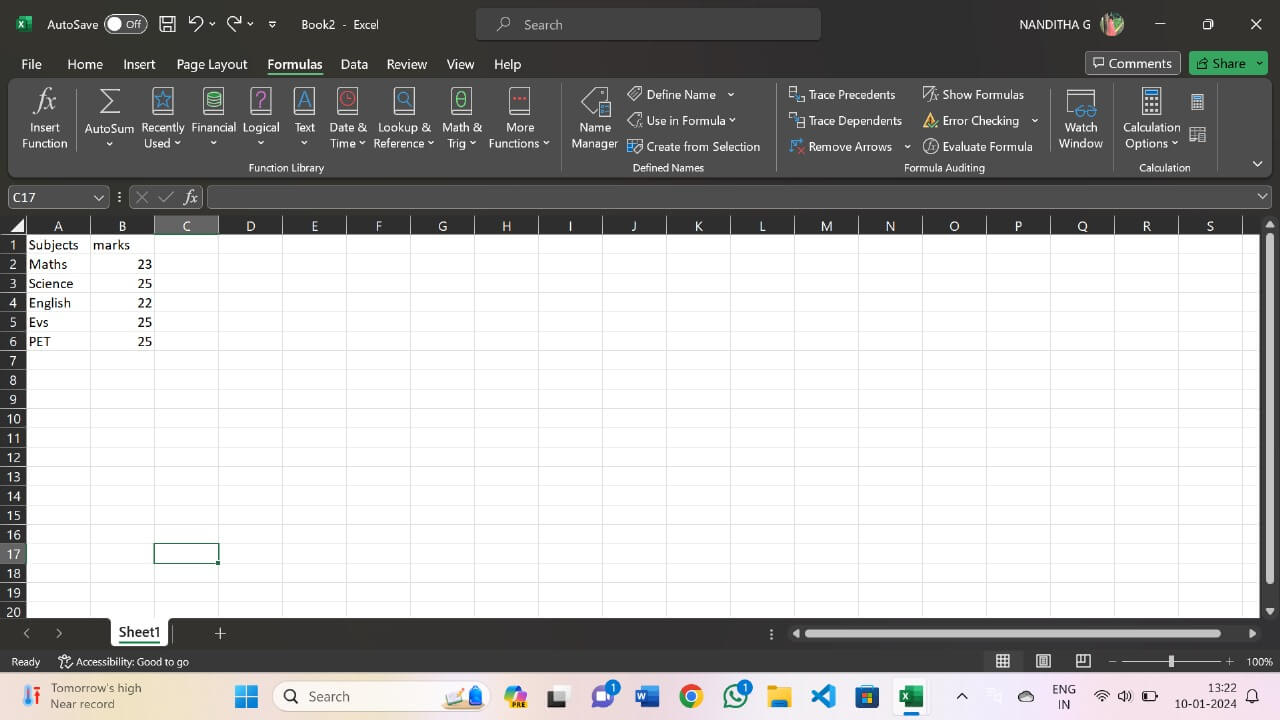
Step 2: Now we consider column subject and define the name by choosing define name option. 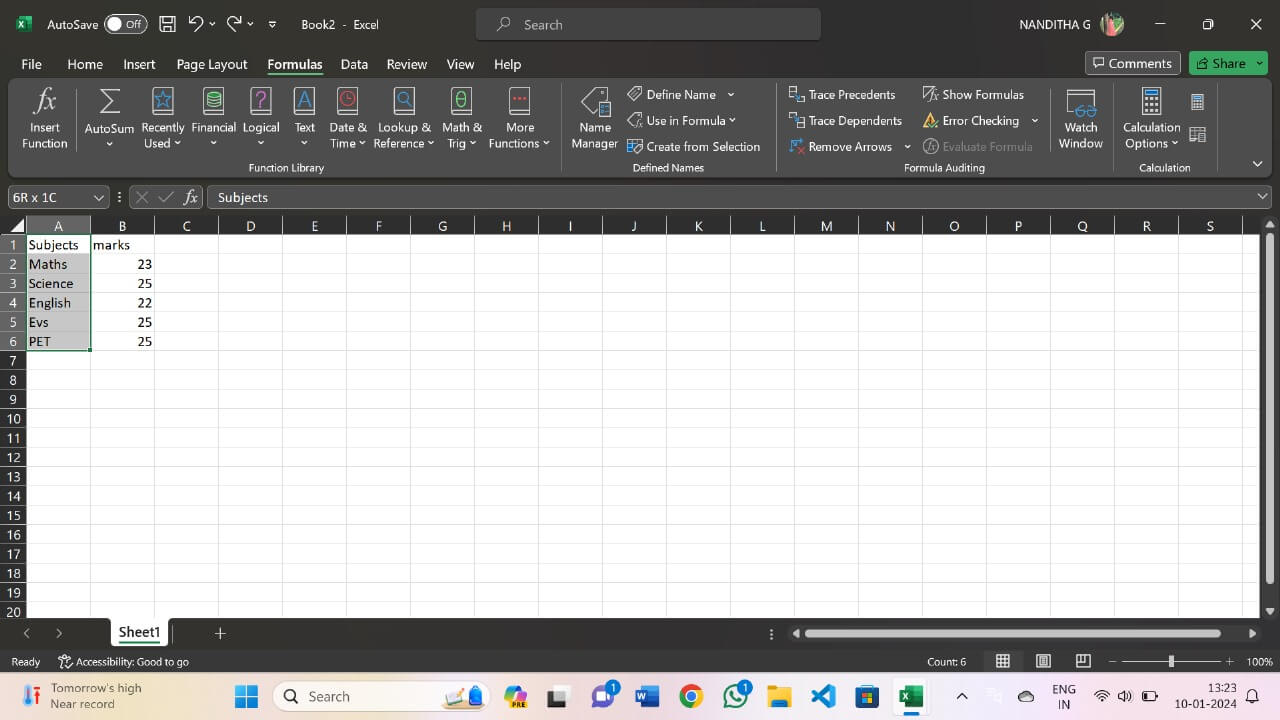
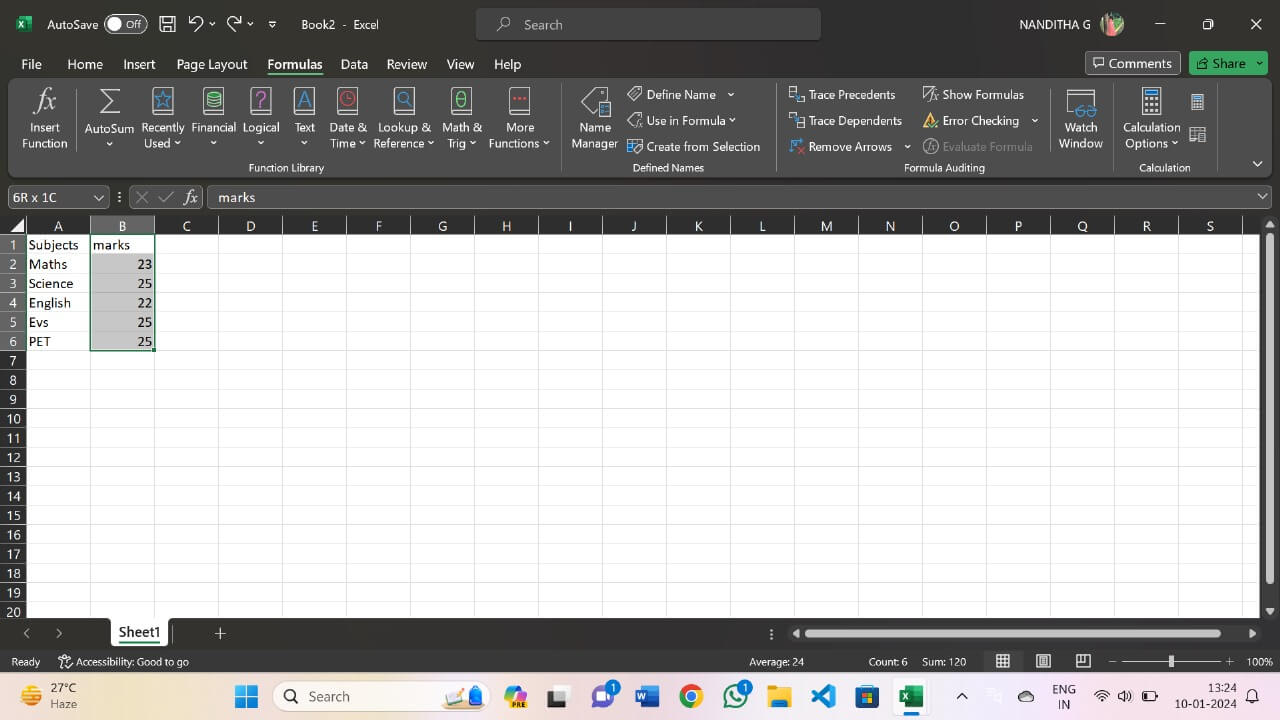
Step 3: Now we choose the define name option and define a name 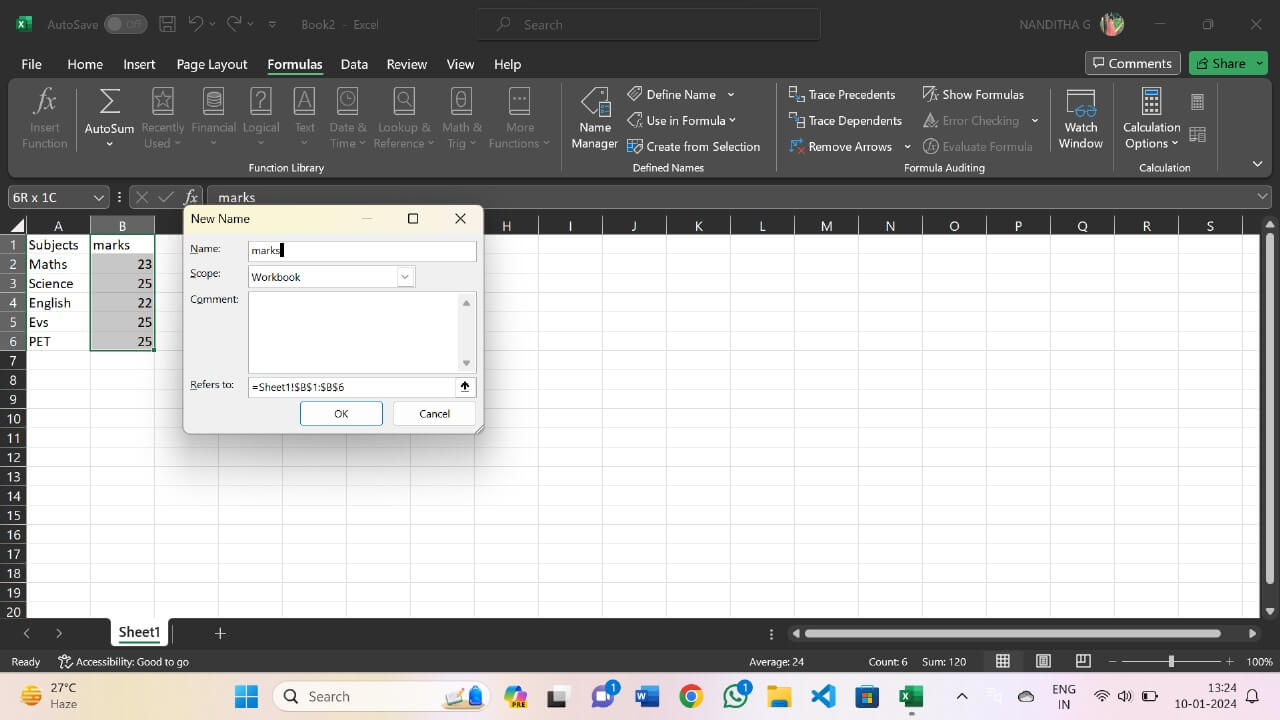
Step 4: Now the defined names will be present in the name manager and can be used for required operations. 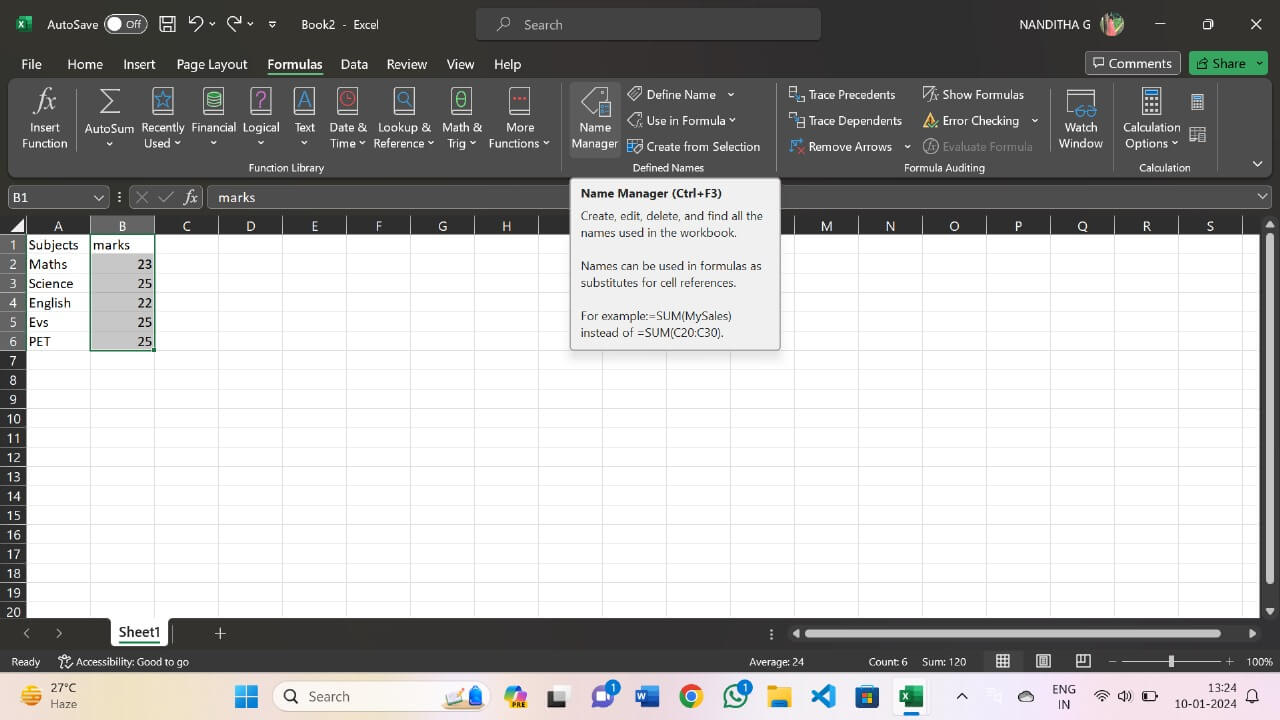
Step 5: Therefore, the names are defined and stored in the Name Manager. 
Features of Name ManagerThe various features of the Name Manager in Microsoft Excel are as follows: Automation and Formulas Microsoft Excel's Name Manager is a versatile tool that extends far beyond simple range management, playing a pivotal role in automating tasks and also enhancing the efficiency of formulas. One of the standout features of the Name Manager is its support for the dynamic named ranges. The synergy between the formulas and the Name Manager becomes apparent while considering the complex calculations and data manipulations. Structured references, an integral part of Excel tables, are seamlessly integrated into the Name Manager. They can be strategically employed for data security by applying protection settings through the Name Manager. Documentation Creating comprehensive documentation in Excel is a pivotal aspect of effective data management and analysis. In the documentation, each worksheet should be accompanied by a detailed description of its contents. Documenting assumptions and constraints is equally crucial, providing context to users regarding the limitations and considerations applied during data analysis. Clearly specifying the origin of imported data, the frequency of updates, and any necessary refresh procedures ensure that users are aware of the data's reliability and relevance. Detailing the methods used to handle missing data, outliers, or duplicates enhances the credibility of the analysis and allows users to replicate or validate the cleaning process if needed. Workbook Management This comprehensive thing explores the various facets of workbook management through the lens of the Name Manager. At the core of workbook management is the efficient organization of named ranges. A key aspect of workbook management facilitated by the Name Manager is the adoption of consistent and meaningful naming conventions. The Name Manager allows users to define whether a named range is applicable to the entire workbook or limited to a specific worksheet. As workbooks evolve, the need for making workbook-wide changes arises. The Name Manager allows users to review and delete these ranges systematically. Data Validation Data validation is a critical aspect of maintaining data integrity and accuracy in Microsoft Excel. It is the process of ensuring that the data entered into cells meets specific criteria or rules. The Name Manager becomes the central hub for managing these named ranges, providing a structured approach to data validation. Dynamic named ranges, supported by the Name Manager, add an extra layer of flexibility to data validation. Dynamic named ranges, supported by the Name Manager, add an extra layer of flexibility to data validation. The Name Manager allows users to explore advanced data validation techniques. As data validation continues to be a critical aspect of maintaining data integrity, the Name Manager stands as an indispensable tool for users.
Next TopicLOOKUP vs VLOOKUP
|
 For Videos Join Our Youtube Channel: Join Now
For Videos Join Our Youtube Channel: Join Now
Feedback
- Send your Feedback to [email protected]
Help Others, Please Share









