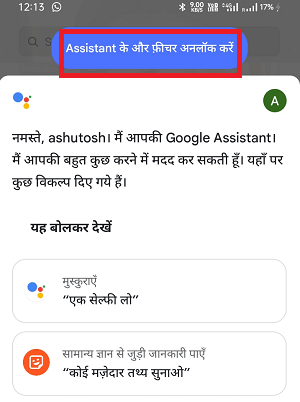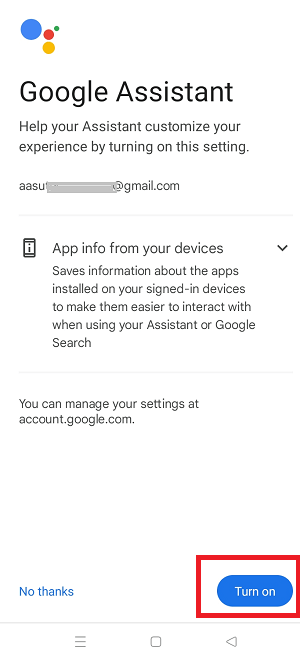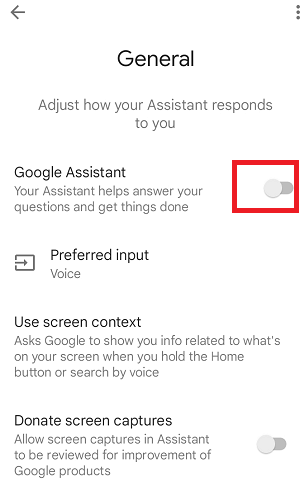Google Assistant app for AndroidGoogle Assistant is an official app of Google that allows you to make your Android smartphone to a virtual assistant. You can start your Google Assistant by tapping on the button of your smartphone's homepage and saying "Ok Google" using a microphone. There are huge possibilities of Google Assistant. You can send an email to any of your contacts list by dictating the subject and matter to it. It also allows making a phone call or sending a WhatsApp message Setting alarms and reminders take only a few seconds. You can even check the weather forecast using it. Google Assistant is an excellent virtual assistant that connects your Google Home, smartwatch, and many more via configuration settings. You can download the Google Assistant app from Google Play Store. What does your Google Assistant Can?Play music and videos with your voiceGoogle Assistant finds music based on your playlists, podcasts, genre, play your favorite songs and music videos. It also finds the perfect tunes for working, cooking, studying activities. It also allows for skipping songs and increase or decreasing volume. You can play music by commands like "Play workout music", "Set volume to 50%". Search the web and get a fast answerIt gives fast answers to your questions by searching the web whether you are traveling or available at home. The Google Assistant app answers the real-time weather forecasts and updates. It also searches your videos from web, checks sports scores from the web, or do the language-translation when you are traveling to abroad. You can use the command such as "Tell me the latest news", "What will be the weather this weekend". Get quick directions and local info.Google Assistant quickly find answers about Google Maps directions and traffic info, restaurants, businesses. You can also find the car parking near you or find the best restaurants. You have to use command such as "Where is the nearest coffee shop", "Show the directions to the airport", etc. On your phoneManage tasks: Google Assistant helps in managing tasks, setting reminders, sending a text, turns on battery saver, and quickly look up on emails. For example, see this conversation with Google Assistant to manage tasks: 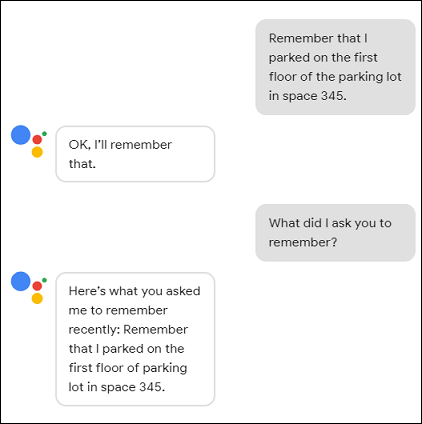
Get help via your headphones. You can get help from Google Assistant on the go, without touching your smartphone. Just ask your Assistant to play your favorite music; you can hear incoming messages and notifications, get directions on Google Maps, and lots more. Just long-press the dedicated button and say what you need. You can use the command from your headphone, such as: 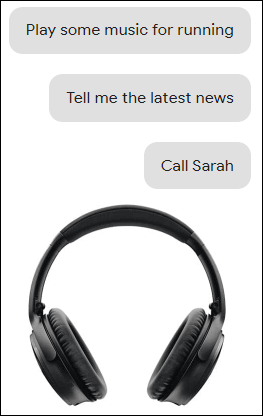
On Your SpeakerYou can get hands-free help from your built-in Google Assistant on speakers around the house. Just start by saying, "Ok Google" command. With the help of voice command, you can play your favorite music, radio and podcasts, or stream videos to your TV with Chromecast. 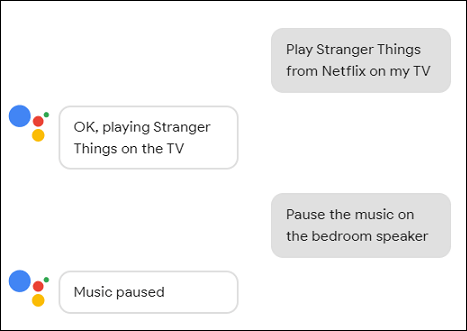
By taking your permission, Google Assistant also add items to your shopping list, make calls and set alarms to your phone, and manage your calendar all hand free. On Your WatchGoogle Assistant is now available on your smartwatch. Long press the power button on your Wear operating system of Google smartwatch or say, "Ok Google" to check the weather information, set reminders, start a run, and much more. You can also check the time of any city. 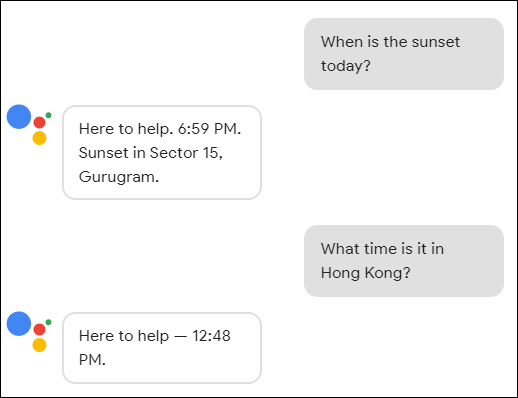
In Your CarNow a day, Google Assistant is coming as built-in integration into Android Auto. If you have an Android Auto app or a compatible car, you can get hand-free help while driving. To start Google Assistant on your car, say "Ok Google" or long-press the voice control button on your vehicle steering wheel. Ask your Assistant to find shops, petrol pumps, and restaurants while driving. 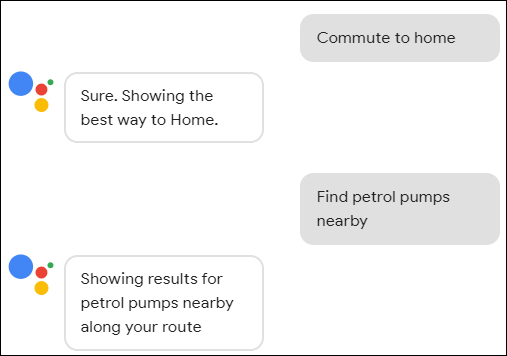
Setup Google Assistant on your Android smartphoneWith the help of Google Assistant, you can find information and get things done on your Android device. You can ask it questions or tell it to do tasks. What are the requirements to set up Google Assistant on your Android phoneBefore you start setting up Google Assistant, you should fulfil the following requirements on your phone:
Languages that you choose for the Google AssistantOn Android phones, Google Assistant is available in different languages, such as Arabic, Hindi, Bengali, Chinese, English, Japanese, Dutch, and many more. You can set any language to deal with Google Assistant on your device. Access Google Assistant with your voiceOnce you set up Google Assistant on your Android device, you can control your phone hands-free. You can make calls, watch videos, etc., by saying, "Hey Google." The term "Hey Google" requires you to match your voice to recognize that you are accessing the device. How to turn on Google Assistant on your Android device
Turn on "Hey Google" to recognize your voice on Google Assistant
How you start a conversation using Google Assistant
The Android device running on OS version 8.0 and higher, the user can also talk to Google Assistant by saying "Hey Google" even when the device is locked. How to turn off Google AssistantIf you no longer want to use Google Assistant on your phone, you can turn it off. Following are the steps given below:
Next TopicHow to delete apps on Android
|
 For Videos Join Our Youtube Channel: Join Now
For Videos Join Our Youtube Channel: Join Now
Feedback
- Send your Feedback to [email protected]
Help Others, Please Share