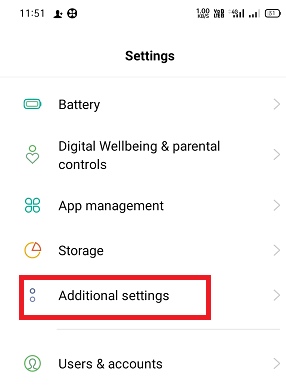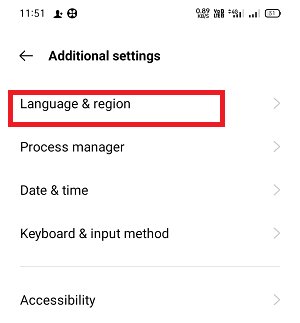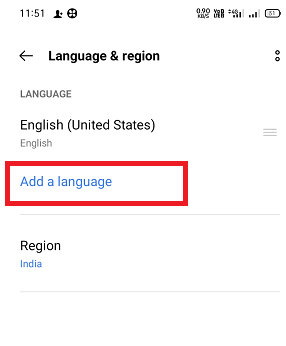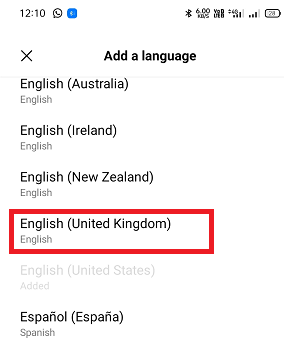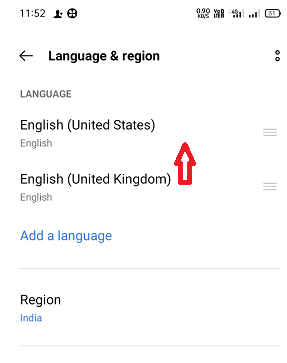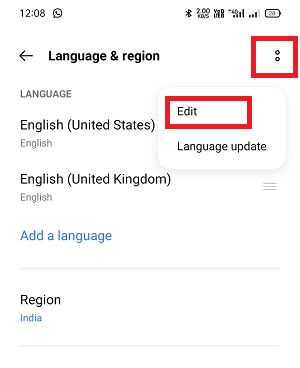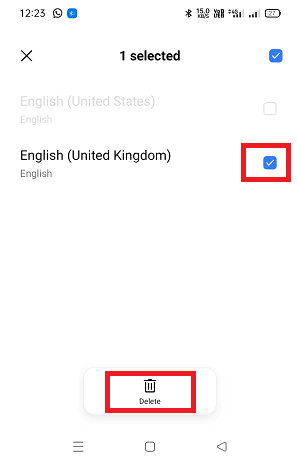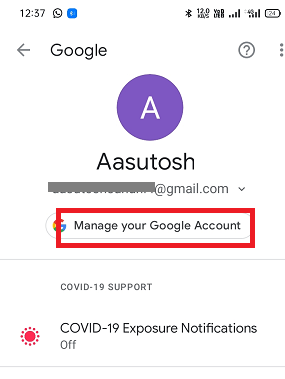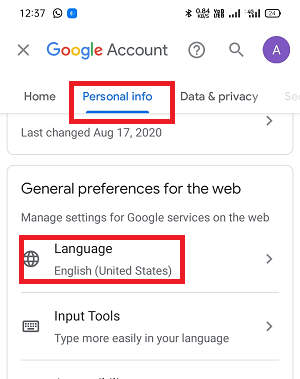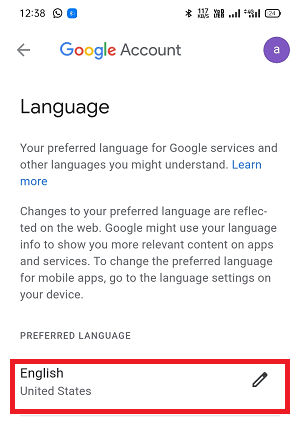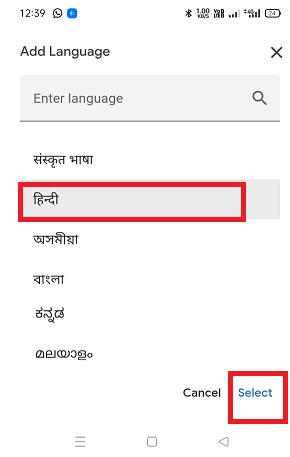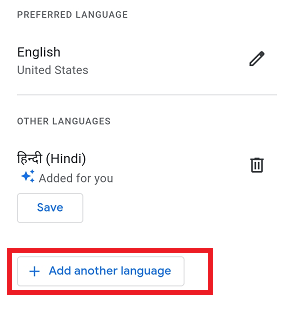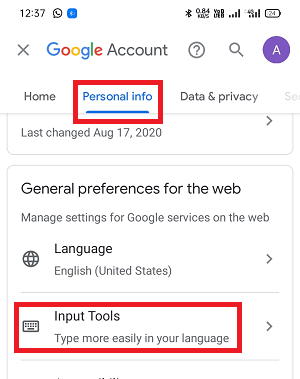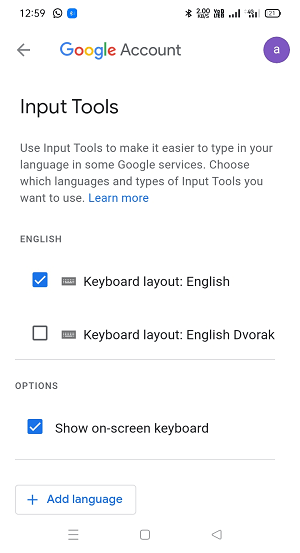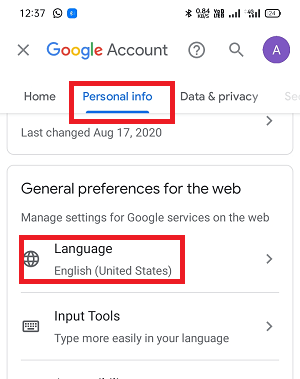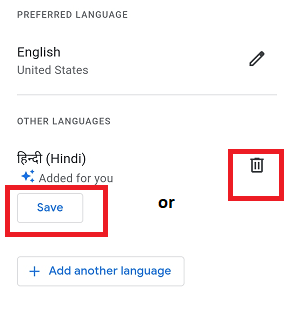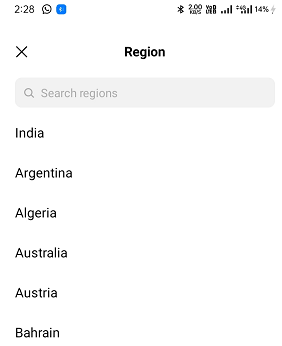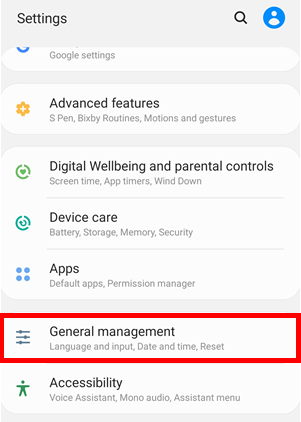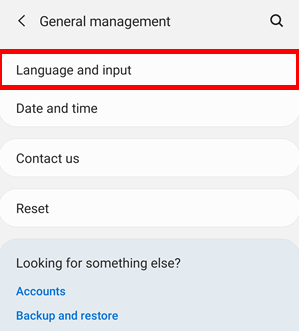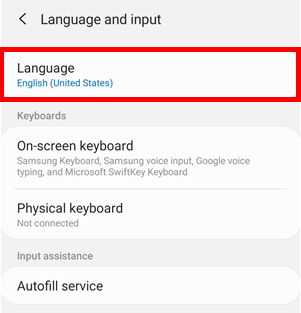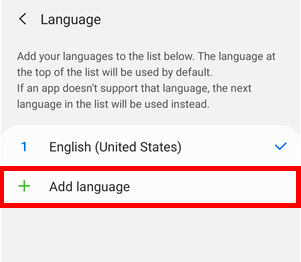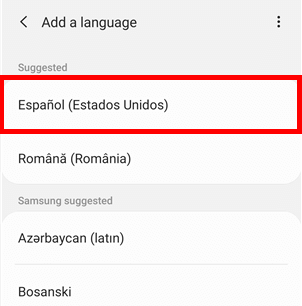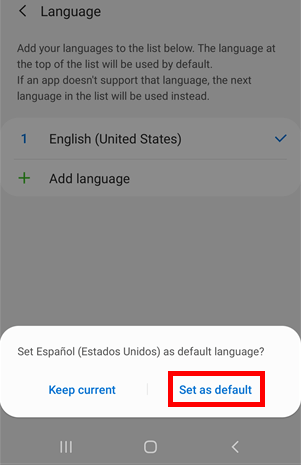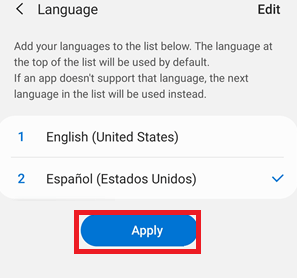How to Change Language on Android
Every person wants to access their devices in their preferred language (or native language) to easily communicate and understand whatever the device (Android phones, tablets, Android TV, etc.). Suppose you accidentlly selected the wrong system language while setting up your Android phone or bought your device from a foreign country with a different language setup. In that case, you can easily change the language on Android phones and tablets by visiting System Settings.
Other than changing the entire Android system language, you can also change the Android phone's keypad language and web language on Android. With more than 100+ languages to choose from, you will prefer one that suits you more. This guide will discuss how to change system language, change web surfing language, and change keypad language on Android phones.
How to change the entire system language on an Android phone
Changing the entire system language on Android phones (or tablets) is quite simple. But the steps and actual terms used might vary based on the device manufacturer's brand or device OS versions. However, they mostly follow the same structure. Follow the below-mentioned steps to change system language on Android phones:
- Launch the Settings app of your Android phone.
-
Tap on Additional settings (different devices used different terms here). If you can't find Additional settings look for the "System" or "Personal" or "General management" and tap on it.
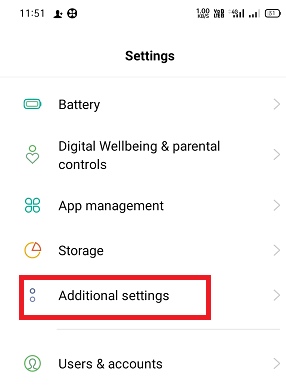
-
Tap on the "Language & region". In some devices, it is "Language & input" settings.
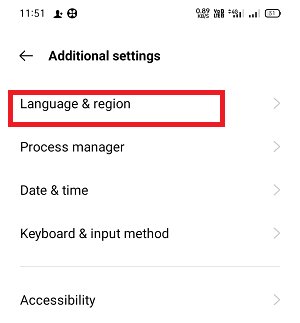
- Now tap on the "Languages" option. Here, you will see the current system language as selected.
-
Tap Add a Language.
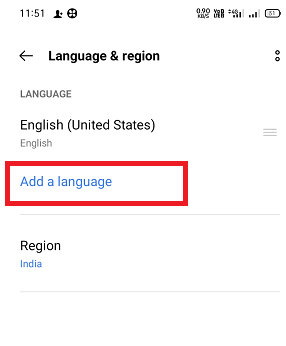
-
Select a language you prefer and dilate if applicable. Your language is written in its language to make selection easier.
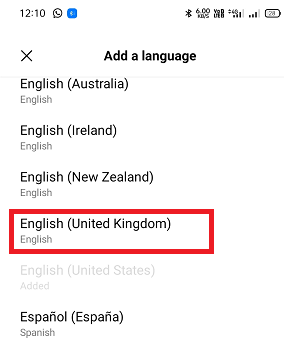
Even you added your preferred language in the Language settings screen; your default display language will remain the same (in our case, the English United States). To make a change:
-
Drag your newly added (or preferred) language to the top of the list.
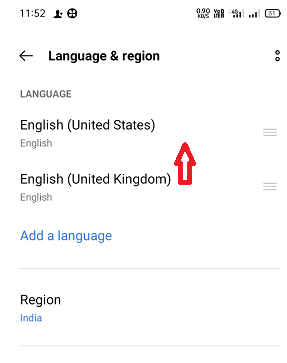
You will see that your device system language gets changed to your newly selected language. If your recently changed language doesn't reflect on your Android device, then restart your device.
How to remove the language you add on Android and go back to English
If you use multiple languages on your Android phone, you can switch between them anytime. But, if you no longer want to use any one of the languages, you can remove it from the selected list.
- Open the Settings app of your Android phone.
-
Tap on Additional settings (different devices used different terms here). If you can't find Additional settings look for the "System" or "Personal" or "General management" and tap on it.
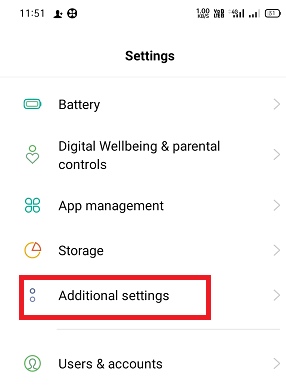
-
Tap on the "Language & region". In some devices, it is Language & input settings.
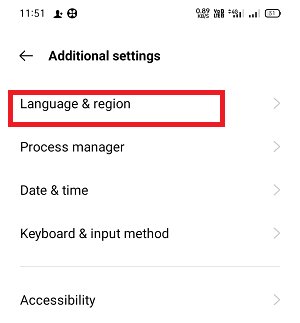
- Now tap on the Languages option. Here, you will see the current system language as selected.
- Now, tap on the three dots menu icon at the top-right corner of the screen.
-
From the available option, tap on Edit.
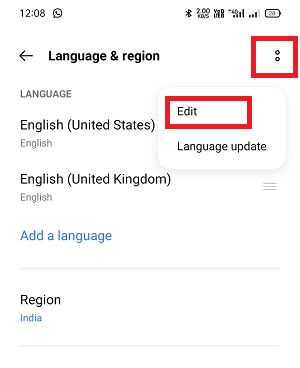
- Mark the checkbox next to the language you want to remove from your selected list.
-
Tap on the Delete icon at the top of the screen.
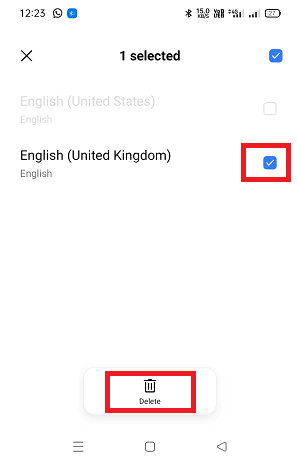
How to change the web language setting on Android: using Google account
There is also an option to change the web (surfing) language settings on your Android phone and tablet. To make a change on web language on Android, does the following settings:
Method 1: using language option
- Open the Settings app of your Android device.
-
Scroll to Google and tap on it.

-
Tap on the Manage your Google Account option.
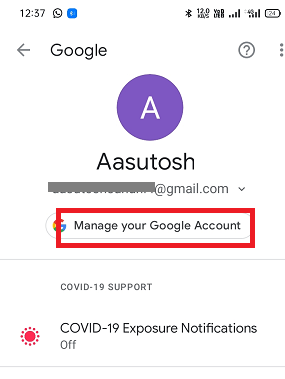
- Now, under the "Personal info" tab, scroll the screen up to the "General preferences for the web".
-
Tap on the Language option (you will find your currently selected web language).
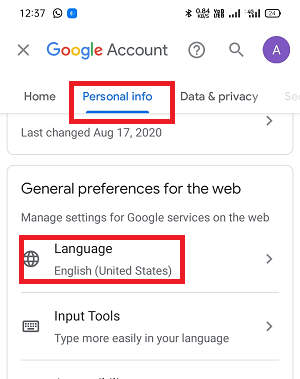
-
Tap on the Preferred Language and select (or search for language) that you want as your web language.
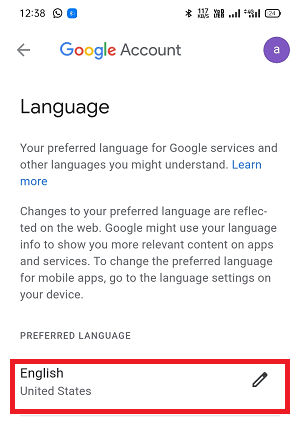
-
After selecting your language, tap on the Select option at the bottom of the screen to apply the change.
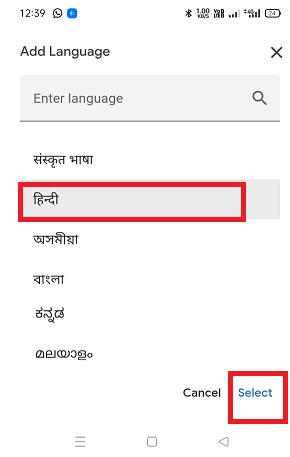
-
You can also tap on the + Add another language option to add more language if you understand and want to use multiple languages.
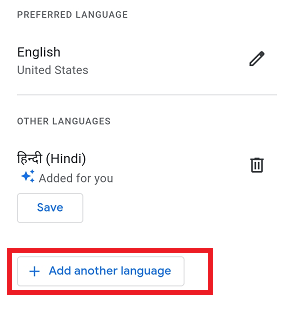
Method 2: using input tools
Using the "Input Tools" option in Google account settings, you can type more easily in your language in some Google services on the web. The first four steps are the same as in the above method 1.
- Launch the Settings app of your Android device.
- Scroll to Google and tap on it.
- Tap on the Manage your Google Account option.
- Now under the "Personal info" tab, scroll the screen up to the "General preferences for the web".
-
Tap on the Input Tools option.
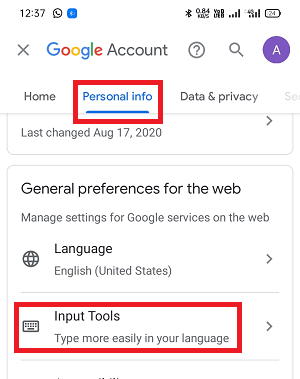
-
Now checkmark the box next to the available language you want to use. If the language you want to use is not listed as default on the Input Tools page, you can also add language by clicking on the + Add language button.
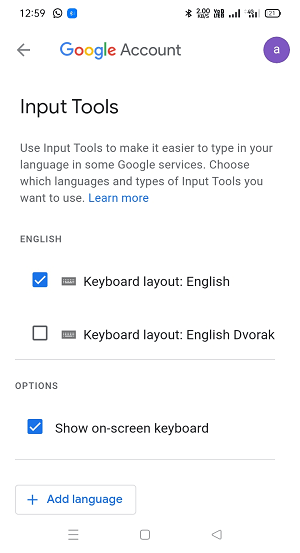
How to use Google automatically added languages.
Google will automatically add languages that you frequently use in Google services. You might see content in these languages too. When Google adds a language, it's labeled as Added for you. You can permanently save or delete that automatically added language at any time.
- Launch the Settings app of your Android device.
- Scroll to Google and tap on it.
- Tap on the Manage your Google Account option.
- Now under the "Personal info" tab, scroll the screen up to the "General preferences for the web".
-
Tap on the Language option (you will find your currently selected web language).
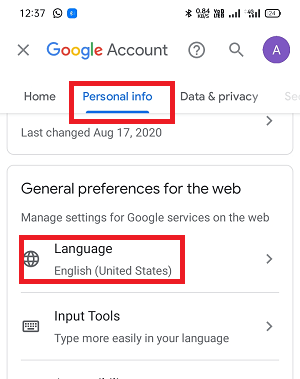
- Under the section Other Language, Google added a language for you indicating with a star icon. To confirm that automatically added language, select Save.
-
To remove a language added by Google, tap on the Delete icon.
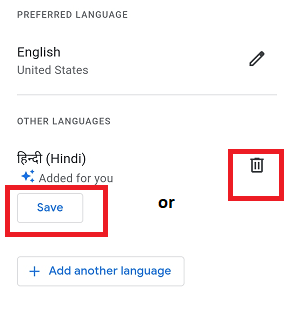
To stop Google from automatically adding languages for accessing Google services, disable the Automatically add languages feature.
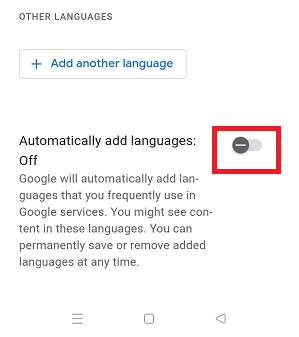
How to change or switch between keyboard languages on an Android phone
If you use multiple languages on your Android phone, you can switch between them at any time, and it is quite easy. To switch between your frequently used (or installed) languages on the keyboard, long-press the space bar in the app and select the language to switch.
- Open an app on your Android phone that allows keypad typing in it.
- Long-press the space bar in the app.
-
Now select the language you wish.

To know more about changing and switching keyboard language, look at the article how to change the keyboard on Android phones.
How to change Android device's region
If you have moved to a different region (country), you can change your phone's region to your current country. To change it, you must be in that country right now. But keep in mind, you might not see the change region option if you have changed your country within the last year. However, once you have added a new region, you can switch between these two whenever you want.
- Launch the Settings app of your Android phone.
- Tap on the Additional settings.
- Tap on the "Language & region".
-
Inside the "Language & region" screen, tap on the Region section and choose the region you are located in (or choose the region you prefer).
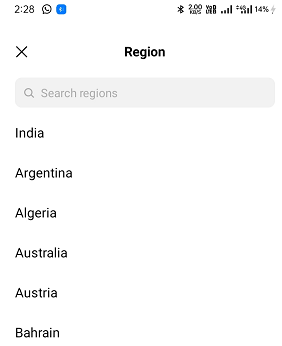
How to change the language on Samsung device
If you are using a Samsung smartphone or tablet, the steps and terms used to change Android language are slightly different. To change the language on Android Samsung phone, follow the below-given steps:
- Launch the Settings app of your Samsung device.
-
Scroll down to the "General management" and tap on it.
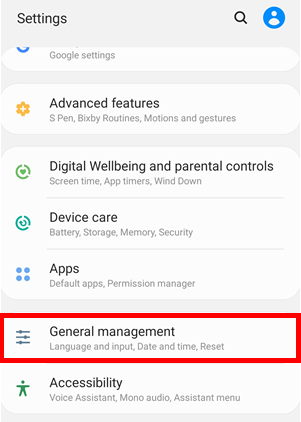
-
Tap on the "Language and input" option at the General management setting screen.
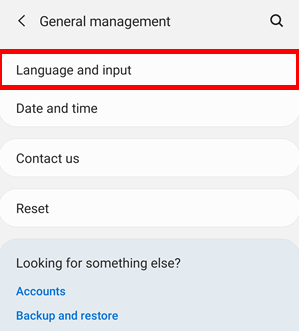
-
Now, tap on the "Language" option listed at the top.
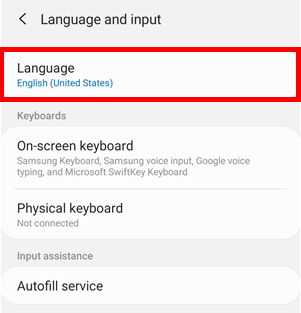
-
Next, tap on the Add language option next to the + (plus) sign.
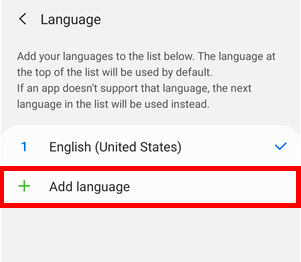
-
Find the language you want to use in your Samsung phone and tap on it. If prompted, select the language version used in your region.
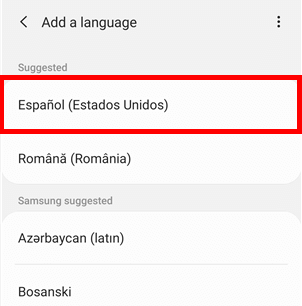
-
On the next screen, you can continue with the same language you are using currently by tapping on Keep current or use the newly added language that you added by tapping on the "Set as default" option.
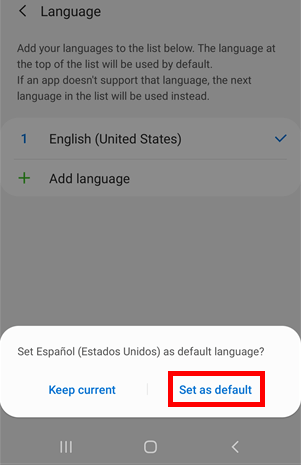
-
If you want to change the language that is already listed on your Samsung phone, tap on the language you want and then tap on Apply button.
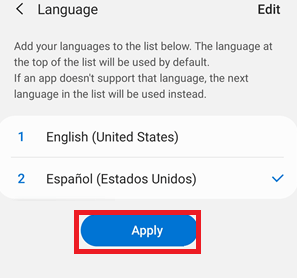
|
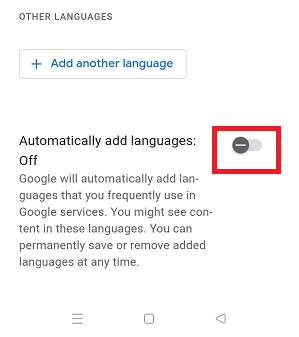
 For Videos Join Our Youtube Channel: Join Now
For Videos Join Our Youtube Channel: Join Now