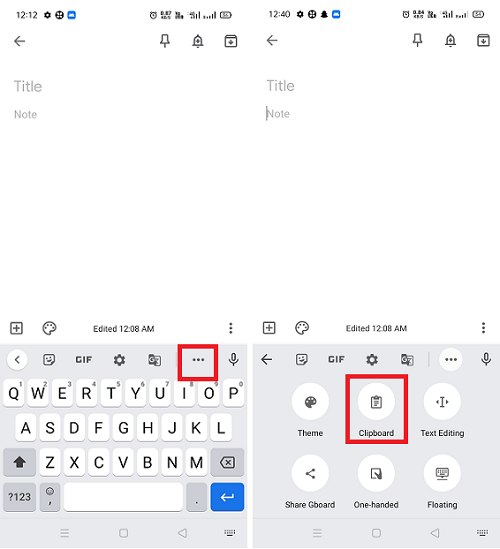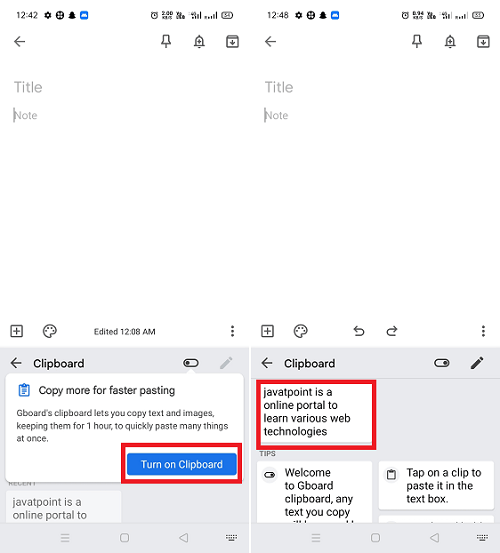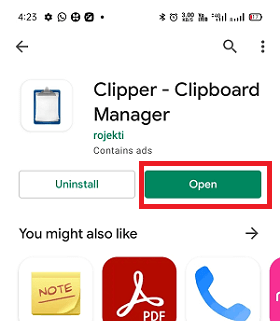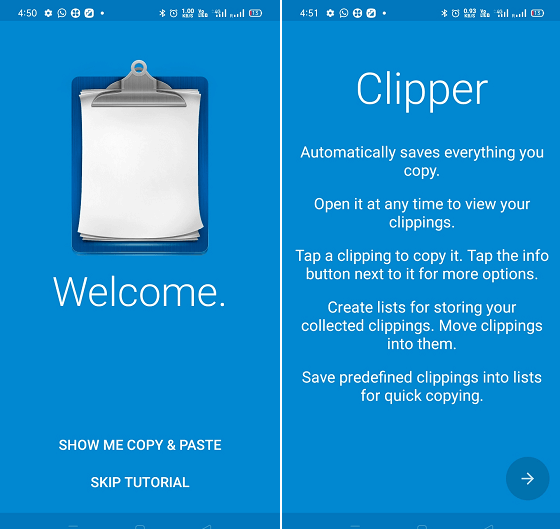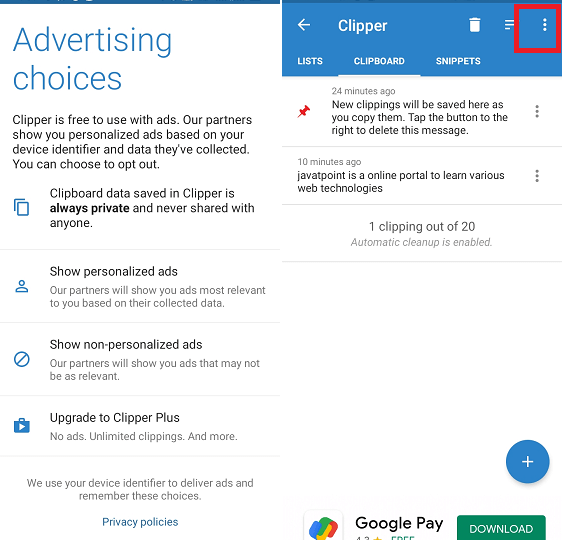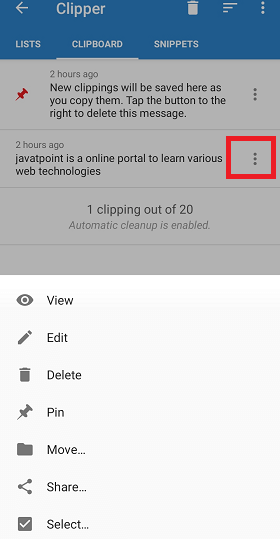Where is Clipboard on Android Phone?The feature of copy-paste on Android is the basic function on smartphones and tablets. However, if you want to take this feature to an advanced level, use the feature of "Clipboard". A clipboard is an interesting tool that you may find useful on Android devices, and the clipboard tool allows you to see more than just the last item or text you copied. Some of the smartphones, such as Samsung and LG, have a built-in clipboard. You can also use some third-party Android keyboard apps that offer the feature of a clipboard. 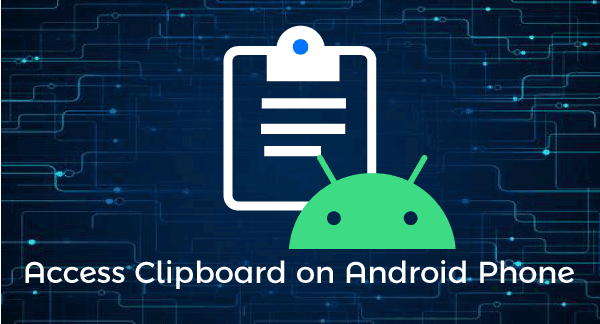
Depending upon the Android device's version, the clipboard tool works differently. Clipboard saves a history of everything you copy and allows you to select from the most recent copies and paste them again. This feature is beneficial for those Android users who are doing a lot of copy and paste activity. The working of Clipboard on Android varies from the Android version you are using. The most valid and widely used method is through a keyboard app. The most popular keyboards with built-in Clipboard features are the Gboard keyboard, Swiftkey keyboard, Clipper, etc. Pasting the Most Recent Copied Item
Use Gboard Keyboard ClipboardGoogle's keyboard app for Android (Gboard) is a great keyboard app that offers access to clipboard managers. Using its clipboard, you can see all the things you have copied, including most recent and previous data. If you have already installed Gboard on your phone, it is great; otherwise, download it from Google Play Store. Some Android smartphones are coming with a pre-installed Gboard app. Ensure that you have set and changed the Gboard keyboard app as the default keyboard of your phone.
To perform more action on the clipboard content, tap-and-hold on content. It shows different menu options (Paste, Pin, and Delete). The option Paste allows you to paste your selected clipboard content, and the Pin option allows keeping the content for a longer time in the clipboard. And last, the Delete option clears it from your clipboard. 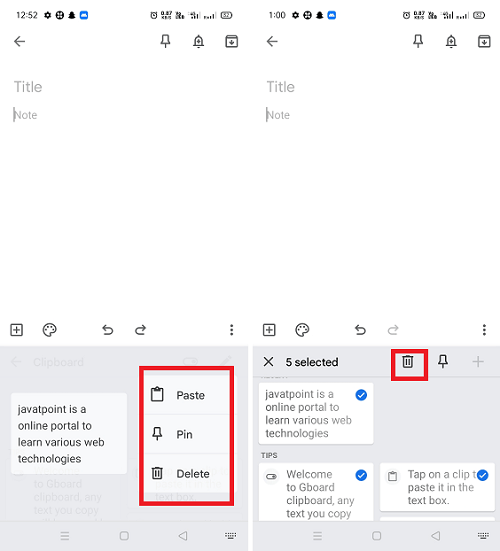
You can also delete all your clipboard content with one click by selecting all and tapping on the trash bin icon (delete). Access Clipboard using Clipper - Clipboard Manager AppAnother app that allows you to access the Android clipboard is Clipper - Clipboard Manager app. Download the Clipper - Clipboard Manager app from Google Play Store on your smartphone. The app is free to use, having a good user rating that saves all the things you copy to a single location. Clipboard Manager claims that the data saved in its clipboard always remain private, and they never share with anyone. You can also upgrade it to Clipper Plus for ads free experience.
Where is the clipboard on the Samsung phone?Different Samsung smartphones have different ways to access the clipboard on them. Below we are mentioned some of the steps based on various Samsung models: Access clipboard on Samsung Galaxy S7 Edge
Access clipboard on Samsung Galaxy S9 PlusTo access the clipboard on Galaxy S9 Plus, follow the steps below:
How to paste content from the clipboard on most Android phones?
How to copy and paste text on a Samsung phone?To copy and paste a single word or complete paragraph on a Samsung phone, follow the steps below:
How to clear clipboard contents on Samsung Galaxy S8In Android devices, the clipboard tool allows you to file various data you copied and choose which data to paste where. But you can also delete Clipboard contents from the device if you want. Here's the way you can clear clipboard contents on Galaxy S8:
Next TopicHow Can You Get Apple Music on Android
|
 For Videos Join Our Youtube Channel: Join Now
For Videos Join Our Youtube Channel: Join Now
Feedback
- Send your Feedback to [email protected]
Help Others, Please Share