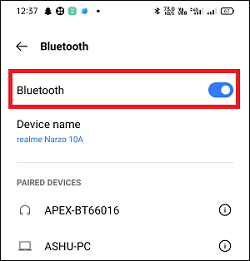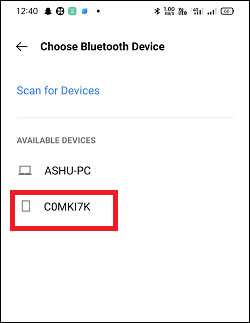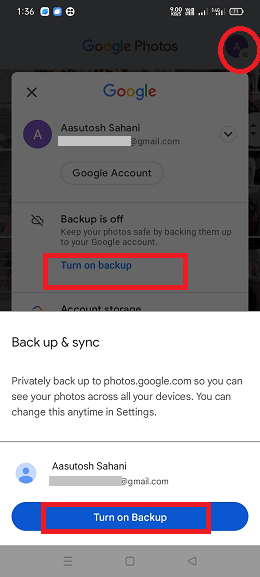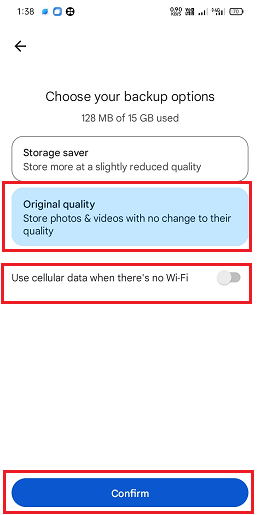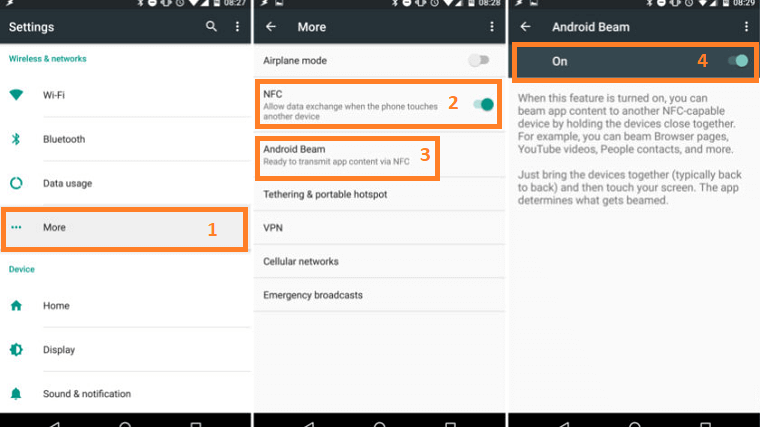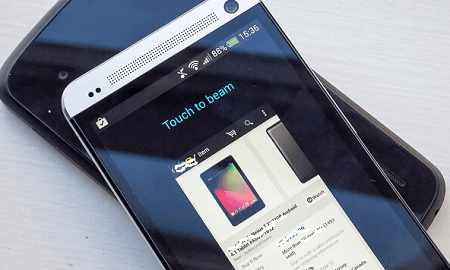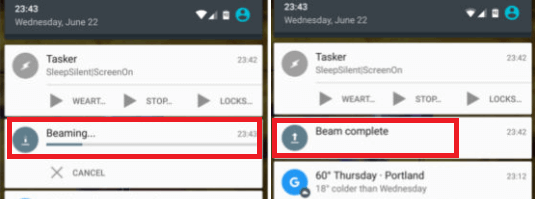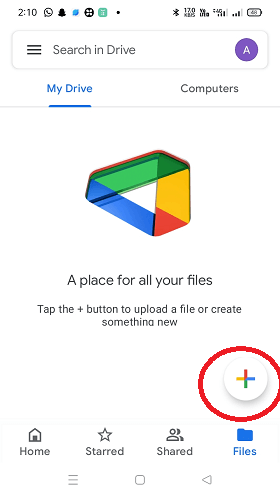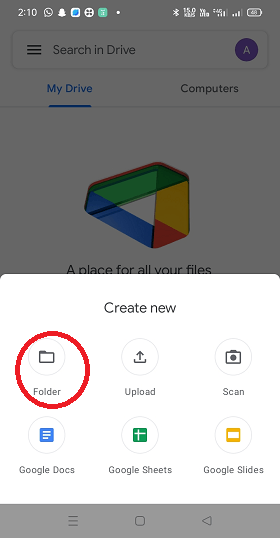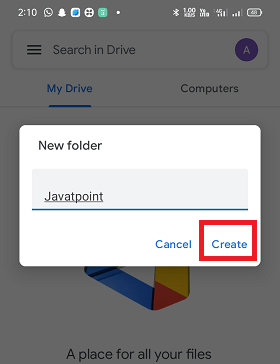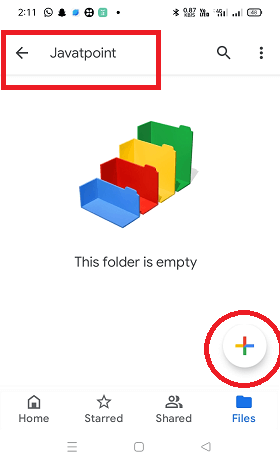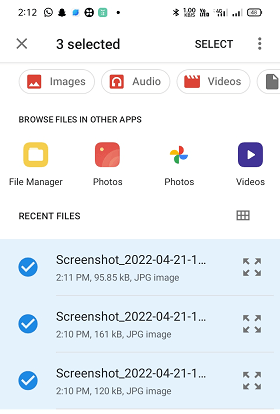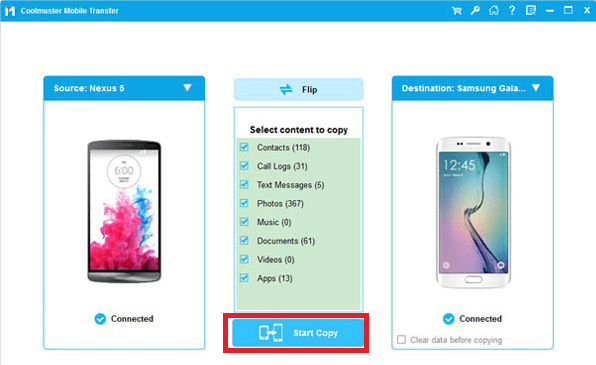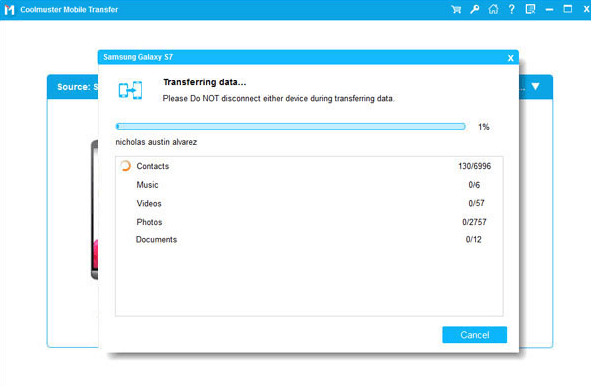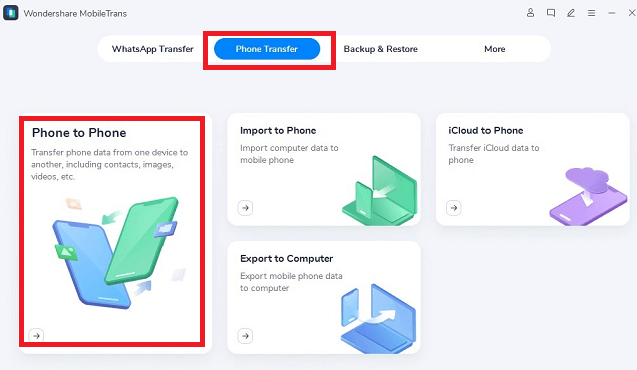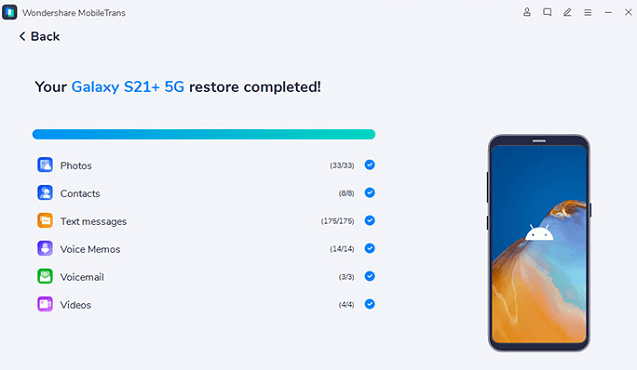How to Transfer Photos from Android to AndroidAccording to research, it is found that Android users change their phones every two years on an average. When they buy a new Android phone, one of the basic jobs is to transfer their data from the old phone to the new one. One such important piece of data is their photos which they click and store on their phone. If you are also looking the various way to transfer photos from one Android phone (or tablet) to another Android phone (tablet), this tutorial is for you. 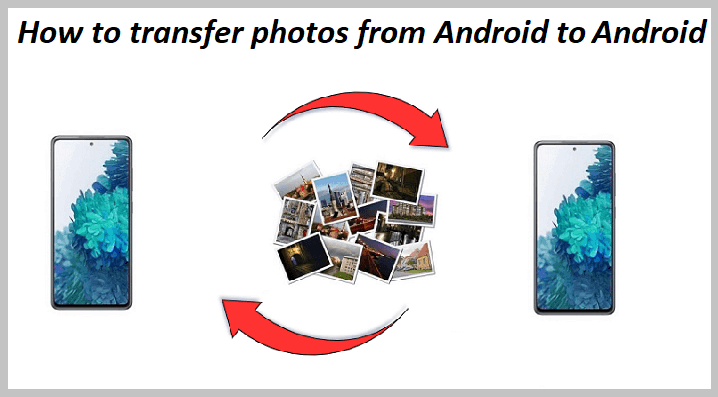
There are various solutions to transfer photos from Android to Android without using a computer or using a computer. Here, you will learn the several easy and convenient methods to transfer photos from one Android phone to an Android phone (or tablet). Some of the methods to transfer photos from Android to Android
Transfer photos from Android to Android via Bluetooth connectivityAs we know, Android phones come with inbuilt Bluetooth features that help to share data from one device to another device. Transferring photos from one Android phone to another phone via Bluetooth connectivity is the easiest way. This method doesn't need other third-party application support to transfer your data (photos). Following are the steps to transfer photos via Bluetooth connection:
Transfer photos from Android to Android using the Google Photos appGoogle Photos app is another important means to backup and transfer photos from one phone to another. It is another efficient way to transfer your photos from one Android phone to another Android phone or even on iPhone. It mostly comes pre-installed on most Android smartphones. If it is not pre-installed on your device, download and install it from Google Play Store. You can store 15GB of photos, including videos and other data, for free on the Google photos app. However, you need a Google account to access this app on your device. If you have already created and set up your phone with Google (Gmail) account, the Google Photos app itself is linked with your account. You will need the same Google account to upload photos on the source device and download them on the target device. You may find different steps on a different version of the Google Photos app to upload (backup) and download, but they are mostly the same. Following are the steps to transfer photos using the Google Photos app:
Transfer photos from Android to Android using Android BeamAndroid Beam is one of the features of the Android phone that facilitate data transfer using near field communication (NFC). Using this feature, you can easily transfer your photos from one Android phone to another Android phone by pressing them back to back. This feature is used for short-range data transfer. Before starting data transfer via Android beam, make sure that both Android phones are equipped with NFC hardware. However, the devices running on Android OS 4.0 or above contain this feature. To check the supported features (NFC and Android Beam) for this method, look at the below steps:
Following are the steps to transfer photos from one Android phone to another Android phone:
Once your photos get transferred successfully, you will receive a confirmation sound. On the other hand, if the photo transfer goes failed, you will receive a negative tone. Transfer photos from Android to Android with Google DriveHow can we forget the Google service, which gives solutions for every need, including photos transfer from phone to phone? You can use Google Drive to transfer photos from one Android device to another. To move data using Google drive, you need to upload data over Google drive, which you want to transfer using your Google credentials. After that, on another phone (receiver device), log in with your same Google credentials and download the photos you uploaded. The backup data over Google drive are accessible from all other devices connected to your Google account. Look at the below-given steps to transfer photos from one Android phone to another Android phone via Google drive:
Transfer photos from one Android to another Android using PhoneTrans, a PC applicationPhoneTrans is a PC application that lets you transfer photos from one Android phone to another. If people have fewer photos to transfer, they use Bluetooth connectivity to move their photos. But when you have a bulk of photos to transfer, especially when you switch from your old Android phone to a new one, you can prefer some tools like PhoneTrans that allows data share in one click. Features of PhoneTrans pc application:
Following are the steps to transfer photos from one Android to another Android phone via the PhoneTrans tool:
Transfer photos from Android to Android using the Samsung Data Transfer a data transfer toolSamsung Data Transfer is a PC application that allows data transfer from one phone to another (Android to Android, Android to iPhone, iPhone to iPhone). Using this mobile phone transfer application, you can move your photos from one Android to another Android phone in just a few steps. You need to connect both of your phones via "Samsung Data Transfer" to checkmark all those photos you want to transfer. After that, start copying to move photos from the source device to the destination phone. This tool supports transferring data such as photos, videos, music, apps, documents, etc., from one phone to another. Following are the steps to transfer photos from one Android phone to another Android phone via the Samsung Data Transfer tool:
How to transfer photos from Android to Android using MobileTransMobileTrans - Phone Transfer is a user-friendly data transfer program that can fulfill most of your Android needs. You can easily transfer your photos from one phone to another phone using this tool. It not only transfers data between Android, but it also supports Android to iOS devices and vice-versa. Features of MobileTrans - Phone Transfer tool
Following are the steps to transfer photos from one Android phone to another Android phone via the MobileTrans Transfer tool:
Next TopicIs Samsung an Android
|
 For Videos Join Our Youtube Channel: Join Now
For Videos Join Our Youtube Channel: Join Now
Feedback
- Send your Feedback to [email protected]
Help Others, Please Share