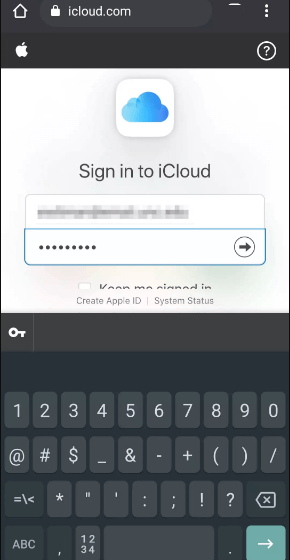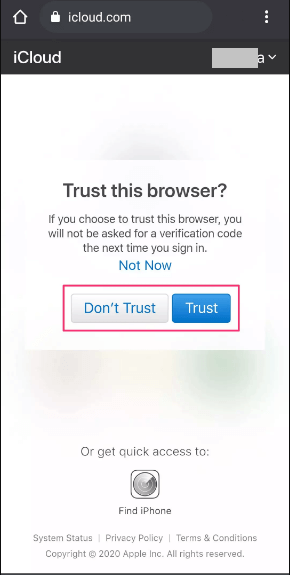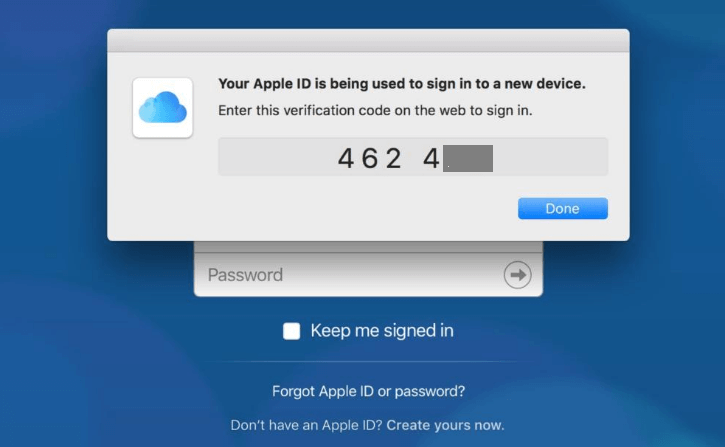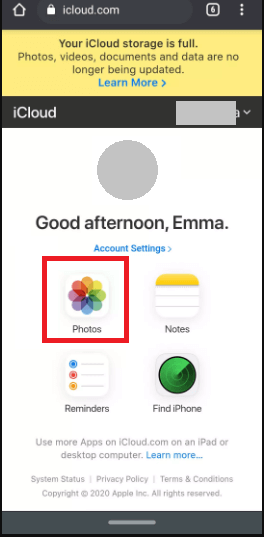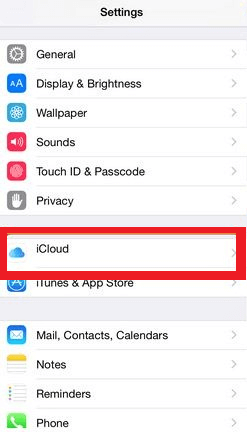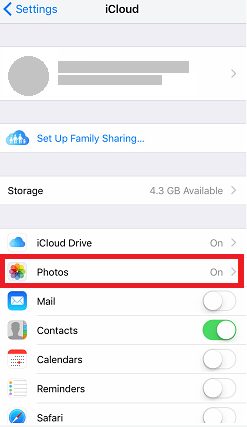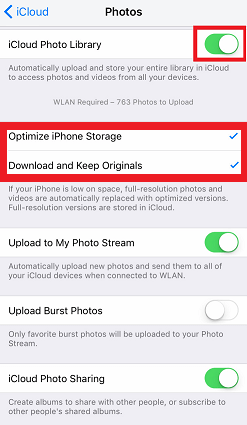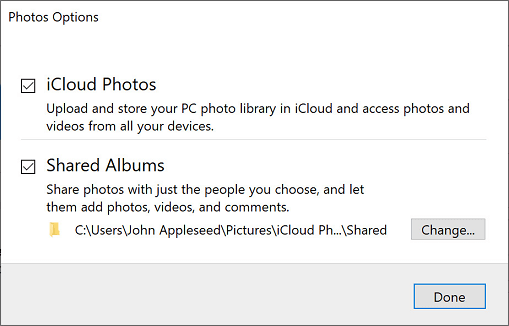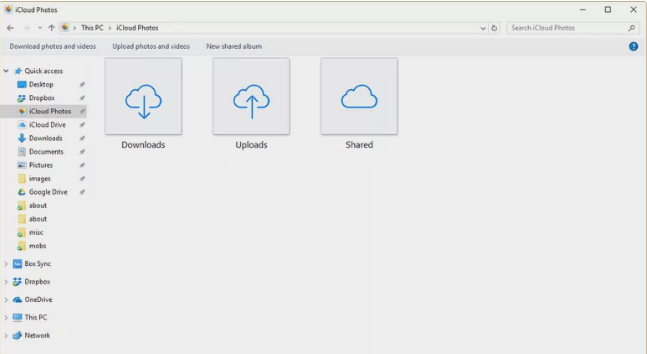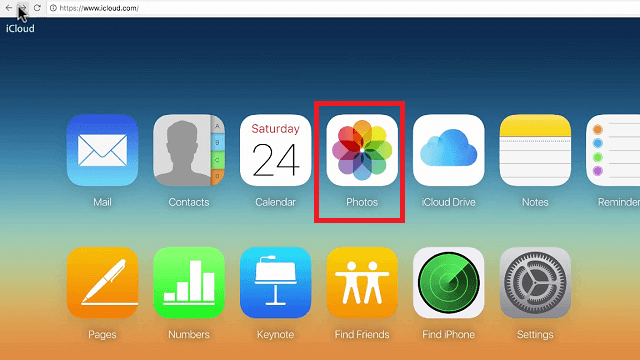How to Access iCloud Photos on AndroidIf you are using both iPhone and Android devices or moving from iOS to Android and want to access your iCloud data on Android or from another source, you will get the solution here. iOS and Android are both cross-platform, and the iOS platform doesn't allow another platform to access them directly. iCloud is an excellent storage service offered by Apple that allows users to safely store their photos, videos, notes, and other various documents on it. Unlike accessing and transferring files from Android to Android, iCloud only works with iOS products like iPhone, iPad, and iPod touch and not with Android phones. So, it seems a challenging task to view or access data from iCloud storage on an Android phone However, there are positive things that iCloud allows accessing stored data through icloud.com from various platforms, including iOS itself, Windows, and Android. Therefore, accessing iCloud photos, videos, and other data on Android is only possible in your Android web browser. Below, we are listed how the user of Apple's iCloud can access their photos from Android and other platforms by using the device's internet browser. How to access iCloud photos on an Android device
How to Access iCloud Photos on your iPhone, iPod touch, and iPad devicesThe Photo is an excellent app for viewing your images or creating video memories from those photos. It also acts as a document directory to share your photos via email, text message, or social media. The application also allows sending data to a nearby Apple device using AirDrop. You can even save and transfer images to other cloud-based services such as Dropbox, Google Drive, or any others. If you want to access your iCloud photos on your iPhone or iPad devices, you can do that via the phone Settings app. Here, we illustrated the steps to access photos from iCloud's Photo app on iPhone.
After completing all settings, tap on the Photos app on your device and click on the Photos tap to access your photos. However, there is a limitation, and it doesn't allow you to select the desired pictures to download, and even the downloading process can take a long time. How to Access iCloud Photos on WindowsIt is also possible to access your iCloud Photos from any Windows-based device. You need to download and install iCloud for Windows setup on your personal computer. To install the set-up of iCloud Photos on your Windows device, follow the below-given steps:
You can access your photos stored on the iCloud Photos application by opening the "File Explorer" of your Windows. Now, under the navigation pane, expand Quick Access, and select iCloud Photos. Here you will see that iCloud Photos is categorized into three sections:
How to Access iCloud Photos from a Web BrowserIf you don't want to install and set up iCloud on your device (especially on Windows), there is an alternate way to access your iCloud Photos. You can use any favorite web browser on your device to access them. To access iCloud Photos from any of your web browsers, follow the steps below:
You can access your iCloud Photos library online, including other data you stored there, such as videos, files, etc. The application also allows uploading photos by selecting the Upload section, which is represented as an arrow pointing into the cloud. Access iCloud Photos to Android using MobileTrans - Copy Data to AndroidMobileTrans - Copy Data to Android allows you to transfer iCloud photos, contacts, videos, and lots more in Android phones just in a few clicks. It would be best to have your iCloud backup storage and a proper internet connection. To access and transfer your iCloud photos to an Android device, go through the below-given steps: Step 1: Install App on Your Android Download and install the MobileTrans - Copy Data to Android app on your device to access your iCloud backup data such as photos, videos, contacts, and lots more. Step 2: Import from iCloud or USB cable Alter installation; launch the application on your device. On the app's home screen, you will see two options: import from iCloud and import from the USB cable. As we deal with iCloud photos on Android, tap on the Import from iCloud option. 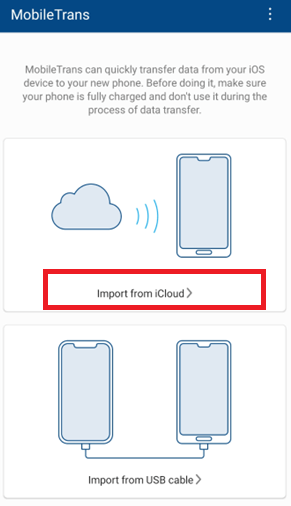
Step 3: Sign In Now, sign in to iCloud using your Apple username and password to access your iCloud backups. MobileTrans will automatically detect your iCloud backup files when you sign in with your Apple account. 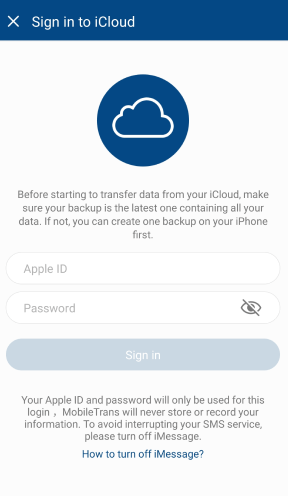
Step 4: Choose Data to Transfer Select the data you want to move from your iCloud storage to your Android phone or tablet. Checkmark the iCloud Photos and click to Start Importing. 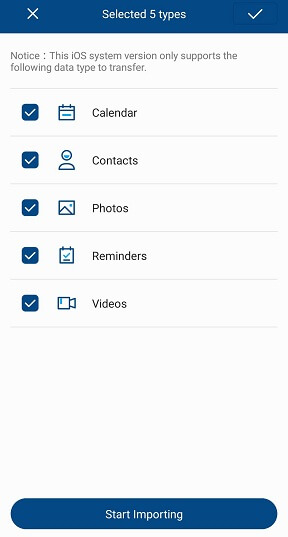
MobileTrans is a free application that allows transferring iCloud photos to an Android device. However, to transfer other data types such as calendars, contacts, documents, and reminders, you have to purchase the full version of this app. Access iCloud Photos on Android via iCloud for Android ToolSeveral third-party applications for PC (Windows and Mac) and Android let you access iCloud Photos on your Android phone. You can easily view and download iCloud photos to your Android smartphone or tablet using such an application (Wondershare Dr.Fone). To access iCloud Photos on Android via a third-party application, follow the steps below: Step 1: Download and install First of all, download and install the "Wondershare Dr.Fone" setup on your PC and launch the application that looks like the below screen. Now click on the "Phone Backup" to backup and restore your device's data. 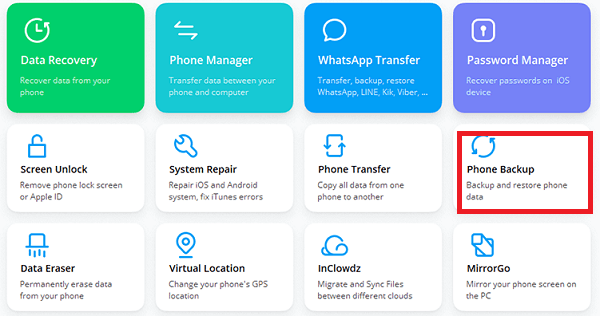
Step 2: Connect your phone with the application Now, connect your Android phone or tablet to your computer using the USB cable that might the application detect automatically. Step 3: Sign in to your iCloud account At the left of the next screen, click on the "Restore from iCloud Backup" option to sign in to your iCloud account using your username and password. You will receive a verification code (only if you turned on two-factor authentication); enter this verification code to verify your Apple account. 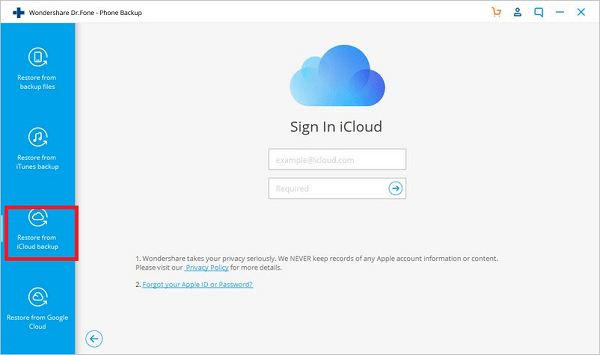
Step 4: Access your iCloud backup files After signing into your account, you will see the list of iCloud backups you have stored on your account. Here, you can see the connected device with your iCloud. 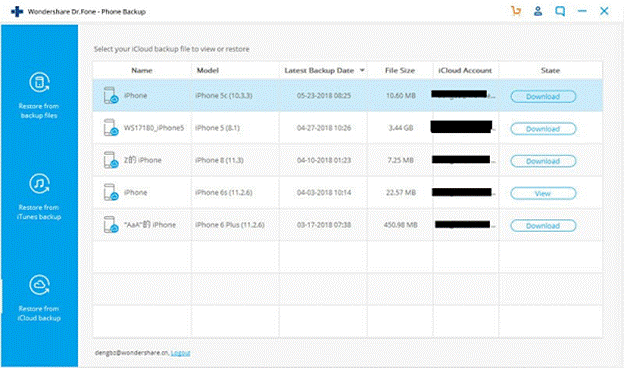
Step 5: Restore or access iCloud photos on Android Now, you can check "Photos" and other required backups from the middle panel and click the "Restore to Device" button to import iCloud photos to an Android device. When the importing process gets finished, you can access iCloud images on an Android device. 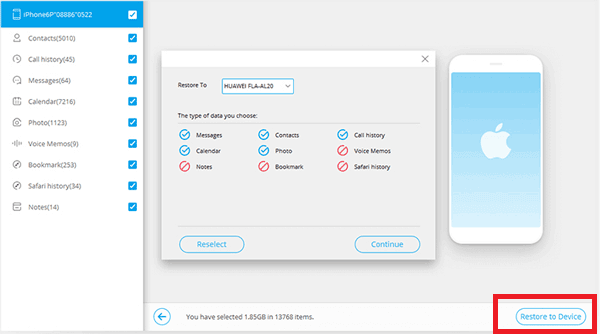
|
 For Videos Join Our Youtube Channel: Join Now
For Videos Join Our Youtube Channel: Join Now
Feedback
- Send your Feedback to [email protected]
Help Others, Please Share