How to Get iPhone Emojis on AndroidEmojis are the different types of facial expressions and images used in texting to express our expressions to friends or someone else with whom we are communicating. Although Android smartphones or tablets have their own emojis for messaging, instead most Android users want iPhone's emojis on their Android smartphones. They are not satisfied with the default set of emojis offered by Android and want to use something new to express their expressions. 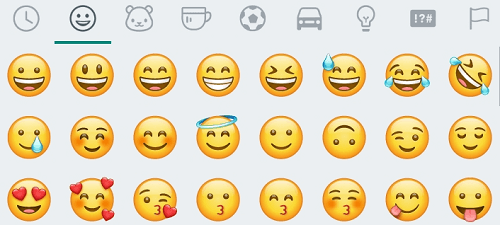
There are lots of reasons that Android users want to get iPhone emojis. Many Android users also say that they can express their feelings more perfectly using iPhone emojis. It is because the iPhone emojis are more expressive as compared to Android emojis. Also some Android users want a new collection of emojis as they think default Android emojis are obsolete and somewhat not interesting. So it is good to have a new collection of cool iPhone emojis on Android phones for texting with anyone. So if you are excited to use iOS emojis on your Android smartphone or tablet, then it is better to install an emoji app on your Android phone. One of the positive aspects of using emoji apps on Android is that no rooting of the device is required for that. Remember that; installing an emoji app, you can get only similar to iPhone emoji, not exactly emoji of iPhone. If you want to get and use emojis that work and look exactly similar to those on the iPhone, you need to root your Android phone and set up iOS emoji. This article will discuss both methods (via the app and rooting device) to get iPhone emojis on Android, which is pretty much similar. How to get iPhone emojis on Android phone without rooting deviceThe steps to set up iPhone emojis on Android smartphones without rooting the device may vary according to the phone model and manufacturer's brand. Method 1: Installing an Emoji Keyboard on your AndroidThere are many emoji keyboard apps available at the Google Play Store that you can install and use to fulfill your requirement. However, these apps are not identical to iOS; instead, you will find almost 90% similar. You can select any one or more to download and use that suits your requirement. If you don't have enough time to test several emoji keyboard apps and select one from the best, try some of the popular and widely used emoji keyboard apps mentioned below in this article. Some of the top search results for "apple emoji keyboard" over Google Play Store are Kika Keyboard 2021 - Emoji Keyboard, Emoji Keyboard, and Emoji keyboard - Cute Emoticons, GIF, Stickers. Steps to download and set up emoji keyboard on Android are mentioned below: Step 1: Visit Google Play Store on your Android phone. Step 2: Search for the "apple emoji keyboard" using the search bar. Step 3: There will be a list of emojis keyboard apps like Kika Keyboard 2021 - Emoji Keyboard and Emoji Keyboard. Step 4: Tap on any emoji app you want to install on your Android phone. Step 5: Tap on the Install button to start the app installation. 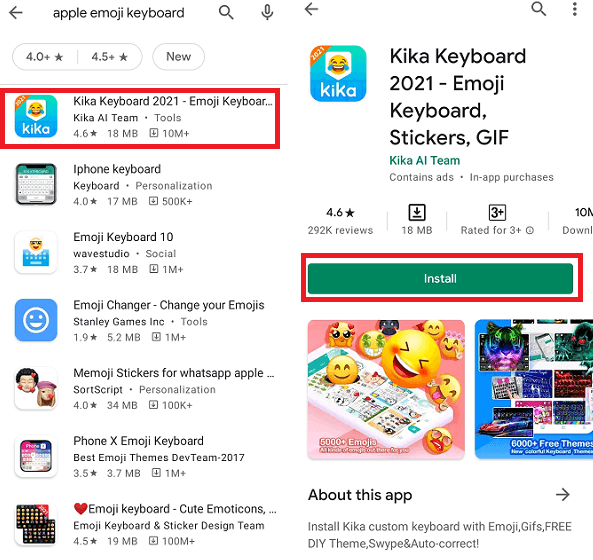
Step 6: After the app installation gets complete, open the app. Step 7: Tap on the Enable Kika Keyboard button. Step 8: Now, tap on the toggle button to enable it. Read the alert message carefully and if you agree with it, click on the Activate option. 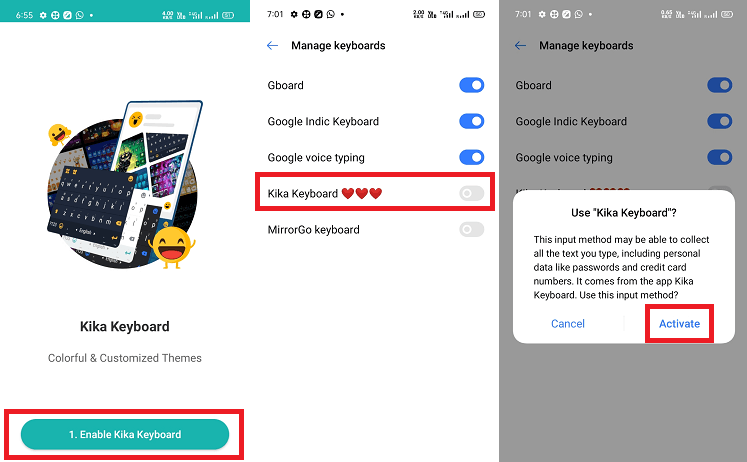
Step 9: Go to Settings on your phone. Step 10: Tap on Additional settings (in some devices, it has Languages and input) and then Keyboard & input method. 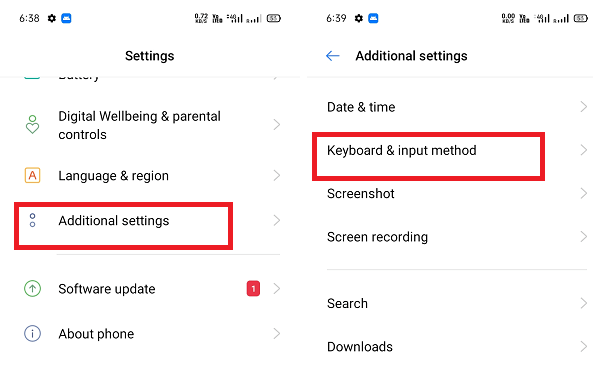
Step 11: Click on the Current keyboard. Step 12: Now, choose the emoji keyboard (you installed) and enable the radio button next to it to set as a default keyboard. 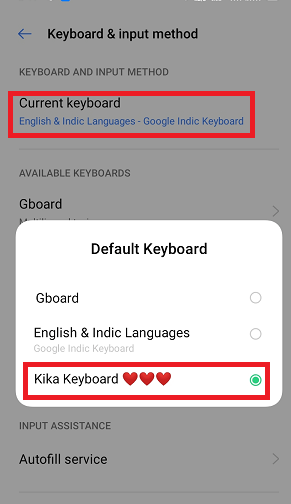
Method 2: Installing an Emoji Font AppAnother method to get excellent emojis for texting is by using a popular emoji font app. The third-party emoji font app only works if your Android smartphone allows changing its default font type. There are numerous font apps you will find over Google Play Store. Some of the best examples are Emoji Fonts for FlipFont 10 and Gboard - the Google Keyboard. These apps provide iPhone style emojis to use. Here, we will set up both apps one-by-one on Android smartphones. Using Emoji Fonts for FlipFont 10Step 1: Visit Google Play Store on your Android phone. Step 2: Search for the "emoji fonts for flipfont 10" using the search toolbar. Step 3: Tap on the top result app Emoji Fonts for FlipFont 10 and install it. Step 4: Open the app Emoji Fonts for FlipFont 10, test and preview its fonts, or open the Settings app and then Display and brightness, test the font and Apply to open Settings. 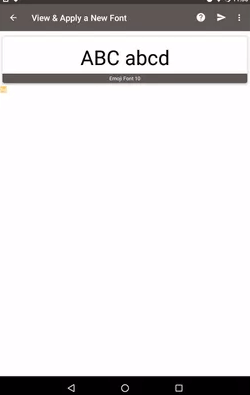
Step 5: Choose the Font style you prefer and set it as default. 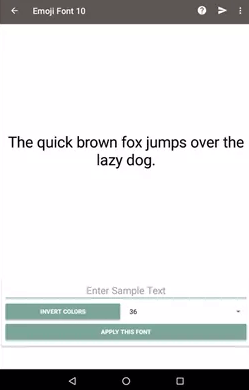
Step 6: Choose Emoji Font 10. 
Note: This app is not supported on all Android devices.Using Google Keyboard - GboardThe Google Keyboard - Gboard is another Emoji Font app that fulfils your requirement of getting iPhone emojis on Android. To set up the Gboard font and emoji keyboard, follow the steps below. Step 1: Download and install the Gboard - the Google Keyboard app from Google Play Store. Step 2: Open the Gboard app and click on the Enable In Settings button. Step 3: Enable the radio button next to the Gboard option to set it as the default keyboard. If you have already done this (Gboard settings) but have not set it as the default keyboard for your Android, then do these steps: Step 4: Open the Settings app on your phone. Step 5: Tap on Additional settings (in some devices, it has Languages and input) and then Keyboard & input method. 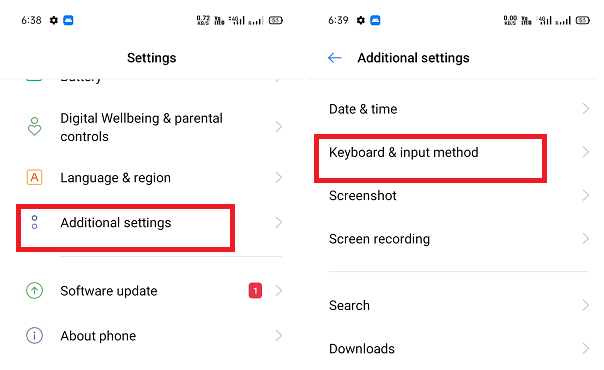
Step 6: Click on the Current keyboard. Step 7: Now, choose Gboard and enable the radio button to set as a default keyboard next to it. 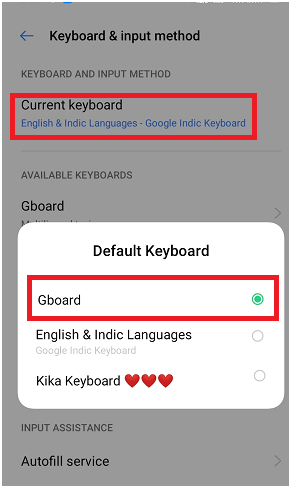
Now you are all done; to use emojis on the Gboard keyboard, tap on any text area (messaging field). The Gboard automatically appears. Click on the emoji option and use whatever you want. 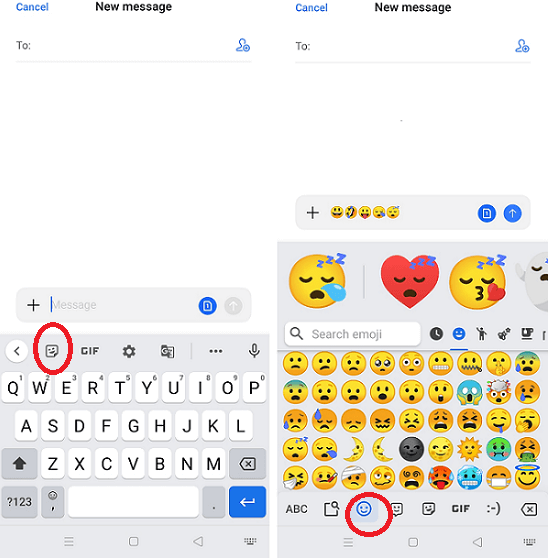
How to get iPhone emojis on Android phone with rooting deviceIn this method, the device should allow rooting access; otherwise, the installation shows that the device is incompatible. The app we will use iOS emoji Magisk Module will need the root capability to work properly. Step 1: First of all, you have to download the latest version of Magisk Manager. Step 2: Again, download the iOS Emoji Magisk Module on your device. Step 3: Enable the app installation from an Unknown source on your rooted phone:
Step 4: Now, root your Android smartphone. Step 5: Locate the Magisk Manager from the app drawer to install. Once the Magisk Manager gets installed, open the app. Step 6: Tap on the + (plus) icon located at the bottom of the screen. Step 7: Step 6 opens the file manager, locates the downloaded emoji.zip (iOS Emoji Magisk Module), and taps on it to install. Step 8: Once the installation gets finished, a pop-up screen appears. Step 9: Tap on the reboot button for rebooting the device and implement the changes you made. Step 10: Finally, you get done and use iPhone emojis on your Android device while texting.
Next TopicHow to Check Airpod Battery on Android
|
 For Videos Join Our Youtube Channel: Join Now
For Videos Join Our Youtube Channel: Join Now
Feedback
- Send your Feedback to [email protected]
Help Others, Please Share










