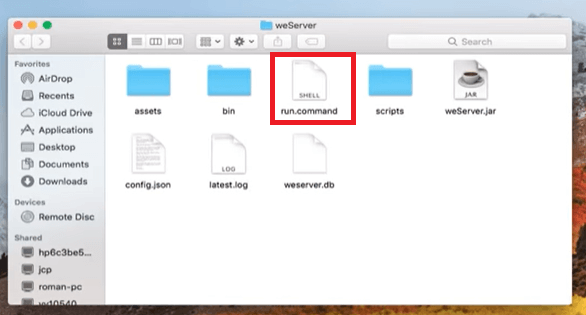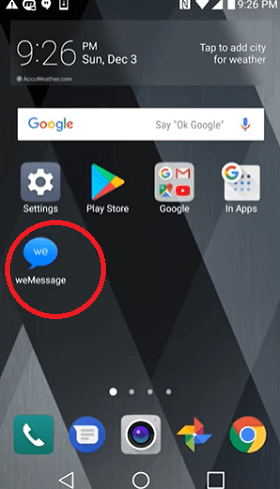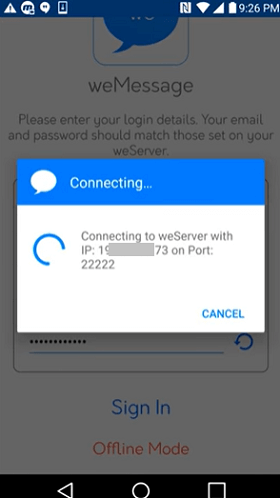How to Play iMessage Games on an Android phoneAre you looking for tricks or a way to play iMessage games on Android? Here you will learn the possible ways and tricks to play iMessage games on Android. As you know that the iMessage is the product of the Apple iOS family, it is officially not possible to play iMessage games on Android directly. But all thanks to developers that come up with alternative apps and tricks through which you can fulfill your desire to play iMessage games on Android. 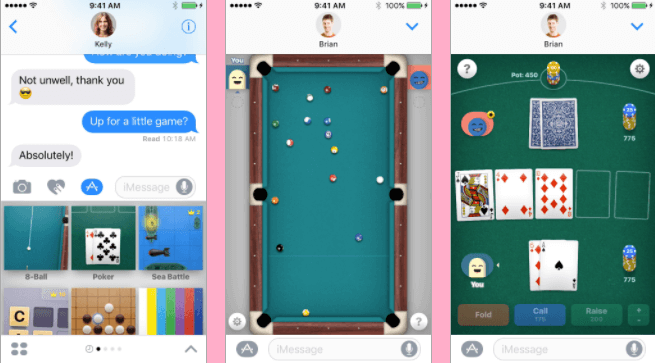
iMessage is an instant messaging service app of Apple for its iOS devices (iPhone), which lets you send text, audio, and video messages to other iPhone, iPad, etc. devices. After the first launch of the iMessage app, it goes through various updates and makes crucial changes to engage its users. One such recent update of this app is allowed to play games on it. If you don't have an iPhone device, there are still alternate ways to play iMessage games on your Android phone. Is it possible to play iMessage games on Android?You can't directly access the iMessage app on your Android smartphones due to various reasons. Apple devices have a special security system to protect their user's text messages and other data they send and receive. The device from which the messages are sent, and the device that received are all end-to-end encrypted. Whatever messages you send are encrypted with the Apple security system in the iMessage app. It is only possible to run iMessage on (Apple) device that knows the decryption for those messages. Even it is not directly possible to play iMessage games on an Android device, there are alternative methods through which you can play these games on an Android phone. By using the weMessage application, you can enjoy all the features on Android that iMessages offers. The application "weMessage" is a mixture of the cloud messaging system of iMessage that runs on Android smartphones. To run the weMessage app for using the iMessage feature on Android, you will need an Apple Mac device to work. The Mac device acts as a server so that the "weMessage" app allows using iMessage on your Android. You can almost use all the features of iMessage in weMessage, including sending text, group chats, content blocking, notifications, DND feature, and most importantly, playing iMessage games. Requirements to Play iMessage Games on Android DeviceYou have required a few things to play iMessage games on an Android phone. First of all, download and install the weMessage app on your Android phone by keeping the following key points in your mind:
As discussed above, iMessage doesn't work on Android devices as it is a product of cross-platform (Apple iOS); and works on iOS and macOS devices. To use iMessage on your Android phone, you have to use macOS to optimize the process. All your messages are passed through two steps from Android to the iOS device. In the first step, the messages are sent to the "weMessage" program (server), and in the next step, these messages are passed to iMessage to send on macOS and Android devices. weMessage server is a suitable application for macOS. However, all these messages are encrypted using the Apple security system. Steps to run the "weMessage" application to play iMessage games on Android phoneSince iMessage's games are officially not possible to play on Android phones, developers implement an alternative tool, weMessage that allows the closed messaging system of iMessage on Android devices. weMessage app supports all the features offered by iMessage, including group chats, DND, notifications, attachments, and lots more. To run weMessage for playing iMessage games, follow the below-mentioned steps. 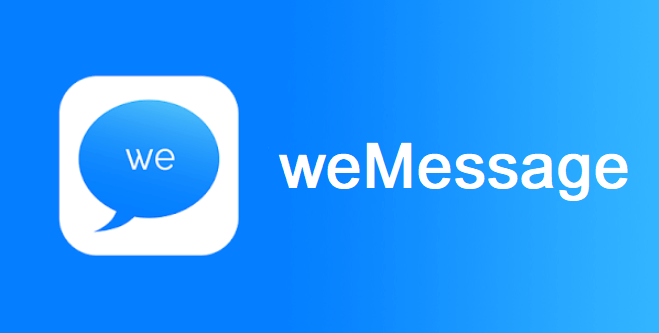
Consider the following points to use weMessage on your Android device without any difficulty
Keep in mind that you must connect your Android phone and Mac OS via the same Wi-Fi network to work them together. An alternate tool to "weMessages" to use iMessage games on Android devices is the PieMessage app (project)PieMessage is another alternative app that you can use for running iMessage services on Android. The app mostly works similar to the "weServer". This application uses your Mac device as a server for handling iMessages from your Android phone to your iOS device and vice-versa. This way, you will get all iMessage features on your Android device. Requirements for setup PieMessage Before starting setting up the PieMessage project to access iMessage features on your Android phone, you need the following requirements:
Followings are the steps to install and setup the PieMessage app onto your Android device:
Some of the iMessages games that you can download and play on Android device areOnce you have finished the setup of weMessage or PieMessage on your device, here are the few names of iMessage games that you can download and play:
Next TopicHow to Rotate Videos on Android
|
 For Videos Join Our Youtube Channel: Join Now
For Videos Join Our Youtube Channel: Join Now
Feedback
- Send your Feedback to [email protected]
Help Others, Please Share