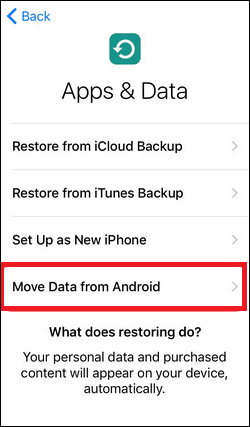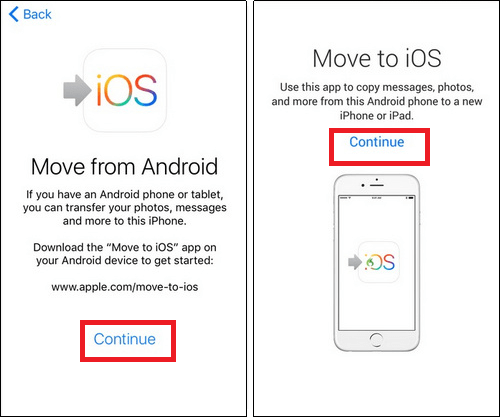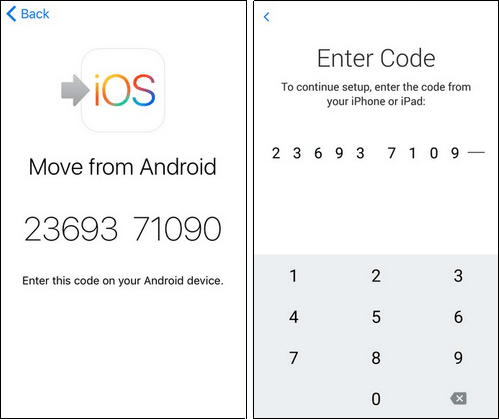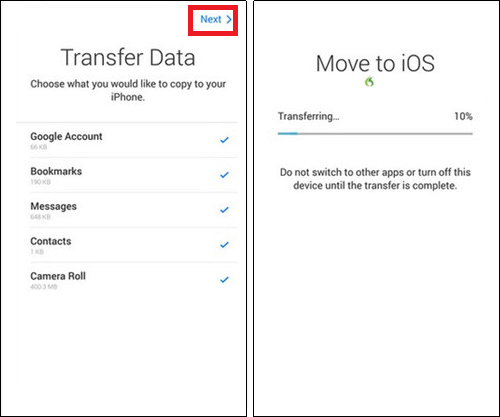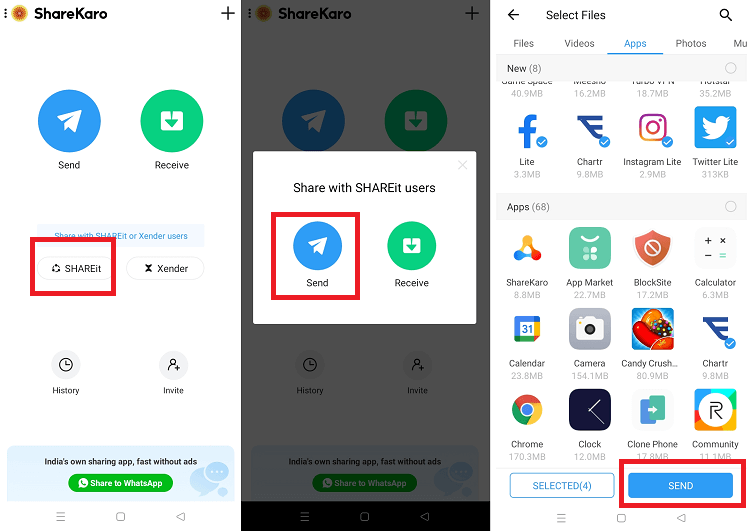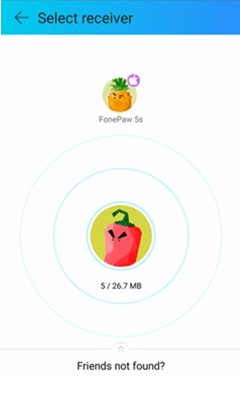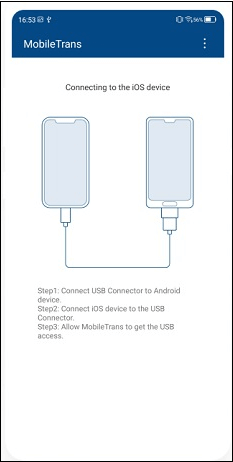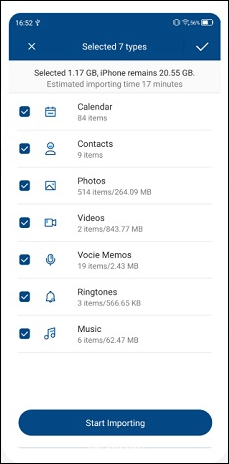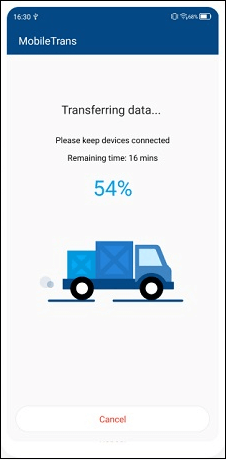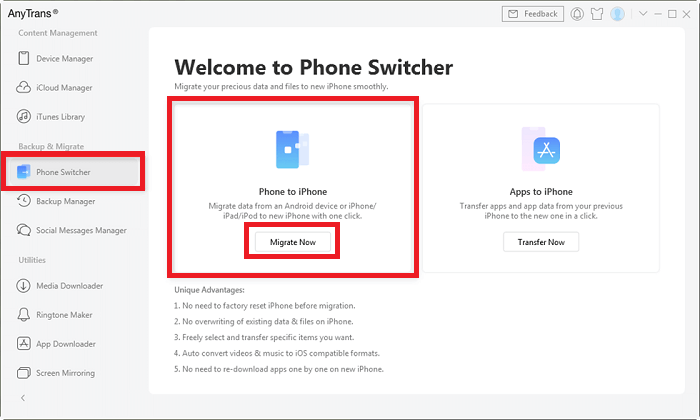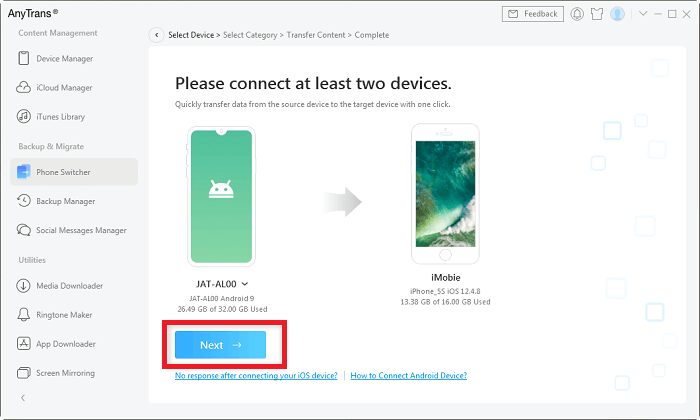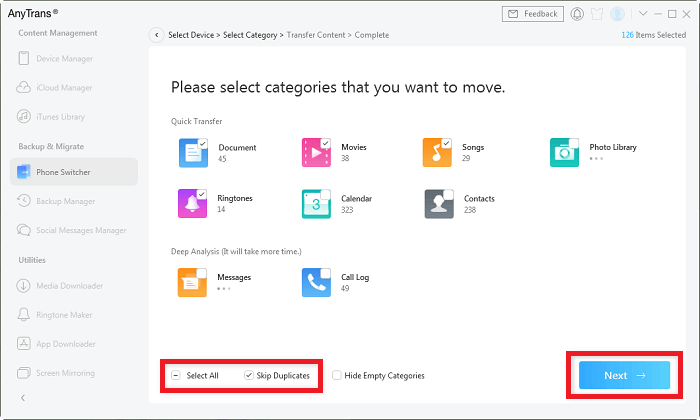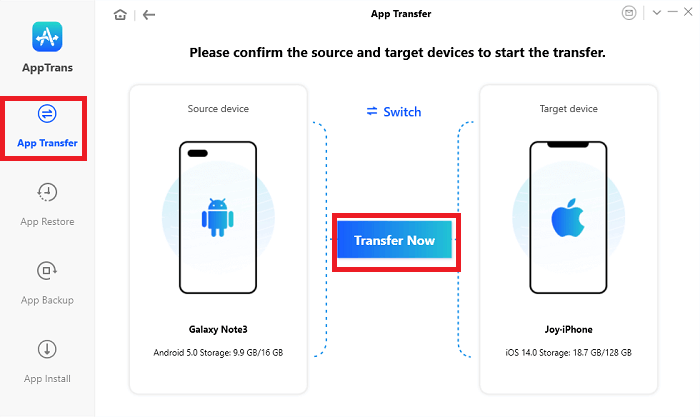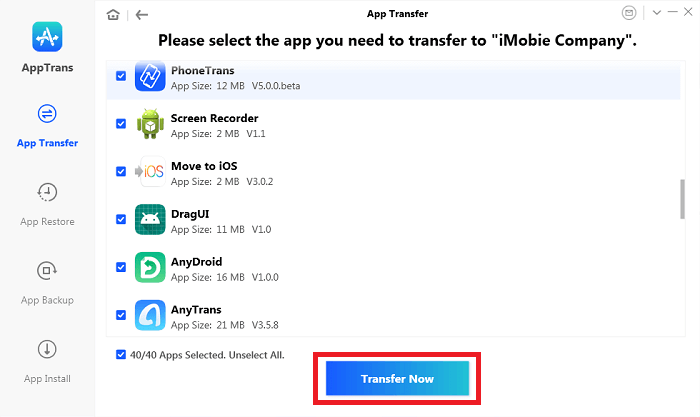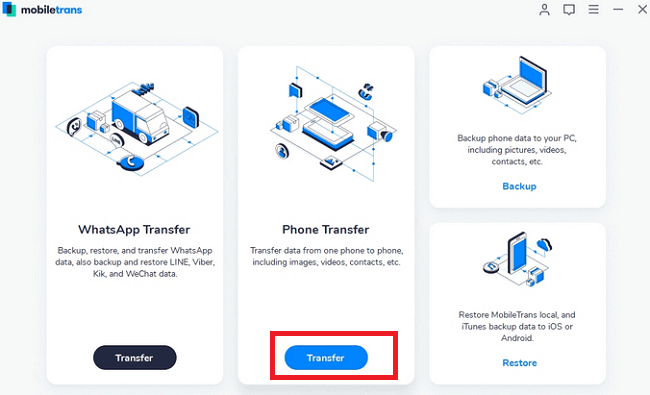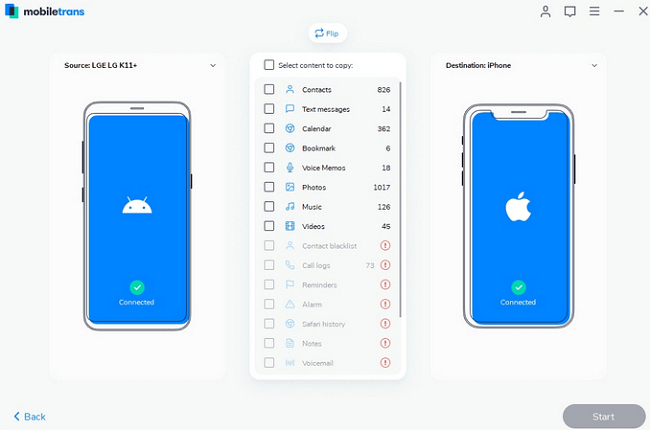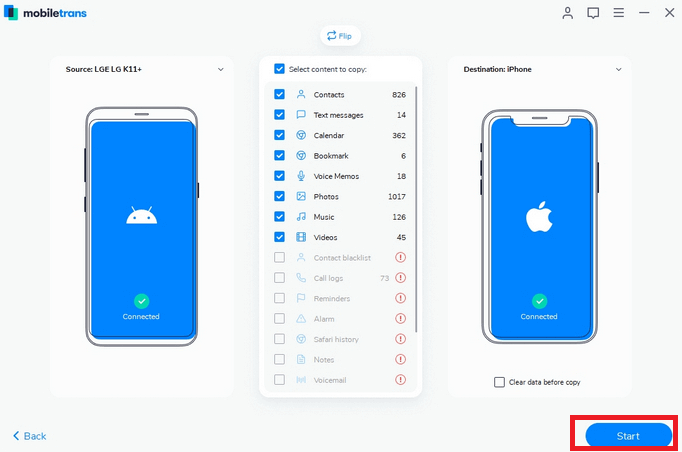How to transfer apps from Android to iPhoneIf you are using an Android phone and want to switch to iPhone, or whether you have already moved from Android to iOS. You may want to transfer all your media files, documents, and your Android apps to your iPhone and ensure that nothing is lost. Unlike files or media transfer, moving apps from Android to iPhone is not simple. Since these two devices are cross-platform, transferring from Android phone to iPhone can be tedious. 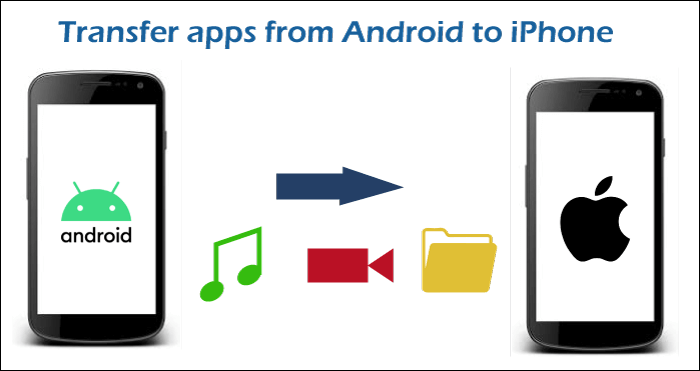
This article will discuss the various apps and tools that help to transfer apps from Android to iPhone. Transfer apps from Android phone to iPhone using Mobile appsThese days, people are looking for smart apps for their phones to transfer data from one phone to another. For the same, you can use some apps that can help you to transfer apps from your Android to your iPhone. Here, we have listed the three best solutions from our side to transfer apps from Android to iPhone. Transfer apps from Android to iPhone using: Move to iOS appMove to iOS is an official app published by Apple to help its users transfer data from Android phones to the new iPhone (which is not already set up). The app helps you transfer your contacts, messages, camera roll data, and bookmarks from Android to iPhone. However, there might be the case you can't move the device's complete data using the "Move to iOS" app. For this, download and install the "Move to iOS" app on your Android from Google Play Store. Note that you can only do the option to transfer apps from Android to iPhone while you are setting up your brand new iPhone. If you are already set up and using your iPhone, you need to reset it before starting the data transfer from Android to iPhone.
Transfer apps using the SHAREit appSHAREit is a popular and widely used app for data sharing (including files, music, videos, apps, etc.) from one phone to another wirelessly. The app establishes a direct Wi-Fi connection to transfer data even faster than Bluetooth. Here are the steps you can follow to transfer apps (and other data) from Android to iPhone using SHAREit.
Transfer apps from Android to iPhone using: MobileTrans - Copy Data to iOSMobileTrans - Copy Data to iOS is a mobile app that helps you move your data, including apps from Android to iPhone. This app works on all major iOS devices and Android phones, so you don't need to worry about compatibility issues. Following are the steps to transfer apps and other data using this app.
Transfer apps from Android phone to iPhone using third-party desktop applicationsBesides mobile apps, you can also use desktop applications to transfer Android phones' apps to iPhones. Here, we will discuss three effective desktop tools that are easy to use and reliable to transfer apps between cross-platform (Android to iPhone). Transfer apps using the AnyTrans toolAnyTrans is an iOS data management desktop tool that helps its users to manage their devices and move data from Android to iPhone without any limitation. This tool supports most Android phones and iOS devices (iPhone, iPad, iPod). Using AnyTrans, you can transfer data such as contacts, messages, photos, and lots more, including mobile apps. Follow the below-given steps to transfer apps (and other data) from Android to iPhone via the AnyTrans desktop tool.
Transfer apps using the AppTrans toolAppTrans is another desktop tool that users can use to transfer apps from Android to iPhone and vice versa. Using this app, you can move the WhatsApp app from Android to iPhone within a minute. Here are the steps to transfer apps from Android phone to iPhone using the AppTrans tool.
After a few moments (based on the quantity of data transfer), you will see a screen notifying that the apps transfer is completed. You successfully transfer your apps from your Android phone to your iPhone. Transfer apps from Android to iPhone using MobileTrans desktop toolOne of the other trusted desktop tools that help you switch from Android to iPhone is MobileTrans - Phone Transfer. This application allows transferring your apps and other data in two different ways. You can transfer your data when both devices are in your hand by connecting them via the tool. The second way you can use it is by backup and restoring your data when your phones are not available at the same time. Just backup the Android phone's data to the computer and restore them on iPhone when you need. Follow the below-given steps to transfer apps from Android to iPhone via the MobileTrans - Phone Transfer tool.
Next TopicHow to transfer files from Android to PC
|
 For Videos Join Our Youtube Channel: Join Now
For Videos Join Our Youtube Channel: Join Now
Feedback
- Send your Feedback to [email protected]
Help Others, Please Share