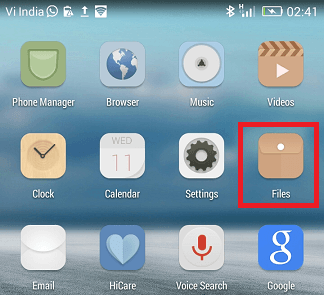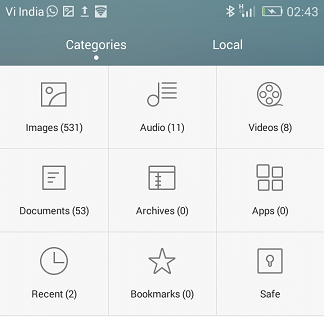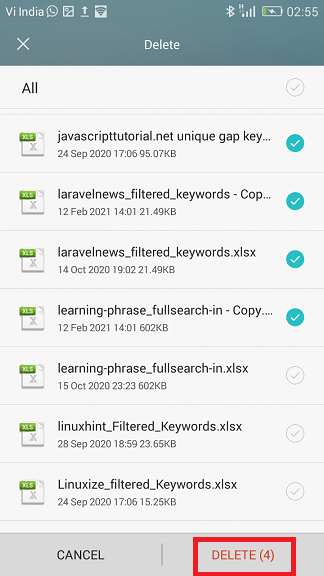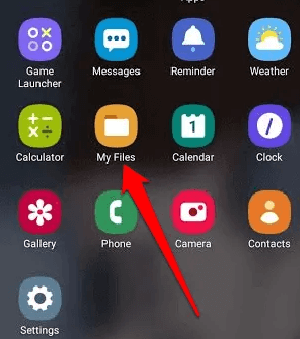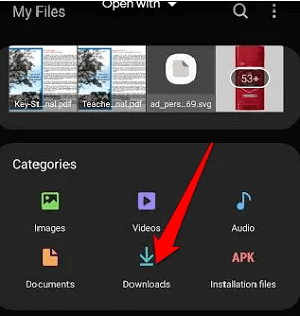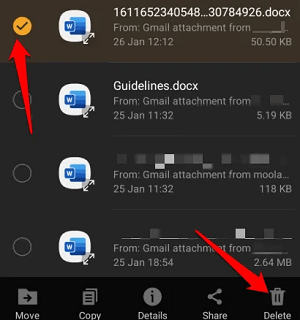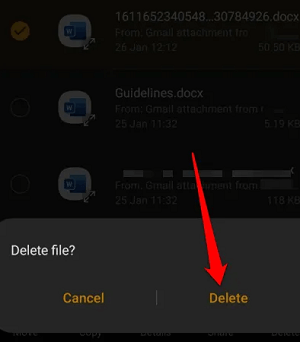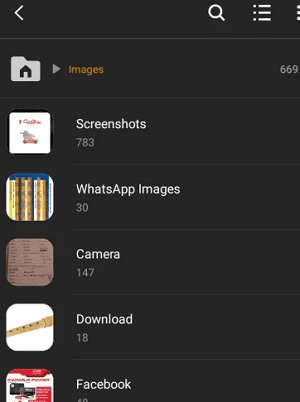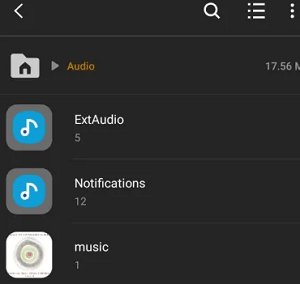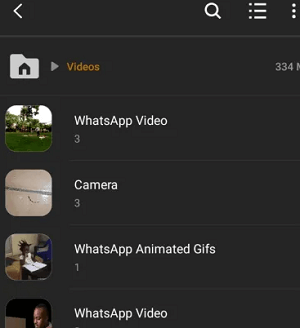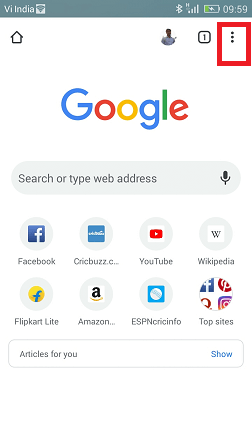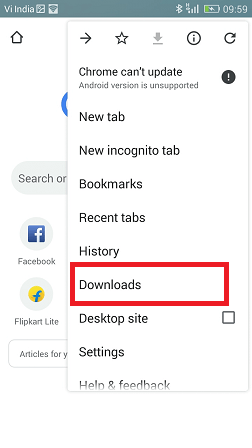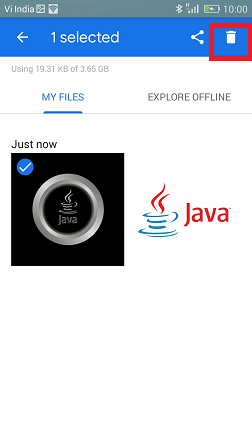How to Delete Downloads on AndroidWe all love to download whatever we find interesting on the web and social media platforms, such as images, videos, songs, etc. We generally use such downloaded data at that particular time, and they remain in our device forever until we delete them. But the storage space of Android phones is limited, and they only store a specific amount of data. When the smartphone storage gets full, it will deny installing new applications or any updates. The full storage also affects the device performance including running speed and battery performance. In such conditions removing needless or unwanted data is a simple solution. Deleting the downloaded files can free some of the device space and improve the phone's performance. However, finding all such files and data can be tricky if you don't know where to search. How to Open and Edit FilesEach Android smartphone or tablet has a distinct app to manage the download or saved files, but it may take a while to find it depending on your phone model. Here, we are listed how you navigate the different files stored on your Android device. Warning: When you perform a delete operation on your files present on your Android device, you will lose them permanently. So you should make sure you really want to delete them completely.
The downloaded files from your web browser app (such as Chrome) are stored in the download file. You can perform the delete action straight away from the file (inside the downloads section), and you do not need to delete them from your browser. However, you can double-check them by launching your browser app and navigate to menu > Settings > Downloads to ensure all your deleted files are gone. Methods to clean download on AndroidThere are various methods to delete downloads files on your Android phone based on the device model. Below, we have implemented some of the methods to delete your download files and other data on Android. How to Delete Android File Downloads via My Files AppYou can delete the download files individually from their respective folder categories or also from the downloads section. It may include media files which are downloaded from various media platform apps such as Twitter or Facebook and external SD card storage.
Note: If you want to delete all files from the Downloads folder at once, select All files at once and tap Delete.
How to Delete Downloaded Media File on AndroidIf you only want to remove just images, music and videos files you have downloaded on your Android phone, open the My Files app and tap on the image, audio, and videos category. Now you can select specific files or all downloaded files at once from their respective categories to delete. 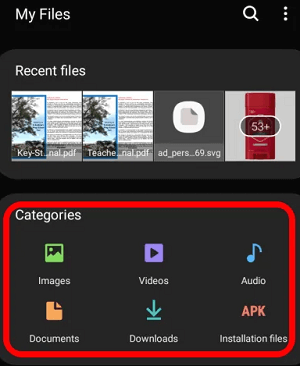
How to Delete Document Downloads on AndroidSimilar to other download files, the deletion of documents is also the same. The Documents section in the MY Files app contains the entire document you have downloaded and saved from social media platforms and other sources. The document may contain doc, EXL, PDF, etc.
Third-party Apps to Delete Downloads files on AndroidYou can also permanently delete data from the device's storage using any third-party Android app. One such third-party app is File Shredder that helps you to delete files completely. This app deletes the file you selected and then overrode the data with other random data to remove the files completely. Secure Delete is another app that can also be used to delete private files permanently. You can use it, especially when you try to dispose of or sell your device to others. Permanently Delete Downloads From Your DeviceThe downloaded files take lots of valuable space in your phone if you don't have any external SD card or added space to your Android phone. It is really a good practice to regularly delete unwanted or unused data from your Android phone or tablet is a great way to free up the device's valuable storage space. The space gets free on your phone, the device performance also improves, and the device gets less heated. The best method to delete unwanted downloads files and other data is by using a USB cable. Connect your phone to the computer using a USB cable and manually delete the unwanted files from your PC. The deleted files will go directly to the Recycle Bin. However, if you don't want to keep anything and permanently delete files, you can delete your files directly on your device. Delete Android Download HistoryThere are various ways to delete download history and files stored on your Android smartphone. Here, we will illustrate the easiest way to delete download history on an Android phone on a Chrome browser. Clear Download History on ChromeDeleting or clearing the download history on the Chrome browser is very simple. All other browsers also follow mostly the same steps, but maybe vary in their term and interface used. Follow the steps below carefully to clear download history on Chrome browser:
Now, you have successfully deleted the download history from the Chrome browser on your Android smartphone. |
 For Videos Join Our Youtube Channel: Join Now
For Videos Join Our Youtube Channel: Join Now
Feedback
- Send your Feedback to [email protected]
Help Others, Please Share