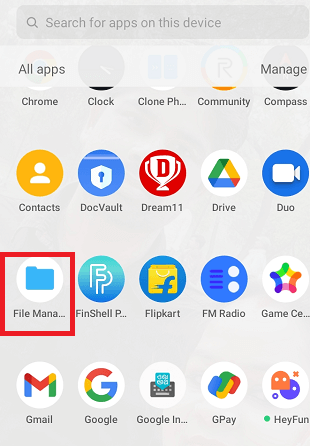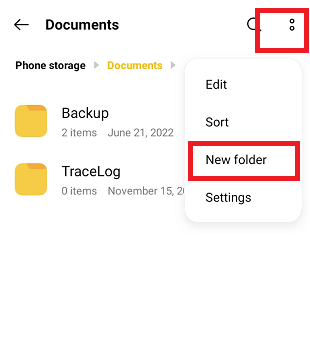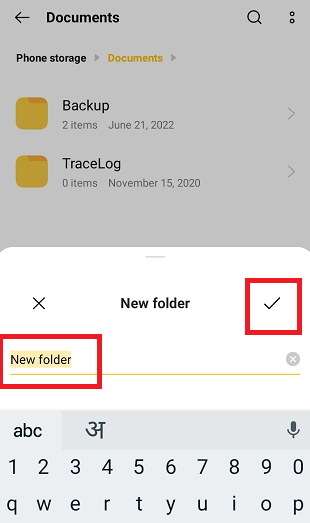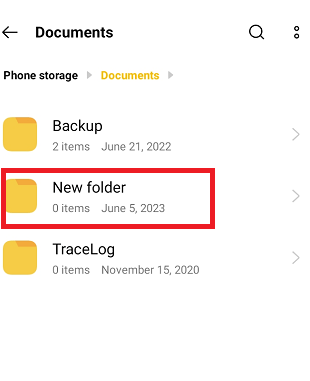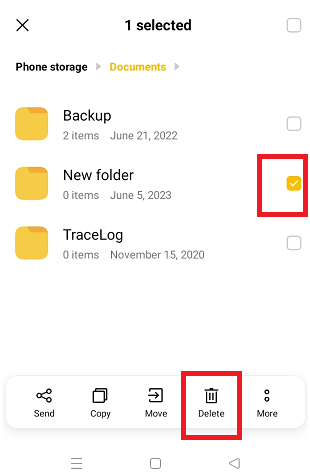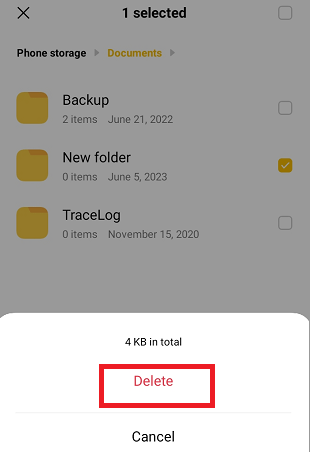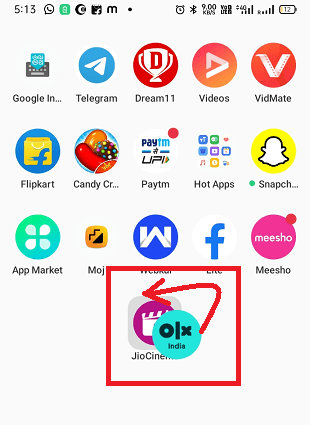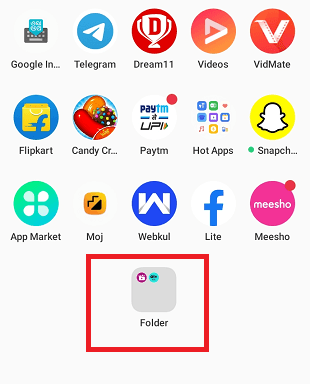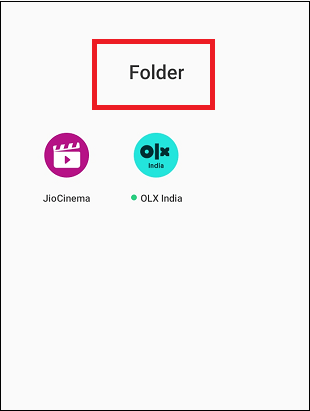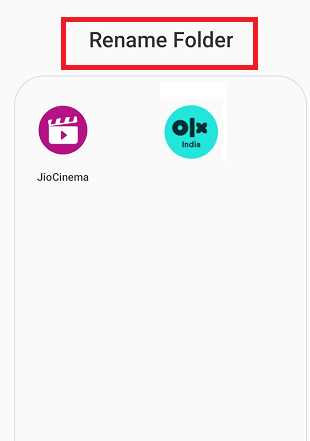How to Create Folder in Android?Folders are very important to keep everything organized on your Android phone. It could be either the Apps folder or File folder, or both. Android allows the creation of folders for each requirement to keep everything categorized and separate from different types of data, files, and apps. You can create a new folder inside the file manager or another folder to keep relevant data and organize your files. Also, you can create a home screen folder to group your relevant apps. If your apps and files are poorly organized, you can create a folder for both requirements. Create a file folder in your phone to place your files and create a home screen App folder to organize your apps. This article illustrates all the possible ways to create both types of folders in Android devices (phones and tablets) and various ways to access them. This article illustrates the following key points:
How to Create a File Folder in Android?Creating a file folder (or file manager folder) on an Android device is very straightforward. But this process varies from Android version and device manufacturer. However, the fundamental steps are mainly the same.
Now, you can save or move your files in newly created folders to organize and categorize your file structure. You can easily find files in a separate categorized folder when needed. How to Delete File Folder in Android?To delete a file folder from file explorer in Android, navigate to its present location. Ensure there are no such files inside it that you need in the future.
How to Create an App Folder on an Android Device?Creating an app folder on the Android home screen requires you to put at least two apps together in a folder. Mainly such a folder is created to put similar or relevant apps in separate folders. In this way, you effectively organize your phone's home screen. Here are the steps to create an app folder on the home screen of your Android phone:
How to Rename an App Folder on an Android Phone?When creating an App folder on the home screen of an Android device, many devices automatically assign the default name of the App folder to "Folder". Also, so some devices give their name based on the apps it contains. But not all Android phones automatically assign a name to the App folder and prompt you to assign to type name when you create the folder. However, Android allows you to give a custom name to the App folder that you created. Follow the below-mentioned steps to rename (or give a custom name to) your App folder.
How to Add an App to Your App Folder?When you create a home screen App folder, add relevant apps to customize the device's home screen. Adding an app in the App folder is quite an easy task just by dragging and dropping. Find the app you want to place in the App folder either form the home screen or in the app drawer. Tap and hold on to the app to make it movable, then drag and drop it onto your App folder. In this way, you can add the app to the folder. How to Remove an App from Your App Folder?If you want to remove any app from the App folder you placed earlier, you can do so. Please tap on the folder to see all apps present in it. Now, long-press on the app you want to remove, drag it out from the folder and leave it on the home screen. Your selected app will now remove from the App folder and placed over the home screen. 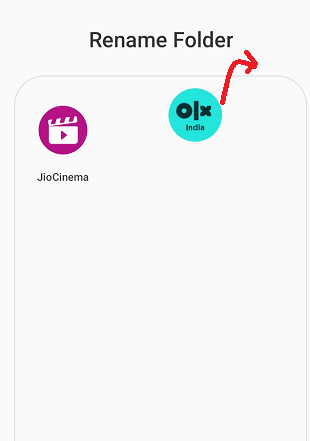
How to Move App Folder across the home screen on Android?Similar to apps, you can also move and reposition the App folder across the home screen on your Android phone. Find the App folder you want to place across the home screen, then tap & hold and drag it to the place you want. How to Delete App Folder in Android?As Android allows you to create a home screen App folder, you can also delete it for the home screen and replace all apps present in it on the home screen. There are two ways you can delete home screen folders from your Android phone. You may delete the folder by dragging each app out from the folder, or you can dismiss the folder at once. 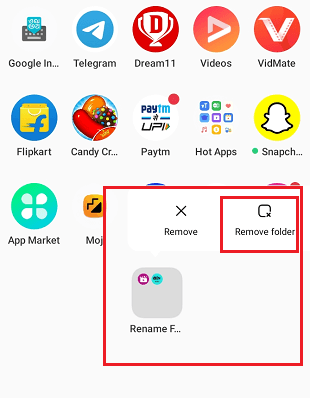
In the first method, drag each app out from the folder and place them on the home screen. The folder will disappear when all the apps are removed and placed on the home screen. The second and alternate method is to delete the home screen folder from Android by simultaneously dismissing (or removing) the folder. To delete or remove the home screen folder in this way, tap and hold on to the folder you want to delete. It will popup options such as Dismiss and Remove folder (varies from device to device). Tap the Remove folder option to delete the folder and place all the apps on the home screen. If you want to delete a folder, including apps present inside it, choose the Remove option (on some devices). However, the remove option deletes folders and apps from the home screen; you can still access them from the app drawer.
Next TopicHow to Forward a Text Message on Android
|
 For Videos Join Our Youtube Channel: Join Now
For Videos Join Our Youtube Channel: Join Now
Feedback
- Send your Feedback to [email protected]
Help Others, Please Share