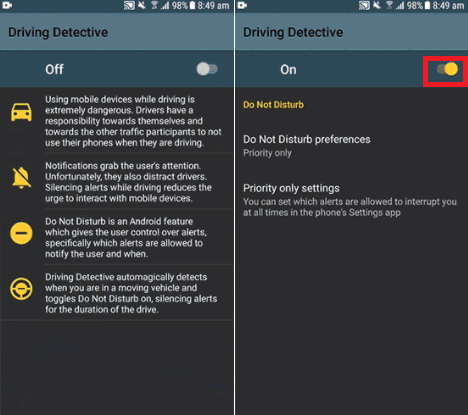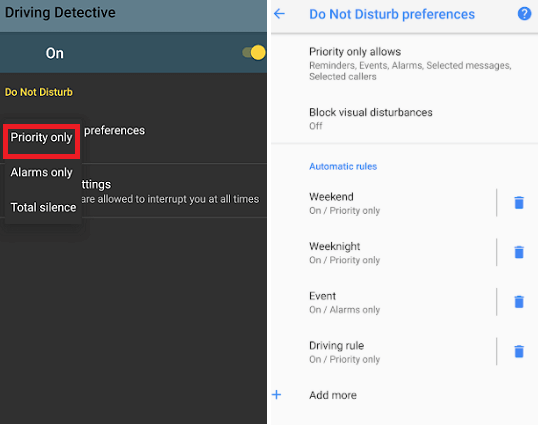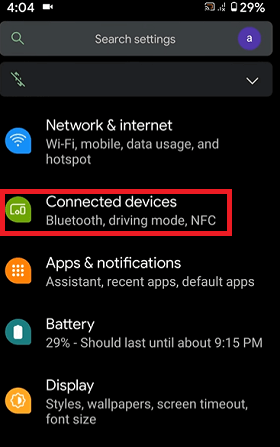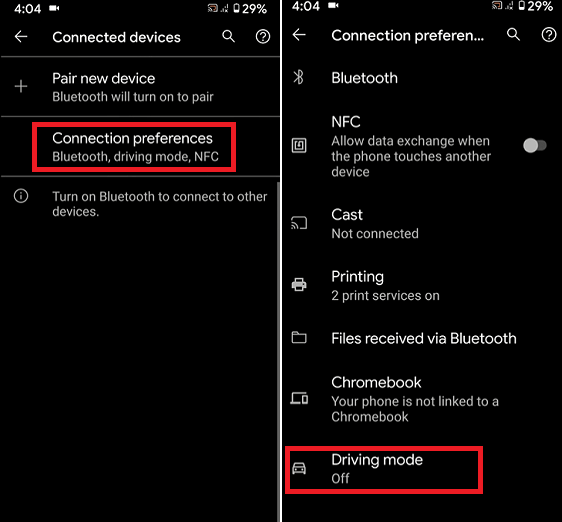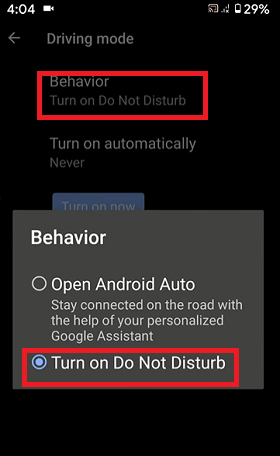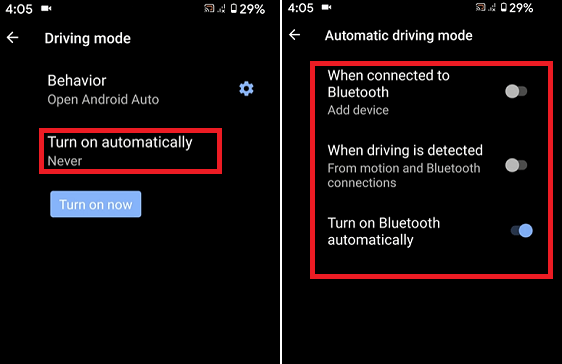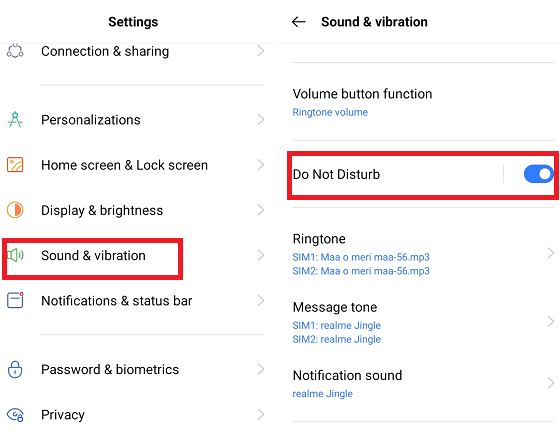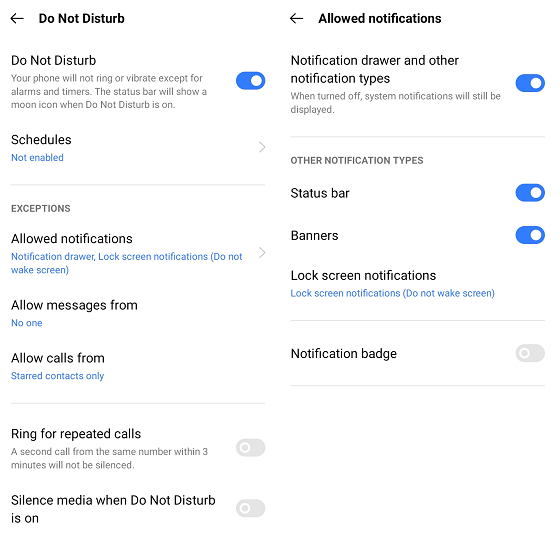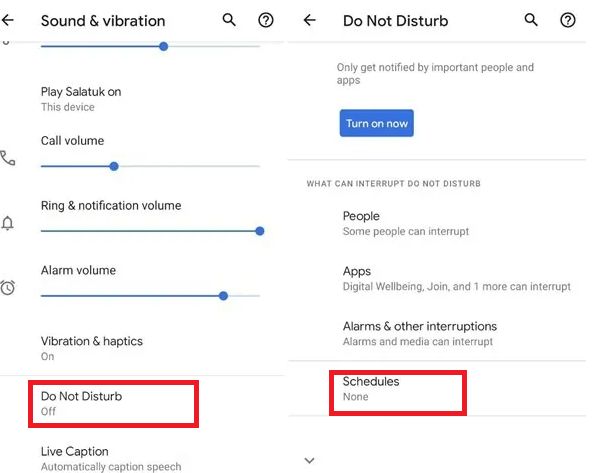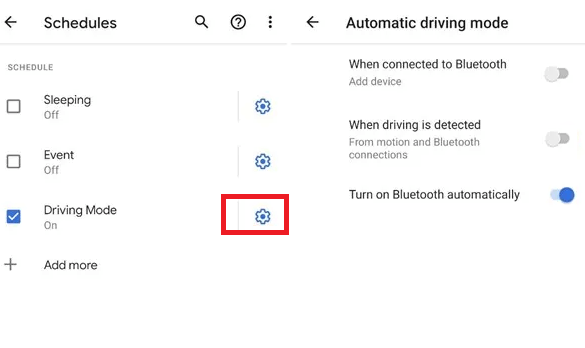How to Activate Do Not Disturb While Driving on AndroidI am sure you must have seen the part in movies where a hero answers the phone while driving and suddenly gets into an accident. But, it is not only a scene of reel life; such an accident happens in real life also. To prevent any mishappening while driving, turn on the "Do Not Disturb" Mode on Android or iPhone while driving. 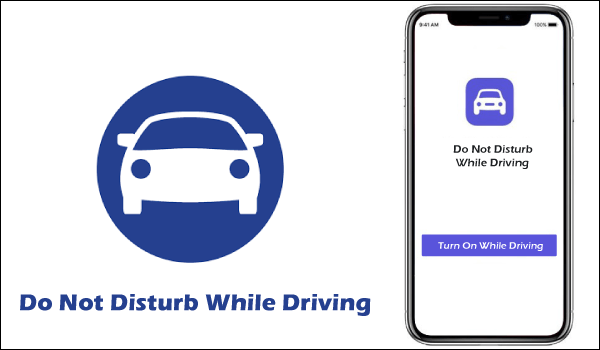
Activating the DND (do not disturb) feature of your phone blocks calls, text messages, and notifications. In some devices, there is an option to choose which apps the user wants to block or which not to. Major companies such as Google and Apple are already working to automatically put your phone in "Do Not Disturb" mode while driving. Some devices like iOS 11, Google's Pixel 2, and Pixel 2XL smartphones do this. There are also mobile apps available that you can use to automatically activate the "Do Not Disturb" feature when you are driving. One such Android app is "Driving Detective," designed by keeping the requirement of "DND while driving" software. Here, we will discuss all the possible ways to activate the "Do Not Disturb" feature on Android while driving. Method 1: How to activate "Do Not Disturb" mode on an Android phone while drivingSeveral apps you will find on the internet that work on the software with DND features. Google develops apps for Pixel phones that work on the same feature. They work on any device running with Android 4.1 or later versions, and setting them is also easy. We will illustrate how to turn on "Do Not Disturb" mode while driving using the Driving Detective app. But if you want to learn more about such kinds of apps that not only work while driving. You can check out the popular Android "Do Not Disturb" apps below.
Let's see how you can use the Driving Detective app to activate "Do Not Disturb" while driving: Activate the "Do Not Disturb" feature while driving: using the "Driving Detective" appThe working of the Driving Detective app is based on software "Do Not Disturb While Driving". The app automatically detects the device when sitting in a moving vehicle and enables the "Do Not Disturb" toggle button. It silences all the alerts during your driving. The app restores the phone feature to normal operation once you exit from your vehicle. Driving Detective stops detection either you walk a short distance away from the car or remain parked your car for more than 15 minutes. However, one problem with this app is that it can trigger "Do Not Disturb" when riding public transport. In such a case, after launching, toggle off the app by clicking the switch in the top right corner.
If you have chosen the Priority Mode, you also need to check Priority Mode settings. You can see the default preferences settings, and if you want to change something, enable or disable them accordingly. Activate Do Not Disturb mode on Android using Phone Settings.If you want to quickly enable the Do Not Disturb mode on your Android phone, swipe down from the top of your screen to visit the quick settings panel. Here you will see an icon representing Do Not Disturb; tap on it to enable it before getting into your car. Following are the steps you can follow to activate this feature:
If you wish to make changes in default DND settings, you will need to long-press on the Do Not Disturb icon to visit the Do Not Disturb Settings screen. Once you are at the DND settings screen, you will see the following two options:
Method 2: How to turn on "Do Not Disturb" mode on Pixel PhoneGoogle already added the "Do Not Disturb" mode in its Pixel 2 and Pixel 3 smartphones and claims that the device automatically detects whether a user is driving or not. If it detects you are driving, its DND feature automatically limits the alerts and notifications. The Pixel devices are equipped with an artificial intelligence system that recognizes your movement activity from various sensors. If the phone finds you are driving, it will automatically silence incoming notifications such as messages, emails, and alerts. The calls are allowed, but they are transferred to the vehicle's Bluetooth-connected audio system. Here are the steps to set up driving mode on Google's Pixel 2 and Pixel 3 phones: How to set up driving mode on Pixel 3 smartphone
Once all settings are done, tap on the "Turn on now" to activate "Do Not Disturb" while driving on the Android Pixel 3 phone. How to set up a driving rule for Pixel 2 smartphone
Method 3: How to limit interruptions during the "Do Not Disturb" ModeYou do not have the probable feature to lock down all of your notifications. However, this mode can also be customizable.
If you want to know more about the "Do Not Disturb" mode on Android, check out our article Do Not Disturb in Android. How to turn off "Do Not Disturb" on Android while DrivingIf you accidentally activated the device's Do Not Disturb mode, you need to turn it off to receive all calls and notifications. Different phones have different settings to turn off the "Do Not Disturb" mode on Android while driving. The steps vary slightly based on the device model and Android OS version. Using Driving Mode Settings on Pixel smartphone
From Device Do Not Disturb SettingsAn alternate way to turn off "Do Not Disturb" while driving is from device DND settings. The settings only work when you are in a moving vehicle. However, the step may vary based on devices.
From Device Quick Settings PanelIf you want to quickly turn off the Do Not Disturb mode on your Android while driving, swipe down from the top of the screen to visit the quick settings panel. After that, find the Do Not Disturb icon and tap on it. 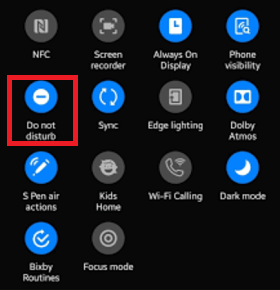
|
 For Videos Join Our Youtube Channel: Join Now
For Videos Join Our Youtube Channel: Join Now
Feedback
- Send your Feedback to [email protected]
Help Others, Please Share