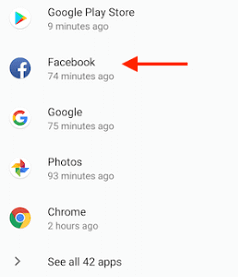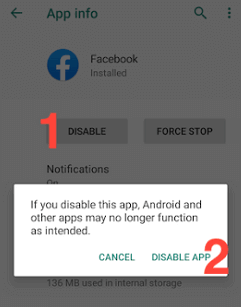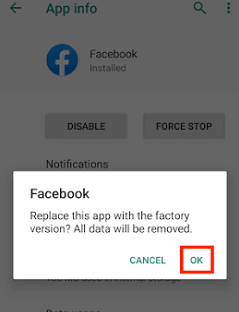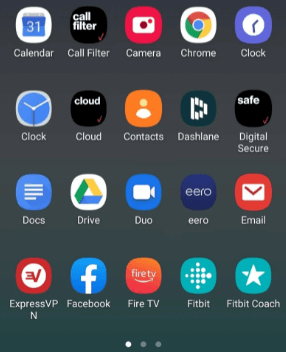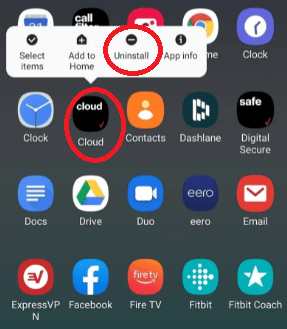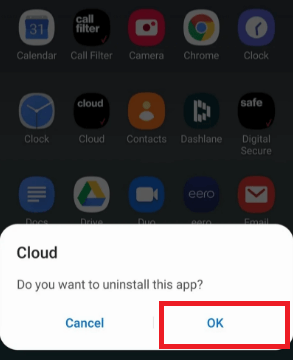How to delete Preinstalled Apps on AndroidIf your Android device is running out of storage space, you might want to delete (uninstall) some apps, especially unwanted pre-installed apps or carrier bloatware that comes with the phone. There are different solutions (depending on the device model and version) to eliminate this problem. Deleting an app is an easy task, it takes only a few seconds. However, some apps do not even allow completely uninstalling from the device. But don't worry about that; you can disable those apps and free some space. What is Bloatware?Bloatware is a term used for the pre-installed software that comes with a smartphone, tablet, or computer offered by the manufacturer of a device. This software (or application) may or may not come in use, but they occupy and waste memory and resources. The majority of such apps are a burden for the device, and in some cases, they slow down the device performance. As most device users never click and open several apps that come as pre-installed on their new phone, it is better to delete or disable them. Deleting such apps helps in increasing computing power and better performance. However, deleting some pre-installed apps is not a simple task as many of them are baked into the operating system. How to disable pre-installed apps from Settings?Some of the Android apps don't show an Uninstall button. This means the app is a part of the Android operating system and comes as pre-installed on your phone so that you cannot uninstall it. These apps include Gmail, Facebook, YouTube, some manufacturer apps, etc. So, if you are trying to uninstall these apps using any of the methods mentioned above, you can't see the Uninstall button. However, you can disable it. To disable the pre-installed app, follow the below steps. Step by step instructions to disable
Look at the below screen; these steps cannot remove the app, but the storage space used by this app is reduced. 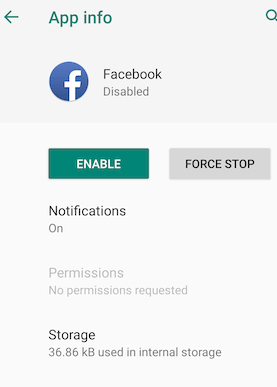
Note that when you disable any unwanted app, the device prevents it from showing in your app drawer. The device even prevents that app from updating via Google Play Store, and it isn't able to use phone resources. Remember that disabling certain apps may negatively act on other applications or system functions. So carefully read the disclaimers if any appears before you decide to disable an app. Delete unwanted apps from the app drawer
Android Debug Bridge (ADB)If you really want to completely remove the pre-installed app from your Android smartphone instead of just disabling it, you can use ADB for it. ADB helps you completely remove the app from your device. To uninstall the app using ADB, follow the given steps. Note: You must need a laptop or PC to delete pre-installed apps from your Android device using ADB.Make sure that the relevant USB drivers for your Android smartphone are installed on your laptop. If not, you have to visit your device manufacturer's website and from their download and install the latest official drivers on your device. After getting your drivers, download the official ADB tool and then extract it at any location on your PC where you can easily access it. Open the phone's Setting app and go to Developer options. If you never enabled the developer option earlier, go to Settings > About phone (Software information in some device) > Built number. Now, tab on the Build number option seven times continuously until you get the Developer option enabled. 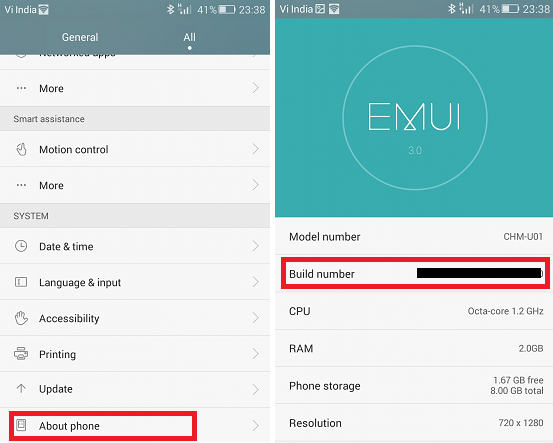
Now you are able to access Developer Options on your device at the Settings screen. Under the Settings screen, tap on the Developer Options and enable the Developer options and USB debugging. 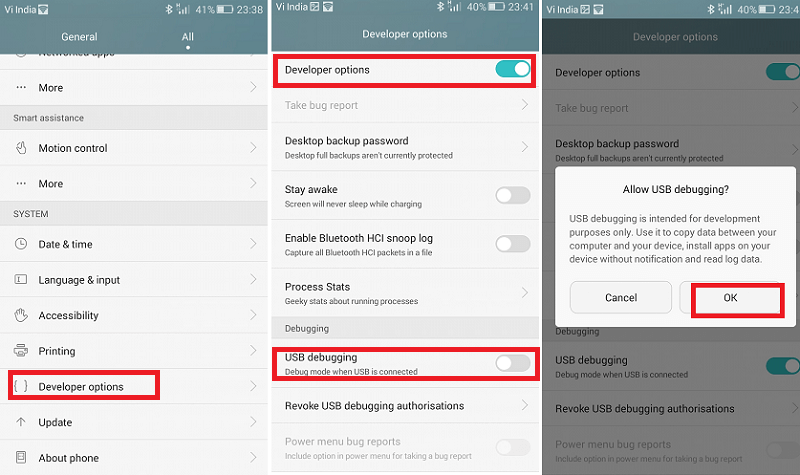
Now connect your smartphone to your laptop via a USB cable and make sure that the file transferring mode is selected. Now, go to the location where you have extracted the downloaded ADB tools package and open the Command prompt windows or a Windows PowerShell window at that location. You can open the PowerShell window or Command prompt by holding the shift key and then right-clicking on space and selecting the 'Open PowerShell window here' option. 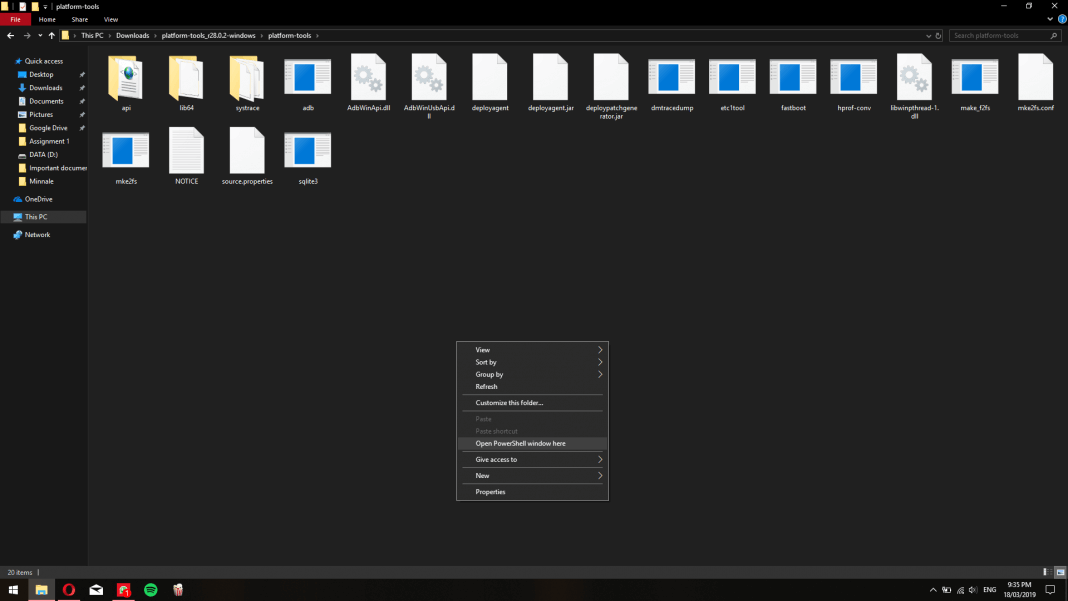
Also, ensure that your Android device should be connected to your PC via USB cable and then type the command 'adb devices' on the command prompt. You will see a popup screen on your Android phone asking you to Allow USB debugging on your PC; click on OK to proceed. 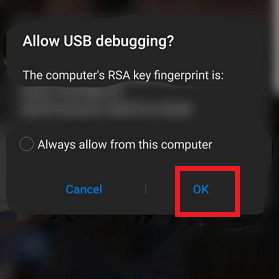
Also, you have to download and install an App Inspector app on your Android smartphone. This app helps in finding the package name of the app. Launch the App Inspector app and then select the pre-installed app you want to uninstall from your device. Here you will see the package name of that app; note it down carefully. 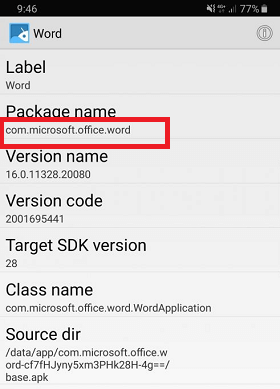
Now go through with below commands one by one on the command prompt window you opened. For example, to remove the Microsoft Word app from your Android smartphone, simply type 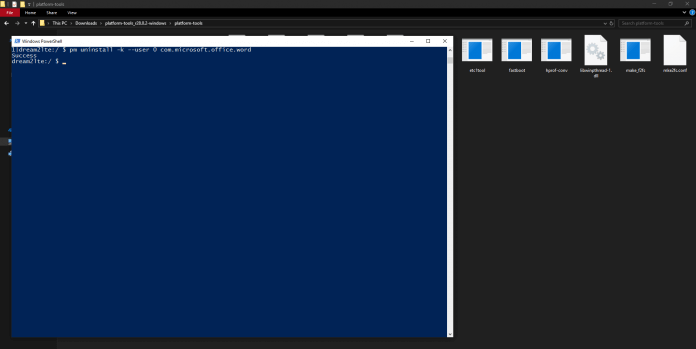
After following the above steps carefully, you can successfully uninstall the app that you have selected on your Android phone. The app gets removed, and you can access it on your device. To use it again, you have to download it from Google Play or install it using an APK file. You can even restore your removed app if you ever do a factory reset on your device. How to delete pre-installed apps (rooting required)It can not be very pleasant when you want to uninstall apps on your Android device, but the system only allows disabling it. If you know what you are doing, there is a way to get complete control over your device's software. If you're not afraid about voiding your phone's warranty or losing important apps, you can also root your device. Rooting your device helps you to uninstall any app completely from your phone. System App Remover (Root) app helps you to do that. However, you should be careful while doing this; it may cause many other apps to stop working properly. |
 For Videos Join Our Youtube Channel: Join Now
For Videos Join Our Youtube Channel: Join Now
Feedback
- Send your Feedback to [email protected]
Help Others, Please Share