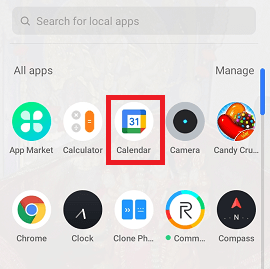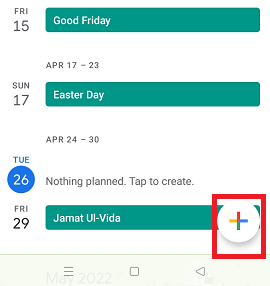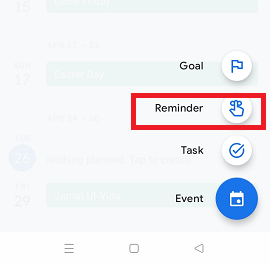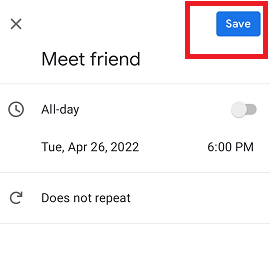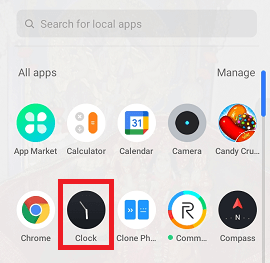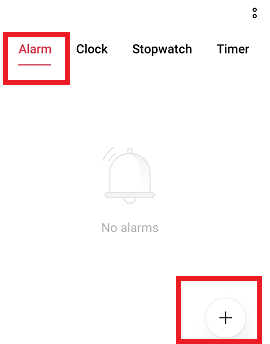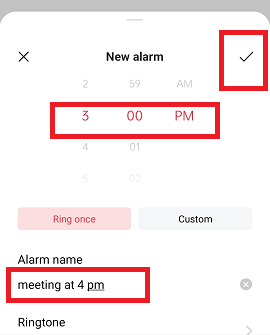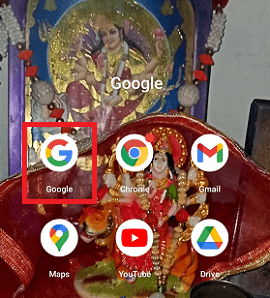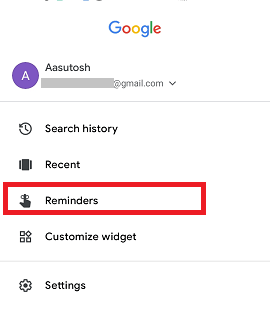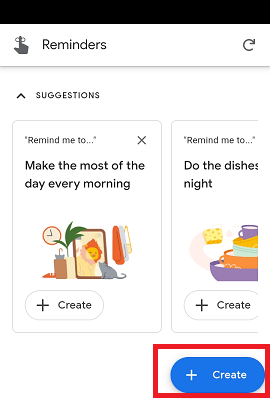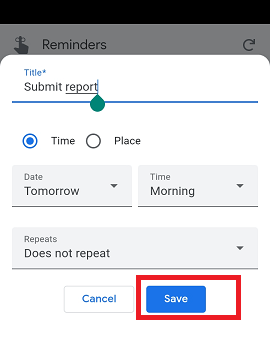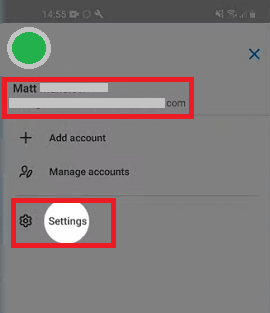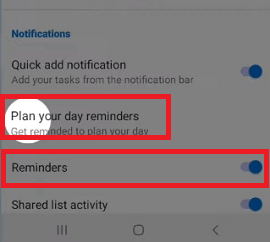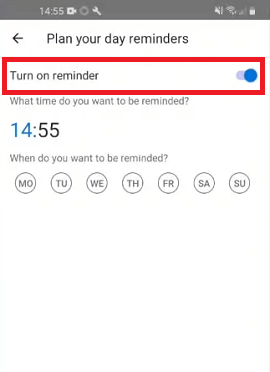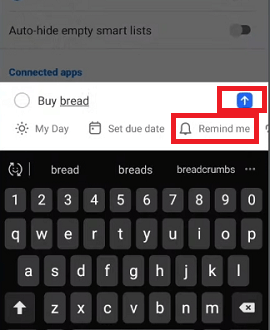How to Set a Reminder on AndroidIn the early days, before the growth and wide reach of technology to people, people were tired of remembering all sorts of things themselves. They write on their hands and keep notes all the time to remind them. As technology began to develop, the phenomenon of remembering their schedule and task gets changed. Technology and devices help people to organize their schedules tasks and remind them. Nowadays, people have plenty of tasks to carry out here and there. Settings reminder for all such tasks is the coolest way so that they can't forget anyone. One such device is the Android smartphone and tablet that is not only used for calling but also used for increasing productivity. The android phone offers various ways to set a reminder on it so that you can't forget any of your tasks. Here, you will know how to set reminders on an Android phone. Some of the ways to set a reminder on Android are listed below:
Set reminders on Android using Google CalendarMost Android smartphones come with pre-installed Google Calendar on them. Google Calendar serves to check the date, but it also contains the feature of a digital calendar. The app is synced with your Google account and saves all your data there. Google calendar reminds you of all your daily tasks, events, and birthday. Follow these below-mentioned steps to set a reminder on your Android phone using Google Calendar:
Set reminders on Android using the device alarmWe mostly use the Clock (alarm) app on our phones to wake up in the morning at a specific set time. But this tool can also probably be used for setting a reminder on Android. One of the best things about alarm reminders is that you can set different alarm sounds for each reminder. This will differentiate what you set for that particular time when the alarm sound. Follow these below-given steps to set a reminder on Android using the device alarm.
Set reminders on Android using Google AssistantGoogle Assistant is one of the features that come in a phone which makes it easy to set a reminder on your Android device. Tell your Google Assistant to set a reminder via your voice like "remind me to visit a friend's home at 10 am". Google assistant does this job for you. For all this, you have to activate it by saying "Ok Google" or long-pressing the home button and then saying your reminder message. The entire Google Assistant reminders go straight to Google Calendar. Follow these below-mentioned steps to set a reminder on your Android phone using Google Assistant:
Set reminders using the Google appGoogle app also allows setting reminders on your Android. It mostly comes pre-installed on most Android smartphones. There are the following steps to do this:
Edit your reminder in Google CalendarA reminder that you have created in Google Calendar appears in it. If you want to edit any previously set reminders of Google Calendar, you can do that anytime. You can change your reminder title, date, and time. Followings are the steps to edit your Google Calendar reminder:
Delete your reminder in Google CalendarIf you no longer need your set reminder on Google Calendar, you can delete it from the calendar.
Using some third-party appsIf the above built-in methods to set reminders do not suit your requirement, you may use some third-party apps that offer more features. You will find several third-party Android apps that help to set a reminder on your Android phone. We are using "Google Keep" and "Microsoft To-Do" to set a reminder. You will find these apps on Play Store. Set reminders on Android using Google KeepGoogle Keep app is mainly used for taking notes. But it is even more than that, which lets you make a list and set reminders on your Android. One of its features lets you set your reminders based on location, like reminding you to buy cloth when you are in the market. All such features of Google Keep are synced with your Google account. These are the steps to set a reminder via Google Keep app on Android.
Set reminders on Android using Microsoft To-DoThe Microsoft To-Do app is one of the best tools to sync your reminders between your phone and Windows OS PC users. Its working process is mostly similar to Google Keep app. To get started and set a reminder, you need to download it from Google Play and sign in with your Microsoft account. Once you set up the app on your device, follow the below-given steps to set a reminder on it.
|
 For Videos Join Our Youtube Channel: Join Now
For Videos Join Our Youtube Channel: Join Now
Feedback
- Send your Feedback to [email protected]
Help Others, Please Share