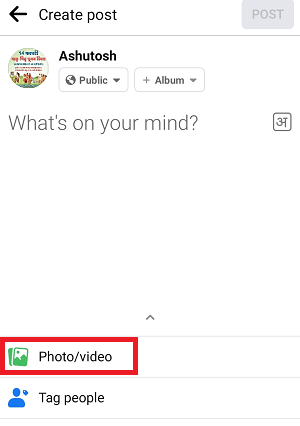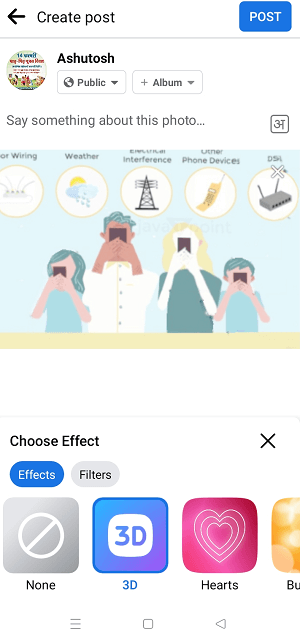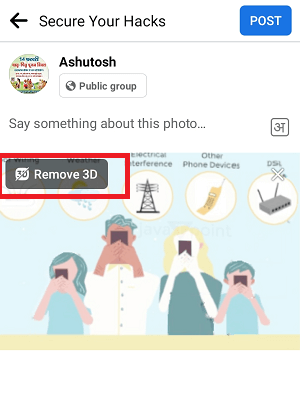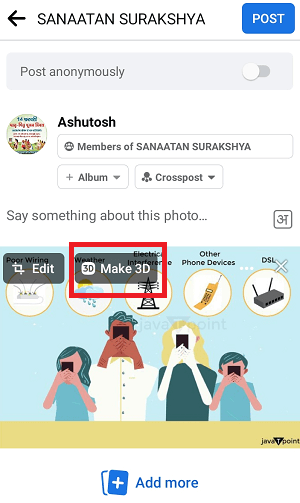How to Post a 3D Photo on Facebook on AndroidFacebook continuously increases its features over time so users can engage effectively. One new feature that has been implemented and integrated is a 3D photo post. Facebook users now post and share 3D photos in their Stories, Feed, a group, or a Page using their Android smartphones. Remember to post a 3D photo on a Page; you should be an admin or editor of that Page. Selecting a 3D photo option while posting a picture, Facebook transforms the picture with a 3D effect. 3D photos can be viewed differently by moving the device into a sloping position. This article illustrates everything about creating and posting a 3D photo on Facebook using your Android or iPhone device. Note that some Android devices might not support the 3D photo feature. Some smartphones launched in 2014 or newer phones support 3D photo posting. Facebook 3D Photo: How to create itIt is easy to create and turn your photo into a 3D version on Facebook via supported devices. The steps to post a 3D photo on Facebook are similar whether you are using an Android or iPhone device, and you may only find differences in their visual interface. Follow the below-mentioned steps to create a 3D photo to share a post on Facebook:
Facebook 3D Photo: How to remove the 3D effectIf you no more want to post your photo as a 3D effect after everything you set to create the 3D effect, you could remove it.
Create a 3D photo while sharing a post in a Group or on a Page.
Tips about creating and posting 3D photos (post) on FacebookYou can choose any photo to create a 3D post and share it on Facebook. But before you create and start posting a 3D photo on your Facebook account, remember some guidelines for the best result:
Remove Issues while Creating a 3D Picture on FacebookIf you are facing any issues while creating and posting a 3D photo on Facebook, even after you go through the tips and methods mentioned above, there are a few points you can try to get things working. These points and tips are as follows:
How to post a 360-degree photo on FacebookA 360-degree photo post lets you see the photo from every angle and direction, including above, right, left, front, and behind. When anyone takes a 360-degree photo, the field of view will automatically be set to the mid of the photo. However, not all devices support creating 360-degree or panoramic photos; you need specific devices, apps, or software for this. Devices that you can use to create 360 photos on FacebookSome cameras enabled for 360 photos are Panono, LG 360 Cam, Ricoh Theta S, 360Fly, Giroptic 360 Cam, IC Realtec ALLie, and Samsung Gear 360. Some iOS devices that take 360 photos are iPhone 4S or newer, iPad mini 2 or newer, iPad Air and iPad Air 2, iPad Pro, etc. The Samsung Galaxy phones that capture 360 photos are Samsung Galaxy S5 or newer Samsung Galaxy Note 3 or newer. Other than the devices and cameras, some other apps (tools) that support 360 photos are Google Camera, Street View, Theta S, Cardboard Camera, etc. How to upload 360 photos on FacebookTo upload a 360 photo on the Facebook app using an Android or iOS phone on your account, follow the below-given steps:
If you wish your photo to appear as a regular 2D photo instead of 360, tap the web icon at the lower right before posting it. Sharing a panoramic photo wider than 100 degrees automatically be converted to a 360 photo. You can prefer to display it as a regular photo instead. |
 For Videos Join Our Youtube Channel: Join Now
For Videos Join Our Youtube Channel: Join Now
Feedback
- Send your Feedback to [email protected]
Help Others, Please Share