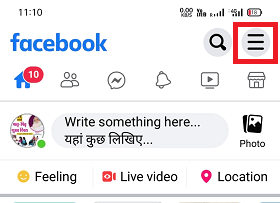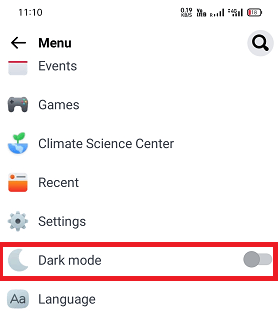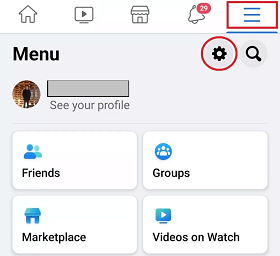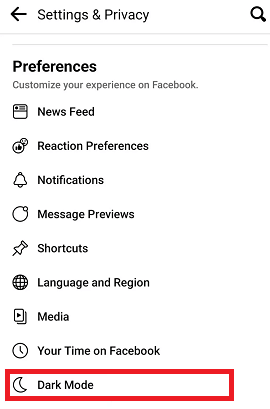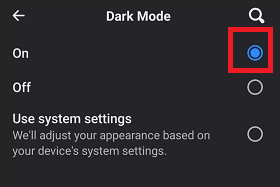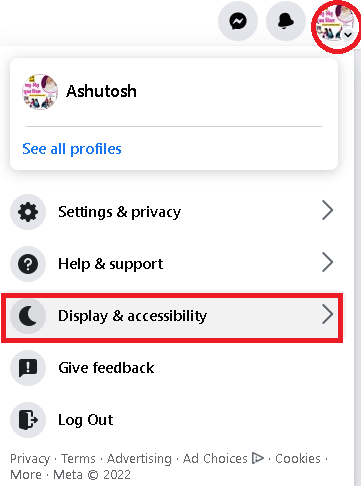How to enable Facebook Dark Mode on AndroidFacebook is one of the world's most popular and widely used social media services and platforms. It allows you to connect billions of its users on one platform by signing up. Facebook gives a platform to stay connected with people worldwide and communicate with them via text, images, and videos. On Facebook, you can share your photo and video and post your story to keep your friends updated about your daily activities and life. 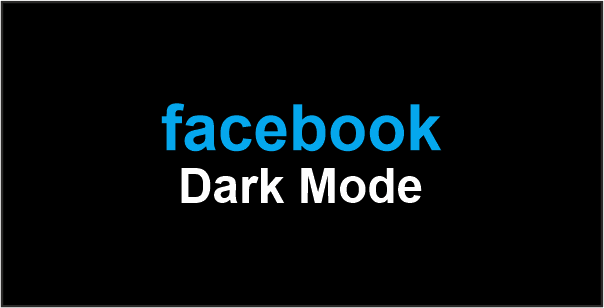
However, spending more time on Facebook or any other social media platform may lead to itching or tired of your eyes. Especially when using light mode at night. To relax your eyes while using your phone, enable the Facebook dark mode on Android (or the device on which you are using). Activating dark mode on any device is an additional setting that changes the background interface on your Facebook account. Here, we will illustrate the various methods to turn on the dark mode of Facebook on Android. Activate Facebook's Dark Mode on AndroidLaunch the Facebook app on your device to activate and use dark mode on the Android. Also, make sure that you have a login to your Facebook account. Once you have it on your FB account, follow the below-given steps. Keep in mind the steps might vary based on the version of the Facebook app you are using. Method 1: (On Facebook lite version)
Now you will see that the background of your Facebook account interface turns into dark mode. 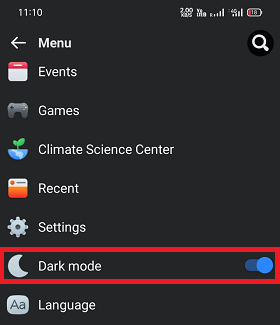
Method 2: (On Facebook main version)If you are using any other version of the Facebook app, there might be possible that you may see the different steps to enable dark mode on your Facebook account. Here are the other steps that you may try to turn on Facebook dark mode:
The "Dark Mode" screen lets you multiple ways to control the app theme on your device. The followings are the options that you can select in your Dark mode settings screen:
When you are done, enjoy the dark drowsing and another item on your Android device. Method 3: Enable a dark theme on Android that reflects dark mode on Facebook
Dark Mode (or dark theme) is a feature that offers you to switch the color theme of your apps. Dark theme for apps is available on various popular apps such as Instagram, Twitter, Slack, Google Chrome, etc. Instead of changing the Dark theme of the app, you can also change the theme on your Android phone from the quick Settings panel. How to use Facebook Dark Mode on iPhoneThe steps to enable Facebook dark mode on iPhone are similar to the Android smartphone you do above. Following are the steps that you can use to turn on the dark mode of Facebook on your iPhone:
Finally, you have activated the Facebook dark mode on your iPhone. How to enable Facebook Dark Mode on desktop (PC)Enabling Facebook's Dark Mode on the Desktop browser is also quite simple. Follow the following steps to activate dark mode on Facebook on a PC browser.
Now your Facebook account will display in dark mode. If you want to change the theme from dark to light, follow the same above steps and, at last, choose the Off option under Dark Mode. |
 For Videos Join Our Youtube Channel: Join Now
For Videos Join Our Youtube Channel: Join Now
Feedback
- Send your Feedback to [email protected]
Help Others, Please Share