How to use PyCharmWhat an IDE is?An Integrated Development Environment (IDE) software is used to build programs utilizing tools like an editor and compiler. This has a lot of potentials to be a helpful tool when programming in several languages. It is a piece of software that combines all the functions and resources required by a programmer. It is graphical; therefore, to display information and receive user input, it uses windows and controls like buttons. Tools can be, for instance:
What is the need for an IDE?Although utilizing an IDE is not strictly necessary, its extra functions are quite helpful. One of the most useful features an IDE can offer is code insight, which allows the software to understand what is typed. The software can alter the font color to represent various classes, functions, and variables. IntelliSense, a feature of Microsoft Visual Studios, can anticipate what you are typing and complete your sentences. Similar tools are available from other IDEs under names specific to those programs. A further element of IDEs is the capacity for program debugging. This is unquestionably one of the most important resources for carrying out a successful program. Testing is essential to ensure that your user does not encounter an instance where the code fails to handle a particular problem and causes the software to crash. You can execute the program while debugging by stopping the code at specific moments to check the values of variables or other variables necessary to ensure the code and functions are working as planned. The ability to compile your code and resource management are two more tools that IDEs can offer. It is crucial for the proper operation of the program that the files are in the proper locations since, when building a new program, multiple distinct files are frequently referenced in specific path locations. When using an IDE, it is simple to see a visual depiction of where these files are located, which helps the user comprehend it better. Benefits of IDEs
About PythonPython is an extremely flexible language. Thousands of libraries and modules may be used with it. Python has gained a lot of traction among businesspeople and the broader industry since the majority of its libraries are available as open sources. And this unquestionably results in millions of content students around the world. PyCharm IntroductionPython is becoming popular among programmers who want to create software applications with short, tidy, and understandable code bases. By utilizing a variety of Python-integrated development environments (IDEs), they can even quicken the construction of unique software applications. PyCharm is a cross-platform IDE for Python created by JetBrains. PyCharm works with Windows, Linux, and macOS and supports Python versions 2. x and 3. x. At the same time, PyCharm's capabilities and features enable developers to create a variety of Python software applications rapidly and effectively. 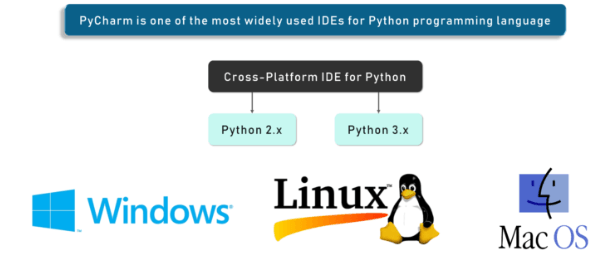
Developers can modify the PyCharm UI to suit their unique requirements and tastes. They can also expand the IDE by selecting from over 50 plug-ins to satisfy the demands of complex projects. One of the most popular IDEs for the Python programming language is PyCharm. Large companies, including Twitter, Pinterest, HP, Symantec, and Groupon, already use Python IDE. PyCharm's Key Features and ToolsThe users of PyCharm have access to a wide range of features and tools that make coding simple. The following are some of the key characteristics that stand out in terms of usability and competition:
Code EditorPyCharm's intelligent code editor enables programmers to produce Python code of the highest caliber. The editor makes it simple for programmers to comprehend code through color schemes, automatically indent new lines, select the best coding style, and use context-aware code completion suggestions. Additionally, programmers can use the editor to auto-generate code, expand a code block into an expression or logical block, access code snippets, format the code base, find typos and misspellings, and locate duplicate code. Additionally, the editor makes it simpler for developers to examine the code and spot issues as they are being written. Code NavigationProgrammers can update and improve code with PyCharm's intelligent code navigation features without spending additional time or effort. The IDE facilitates programmers' access to classes, files, symbols, and go-to declarations from references. The user can instantly locate a specific item in the source code, a code snippet, a UI element, or a user activity. They can also set bookmarks in the code and find where specific symbols are used. The developers can even use the code navigation feature to examine the code simultaneously in the lens mode. RefactoringDevelopers can more quickly and effectively apply both local and global changes by refactoring PyCharm. Even while creating simple Python code and using Python frameworks, developers can use the refactoring capabilities offered by the IDE. They can use rename and move to refactor for files, classes, functions, methods, properties, parameters, and local/global variables. Likewise, removing variables, fields, constants, and parameters can raise the code's quality. Additionally, PyCharm's extract method enables programmers to split up lengthy classes and methods. Widely used Web TechnologiesProgrammers can create various web apps in Python that support widely used web technologies like HTML, CSS, JavaScript, TypeScript, and Coffee Script, thanks to PyCharm. The IDE's live editing preview feature allows web developers to view the same web page in both the editor and the browser simultaneously. Programmers can immediately see the changes they make to the code on a web browser thanks to the IDE's live edit capability. PyCharm gives developers access to editors for Coffee Script and TypeScript, as well as a JavaScript debugger. By supporting both AngularJS and NodeJS, it even makes the construction of isomorphic web applications simpler. Popular Python Web Frameworks are Supported.Along with offering first-rate support for popular web technologies, PyCharm also offers first-rate support for a powerful Python web framework like Django. The IDE provides code completion suggestions for Django tags, filters, parameters, and template variables to the developers. In addition, users can use the short documentation to learn more details about tags and filters. Even web developers can debug Django templates, format code, check code, and manage.py consoles with the Python IDE. In addition, PyCharm supports well-known Python web frameworks like Web2Py and Pyramid. It offers navigation options particular to the Pyramid as well as code completion. Python Scientific Library SupportPyCharm enables programmers to use Python more effectively in big data and data science projects. It supports NumPy, Anaconda, and Matplotlib, three of Capabilities for Remote Development the most popular scientific libraries for Python. The developers can utilize the interactive graphs, deep code insight, and array viewers offered by the IDE to work effectively with these scientific libraries. They can even use PyCharm's REPL Python shell to access powerful capabilities like on-the-fly code inspection and syntax checking. Programmers can simultaneously connect the IDE with the I Python Notebook to develop creative solutions without expending additional time and energy. Let's now discuss the various tools that offer PyCharm the edge:
DBMS Tools PyCharm enables programmers to interact with several relational databases, including Oracle, SQL Server, MySQL, and PostgreSQL, in addition to supporting a variety of Python modules and frameworks. The IDE allows developers to browse data, update table data, execute queries, edit SQL code, and alter/analyze schemas. PyCharm supports the SQL Alchemy package and lets programmers write SQL code in various programming languages. Using data grids, the professional edition of the IDE further facilitates developers' ability to manage massive amounts of data effectively. Graphical Debugger The IDE's visual debugger enables programmers to troubleshoot Python, JavaScript, and Django code. The inline debugger allows developers to view real-time debugging information on the editor. Likewise, they can go through the code without using libraries to debug numerous Python processes. For every test script or debugger execution, PyCharm also generates a reusable and customizable configuration. Users may make remote debugging easier by fusing the visual debugger with remote interpreters. Internal Terminal Local terminals for Windows, Linux, and macOS are included with PyCharm. Programmers can carry on coding and testing within the IDE thanks to the integrated terminal. Additionally, the programmers can utilize the IDE to execute Python files and set up unique Python environments following the project's exact specifications. They can run interactive Python or Django consoles directly in the IDE simultaneously. The console has helpful features, including dynamic syntax modification, automated braces matching, and code completion. Programmers can even integrate the console with local and remote interpreters. Computer Testing PyCharm has features and tools to simplify Python application testing, just like other IDEs. With the help of well-known Python testing frameworks like Nose, Attest, and Doctests, developers can carry out unit testing. The testers can even run one or more test classes and individual test files. To measure code coverage when testing the applications, they can further link the IDE with Coverage.py. The thread concurrency visualization tool offered by the IDE allows testers to control the application while testing multi-threaded applications fully and effectively. In addition, PyCharm implements behavior-driven development to help users produce high-quality software (BDD). Capabilities for Remote Development PyCharm enables programmers to connect remotely to numerous devices and create software applications. The built-in SSH console offered by the IDE allows programmers to connect to workstations and carry out numerous development operations remotely via SSH. They can even run, debug, and profile the Python programs in a remote environment by substituting a remote interpreter for the local interpreter. Additionally, PyCharm enables developers to construct reproducible development environments using powerful tools like Vagrant and Docker to streamline the creation of distributed applications. Users even have the choice to seamlessly connect PyCharm with bug-tracking programs. Let's look at how to utilize PyCharm practically in the following post on this PyCharm Tutorial blog. How do I use PyCharm?Now that you know what it offers. Let's start with PyCharm, and I will show you the user interface. Let's start by launching a brand-new project. When you first launch PyCharm, the following graphic appears to welcome you: 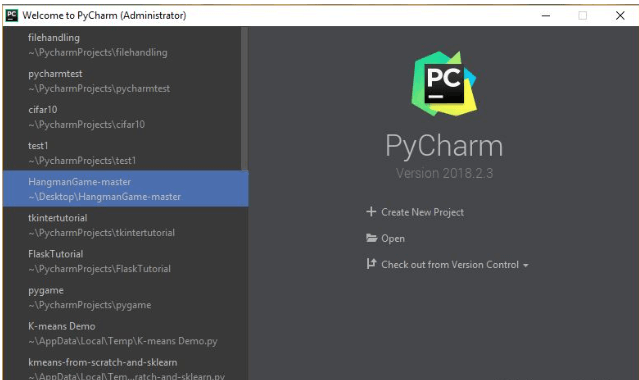
Looking here, on the left, you may see every recent project I've worked on. However, nothing will be in the left-hand column if this is your first time using PyCharm. It is simple to start a new project by selecting the Create New Project tab and proceeding from there. 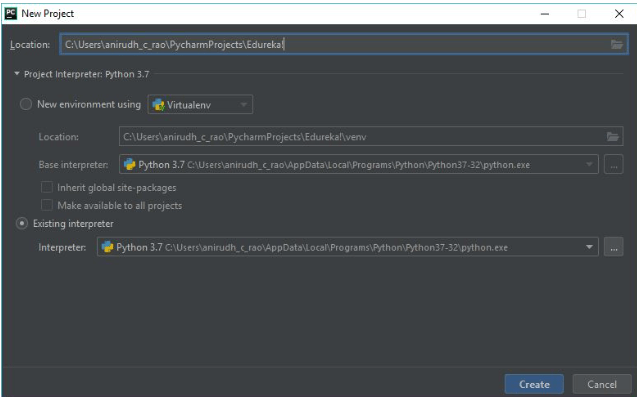
We use this image to configure our Python interpreter. However, this could be blank if Python is not installed on your system. Use the official documentation to install Python, or follow the steps outlined below, to do so: 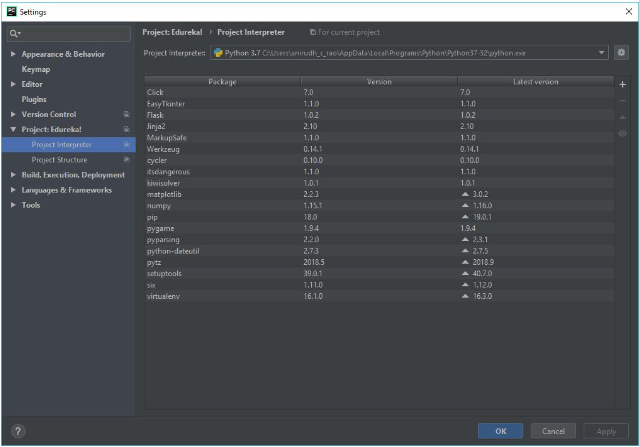
The following page will appear when you click on the tiny gear symbol to the right: 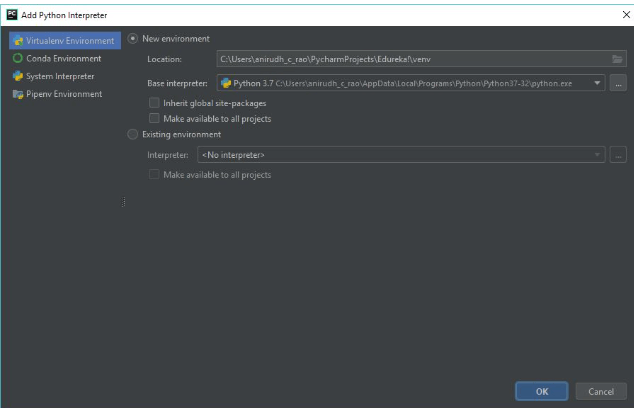
If you haven't installed Python individually, you can utilize the System Interpreter here. Do make sure the current Python installation version satisfies your requirements. Although I have several versions of Python installed, as you can see from the image above, I have been using Python 3.7. After this, you create a blank file by clicking on - Scratch File -> Python File -> File -> File -> Create When you're done, PyCharm will greet you with a blank screen and a file ready for you to code in. 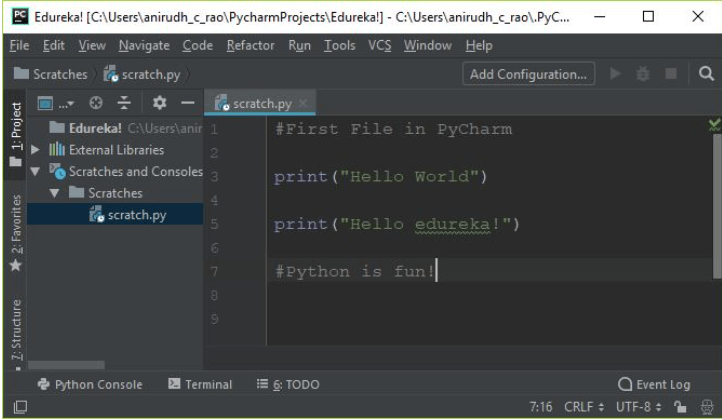
The "hello world" program, the epitome of all coding, is typed out here. However, you will need to include a correct configuration in the application if you need to run it. How does PyCharm Add Configuration to a Project?Look at the illustration below. This is the outcome of selecting Add Configuration from the screen for the scratch file. Here, you are required to give the configuration a name; in this case, that name is ConfigName, but you can choose any other name that suits your needs. The Script Path merely shows the location of the File within the same directory and the Path of the scratch file. The configuration will be added and set once you click Apply and dismiss the window. 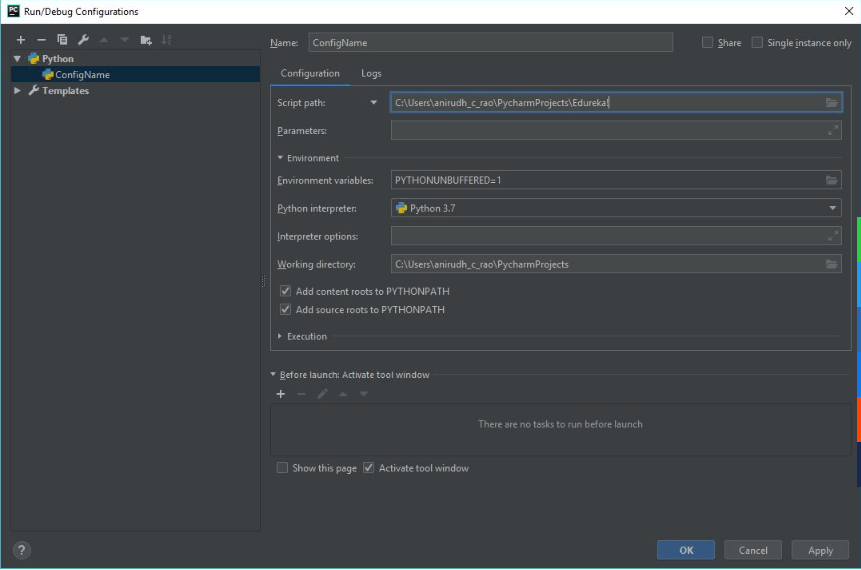
Therefore, you are prepared to run the code after configuring the setup. Let's run the example and look at the results. Check out the output now that PyCharm has run the application. 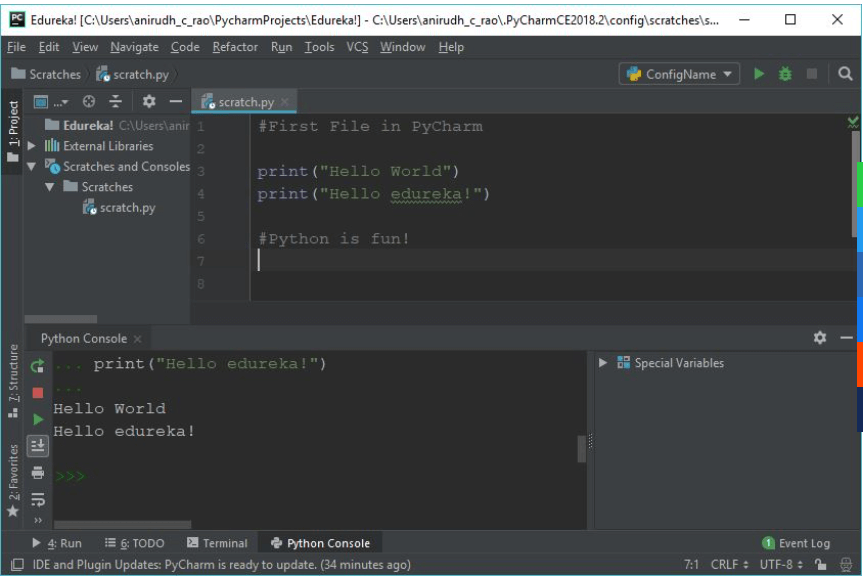
We received the correct output in the Python Console, as shown in the screenshot. Python Debugging ToolWith PyCharm, debugging is simple. Setting up breakpoints is as simple as clicking on the code's left side, which places the red dot. It is as it appears in the picture below. You can set as many breakpoints as you like, segment the code, and run them. 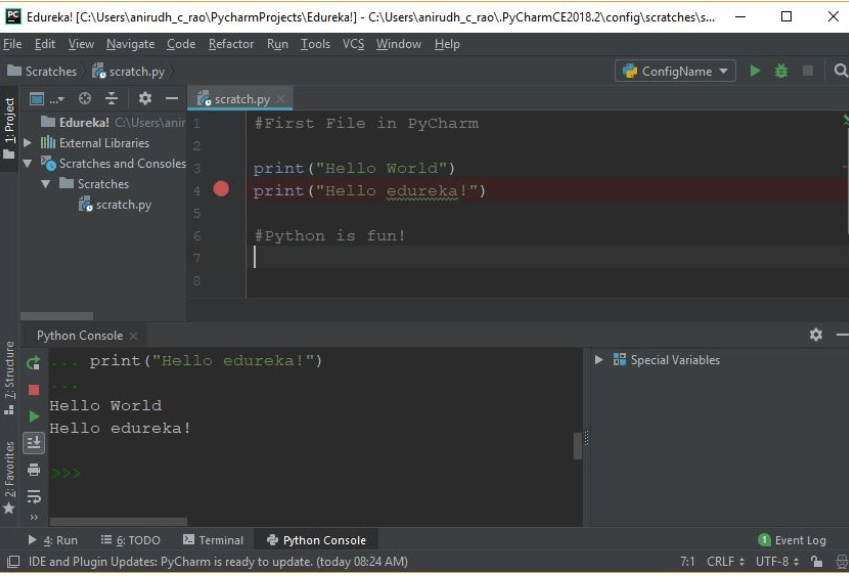
You may also use the Watch option to see what inputs are made into certain variables. This is unquestionably a major plus, and when combined with the inline debugger, it gives programmers a significant edge. Overall, this improves readability and documentation and simplifies the testing and debugging processes. Let's look at some basic tips and tactics you can utilize when using PyCharm in the following section of this PyCharm Tutorial blog. PyCharm Beginner's Guide: Tips And TricksYou may use a lot of tips and tricks when programming with PyCharm. I'll keep it relatively beginner-friendly for simplicity's sake so that most of your readers can connect with the ideas immediately. Duplicating lines of code is as simple as choosing the lines you want to duplicate and using the Ctrl + D keyboard shortcut. This guarantees that the selected lines will be copied immediately after the selection onto the new lines. Keep in mind that the indentation will match that of the first line. Ctrl + D before: 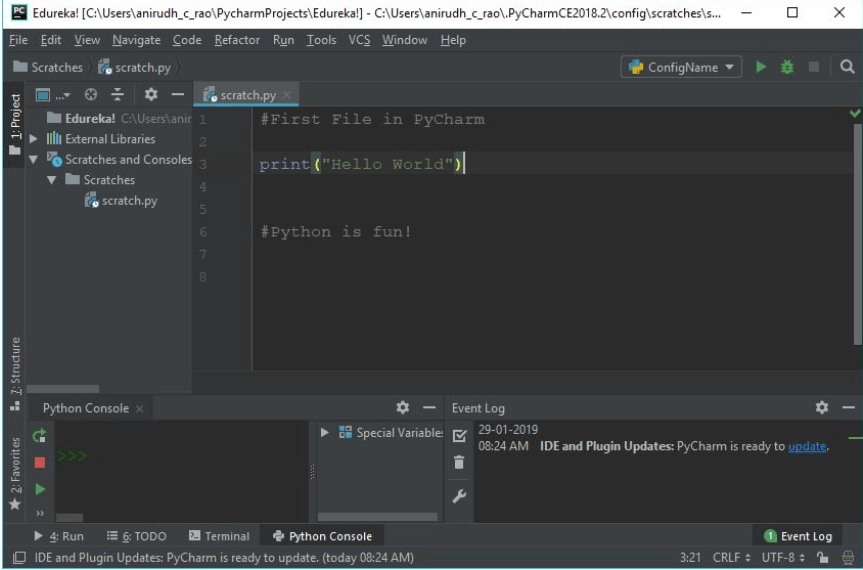
Following Ctrl + D 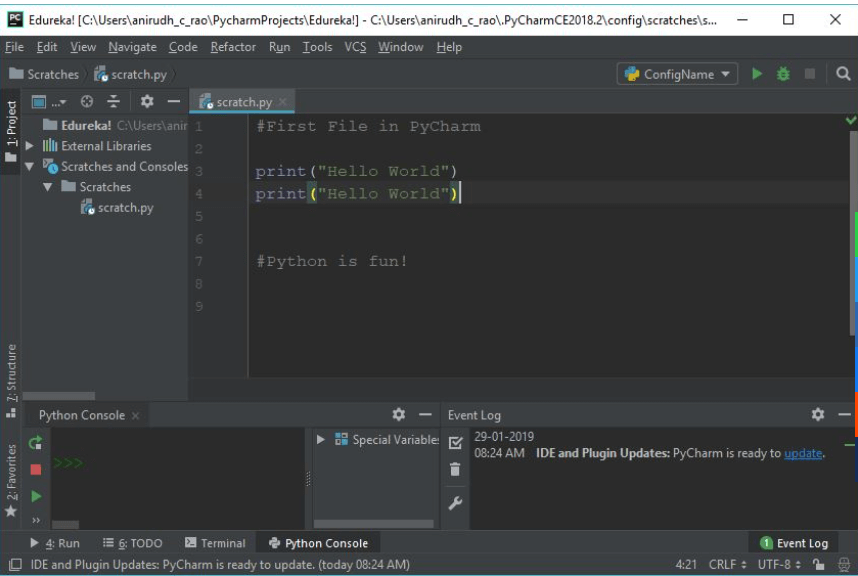
Using the keyboard shortcut Alt + Shift + C, you can track and traceback changes to individual files as well as the entire project. This guarantees a certain level of readability and lets you know any recent modifications that improve your understanding of the project lifecycle. Check out the photo below: 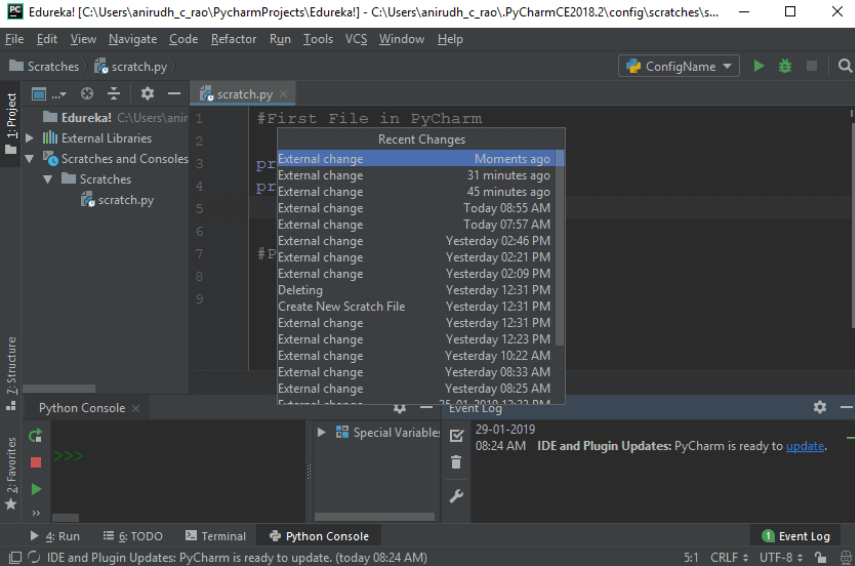
Refactoring:Assume you have a variable named "x," and you have used it around 100 times in your program before deciding that "x" must now become "y." Finding every "x" and replacing it with "y" is the standard procedure, right? No, actually! 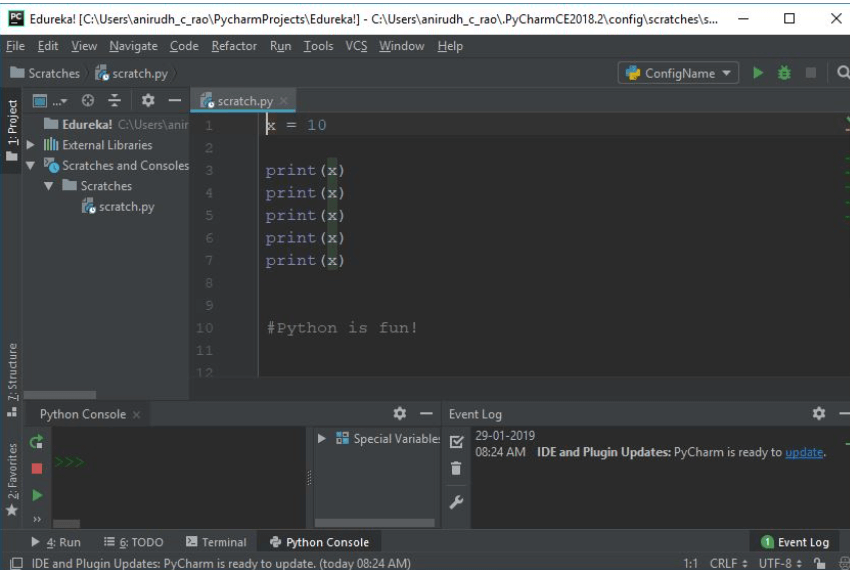
The variable and the refactor option are all required to use PyCharm's intelligent refactoring technique. If you modify it once, it will affect wherever that variable occurs with only one click. The major benefit is that, within a specific scope, this also works flawlessly for a variable. 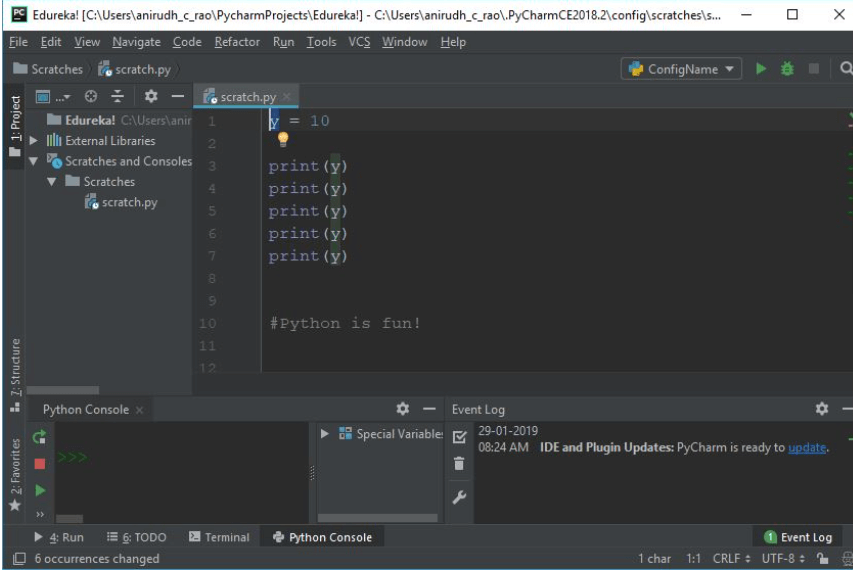
This is after refactoring and changing the variable; everything in the scope only required one click. A significant benefit, yes? Intelligent Typing:PyCharm offers similar functionality for intelligent typing as Microsoft's Visual Studio. If there is a chance that the IDE will make a reliable prediction as to what you could type next, it makes sure that you don't have to type everything out. Check out the photo below: 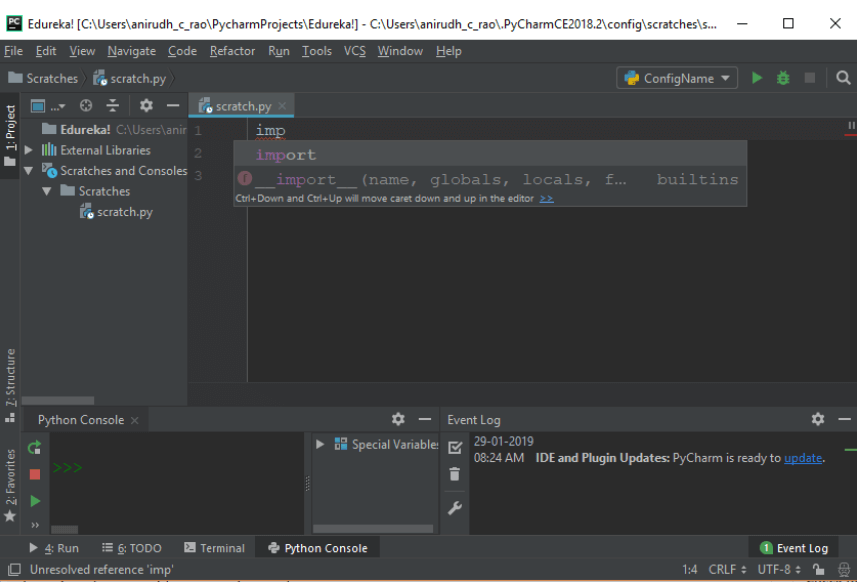
Column Selection:Scroll down the Alt key to pick a specific code section. This will select the entire column. This can be used to quickly change the indentations or indent more quickly. However, it can also be used to update several statements in a single column, saving time and effort compared to manually. To see the choice more clearly, look at the following image: 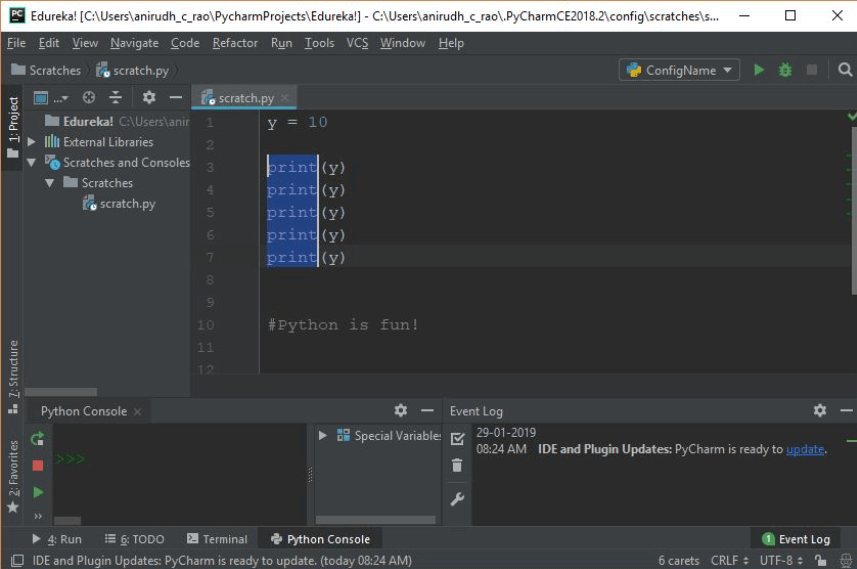
Next TopicWhat is Python
|
 For Videos Join Our Youtube Channel: Join Now
For Videos Join Our Youtube Channel: Join Now
Feedback
- Send your Feedback to [email protected]
Help Others, Please Share










