Python Tutorial
Python OOPs
Python MySQL
Python MongoDB
Python SQLite
Python Questions
Plotly
Python Tkinter (GUI)
Python Web Blocker
Python MCQ
Related Tutorials
Python Programs
PyQt5 QDoubleSpinBox - PythonGraphical User Interfaces (GUIs) are an important aspect of cutting-edge software packages, permitting customers to interact with packages in an intuitive and consumer-pleasant way. Python, being a flexible programming language, gives diverse GUI frameworks to construct interactive applications. Among these, PyQt5 stands proud as a famous choice for its simplicity, flexibility, and feature-rich widgets. One such beneficial widget provided with the aid of PyQt5 is the QDoubleSpinBox, which allows users to input decimal numbers simply. Whether it's coping with financial records, clinical calculations, or actually gathering particular numeric inputs, the QDoubleSpinBox proves to be an effective and handy tool for builders. The QDoubleSpinBox widget in PyQt5 is an enter discipline designed specifically to simply accept floating-point (decimal) numbers. It is an extension of the QSpinBox widget, which handles integer input. The QDoubleSpinBox is part of the Qt library, and PyQt5 presents Python bindings for the identical. The QDoubleSpinBox widget functions a user-friendly interface, such as an editable text field and optionally available spin buttons (up and down arrows) on the proper. Users can input decimal values directly into the box or use the spin buttons to increment or decrement the fee with predefined steps. Important Features of QDoubleSpinBoxLet's discover some of the important functions that make the QDoubleSpinBox an important device for Python GUI (Graphical User Interfaces) development:
Using QDoubleSpinBox in PythonTo use the QDoubleSpinBox on your Python utility, you need to have PyQt5 installed at first. If you do not have it then you may achieve this the usage of the following pip command: Here the code starts, Input: Output: 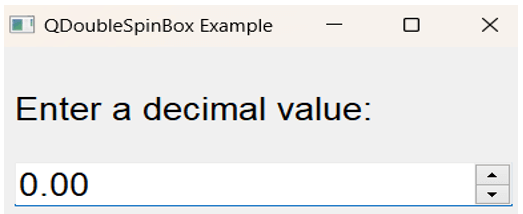
After getting above thing as output, We can check the values that ranging from 0.0 to 100.00. If the values is more than the range then it will be not taking that value
|
 For Videos Join Our Youtube Channel: Join Now
For Videos Join Our Youtube Channel: Join Now
Feedback
- Send your Feedback to [email protected]
Help Others, Please Share










